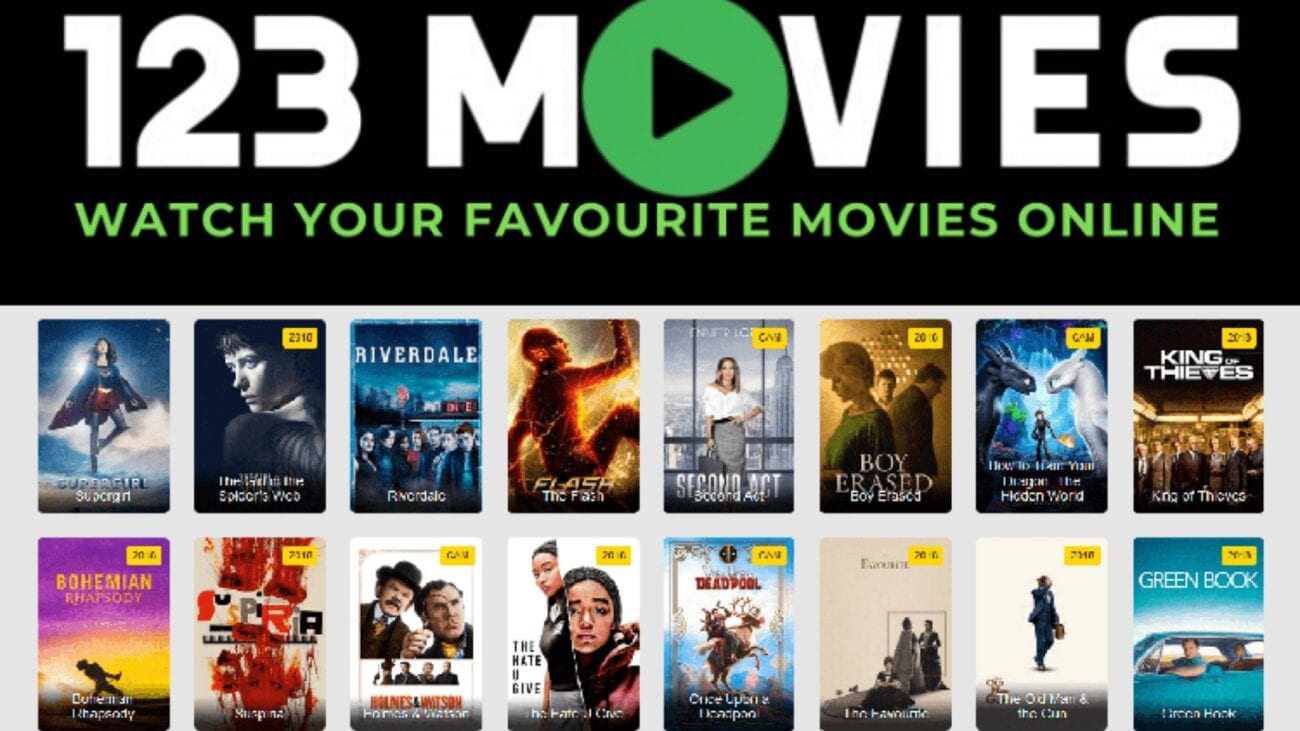Introduction
123Movies is a popular online streaming platform that offers a wide range of movies and TV shows for free. With its vast collection of content, it has become a go-to website for many people looking to enjoy their favorite movies and series from the comfort of their own homes. While 123Movies can easily be accessed on a computer or mobile device, many users are interested in watching it on their smart TVs to fully experience the cinematic entertainment on a larger screen.
However, it’s important to note that 123Movies does not have an official app or direct compatibility with smart TVs. This might discourage some users, but fear not! There are several methods you can use to stream 123Movies on your smart TV without any hassle. In this article, we will explore five different methods that can help you watch 123Movies on your smart TV and enjoy a seamless and immersive viewing experience.
Whether you have a computer, streaming device, or a smart TV with a built-in web browser, there’s a method for everyone. We will guide you through each method, explaining the steps you need to take and the requirements for successful streaming. By the end of this article, you will be equipped with the knowledge to start enjoying 123Movies on your smart TV and indulge in endless hours of entertainment.
So, let’s dive into the various methods that will allow you to stream 123Movies on your smart TV effortlessly!
Method 1: Using a computer and HDMI cable
If you have a computer and an HDMI cable, this method is one of the simplest ways to connect your computer to your smart TV and enjoy 123Movies content on a larger screen.
Here’s how you can do it:
- Start by making sure your computer and smart TV are both turned off.
- Locate the HDMI port on your computer and the corresponding HDMI input on your smart TV.
- Connect one end of the HDMI cable to your computer’s HDMI port and the other end to the HDMI input on your smart TV.
- Turn on your smart TV and set it to the correct HDMI input channel.
- Turn on your computer and wait for it to boot up.
- Navigate to the 123Movies website on your computer’s web browser.
- Select the movie or TV show you want to watch and click on it to start playback.
Once the movie or TV show is playing on your computer, you should see it mirrored on your smart TV screen. You can control the playback using your computer, or you can use a wireless keyboard and mouse to make the experience more convenient.
Using a computer and HDMI cable is a straightforward method that offers high-quality streaming with minimal lag or buffering. It allows you to enjoy 123Movies content on a bigger screen without the need for any additional devices or apps.
Keep in mind that this method requires your computer to be physically connected to the smart TV, so you may need to adjust the positioning of your devices accordingly. Additionally, make sure you have a stable internet connection to ensure smooth streaming and uninterrupted viewing pleasure.
Method 2: Using a streaming device
If you own a streaming device such as a Roku, Amazon Fire Stick, or Apple TV, you can stream 123Movies on your smart TV by utilizing the capabilities of these devices. Streaming devices provide convenient access to a multitude of online streaming platforms, including 123Movies.
Follow these steps to use a streaming device to watch 123Movies on your smart TV:
- Make sure your streaming device is connected to your smart TV and powered on.
- Navigate to the home screen of your streaming device and look for the app store.
- Search for the 123Movies app in the app store.
- Download and install the 123Movies app on your streaming device.
- Launch the 123Movies app and sign in to your account or create a new one if needed.
- Browse the extensive library of movies and TV shows available on 123Movies.
- Select your desired content and start watching on your smart TV.
Using a streaming device to access 123Movies on your smart TV provides a dedicated and user-friendly experience. These devices are designed specifically for streaming, allowing you to enjoy high-quality content without the need for a computer or additional cables.
Keep in mind that the availability of the 123Movies app may vary depending on the specific streaming device you have. While popular streaming devices such as Roku and Amazon Fire Stick have a wide range of apps available, make sure to check if the 123Movies app is compatible with your chosen device.
Additionally, it’s important to note that some streaming devices may require a subscription or a one-time payment to access certain apps. Make sure to review the requirements and costs associated with your streaming device to ensure a smooth and uninterrupted streaming experience.
Method 3: Using screen mirroring
If your smart TV supports screen mirroring or has built-in mirroring capabilities, you can easily stream 123Movies content from your mobile device or computer directly to your TV screen. Screen mirroring allows you to replicate the display of your device onto the larger screen of your smart TV.
Here’s how you can use screen mirroring to watch 123Movies on your smart TV:
- Ensure that your smart TV and the device you want to mirror are connected to the same Wi-Fi network.
- On your smart TV, navigate to the screen mirroring function. The name and location of this setting may vary depending on your TV’s brand and model.
- On your mobile device or computer, enable screen mirroring or casting. This option can usually be found in the device’s settings or control center.
- Select your smart TV from the list of available devices for screen mirroring.
- Open the 123Movies website or app on your mobile device or computer.
- Choose the movie or TV show you want to watch and start playing it on your device.
As you play the content on your device, it will be mirrored in real-time on your smart TV. You can use your mobile device or computer as a remote control to navigate through the 123Movies app and control the playback.
Screen mirroring is a versatile method that allows you to stream not only 123Movies but also other content, such as YouTube videos or your personal media files, directly to your smart TV. It eliminates the need for additional cables and devices, providing a convenient way to enjoy your favorite movies and shows on a larger screen.
Keep in mind that the screen mirroring feature may not be available on all smart TVs or devices. Make sure to check the specifications and capabilities of your TV and device to ensure compatibility. Additionally, the performance of screen mirroring may vary depending on your Wi-Fi network’s speed and stability, so a strong and reliable connection is recommended for optimal streaming.
Method 4: Using a smart TV app
If you have a smart TV that supports the installation of third-party apps, you can take advantage of this feature to directly download and use 123Movies app on your smart TV. This method provides a seamless and dedicated streaming experience, allowing you to access and watch your favorite movies and TV shows on the big screen of your smart TV.
Here’s how you can use a smart TV app to watch 123Movies:
- Ensure that your smart TV is connected to the internet.
- On your smart TV, navigate to the app store or app center.
- Search for the 123Movies app using the search function in the app store.
- Once you find the 123Movies app, select it and choose the option to install or download it.
- Wait for the installation process to complete.
- Launch the 123Movies app on your smart TV.
- Sign in to your 123Movies account or create a new account if required.
- Browse through the extensive library of movies and TV shows available on 123Movies.
- Select the content you want to watch and start enjoying it on your smart TV.
Using a smart TV app specifically designed for 123Movies ensures a smooth and user-friendly streaming experience. You can easily navigate, search, and play the content directly on your smart TV without the need for any additional devices or cables.
However, it’s important to note that the availability of the 123Movies app may vary depending on your smart TV’s brand and model. Some smart TVs may not support the installation of third-party apps, or the 123Movies app may not be available in certain app markets. It’s recommended to check the compatibility of your smart TV and the availability of the 123Movies app before proceeding with this method.
Furthermore, keep in mind that some smart TV apps may require a subscription or a one-time payment to access premium features or content. Review the app’s terms and conditions, as well as any associated costs, to ensure a seamless and uninterrupted streaming experience.
Method 5: Using a web browser
If your smart TV has a built-in web browser or allows you to install one, you can easily access and stream 123Movies directly through the web browser. This method provides a convenient way to watch your favorite movies and TV shows on your smart TV without the need for additional devices or apps.
Follow these steps to use a web browser to watch 123Movies on your smart TV:
- Ensure that your smart TV is connected to the internet.
- Open the web browser on your smart TV. This might be labeled as “Internet,” “Web,” or “Browser” on your TV’s home screen.
- Using the on-screen keyboard or the remote control, navigate to the address bar of the web browser.
- Type in the URL for the 123Movies website (e.g., www.123movies.com) and press Enter.
- Wait for the website to load.
- Once the website is loaded, you can start browsing through the available movies and TV shows.
- Select the desired content and click on it to start playback.
Using a web browser on your smart TV gives you the flexibility to access not only 123Movies but also other streaming websites and platforms. This method allows you to enjoy a wide range of content directly on your smart TV without the need for any additional devices or cables.
However, it’s important to note that using a web browser on a smart TV may have some limitations compared to using a computer or mobile device. The user interface might be slightly different, and the browsing experience may be optimized for TV screens, which can affect the ease of navigation. Additionally, it’s recommended to use a wireless mouse and keyboard to enhance the browsing experience and make it more intuitive.
Lastly, keep in mind that streaming from online platforms, including 123Movies, may come with legal considerations in some regions. Make sure to comply with the copyright laws and regulations applicable in your area and consider using legal streaming services when available.
Conclusion
In this article, we have explored five different methods that enable you to watch 123Movies on your smart TV. Whether you prefer using a computer and HDMI cable, a streaming device, screen mirroring, a smart TV app, or a web browser, there is a method suited to your preferences and technical capabilities.
By utilizing these methods, you can enjoy the extensive library of movies and TV shows available on 123Movies on the large screen of your smart TV. Whether you want to immerse yourself in the latest blockbuster or binge-watch your favorite TV series, these methods provide convenience and simplicity in accessing and streaming content.
Remember to consider the compatibility of your devices, such as ensuring your smart TV supports third-party apps, or verifying that your streaming device has the necessary app available. Additionally, a stable internet connection is vital to ensure uninterrupted streaming and a seamless viewing experience.
It’s important to note that depending on your location, the legality of streaming from platforms like 123Movies may vary. Always ensure you are compliant with the copyright laws and regulations in your region, and consider using legal streaming services when available.
With the methods outlined in this article, you can transform your smart TV into an entertainment hub, giving you access to a vast selection of movies and TV shows on demand. Enjoy the immersive experience of watching 123Movies on your smart TV and indulge in countless hours of entertainment from the comfort of your own home.









![15 Best 123Movies Alternatives in 2022 [Unblocked]](https://robots.net/wp-content/uploads/2020/05/focused-man-with-bowl-of-popcorn-watching-tv-at-home-3811867-min-300x200.jpg)
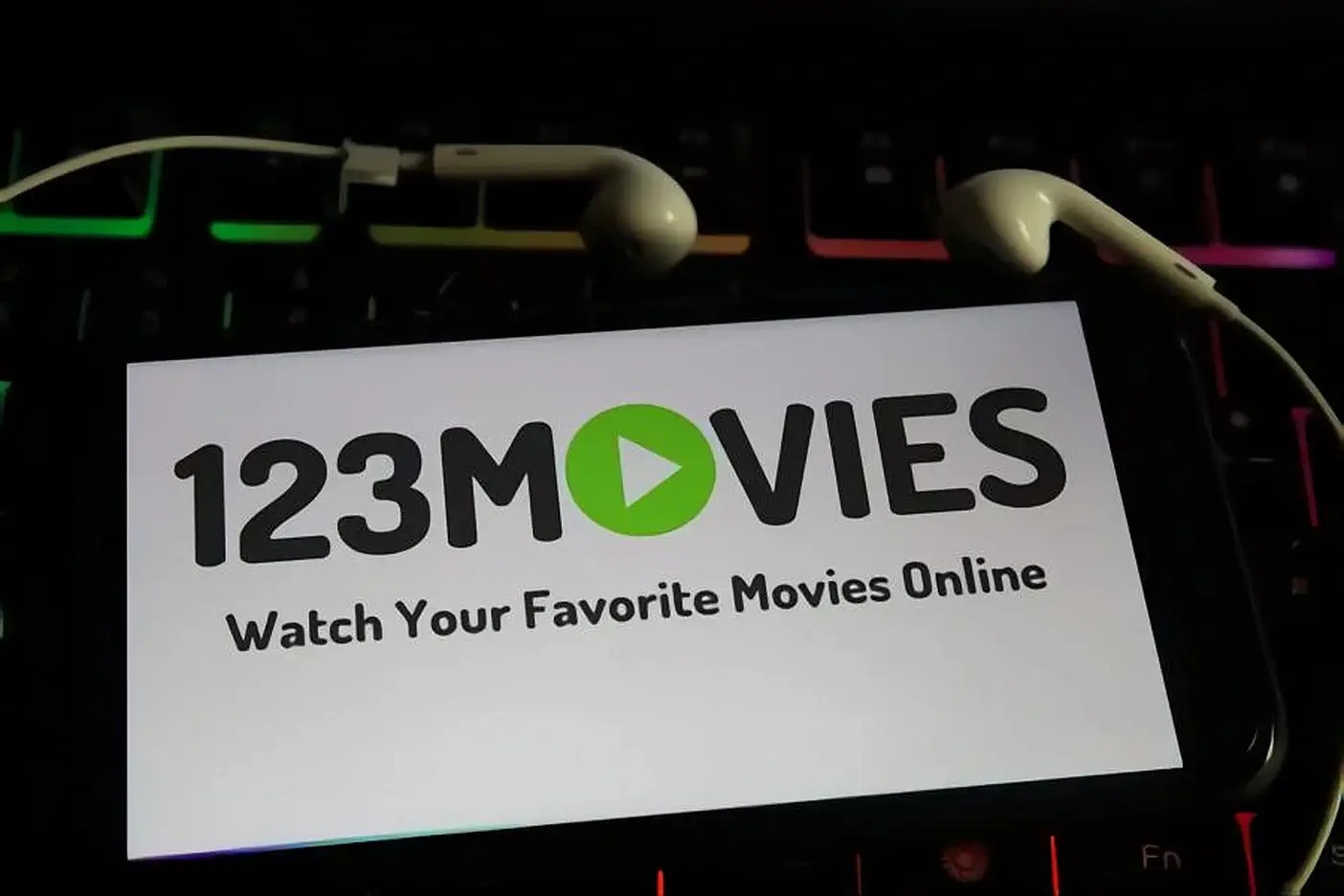
![17 BEST & Safe Putlocker Alternative Sites [Aug – Updated]](https://robots.net/wp-content/uploads/2020/04/people-3281583_1920-300x200.jpg)