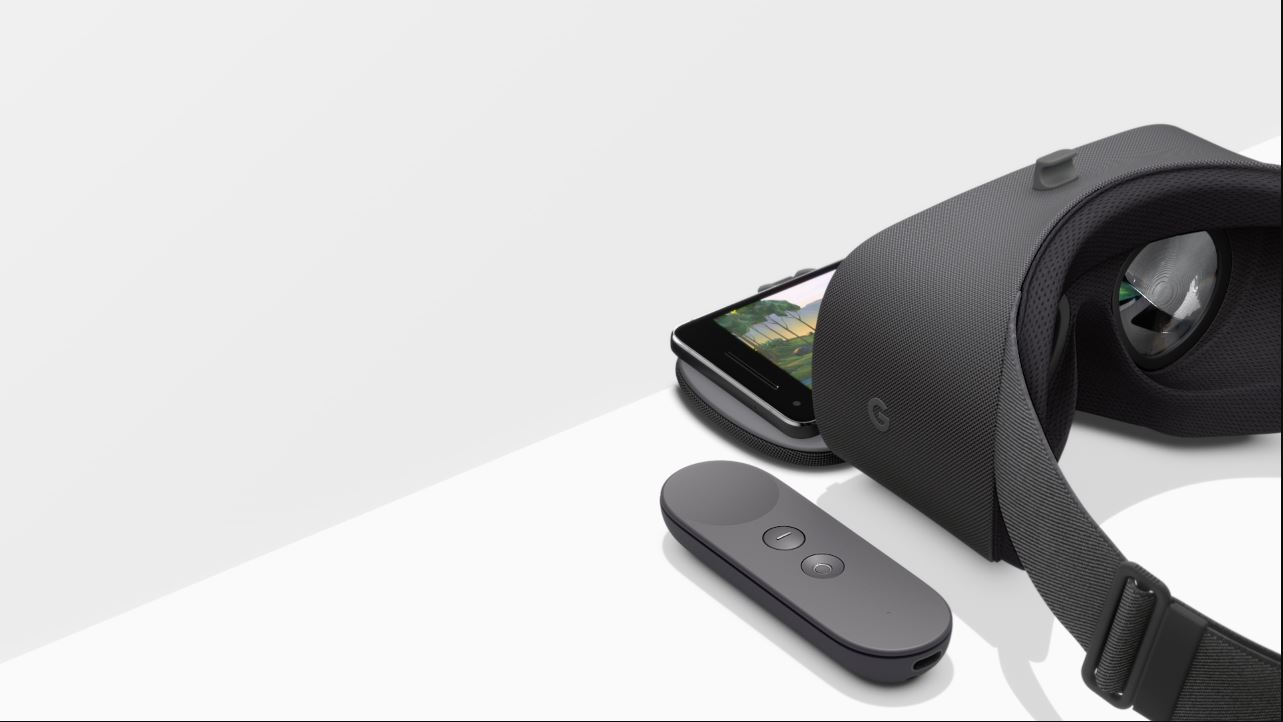Introduction
Welcome to the exciting world of virtual reality! In this article, we will explore how to use the Onn Virtual Reality Smartphone Headset to unlock a whole new level of immersive experiences. Whether you are a gaming enthusiast or simply curious about exploring different virtual environments, this headset offers a gateway to a vast array of possibilities.
Virtual reality allows you to step into a virtual world and experience it as if you were physically present. By wearing the Onn Virtual Reality Smartphone Headset, you can transform your smartphone into a virtual reality device, providing you with a 360-degree, fully immersive experience.
The Onn Virtual Reality Smartphone Headset integrates cutting-edge technology to create an immersive visual and auditory experience. It is designed to accommodate most smartphones, offering compatibility and convenience for users. With its ergonomic design and user-friendly controls, you can enjoy hours of virtual reality entertainment without sacrificing comfort.
This article will guide you through the setup process, explain how to adjust the headset for maximum comfort, and provide step-by-step instructions on inserting your smartphone. We will also explore how to navigate the VR menu and use the headset controls effectively. Additionally, we will offer tips to enhance your VR experience and troubleshoot common issues that may arise.
So, if you’re ready to dive into a world of virtual reality adventures, let’s get started with the Onn Virtual Reality Smartphone Headset and explore the endless possibilities it has to offer.
What is the Onn Virtual Reality Smartphone Headset?
The Onn Virtual Reality Smartphone Headset is a device that allows you to immerse yourself in the exciting world of virtual reality using your smartphone. It is designed to provide an accessible and affordable VR experience for users of all levels of expertise. With this headset, you can transform your smartphone into a virtual reality device and enjoy a wide range of virtual experiences, from gaming and entertainment to educational and interactive simulations.
The Onn Virtual Reality Smartphone Headset features a durable and lightweight design, making it comfortable to wear for extended periods. Its adjustable head strap ensures a secure fit, allowing you to immerse yourself fully without discomfort. The headset is compatible with most smartphones, offering versatility and convenience for users.
To use the Onn Virtual Reality Smartphone Headset, simply place your smartphone into the front compartment, adjust the lenses to align with your eyes, and secure it in place. The headset utilizes advanced optics to create a captivating 360-degree viewing experience, transporting you to different virtual environments with stunning clarity.
Equipped with built-in headphones, the Onn Virtual Reality Smartphone Headset delivers immersive audio that complements the visual experience. This allows for a more engaging and realistic simulation, enhancing the overall virtual reality experience.
The Onn Virtual Reality Smartphone Headset also features intuitive controls for easy navigation within the virtual environment. Whether you are exploring virtual landscapes, playing interactive games, or watching immersive videos, the headset’s controls provide a seamless and intuitive user experience.
In summary, the Onn Virtual Reality Smartphone Headset is a versatile and user-friendly device that brings the exciting world of virtual reality to your fingertips. With its comfortable design, compatibility with most smartphones, and immersive audio and visual capabilities, this headset offers endless possibilities for entertainment, education, and exploration.
Setting Up the Onn Virtual Reality Smartphone Headset
Setting up the Onn Virtual Reality Smartphone Headset is a straightforward process that will have you diving into the world of virtual reality in no time. Follow these easy steps to get started:
- Before you begin, ensure that your smartphone is compatible with the Onn Virtual Reality Smartphone Headset. Most smartphones are compatible, but it’s always a good idea to check the specifications to be sure.
- Next, remove the packaging from the headset and examine the components. You should have the headset itself, an adjustable head strap, and any additional accessories that may come with it.
- Adjust the head strap to fit comfortably on your head. The strap should be snug but not too tight, allowing for a secure fit during use.
- Once the head strap is adjusted, locate the front compartment of the headset. This is where you will insert your smartphone.
- Gently open the front compartment and place your smartphone inside, ensuring that the screen is facing towards the lenses of the headset.
- Close the compartment securely, making sure that your smartphone is held firmly in place.
- Adjust the lenses of the headset to align with your eyes. This will ensure optimal viewing quality and reduce any eye strain or discomfort.
- Lastly, put on the headset and adjust the head strap as necessary to ensure a comfortable fit. The headset should feel secure on your head without putting excessive pressure on your face or temples.
With these simple steps, you have successfully set up the Onn Virtual Reality Smartphone Headset and are ready to dive into the immersive world of virtual reality. Remember, it’s important to follow all instructions carefully to ensure the best possible experience and to protect your smartphone from any damage while in use.
Adjusting the Headset for Comfort
Finding the right comfort level when using the Onn Virtual Reality Smartphone Headset is crucial for an enjoyable and immersive experience. Here are some tips on adjusting the headset to ensure maximum comfort:
- Start by adjusting the head strap. Loosen or tighten it to fit comfortably around your head, ensuring that it is secure but not too tight. The strap should distribute the weight of the headset evenly, reducing any strain on your neck or face.
- Position the lenses correctly. The lenses of the headset should align with your eyes to provide the best viewing experience. Adjust the distance between the lenses and your eyes until you find a comfortable and clear view. This will not only enhance the visuals but also minimize any potential discomfort.
- Take breaks as needed. Virtual reality can be immersive and intense. If you start feeling discomfort or eye fatigue, it’s essential to take regular breaks. Remove the headset, rest your eyes, and stretch your neck and shoulders to avoid any strain or discomfort.
- Consider wearing glasses or contacts. If you wear glasses or contacts, you may need to keep them on while using the headset. Experiment with different configurations to find the most comfortable option. Some headsets also have a focus adjustment feature that allows you to fine-tune the visual quality to accommodate glasses wearers.
- Ensure proper ventilation. VR experiences can sometimes generate heat, causing discomfort. Ensure that the vents on the headset are not blocked and that there is sufficient airflow to keep you cool and comfortable during extended use.
By following these tips and making small adjustments, you can find the ideal comfort level for your Onn Virtual Reality Smartphone Headset. Remember that everyone’s preferences and needs may differ, so take the time to experiment with different settings and positions to achieve maximum comfort and enjoyment during your virtual reality sessions.
Inserting Your Smartphone into the Headset
One of the key steps in using the Onn Virtual Reality Smartphone Headset is inserting your smartphone securely into the device. Properly inserting your smartphone ensures a stable and immersive virtual reality experience. Follow these steps to insert your smartphone into the headset:
- Before starting, ensure that your smartphone is compatible with the Onn Virtual Reality Smartphone Headset. Most smartphones are compatible, but it’s always a good idea to verify the specifications.
- Locate the front compartment of the headset. This is where you will insert your smartphone.
- Gently open the front compartment and carefully place your smartphone inside, with the screen facing towards the lenses of the headset.
- Ensure that your smartphone is aligned properly with the lens openings to provide an optimal viewing experience. Position it to fit securely and evenly within the compartment.
- Close the front compartment securely, ensuring that your smartphone is held firmly in place.
- Double-check that your smartphone is centered and that there are no gaps or loose connections. The tighter the fit, the more stable and immersive your virtual reality experience will be.
Keep in mind that inserting your smartphone into the Onn Virtual Reality Smartphone Headset may require removing any bulky phone cases or attachments. It is best to use the headset with a naked or slim-profile smartphone to ensure a proper fit and avoid potential damage or interference with the lens alignment.
Once your smartphone is securely placed within the headset, you are ready to begin your virtual reality adventure. Enjoy exploring new worlds, gaming, watching immersive videos, or experiencing educational simulations with the Onn Virtual Reality Smartphone Headset.
Navigating the VR Menu
Once you have set up your Onn Virtual Reality Smartphone Headset and inserted your smartphone, you’re ready to navigate the virtual reality (VR) menu. The VR menu allows you to access various apps and settings within the virtual environment. Here’s a step-by-step guide on how to navigate the VR menu:
- Put on the Onn Virtual Reality Smartphone Headset and adjust the head strap for a comfortable fit.
- Turn on your smartphone and open the virtual reality app or game that you wish to use.
- Use the headset controls to navigate the VR menu. The controls may include buttons or a touchpad located on the headset.
- Follow the on-screen prompts and use the headset controls to select different options within the menu. This may include choosing between different virtual experiences, adjusting settings, or accessing different features.
- When navigating the VR menu, keep in mind that you can move your head to look around and explore the virtual environment. Turn your head left, right, up, and down to discover new perspectives and interact with the virtual world.
- To select or interact with an option within the VR menu, use the designated control on the headset. This may involve pressing a button or tapping the touchpad to make your selection.
- As you navigate the VR menu, pay attention to any visual cues or indicators that guide you through the virtual environment. These cues may include arrows, icons, or highlighted areas that signify points of interest or available actions.
Remember to take your time and explore the VR menu at your own pace. Familiarize yourself with the different controls and gestures required to navigate the virtual environment effectively. The more comfortable you become with the VR menu, the more you’ll be able to fully enjoy the immersive experiences that virtual reality has to offer.
Using the Onn Virtual Reality Smartphone Headset Controls
The Onn Virtual Reality Smartphone Headset is equipped with intuitive controls that allow you to interact with the virtual environment seamlessly. Understanding how to use these controls will enhance your virtual reality experience. Here is a breakdown of the common controls found on the headset:
- Button Controls: The headset may have dedicated buttons on the side or top that serve different functions. These buttons can be used to navigate menus, select options, or trigger specific actions within the virtual environment. Follow the instructions provided by the app or game you are using to learn the specific functions of each button.
- Touchpad Controls: Some headsets feature a touchpad on the side, allowing you to control movement and access menus. Swipe and tap gestures on the touchpad can be used to navigate through options, select items, or scroll within menus. The touchpad is usually divided into sections for different actions such as swiping up, down, left, or right for navigation.
- Head Tracking: The Onn Virtual Reality Smartphone Headset utilizes head tracking technology, which means that the headset can detect the movement of your head. Simply turning your head in different directions will allow you to look around within the virtual environment. Head tracking provides a more immersive experience and enables you to interact with the virtual world naturally.
- Audio Controls: Some headsets have built-in audio controls that allow you to adjust the volume or mute the sound directly from the headset itself. These controls are usually located near the ear cups or integrated into the side panel. Use these controls as needed to achieve the desired audio experience.
It’s important to note that the specific controls and gestures may vary depending on the virtual reality app or game you are using. It’s recommended to read the provided instructions or consult the user manual of the app or game to fully understand the control scheme.
With practice, you will become more comfortable and proficient at using the Onn Virtual Reality Smartphone Headset controls. This will allow you to fully immerse yourself in the virtual world and effortlessly navigate through menus, interact with objects, and enjoy a truly immersive and interactive virtual reality experience.
Exploring Virtual Reality Apps and Games
One of the most exciting aspects of using the Onn Virtual Reality Smartphone Headset is the ability to explore a vast array of virtual reality (VR) apps and games. These apps and games offer immersive and interactive experiences that transport you to extraordinary virtual worlds. Here’s how you can dive into the world of virtual reality and discover new adventures:
- Browse VR App Stores: Start by exploring the VR app stores specific to your smartphone platform, such as the Google Play Store or Apple App Store. These stores have dedicated sections for virtual reality apps and games, where you can find a wide range of options.
- Read Reviews and Descriptions: Before downloading or purchasing any VR app or game, take the time to read user reviews and descriptions. These can provide insights into the app’s functionality, content quality, and compatibility with your headset. Look for apps that align with your interests, whether it’s gaming, educational experiences, or virtual travel and exploration.
- Try Demo Versions: Many VR apps and games offer demo versions, allowing you to have a taste of the experience before committing to the full version. Take advantage of these demos to ensure that the app or game meets your expectations and provides an immersive experience on your Onn Virtual Reality Smartphone Headset.
- Discover Popular Titles: Look for popular virtual reality apps and games that have garnered positive reviews and ratings. These titles often offer high-quality graphics, engaging gameplay, and a captivating VR experience. Some popular genres in the virtual reality world include action, adventure, puzzle, simulation, and exploration.
- Experiment with Different Experiences: Virtual reality offers a wide range of experiences beyond gaming. Consider exploring virtual travel apps that allow you to visit famous landmarks and destinations, meditation apps for relaxation and mindfulness, educational apps for learning in a unique way, and even immersive storytelling experiences.
- Join VR Communities: Engage with the virtual reality community through online forums, social media groups, and VR-specific websites. These communities can provide recommendations, share experiences, and suggest new apps and games worth exploring. It’s an excellent way to stay updated with the latest VR trends and receive insights from fellow enthusiasts.
By exploring virtual reality apps and games, you can unlock a world of exciting and immersive experiences. Whether you prefer thrilling adventures, educational simulations, or simply want to escape into a virtual world, there is something for everyone in the vast library of VR content available for the Onn Virtual Reality Smartphone Headset. So, grab your headset and start exploring the limitless possibilities that virtual reality has to offer.
Tips for Enhancing the VR Experience
To fully enjoy the immersive world of virtual reality (VR) with your Onn Virtual Reality Smartphone Headset, consider implementing these tips for enhancing your VR experience:
- Optimize Lighting Conditions: Ensure that the room where you use the VR headset has appropriate lighting. Excessive brightness or glare can affect the visual quality and immersion. Consider using ambient lighting or dimming the lights to create a more immersive atmosphere.
- Clear Your Play Area: Before diving into a virtual world, make sure that the area around you is clear of obstacles and hazards. Create a safe and spacious play area that allows you to move around freely without the risk of bumping into objects or tripping over wires.
- Use High-Quality Headphones: Invest in a pair of high-quality headphones to enhance the audio experience. Good headphones can provide immersive 3D sound, adding depth and realism to the virtual environment’s audio effects and spatial soundscapes.
- Take Breaks: VR experiences can be intense and immersive. To prevent eye strain and fatigue, take breaks during extended use. Give your eyes and mind a rest, and engage in other activities to maintain a healthy balance.
- Experiment with Different Apps and Genres: Don’t limit yourself to a single VR app or genre. Explore a variety of apps and games to discover the ones that resonate with your interests. Diversity will bring new and exciting experiences to your VR journey.
- Ensure a Stable Internet Connection: Some VR apps and games rely on an internet connection to stream content or connect to multiplayer experiences. To avoid interruptions or lag, ensure that you have a stable and fast internet connection when using online VR experiences.
- Customize Visual and Comfort Settings: Many VR apps and games allow you to adjust visual and comfort settings. Experiment with these settings to find the balance that suits your preferences. You can adjust factors like field of view, brightness, contrast, movement sensitivity, and more.
- Explore User-Created Content: Virtual reality is a growing platform with a thriving community of creators. Look for user-created content, including custom levels, mods, and experiences. These often add a unique and fresh perspective to your VR adventures.
- Stay Hydrated: VR experiences can be immersive and mentally engaging, causing you to lose track of time. Remember to stay hydrated and drink plenty of water to ensure your comfort and well-being while using the headset.
- Share the Experience: Virtual reality is a social medium. Share your VR experiences with friends and family. Let them try the headset, play multiplayer games together, and discuss your favorite VR moments. It’s a great way to create shared memories and enhance the overall enjoyment of the virtual reality journey.
By implementing these tips, you can enhance your VR experience with the Onn Virtual Reality Smartphone Headset. Remember, everyone’s preferences and comfort levels may vary, so take the time to personalize your settings and find what works best for you. Now, put on the headset, dive into the virtual world, and enjoy the incredible adventures that await!
Troubleshooting Common Issues
While using the Onn Virtual Reality Smartphone Headset, you may encounter certain issues that can disrupt your virtual reality experience. Here are some common issues and troubleshooting steps to help you resolve them:
- Poor Image Quality: If you are experiencing a blurry or pixelated image, check the lenses of the headset to ensure they are clean and free from smudges or dust. Adjust the position of your smartphone within the compartment to achieve better focus. Also, make sure that you are using a high-resolution display on your smartphone for better image quality.
- Unresponsive Controls: If the controls on the headset are not responding, try restarting your smartphone and relaunching the VR app or game. Ensure that your smartphone’s software is up to date, as compatibility issues can sometimes cause control problems. If the issue persists, consult the user manual or contact customer support for further assistance.
- Discomfort or Eye Strain: If you are experiencing discomfort or eye strain, check the fit and adjust the head strap to ensure a comfortable and secure position. Take regular breaks during extended VR sessions to rest your eyes and stretch your body. If wearing glasses, consider using the headset with your glasses on or consult your optician for contact lenses specifically designed for virtual reality use.
- Overheating: Virtual reality apps can put a strain on your smartphone’s processor, causing it to heat up. If your smartphone is overheating, take a break and allow it to cool down before resuming your VR experience. Consider closing unnecessary background apps and disabling resource-intensive features to prevent excessive heat generation.
- Audio Issues: If you are experiencing audio problems, ensure that your headphones or speakers are properly connected to the headset. Check the volume settings on both the headset and your smartphone. Also, make sure that the audio source and the VR app/game are playing audio properly.
- Draining Battery Quickly: Virtual reality can be resource-intensive and consume a significant amount of battery power. To address this, ensure that your smartphone is fully charged before starting a VR session. Consider using a portable power bank or connecting your smartphone to a power source to prevent battery drain during extended use.
- Compatibility Issues: If you are encountering compatibility issues, ensure that your smartphone meets the necessary requirements for the Onn Virtual Reality Smartphone Headset. Check for software updates on your smartphone that may resolve compatibility problems. Additionally, verify that the VR app or game you are using is compatible with your specific smartphone model.
If you encounter persistent issues with the Onn Virtual Reality Smartphone Headset that are not resolved by the troubleshooting steps above, contact customer support for further assistance. They will provide specialized guidance to help you overcome any technical challenges you may face and ensure that you can enjoy a seamless and immersive virtual reality experience.
Conclusion
Congratulations! You are now well-equipped with the knowledge and tips to make the most out of your Onn Virtual Reality Smartphone Headset. By following the setup instructions, adjusting the headset for comfort, exploring virtual reality apps and games, and troubleshooting common issues, you can enjoy an immersive and unforgettable virtual reality experience.
Remember to experiment with different apps and genres, take breaks when needed, and optimize your environment for the best VR experience possible. Whether you’re diving into action-packed games, exploring virtual travel destinations, or engaging in educational simulations, the Onn Virtual Reality Smartphone Headset opens up a world of endless possibilities.
Embrace the incredible sense of presence and explore new dimensions through your virtual reality adventures. Share your experiences with others, engage with the virtual reality community, and stay updated with the latest offerings and innovations in the VR world.
As virtual reality continues to evolve, always stay curious and open to new experiences. The Onn Virtual Reality Smartphone Headset provides you with a gateway to virtual worlds, offering entertainment, educational opportunities, and a means to connect with others in unique ways.
Now, put on your Onn Virtual Reality Smartphone Headset and embark on thrilling journeys, immersive gaming sessions, and captivating experiences. Let your imagination run wild and enjoy the wonders of the virtual reality realm!