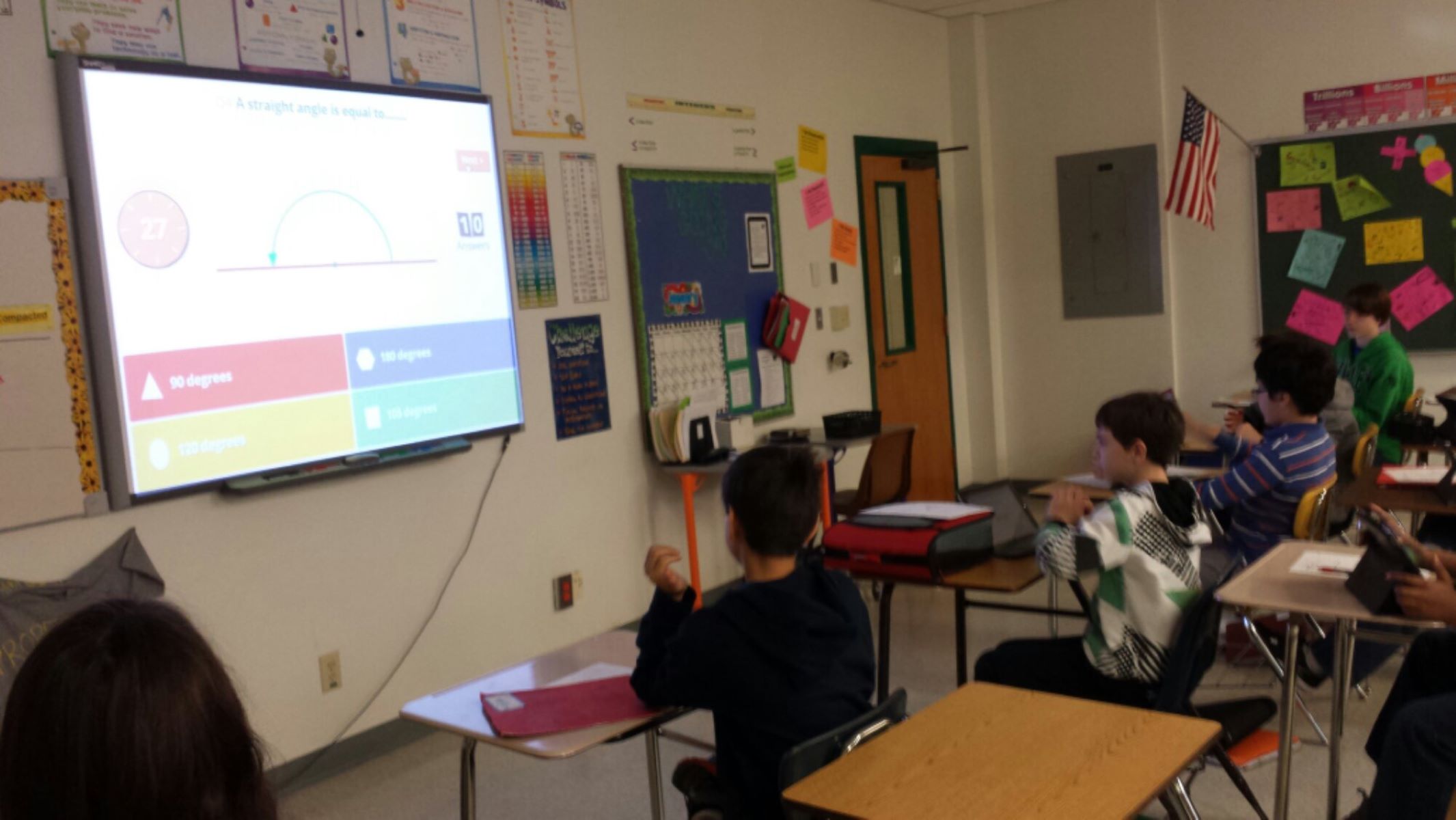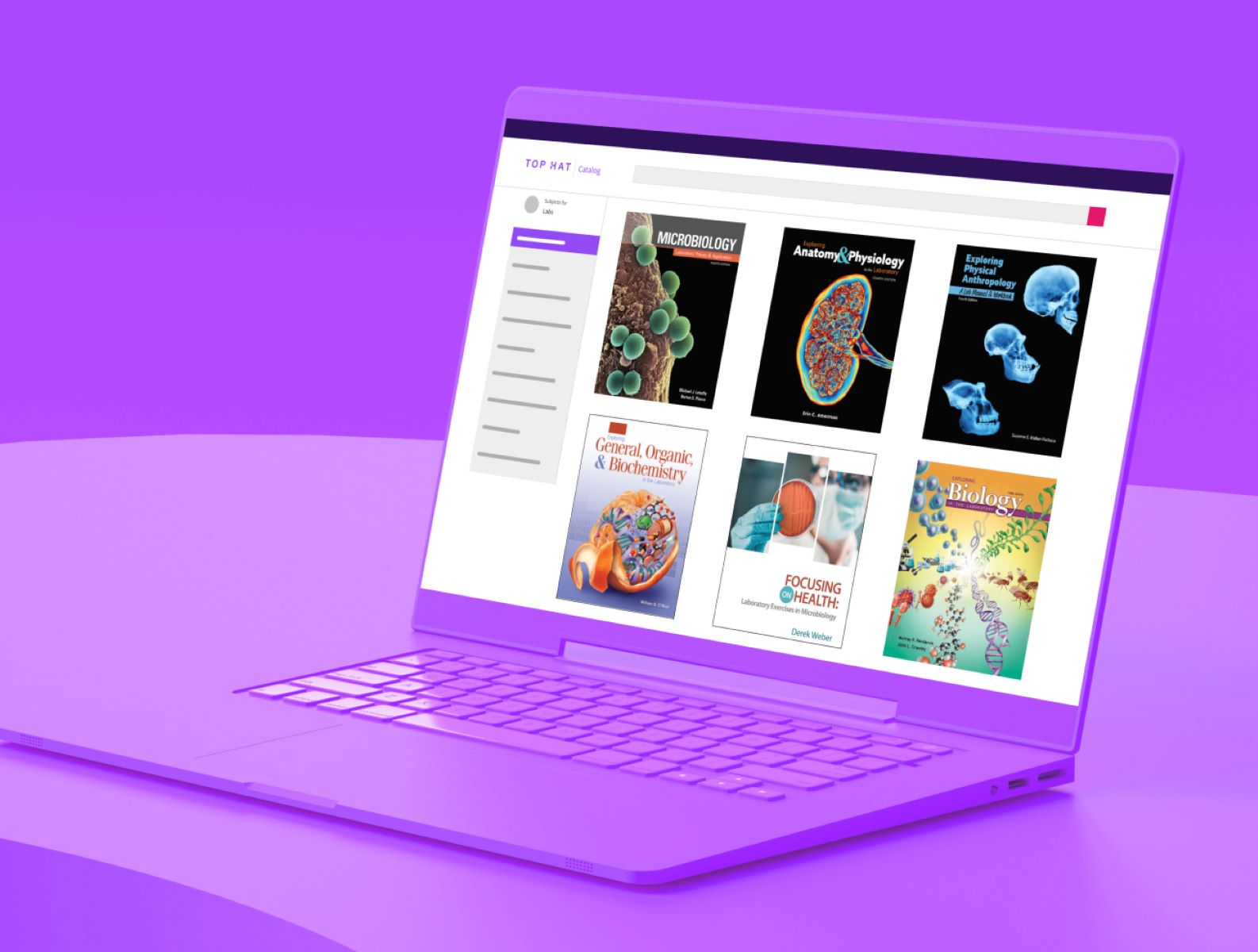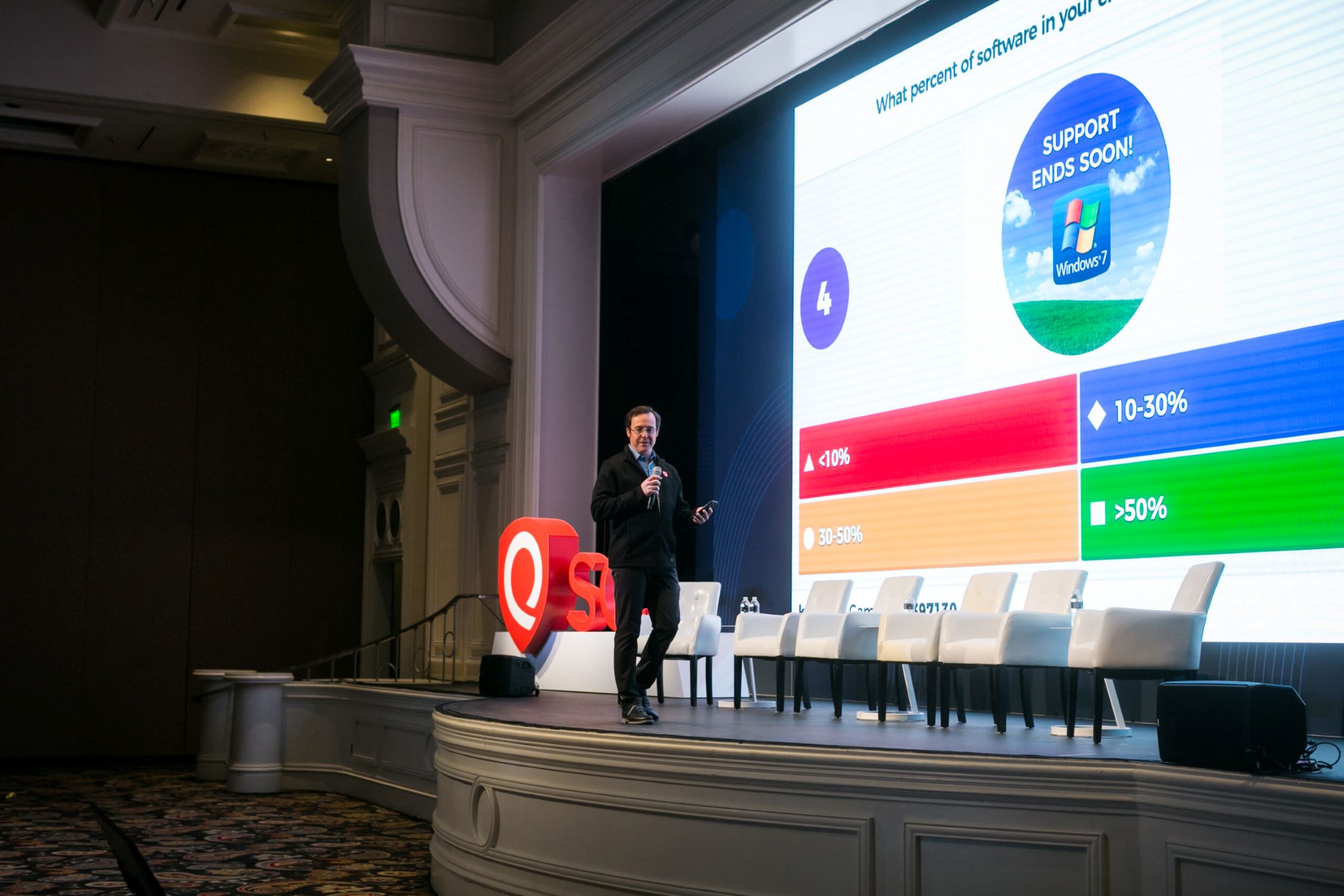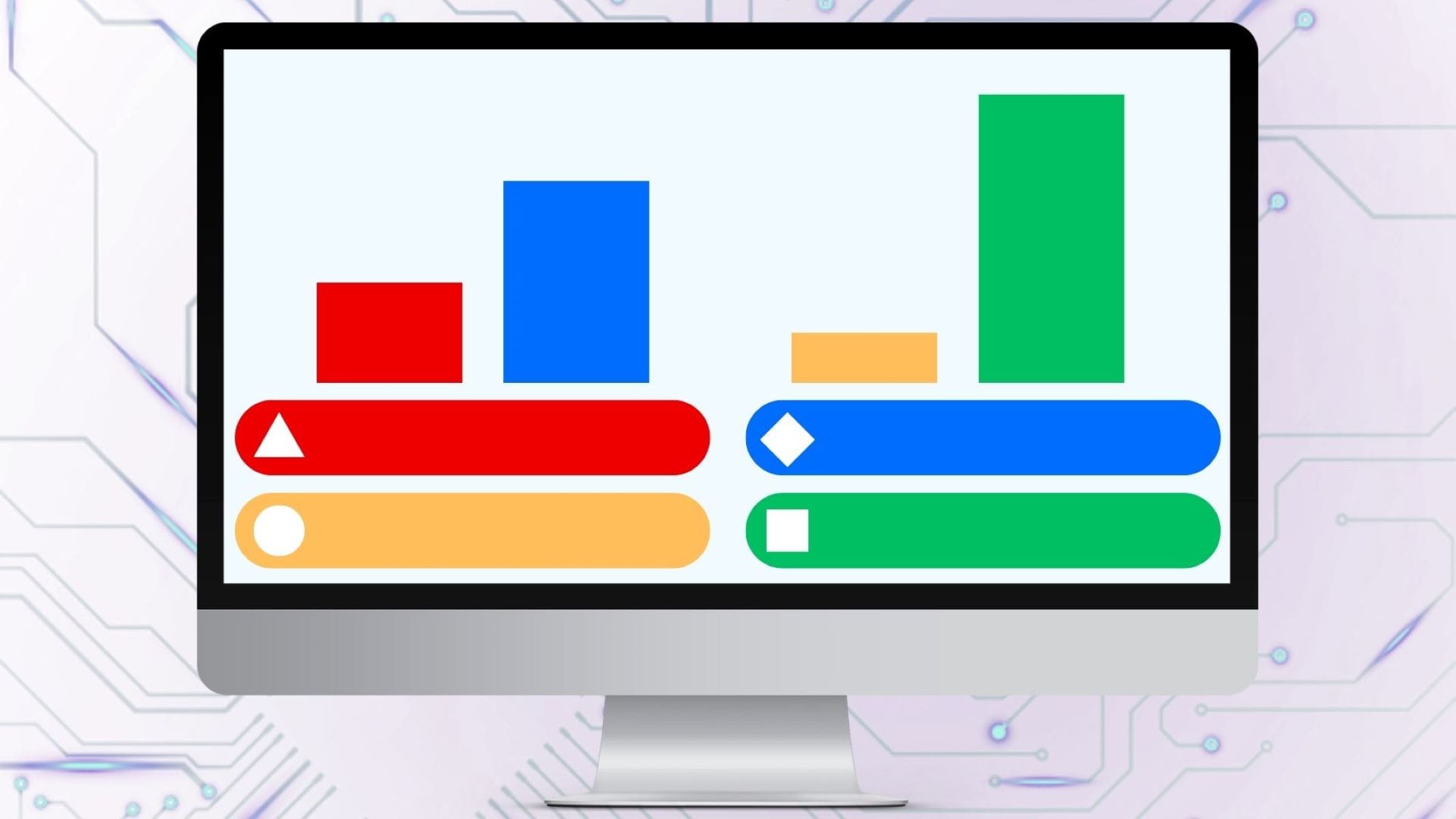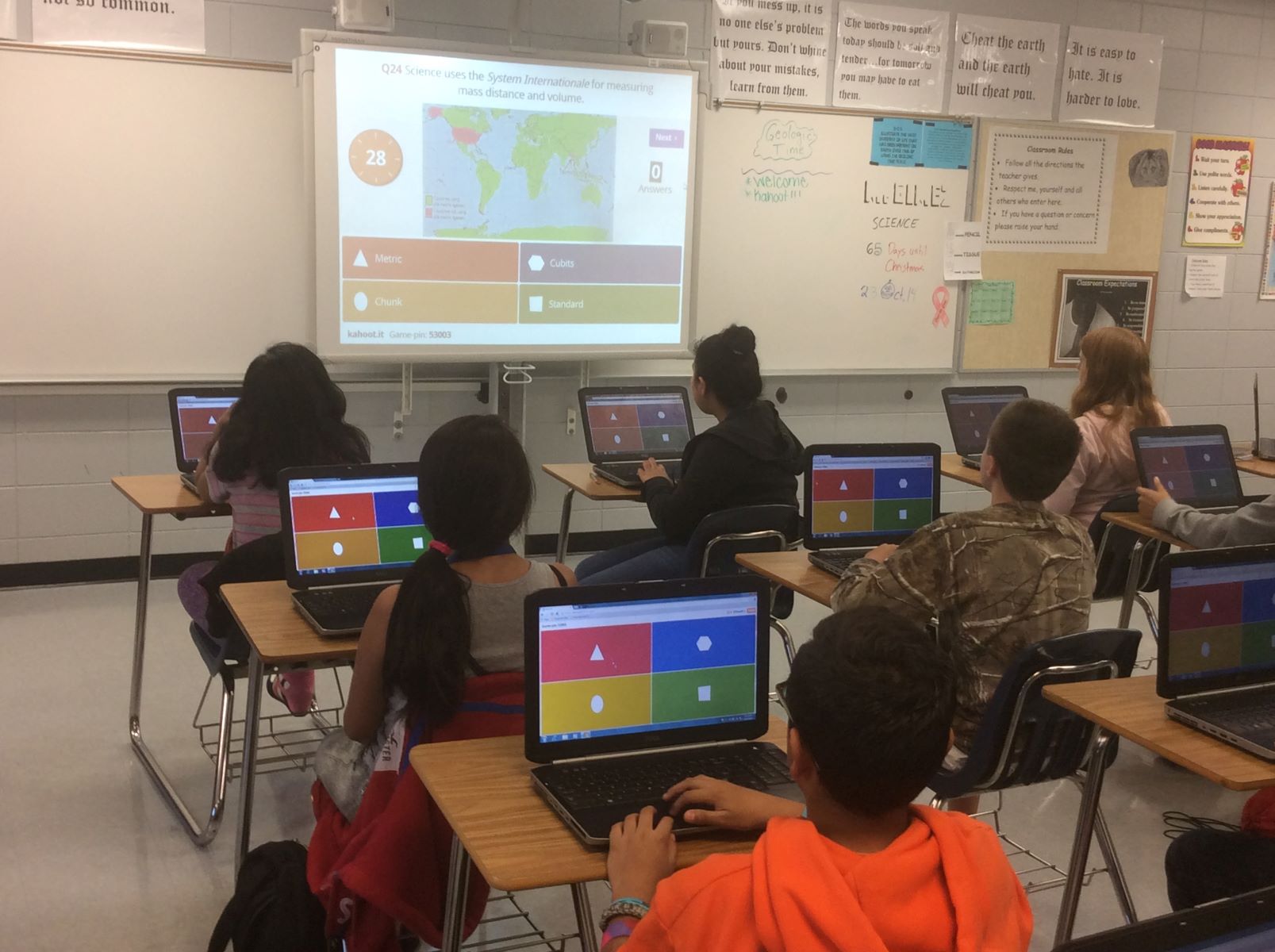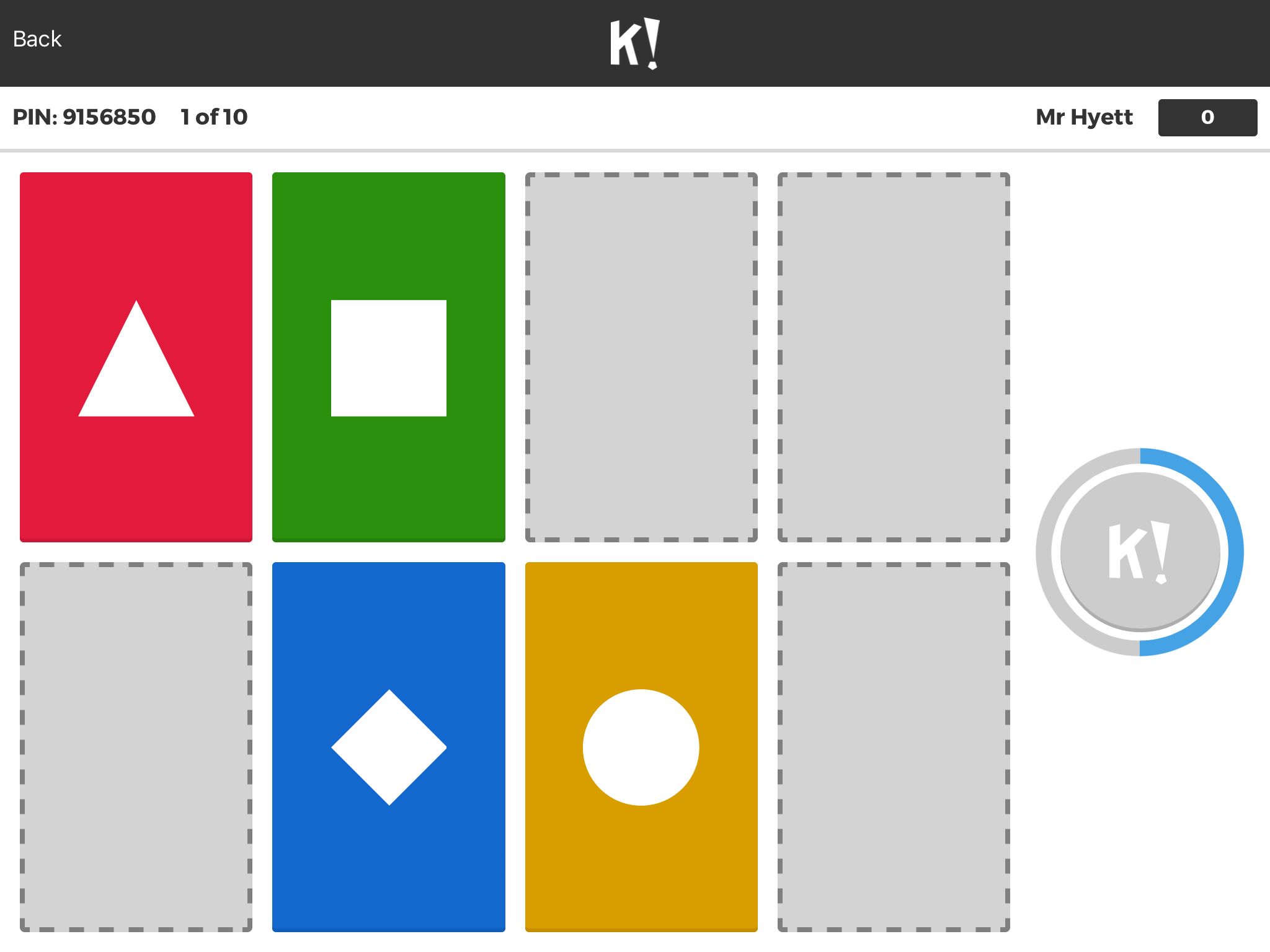Introduction
Welcome to this guide on how to effectively use Kahoot in the classroom. Kahoot is a popular online platform that allows educators to create interactive and engaging quizzes, surveys, and discussions for students. With its user-friendly interface and wide range of features, Kahoot has become a valuable tool for promoting active learning and enhancing student participation.
By leveraging Kahoot’s unique game-based learning approach, teachers can create an exciting environment where students can test their knowledge, compete with their peers, and have fun while learning. Whether you’re a seasoned Kahoot user or just getting started, this guide will provide you with a comprehensive overview of how to maximize the platform’s potential in your classroom.
In this guide, we will explore the various benefits of using Kahoot in the classroom, including improved student engagement, enhanced collaboration, and increased retention of information. We will also cover the step-by-step process of getting started with Kahoot, from creating your first Kahoot quiz to customizing it to suit your specific needs. Additionally, we will delve into advanced features and strategies for using Kahoot effectively.
Furthermore, we will discuss how Kahoot can be integrated into lesson plans and utilized for formative assessments to monitor student progress and provide timely feedback. We will provide tips and best practices for facilitating successful Kahoot sessions and share ideas for incorporating different game modes to add variety to your teaching approach.
Additionally, we will explore how Kahoot can be seamlessly integrated with other classroom technologies, such as interactive whiteboards or student response systems, to create a dynamic and interactive learning environment. Lastly, we will address common troubleshooting issues and offer solutions to ensure that your Kahoot experience is smooth and seamless.
By the end of this guide, you will have a solid understanding of how to effectively leverage Kahoot in your classroom, and the potential learning outcomes it can achieve. So, let’s dive in and explore the world of Kahoot!
What Is Kahoot?
Kahoot is an interactive learning platform that allows teachers and students to create, play, and share engaging quizzes, surveys, and discussions. It was developed with the goal of making learning fun and engaging, transforming traditional classroom activities into interactive and competitive experiences.
At its core, Kahoot is a game-based learning platform that uses gamification principles to promote active learning and student participation. It allows educators to create interactive quizzes called “Kahoots,” which can be played in real-time with students using any internet-enabled device, such as smartphones, tablets, or laptops.
The concept behind Kahoot lies in the idea of engaging students through friendly competition. When playing a Kahoot, students are presented with a series of multiple-choice questions on the main screen, while their answers are submitted through their personal devices. They earn points based on correct answers and how quickly they respond, creating a sense of excitement and motivation.
One feature that sets Kahoot apart is its emphasis on social learning and collaboration. During gameplay, students can see a leaderboard displaying the top performers, encouraging healthy competition and enhancing the classroom dynamic. Kahoot also allows for team-based play, where students can work together to answer questions and compete against other teams in the classroom.
Kahoot offers a wide range of pre-made quizzes and resources created by educators and the Kahoot community. These quizzes cover a variety of subjects and grade levels, allowing teachers to easily find relevant content or use them as inspiration for creating their own Kahoots.
Furthermore, Kahoot provides valuable data and analytics that can be used to track student progress and measure learning outcomes. Teachers can access detailed reports that show individual and class performance, allowing for targeted intervention and personalized feedback.
In summary, Kahoot is an innovative and user-friendly platform that brings fun and interactivity to the classroom. With its game-based approach, it engages students, promotes collaboration, and provides valuable insights for educators. By incorporating Kahoot into your teaching practice, you can create a dynamic and engaging learning environment that enhances student participation and deepens understanding of key concepts.
The Benefits of Using Kahoot in the Classroom
Kahoot offers a multitude of benefits for both teachers and students, revolutionizing the way education is delivered in the classroom. Let’s explore some of the key advantages:
1. Enhanced Student Engagement: Kahoot transforms learning into a fun and interactive experience. It captivates students’ attention by incorporating game elements, such as timed quizzes, leaderboards, and rewards. This leads to increased motivation and active participation in the learning process.
2. Active Learning: By actively participating in Kahoot quizzes, students become active learners rather than passive recipients of information. They are encouraged to think critically, analyze options, and make decisions quickly. This promotes deeper understanding and retention of knowledge.
3. Collaboration and Peer Learning: Kahoot allows for team-based play, fostering collaboration and peer learning. Students can work together to answer questions, discuss options, and strategize as a team. This collaborative environment promotes teamwork, communication skills, and a sense of community within the classroom.
4. Immediate Feedback and Assessment: Kahoot provides instant feedback to students, allowing them to identify incorrect answers and learn from their mistakes in real-time. Teachers can also monitor student progress and comprehension during the game and use the data to inform their instruction and provide targeted feedback.
5. Customization and Differentiation: Kahoot offers a wide range of customization options, allowing teachers to tailor quizzes to their specific learning objectives, content, and student needs. Teachers can also differentiate their Kahoots by creating different levels of difficulty or adapting questions for individualized learning.
6. Formative Assessment Tool: With its interactive nature and immediate feedback, Kahoot serves as a powerful formative assessment tool. Teachers can use Kahoot to gauge student understanding, identify misconceptions, and adjust their teaching accordingly. This timely feedback improves learning outcomes and informs instructional decision-making.
7. Increased Classroom Participation: Kahoot promotes a supportive and inclusive classroom environment where all students have an equal opportunity to participate. It provides a platform for shy or introverted students to engage actively without feeling self-conscious. This leads to greater participation and a more dynamic classroom atmosphere.
8. Fun and Enjoyable Learning Experience: One of the biggest advantages of Kahoot is that it makes learning enjoyable for both students and teachers. The gamification elements, friendly competition, and interactive nature of Kahoot create a positive and exciting atmosphere in the classroom, making learning an enjoyable experience for all.
In summary, using Kahoot in the classroom provides numerous benefits, including increased student engagement, active learning, collaboration, immediate feedback, customization, formative assessment, increased participation, and a fun learning experience. By leveraging these advantages, educators can create an inclusive and interactive learning environment that enhances student motivation, understanding, and overall academic success.
Getting Started with Kahoot
If you’re new to Kahoot, getting started is easy and straightforward. Follow these steps to set up your account and begin creating interactive quizzes and engaging with your students:
1. Sign up for an account: Visit the Kahoot website and sign up for a free account. You can choose between basic or premium plans, depending on your needs.
2. Create a new Kahoot: Once you have signed in, click on the “Create” button to start creating your first Kahoot quiz. You will be prompted to enter a title, description, and choose a question type.
3. Add questions and answers: Build your Kahoot by adding questions and multiple-choice answers. You can include images, videos, and explanatory text to enhance the learning experience.
4. Customize your Kahoot: Personalize your Kahoot by selecting a theme, background image, and choosing the appropriate language. You can also adjust the timer, point settings, and question order to fit your preferences.
5. Save and preview your Kahoot: Before finalizing your Kahoot, save your progress and preview it to ensure everything is functioning as intended. Make any necessary adjustments or edits.
6. Share your Kahoot: Once you are satisfied with your Kahoot, you can share it with your students. You can send them a direct link, a game PIN, or even embed it within a lesson or classroom website.
7. Host a Kahoot game: When it’s time to play the Kahoot, have your students visit kahoot.it or use the Kahoot app on their devices. Display the game PIN on the screen and instruct them to enter it to join the game.
8. Play the game: Start the game and let the fun begin! Students will see the questions on the main screen, and they will select their answers on their devices. The leaderboard will display the top performers in real-time.
9. Review and analyze results: After the game ends, take some time to review the results and analyze the data. You can access detailed reports that show individual performance, question analysis, and overall class performance.
10. Iterate and improve: Learn from each Kahoot session and make improvements along the way. Take note of student engagement, feedback, and performance to enhance future Kahoot games and tailor them to your students’ needs.
Remember, getting started with Kahoot is just the beginning. As you familiarize yourself with the platform, explore different question types, experiment with different game modes, and leverage the various customization options to create engaging and interactive learning experiences for your students.
So, take the first step and embark on your Kahoot journey. Create quizzes, engage your students, and make learning an exciting adventure!
Creating a Kahoot Quiz
Creating a Kahoot quiz is an exciting and creative process that allows you to design interactive and engaging learning experiences for your students. Follow these steps to create your own Kahoot quiz:
1. Log in to your Kahoot account: Visit the Kahoot website and sign in to your account using your username and password.
2. Click on “Create” in the top menu: Once logged in, click on the “Create” option in the top menu to start creating your Kahoot quiz.
3. Choose a quiz type: Select the type of quiz you want to create. Kahoot offers various question types, including multiple-choice, true or false, and polls. Choose the one that best suits your learning objectives.
4. Enter the question and answer choices: Write your first question in the provided space. You can add up to four answer choices for multiple-choice questions, or specify whether it’s a true or false question. Remember to include the correct answer.
5. Add images or videos (optional): To make your Kahoot quiz more visually appealing and engaging, you can add images or videos related to the question. This can help reinforce the content and capture students’ attention.
6. Set the time limit (optional): You have the option to set a time limit for each question in your Kahoot quiz. This adds an element of urgency and excitement to the game. However, make sure to provide enough time for students to read and think about the question.
7. Repeat steps 4-6 for each question: Continue adding questions and answer choices for each section of your Kahoot quiz. You can include as many questions as you want, but keep in mind the attention span of your students and the time available for the activity.
8. Customize your Kahoot: Personalize your Kahoot quiz by choosing a theme, adding a cover image, and modifying the background colors. You can align the visual design of your Kahoot with your teaching style or the subject you are covering.
9. Preview and edit: Before finalizing your Kahoot quiz, take the time to preview it and make any necessary edits. Check for spelling errors, ensure that the images and videos are properly embedded, and verify that the answer choices are correct.
10. Save your Kahoot: Once you are satisfied with your quiz, click on the “Save” button to store it in your library. You can always come back and make further edits or revisions later.
11. Share and play your Kahoot: Now that your quiz is saved, you can share it with your students. You can provide them with a unique game PIN, a link to the Kahoot, or assign it to them through your learning management system. Make sure to communicate clear instructions on how to join the Kahoot game.
Creating a Kahoot quiz opens up endless possibilities for creating interactive and engaging learning experiences. Experiment with different question types, incorporate multimedia elements, and let your creativity shine to make learning fun and exciting for your students!
Customizing Your Kahoot Quiz
Customizing your Kahoot quiz allows you to add a personal touch and tailor the experience to meet your specific teaching objectives and the needs of your students. With a variety of customization options available, you can create a unique and engaging learning experience. Here’s how you can customize your Kahoot quiz:
1. Choose a theme: Kahoot offers a wide range of themes to customize the visual appearance of your quiz. Select a theme that aligns with the topic you’re teaching or the mood you want to create in the classroom. Themes can range from fun and playful to more professional and academic.
2. Add a cover image: Personalize your Kahoot quiz by adding a cover image that represents the topic or content being covered. The cover image sets the tone and grabs students’ attention from the start, generating excitement and curiosity.
3. Modify the background: You can change the background color of your Kahoot quiz to suit the theme or create a particular ambiance. Experiment with different colors to create a visually appealing and engaging learning environment.
4. Custom question layout: Adjust the question layout to enhance the quiz experience. You can choose to display questions one at a time, all at once, or with a “podium” layout where the question remains on the screen while students answer. Consider the pace and rhythm of your quiz when deciding on the best layout option.
5. Set point values: Customize the point values awarded for correct answers to suit your preferences and the level of difficulty of the questions. You can give more points for challenging questions or incorporate a multiplier feature for faster responses.
6. Adjust timing: Set the time limit for each question to create a sense of urgency and keep the game moving. Consider the complexity of the question and the time needed for students to think and answer comfortably. Be mindful of your students’ abilities and adjust the timing accordingly.
7. Include multimedia elements: Make your Kahoot quiz visually engaging by incorporating images, videos, and even animated GIFs. Use multimedia elements to reinforce key concepts, illustrate examples, or provide additional context for the questions.
8. Change language settings: Kahoot allows you to customize the language used in your quiz to cater to diverse student populations. You can choose from a wide range of languages to ensure that the instructions and questions are accessible to all students.
9. Randomize question order: Keep students on their toes by randomizing the order of the questions. This prevents students from relying on memorization or following a predictable pattern, encouraging them to engage with each question fully.
10. Preview and adjust: Before launching your customized Kahoot quiz, take the time to preview it and make any necessary adjustments or refinements. Check for any formatting issues, readability of text and images, and overall coherence.
With these customization options, you can create a Kahoot quiz that is not only informative but also visually appealing and engaging. Customizing your Kahoot quiz adds an extra layer of excitement and personalization, making the learning experience memorable and enjoyable for your students.
Playing a Kahoot Quiz in the Classroom
Playing a Kahoot quiz in the classroom is a thrilling and interactive experience that encourages active participation and friendly competition among students. Here’s how you can facilitate a successful Kahoot game:
1. Set up the game: Make sure your students have their devices ready and are connected to the internet. Launch the Kahoot game by logging into your account, selecting the desired quiz, and starting the game. A unique game PIN will be generated, which you should display on a screen or write on the board for students to join.
2. Instruct students to join: Provide clear instructions for students to join the game. They can either visit the Kahoot website and enter the game PIN or use the Kahoot app on their devices. Remind them to enter their real names or a recognizable nickname to track individual progress.
3. Explain the rules: Before starting the game, review the rules and expectations with your students. Emphasize the importance of fair play, respectful behavior, and the value of learning from the experience. Remind them to read each question carefully and select the best answer.
4. Display questions: As the game progresses, display each question on a screen. Read the question aloud or provide students with enough time to read it on their own. Make sure all students can see the question clearly to prevent misunderstandings or confusion.
5. Encourage quick responses: Kahoot quizzes are known for their time pressure, so encourage students to respond quickly. Remind them that points are awarded not only for correct answers but also for speed. This creates a sense of urgency and keeps students engaged throughout the game.
6. Celebrate correct answers: When a student provides a correct answer, celebrate their achievement. You can acknowledge their success verbally, provide positive feedback, or even give them a small reward. This reinforces their learning and motivates other students.
7. Track progress with the leaderboard: Throughout the game, students can see a leaderboard displaying the top performers. Encourage healthy competition by announcing the top players after each question or at specific intervals. This adds excitement and encourages students to strive for better results.
8. Address misconceptions: If you notice that a significant number of students are consistently getting a question wrong, pause the game briefly to address the misconception. Clarify the concept, explain the correct answer, and provide a brief explanation to promote learning and understanding.
9. Reflect and debrief: After the Kahoot game, take a few moments to reflect on the experience with your students. Discuss the most challenging questions, share interesting insights, and address any remaining questions or concerns. This debriefing session allows for further learning and consolidation of knowledge.
10. Share results and celebrate: Finally, reveal the final results and celebrate the achievements of the top performers. Acknowledge everyone’s efforts and highlight the positive aspects of the game. Encourage students to reflect on their own performance and how they can improve in future Kahoot sessions.
Playing a Kahoot quiz in the classroom is an engaging and interactive way to promote learning and foster a positive classroom environment. By following these steps, you can ensure a successful and enjoyable Kahoot experience for your students!
Engaging Students with Kahoot
Kahoot is an excellent tool for increasing student engagement in the classroom. Its game-based learning approach and interactive features help to capture students’ attention, promote active participation, and make learning enjoyable. Here are some strategies to effectively engage your students with Kahoot:
1. Tap into the competitive spirit: Kahoot incorporates a friendly competition element that can motivate students to participate actively and strive for better results. Emphasize the fun and excitement of the game, and use the leaderboard to showcase top performers, encouraging healthy competition.
2. Create relevant and meaningful quizzes: Design quizzes that are relevant to the subject matter and align with the learning objectives. This makes the content more meaningful and encourages students to connect their existing knowledge to new concepts, increasing engagement and retention.
3. Use multimedia elements: Incorporate engaging visuals, such as images, videos, or audio, to support the quiz questions. Visuals can enhance understanding, make the content more relatable, and stimulate students’ interest and curiosity.
4. Provide immediate feedback: One of the key benefits of Kahoot is its immediate feedback feature. Celebrate correct answers and provide explanations for incorrect ones. This helps students better understand the material, learn from their mistakes, and reinforces their learning process.
5. Encourage collaboration: Promote teamwork and collaboration by using team-based game modes in Kahoot. Students can work together to come up with the best answer, fostering a sense of camaraderie and enhancing engagement. Team discussions also provide opportunities for peer learning and communication skills development.
6. Vary question types and formats: Keep students engaged by using a variety of question types, such as multiple-choice, true or false, or open-ended questions. Incorporating different formats keeps the game dynamic and caters to different learning preferences and styles.
7. Infuse humor and creativity: Injecting humor and creativity into your Kahoot quizzes can make the learning experience more enjoyable. Include funny or thought-provoking questions and explore creative ways to present the material, such as using puns or memes, to engage students’ attention and encourage their active participation.
8. Capitalize on real-time data: Utilize the real-time data provided by Kahoot to engage students. Share interesting statistics and insights during the game, such as the percentage of students who answered correctly, or the average response time. This promotes discussion, critical thinking, and deeper engagement with the content.
9. Provide opportunities for reflection: After playing a Kahoot quiz, allocate time for students to reflect on their performance. Encourage them to share their insights, discuss challenging questions, and identify areas they need to focus on. Reflection deepens learning and helps students take ownership of their educational journey.
10. Incorporate Kahoot into lesson plans: Integrate Kahoot quizzes strategically into your lesson plans to provide regular opportunities for engagement. Use Kahoot as a diagnostic tool, pre-assessment, or review activity to assess understanding, reinforce concepts, and actively involve students in the learning process.
By using these strategies, Kahoot can become a powerful tool for engaging students in the classroom. It fosters a positive and interactive learning environment, increases motivation, and helps students develop essential skills while having fun.
Tracking Student Progress with Kahoot
Kahoot provides valuable insights and analytics that allow teachers to track student progress and monitor learning outcomes. By leveraging the tracking features, educators can gather data to inform their instruction, provide targeted feedback, and identify areas of improvement. Here’s how Kahoot helps track student progress:
1. Individual performance: Kahoot generates detailed reports that display individual student performance. These reports show the number of correct and incorrect answers, response times, and points earned. Teachers can identify patterns, strengths, and weaknesses for each student, enabling personalized interventions.
2. Class performance: In addition to individual reports, Kahoot provides an overview of the class performance as a whole. Teachers can see the average score, the highest and lowest scores, and the distribution of correct answers across the class. This data allows for a class-wide analysis of understanding and progress.
3. Question analysis: Kahoot’s reports break down the performance on each question, showing the percentage of correct and incorrect answers for each item. Analyzing this data helps teachers identify areas where students struggled or excelled, enabling targeted instruction and re-teaching.
4. Progress over time: By using Kahoot regularly throughout a unit or semester, teachers can track students’ progress over time. Comparing performance on different quizzes or reviewing earlier reports allows educators to measure growth, identify trends, and adjust instruction accordingly.
5. Differentiation and adaptation: With Kahoot’s tracking capabilities, teachers can easily identify students’ varying levels of understanding and adjust their instruction accordingly. By examining individual reports, educators can differentiate learning experiences, provide additional support to struggling students, or offer challenging opportunities to high achievers.
6. Formative assessment data: Kahoot quizzes function as formative assessments, providing timely data on student progress. This data helps teachers identify misconceptions, gaps in knowledge, and areas that require further exploration. With this information, educators can modify instruction in real-time to meet students’ needs.
7. Feedback and reinforcement: Kahoot quizzes offer both immediate feedback and post-game analysis. Teachers can offer individualized feedback, celebrate correct responses, and address misconceptions during the game. Afterward, reviewing the reports allows for targeted reinforcement of key concepts and addressing any lingering questions.
8. Engagement measurement: By examining participation rates and response times, Kahoot enables insights into student engagement levels. Educators can use this data to identify disengaged students and re-engage them through targeted strategies or additional support.
9. Data-driven decision making: Kahoot’s tracking features empower teachers to make data-driven decisions. By analyzing reports and progress data, educators can identify instructional gaps, adjust teaching strategies, and allocate resources effectively to enhance student learning outcomes.
10. Communication with stakeholders: The data generated by Kahoot can be shared with students, colleagues, parents, and administrators. Teachers can communicate student progress, highlight achievements, and provide evidence of growth. This fosters communication and collaboration among all stakeholders involved in students’ education.
Kahoot’s tracking features provide teachers with valuable data to monitor student progress, customize instruction, and drive effective decision-making. By utilizing these insights, educators can support student growth, tailor interventions, and enhance the overall learning experience.
Using Kahoot for Formative Assessments
Kahoot is a powerful tool for conducting formative assessments in the classroom. It provides a dynamic and engaging platform for teachers to assess student understanding, gather real-time data, and make informed instructional decisions. Here’s how you can effectively use Kahoot for formative assessments:
1. Pre-assessment: Use Kahoot quizzes as pre-assessments to gauge students’ prior knowledge and identify any misconceptions or gaps in understanding. Design quizzes that align with the upcoming unit or topic to assess students’ familiarity with the content.
2. Real-time feedback: One of Kahoot’s key features is instant feedback. As students respond to questions, Kahoot immediately provides them with feedback on the accuracy of their answers. This allows teachers to address misconceptions, clarify concepts, and reinforce learning in the moment.
3. Adjusting instruction: Based on the data collected during a Kahoot quiz, teachers can make necessary adjustments to their instruction. If a large number of students struggle with a particular question, educators can pause the quiz to provide additional explanations or supplementary materials to support student understanding.
4. Tracking progress: Kahoot’s tracking features enable teachers to monitor student progress over time. By reviewing reports and analyzing individual and class performance data, educators can identify areas of improvement and make informed decisions about what concepts need further reinforcement.
5. Targeted interventions: The data obtained from Kahoot quizzes can inform targeted interventions to support students who are falling behind or struggling with specific concepts. By addressing individual needs through differentiated instruction or one-on-one support, teachers can help ensure that every student receives the necessary assistance to succeed.
6. Student self-assessment: Kahoot can also be used as a tool for student self-assessment. After students have completed a quiz, they can review their individual reports and reflect on their performance. This self-reflection promotes metacognitive skills and helps students identify areas where they need to focus on for further improvement.
7. Classroom discussions: Kahoot quizzes can serve as catalysts for classroom discussions. After completing a quiz, teachers can facilitate conversations around the questions that generated the most discussion or had the most variations in responses. Discussing various perspectives and reasoning processes helps students develop critical thinking skills.
8. Monitoring learning progress: By using Kahoot regularly throughout a unit or semester, teachers can track students’ learning progress over time. This allows educators to assess the effectiveness of their teaching practices, identify trends in student understanding, and make data-driven decisions to enhance instruction.
9. Supporting metacognitive skills: Kahoot encourages students to think about their thinking, promoting metacognitive skills. Through the process of answering questions, receiving feedback, and reflecting on their performance, students become more aware of their own learning strategies and can adjust and improve their approach to learning.
10. Engaging and motivating assessment: Kahoot’s game-based nature adds an element of fun and competition to assessments, making them more engaging and motivating for students. By transforming assessments into interactive games, Kahoot increases student participation and enthusiasm for learning.
By utilizing Kahoot for formative assessments, teachers can gather valuable data, provide immediate feedback, adjust instruction, and support student growth and comprehension. This integration of technology and assessment fosters an interactive and learner-centered environment where students can actively engage with the material and take ownership of their learning.
Incorporating Kahoot into Lesson Plans
Kahoot can be seamlessly integrated into lesson plans to enhance engagement, promote active learning, and assess student understanding. By incorporating Kahoot into your teaching strategies, you can create dynamic and interactive learning experiences for your students. Here are some ways to incorporate Kahoot into your lesson plans:
1. Pre-assessment: Begin a unit or lesson by using Kahoot as a pre-assessment tool. Create a quiz that covers the key concepts you will be teaching. This allows you to gather baseline data on student knowledge and tailor your instruction to meet their needs.
2. Vocabulary review: Utilize Kahoot for interactive vocabulary review. Create a quiz that includes terms and definitions related to the lesson. Students can review and reinforce their understanding of important vocabulary while enjoying the game-like experience.
3. Content review: Use Kahoot as a fun and engaging way to review previously covered material. Create a quiz that revisits important concepts and challenges students to recall information from previous lessons. This allows for spaced repetition and helps reinforce learning.
4. Summarization activity: After teaching a complex topic or unit, create a Kahoot quiz that focuses on summarizing the key points. Students can review and reflect on the main ideas and demonstrate their comprehension by answering questions that require them to extract the most important information.
5. Discussion starter: Kickstart a class discussion by creating a Kahoot quiz that sparks curiosity and critical thinking. Include thought-provoking questions or real-life scenarios that prompt students to consider different perspectives and engage in meaningful conversations about the topic.
6. Formative assessment: Use Kahoot as a formative assessment tool during or at the end of a lesson. Design a quiz that aligns with the lesson objectives and assesses student understanding of the key concepts covered. The instant feedback and data provided by Kahoot help inform instruction and guide next steps.
7. Group work activity: Incorporate Kahoot into group work activities. Divide your class into teams and have them work together to answer the quiz questions. The collaborative and competitive nature of Kahoot fosters teamwork, communication skills, and peer learning.
8. After-reading comprehension check: After reading a text or passage, create a Kahoot quiz to assess students’ comprehension. Include questions that require students to analyze, interpret, and apply their understanding of the text. This helps reinforce reading skills and encourages critical thinking.
9. Anchor activity: Use Kahoot as an anchor activity for early finishers or to provide enrichment opportunities. Students can independently play Kahoot quizzes related to the lesson topic or explore additional quiz options to deepen their understanding and engage in independent learning.
10. Review game before assessments: Prior to a quiz or test, use Kahoot as a review game to help students consolidate their knowledge and identify areas they need to focus on. Create a comprehensive review quiz and incorporate a mix of questions from previous lessons to reinforce their learning.
Incorporating Kahoot into lesson plans adds an element of interactivity and engagement to the classroom. By leveraging this versatile platform, teachers can effectively assess student understanding, reinforce key concepts, promote collaboration, and foster a positive and enjoyable learning environment.
Tips for Successful Kahoot Sessions
To maximize the effectiveness and engagement of your Kahoot sessions, consider these tips for a successful experience:
1. Plan and prepare: Take the time to plan and prepare your Kahoot quizzes in advance. Consider the learning objectives, create well-structured questions, and choose appropriate media to enhance the learning experience.
2. Keep it concise: Avoid creating Kahoot quizzes that are too long or overwhelming for students. Keep the number of questions manageable and ensure that the duration of the session aligns with the attention span of your students.
3. Provide clear instructions: Make sure to provide clear and concise instructions to your students before starting the Kahoot session. Explain how to join the game, emphasize the importance of accuracy, and highlight the value of learning from the experience.
4. Establish expectations: Set clear expectations for student behavior during the Kahoot session. Emphasize the importance of fair play, respectful participation, and following the rules. Encourage students to value the learning experience over winning.
5. Use timer strategically: The timer in Kahoot adds an element of excitement, but it can also induce stress. Consider using the timer strategically, allowing enough time for students to read and answer the questions comfortably while maintaining a sense of urgency.
6. Celebrate student achievements: Recognize and celebrate correct answers and high-performing students during the Kahoot session. Positive reinforcement boosts motivation and encourages students to actively engage and participate.
7. Incorporate reflection time: Allocate time for students to reflect on their performance after the Kahoot session. This can be done individually or in small groups. Encourage students to discuss the questions, the answers they struggled with, and areas for improvement.
8. Encourage collaboration: Utilize team or group play options in Kahoot to promote collaboration and teamwork among students. This not only enhances engagement but also cultivates communication skills and a sense of camaraderie in the classroom.
9. Vary question types and difficulty levels: Include a mix of question types and difficulty levels to cater to different learning needs and styles. This keeps the game engaging and ensures that students with varying abilities can actively participate and contribute.
10. Collect and use data: Leverage the data from Kahoot reports to inform your instructional decisions. Analyze individual and class performance, identify areas of improvement, and address misconceptions. Use this information to adjust your teaching strategies and provide targeted feedback.
11. Continuously improve: Reflect on each Kahoot session and seek feedback from your students. Continuous improvement is vital to enhance the effectiveness and engagement of future Kahoot sessions. Consider their suggestions, adapt your approach, and incorporate new ideas to keep the sessions fresh and exciting.
12. Have fun: Finally, remember to have fun during the Kahoot session. Enjoy the interactive and lively atmosphere, celebrate student achievements, and embrace the enthusiasm that Kahoot brings to the classroom. Your positive energy will encourage student participation and make learning a joyful experience.
By following these tips, you can ensure that your Kahoot sessions are successful, engaging, and impactful for your students. Kahoot provides a unique platform for active learning and assessment, fostering a dynamic classroom environment that promotes knowledge retention and student participation.
Ideas for Kahoot Game Modes
Kahoot offers a variety of game modes that add excitement and variety to your classroom experience. These game modes allow you to customize the engagement level, pacing, and interaction in your Kahoot sessions. Here are some creative ideas for utilizing different game modes:
1. Classic Mode: The Classic Mode is the standard game mode in Kahoot, where students answer quiz questions individually. This mode is perfect for reviewing content, assessing comprehension, and promoting healthy competition among students.
2. Team Mode: Activate the Team Mode to create a collaborative learning experience. Divide your students into teams and allow them to work together to answer questions. This game mode fosters teamwork, encourages peer support, and promotes discussion and consensus-building.
3. Individual Mode for Homework: Use the Individual Mode to assign quizzes as homework. Students can complete the Kahoot quiz on their own time and at their own pace. This mode allows for flexible learning and can be used to reinforce concepts or prepare for upcoming lessons.
4. Survey Mode: Explore the Survey Mode to gather opinions, conduct polls, or spark discussions within the classroom. Instead of quiz questions, students can respond to statements or questions that stimulate reflection and encourage the expression of their thoughts and perspectives.
5. Jumble Mode: Engage your students with an interactive vocabulary-building activity using the Jumble Mode. Instead of multiple-choice questions, present students with jumbled words or phrases that they need to rearrange in the correct order. This mode reinforces word recognition, spelling, and comprehension.
6. Puzzle Mode: Add an element of problem-solving and critical thinking with the Puzzle Mode. Create questions that require students to solve puzzles or riddles to find the correct response. This game mode boosts cognitive skills and encourages analytical thinking.
7. Blind Kahoot: Try a Blind Kahoot session where students answer questions without seeing answer choices. This challenging game mode encourages students to rely on their knowledge and critical thinking skills, eliminating any guesswork based on the provided options.
8. Keyword Mode: Utilize the Keyword Mode to reinforce key vocabulary terms or concepts. Instead of complete answers, present students with a keyword or phrase, and they have to generate the associated concept or definition. This mode tests comprehension and strengthens recall abilities.
9. Time Crunch Mode: Introduce a sense of urgency and excitement with the Time Crunch Mode. Reduce the overall time limit or shorten the time allocated for each question. This mode challenges students to think quickly and make decisions under pressure.
10. Randomizer Mode: Keep students on their toes with the Randomizer Mode. Instead of following a linear question sequence, randomly shuffle the questions each time a new game is played. This mode adds surprise and unpredictability to the game, keeping students engaged and attentive throughout.
11. Surprise Mode: Occasionally, surprise your students by introducing unexpected elements into the Kahoot session. Add bonus questions, hidden hints, or reward students for correct answers with bonus points or mini prizes. This mode contributes to the element of surprise and enhances the overall excitement of the game.
12. Collaborative Mode: Experiment with collaboration outside of the classroom by allowing students to create their own Kahoot quizzes and share them with their peers. Students can work individually or in groups to design quizzes that assess their classmates’ understanding of specific topics, fostering a continuous learning community.
These creative ideas for Kahoot game modes can add variety and engagement to your classroom activities. Feel free to combine different game modes or even create your own unique twists to make Kahoot sessions customized and tailored to your teaching objectives and students’ needs.
Advanced Features of Kahoot
Kahoot offers a range of advanced features that can take your Kahoot sessions to the next level. These features allow for more customization, deeper engagement, and enhanced assessment capabilities. Let’s explore some of the advanced features available in Kahoot:
1. Kahoot! Studio: Kahoot! Studio is a premium feature that enables teachers to access a library of ready-to-play, curriculum-aligned quizzes created by educational experts. These quizzes cover a wide range of subjects and grade levels, saving you time and providing high-quality content to engage your students.
2. Advanced question types: In addition to the standard multiple-choice and true or false questions, Kahoot offers advanced question types. These include puzzles, word clouds, and open-ended questions that can test higher-order thinking skills and encourage more in-depth responses from students. Utilizing these advanced question types allows for a more comprehensive assessment of student understanding.
3. Kahoot! Premium: Kahoot! Premium is a subscription-based upgrade that provides additional benefits, such as the ability to collaborate with other teachers on shared quizzes, access to detailed reports and analytics, and advanced privacy settings. Premium users can also brand their Kahoots with school logos and customize the appearance of their gameplay.
4. Integration with other platforms: Kahoot can be integrated with other platforms and tools to enhance the learning experience. Integration with learning management systems like Moodle or Google Classroom allows for seamless access and streamlined assignment management, simplifying the process of assigning, completing, and grading Kahoot quizzes.
5. Immersive presentations: Engage your students with immersive slide presentations in Kahoot. Incorporate images, videos, and interactive elements into your slides to create visually appealing and interactive learning experiences. This feature allows you to deliver content in a more dynamic and captivating way.
6. Kahoot! App for challenges: The Kahoot! app allows you to assign self-paced challenges to students. Students can complete these challenges on their own time and track their progress. This feature is particularly useful for homework assignments, asynchronous learning, or independent practice.
7. Audio questions: Add an audio element to your Kahoot quizzes by including audio clips as part of the questions. This feature is beneficial for foreign language learning, music quizzes, or any subject where audio plays a significant role. It adds an extra layer of engagement and prompts students’ auditory processing skills.
8. Individualized learning: Customize the learning experience for each student with Kahoot’s advanced features. Use question banks to assign specific sets of questions or differentiate instruction based on student needs. Individualized learning with Kahoot empowers students to progress at their own pace and focus on areas that require further attention.
9. Gamified learning challenges: Go beyond the standard quizzes and create gamified learning challenges in Kahoot. Combine different game modes, time limits, and point systems to create more complex and immersive learning experiences. These challenges can be used for review sessions, test preparations, or project-based assessments.
10. Collaboration between players: Encourage collaboration among students with Kahoot’s collaboration feature. Enable students to collaborate on answering questions, discussing answers before submitting, or even competing as teams. This feature promotes teamwork, communication skills, and a sense of shared accomplishment.
By utilizing these advanced features in Kahoot, you can personalize the learning experience, create more engaging activities, and gather deeper insights into student understanding. Experiment with these features to find the best ways to enhance your Kahoot sessions and provide meaningful and dynamic learning experiences for your students.
Integrating Kahoot with Other Classroom Technologies
Kahoot can be seamlessly integrated with other classroom technologies to enhance the learning experience and create a more interactive and dynamic environment. By leveraging the power of integration, teachers can further engage students, track progress, and streamline instructional processes. Here are some ways to integrate Kahoot with other classroom technologies:
1. Interactive Whiteboards: Connect Kahoot with interactive whiteboards, such as SMART Boards or Promethean Boards, to display questions and results in a more visually engaging format. Students can come up to the board to answer questions or participate using the interactive pens.
2. Student Response Systems: Integrate Kahoot with student response systems, like clickers or mobile devices, to enable students to answer questions in real-time. This allows for more efficient data collection and instant feedback, enhancing the interactive nature of your Kahoot sessions.
3. Learning Management Systems (LMS): Link Kahoot with your school’s learning management system, such as Moodle or Google Classroom. This integration simplifies the process of assigning Kahoot quizzes, tracking student progress, and seamlessly integrating Kahoot into your existing curriculum and digital workflows.
4. Classroom Projectors: Use classroom projectors to display Kahoot questions, answers, and leaderboards on a larger screen. This makes it easier for all students to see and engage with the game, creating a more inclusive and interactive experience.
5. Gamified Classroom Apps: Combine Kahoot with other gamified classroom apps, such as ClassDojo or Classcraft, to create a more comprehensive and immersive learning experience. Students can earn points or rewards for their achievements in Kahoot and use them to advance in the gamified classroom environment.
6. Video Conferencing Platforms: Integrate Kahoot with video conferencing platforms like Zoom or Google Meet to conduct interactive remote learning sessions. Students can join the Kahoot game through their devices, participate in live quizzes, and enjoy the engaging and competitive nature of Kahoot quizzes from anywhere.
7. Digital Note-taking Tools: Combine Kahoot with digital note-taking tools, such as Microsoft OneNote or Evernote, to encourage students to reflect on their learning and take notes during the Kahoot session. Students can capture key concepts, jot down questions, or summarize their understanding in real-time.
8. Augmented Reality (AR) or Virtual Reality (VR): Explore using augmented reality or virtual reality tools alongside Kahoot to create immersive learning experiences. Students can use AR or VR devices to interact with objects or simulations related to the Kahoot questions, enhancing their understanding and engagement.
9. Digital Collaboration Tools: Integrate Kahoot with digital collaboration tools like Google Docs, Padlet, or Jamboard to foster collaboration and reflection. Students can work together to discuss questions, brainstorm answers, and share insights on the collaborative platforms alongside the Kahoot game.
10. Digital Grading Systems: Connect Kahoot with digital grading systems, such as GradeCam or Blackboard, to streamline the process of grading and data analysis. This integration can automatically transfer Kahoot results into a digital grading system, simplifying the assessment and feedback process for teachers.
By integrating Kahoot with other classroom technologies, you can expand the possibilities for student engagement, collaboration, and personalized learning. These integrations facilitate a more seamless and efficient learning experience while leveraging the unique features of each technology to foster deeper understanding and active participation.
Troubleshooting Common Issues with Kahoot
While Kahoot is known for its user-friendly interface and seamless functionality, occasional technical issues may arise. By knowing how to troubleshoot these common issues, you can quickly resolve them and ensure a smooth experience for both you and your students. Here are some troubleshooting tips for common issues with Kahoot:
1. Connectivity issues: If students are unable to connect to a Kahoot game, ensure that they have a stable internet connection. Encourage them to refresh their internet browser or switch to a different device or browser if needed. In some cases, checking if the school firewall allows access to Kahoot may also be necessary.
2. Game PIN errors: If students are experiencing errors with the game PIN, double-check that the game PIN is entered correctly and is still valid. If the issue persists, generate a new game PIN and instruct students to rejoin the game using the updated code.
3. Slow loading times: Slow loading times can occur due to a variety of factors, including heavy internet traffic or insufficient device memory. Encourage students to close unnecessary apps or browser tabs to free up device resources. Additionally, consider reducing the number of media-rich content (e.g., images, videos) in your Kahoot quiz to improve loading times.
4. Audio or video issues: If you have included audio or video elements in your Kahoot quiz and students are experiencing issues, ensure that their device’s audio settings are properly configured. Encourage students to check their device’s volume settings and ensure that any external speakers or headphones are properly plugged in and functioning.
5. User interface navigation: Occasionally, students may have difficulty navigating the Kahoot user interface. Before starting the game, provide clear instructions on how to answer questions and navigate through the quiz. Offer a brief demonstration of how to select answers and advance to the next question to ensure students understand the user interface.
6. Inaccurate leaderboard rankings: If the leaderboard rankings appear inaccurate or incorrect, double-check that all answers are being recorded correctly. Ensure that each question is assigned the appropriate point value and that correct answers are properly identified. If necessary, review the quiz settings and make any necessary adjustments to ensure accurate scoring.
7. Game freezing or crashing: Occasionally, a game may freeze or crash during a Kahoot session. If this occurs, prompt students to refresh their browser or close and reopen the Kahoot app. As a preventive measure, ensure that all devices used for Kahoot sessions have sufficient memory and are running the latest updates.
8. Lost progress: If students experience a loss of progress during a Kahoot game, reassure them that it could be a temporary technical glitch. Instruct them to refresh their browser or app and rejoin the game using the game PIN. Remind them that their previous progress may not be recoverable, but they can continue participating from that point onwards.
9. Inappropriate or irrelevant content: To ensure a positive and appropriate learning environment, it’s essential to monitor the user-generated content in Kahoot quizzes. Encourage students to report any inappropriate or irrelevant content to you immediately. Regularly review and moderate student-created Kahoot quizzes to maintain a safe and educational atmosphere.
10. Account and login issues: If students encounter account or login issues, instruct them to double-check their login credentials. If needed, reset passwords or reconfirm their account registration. In case of persistent issues, reach out to the Kahoot support team for assistance with account-related problems.
By familiarizing yourself with these troubleshooting tips, you can promptly address common issues that may arise during Kahoot sessions. This will ensure a positive and seamless learning experience for both you and your students, allowing you to focus on the engaging and interactive aspects of Kahoot.
Conclusion
Kahoot is a powerful tool that can transform the learning experience in the classroom. Its game-based approach, interactive features, and user-friendly interface make it an effective tool for engaging students, promoting active learning, and assessing understanding. By incorporating Kahoot into your teaching strategies, you can create a dynamic and interactive learning environment that fosters student participation, collaboration, and enjoyment.
In this guide, we have explored various aspects of using Kahoot in the classroom. We started by understanding what Kahoot is and its benefits for both teachers and students. We then delved into the practical aspects of getting started with Kahoot, creating quizzes, customizing them, and playing them in the classroom.
We discussed strategies for engaging students with Kahoot, including leveraging its gamification elements, utilizing different game modes, and tracking student progress. We also explored how Kahoot can be used for formative assessments, incorporating it into lesson plans, and implementing advanced features for more immersive learning experiences.
Additionally, we discussed troubleshooting common issues that may arise during Kahoot sessions, and provided tips for seamless integration of Kahoot with other classroom technologies. By troubleshooting common issues and effectively integrating Kahoot with other classroom technologies, teachers can create a seamless and engaging learning experience for their students.
In conclusion, adopting Kahoot in the classroom can revolutionize the way you teach and the way your students learn. By leveraging its interactive and gamified features, Kahoot actively engages students, fosters collaboration, provides valuable feedback, and enhances overall student participation and understanding. Whether you are conducting formative assessments, reinforcing concepts, or promoting active learning, Kahoot can be a valuable addition to your teaching toolbox.
So, embrace the power of Kahoot and unlock the potential for dynamic, interactive, and enjoyable learning experiences in your classroom. Let your creativity flourish as you design engaging quizzes, foster collaboration, and track student progress with Kahoot. Your students will appreciate the interactive and gamified approach, and you will witness the transformative impact of Kahoot on their educational journey.