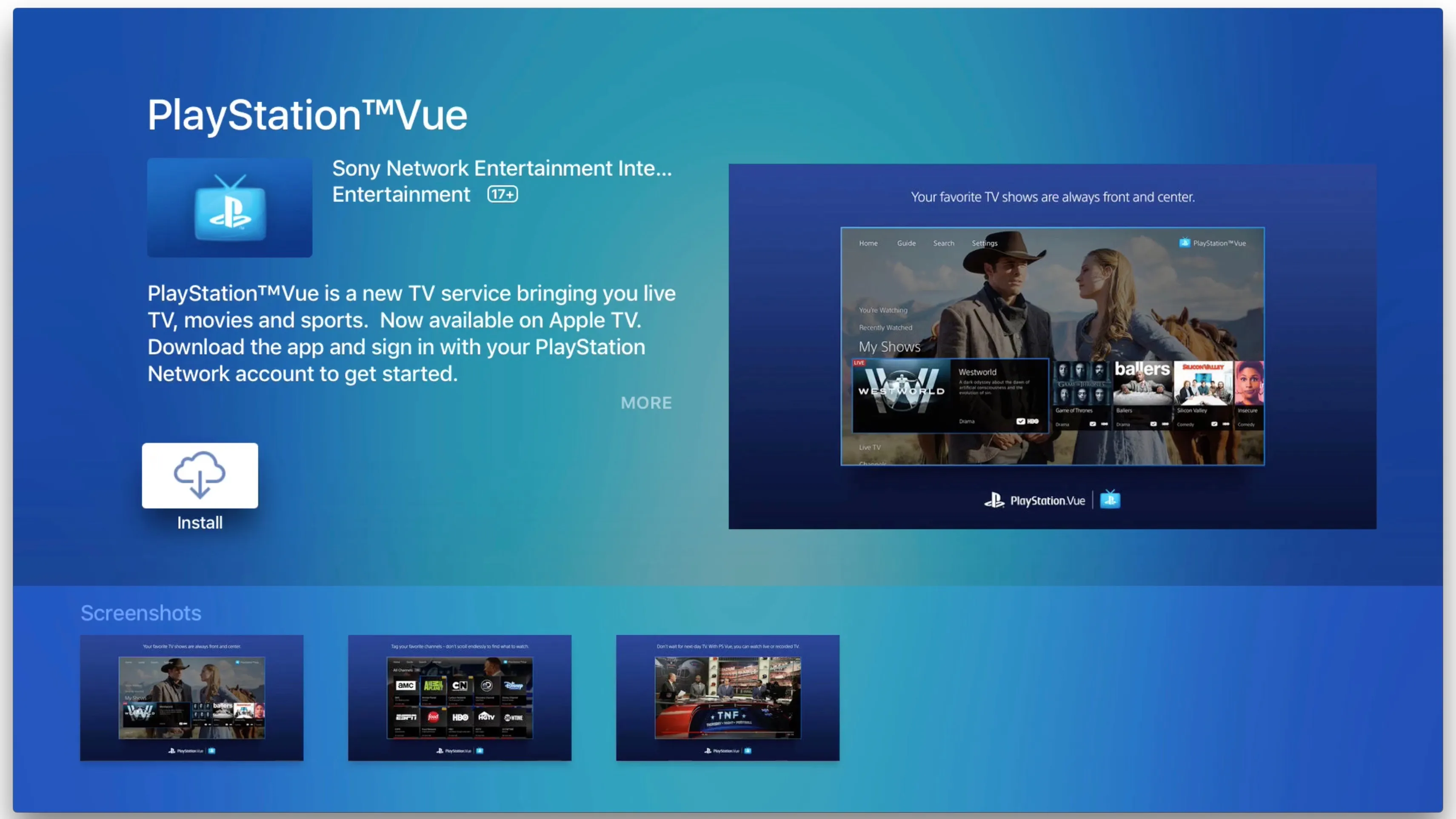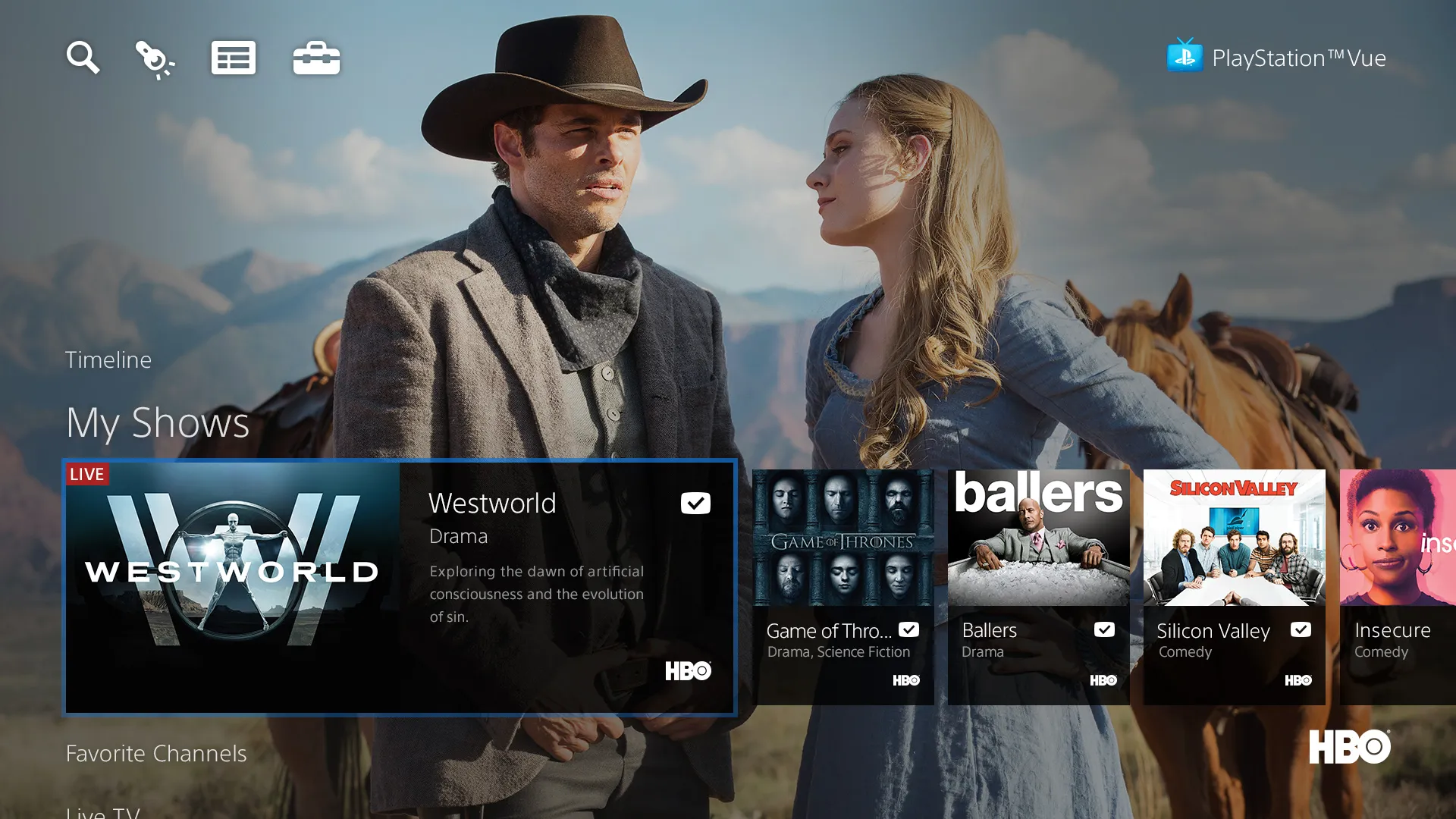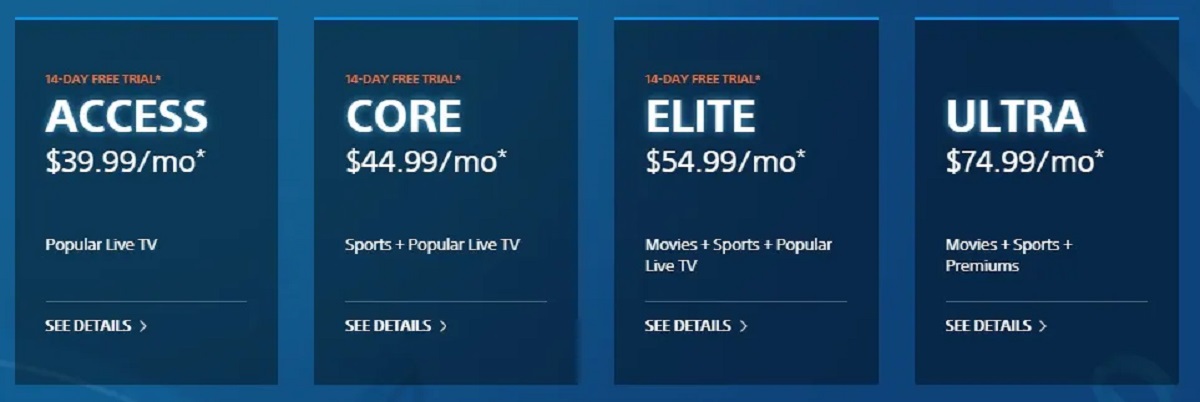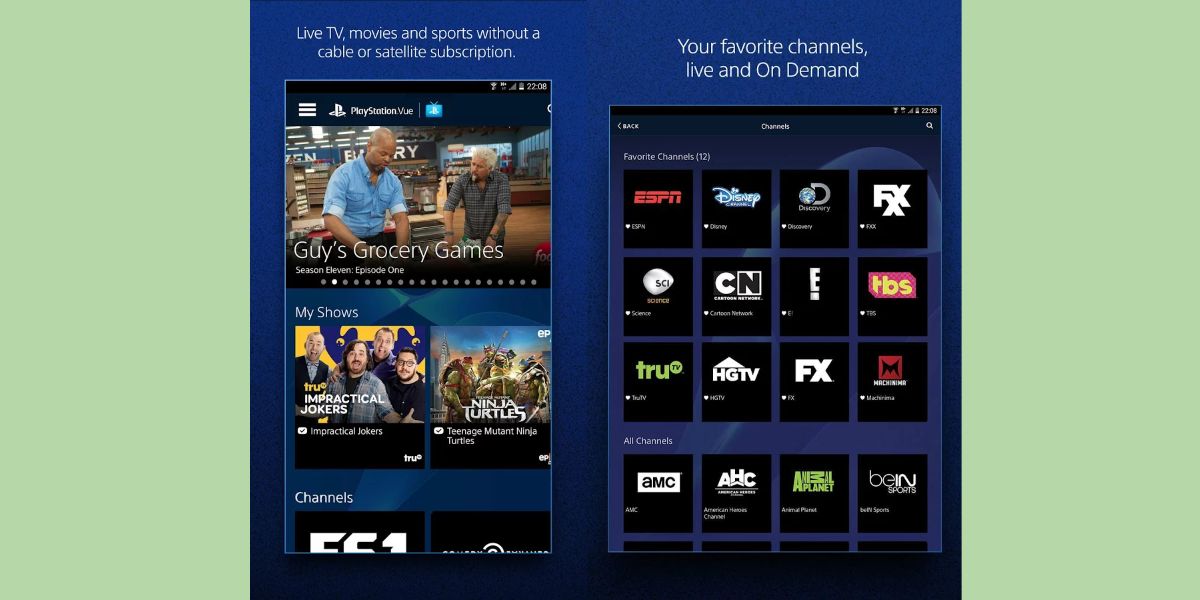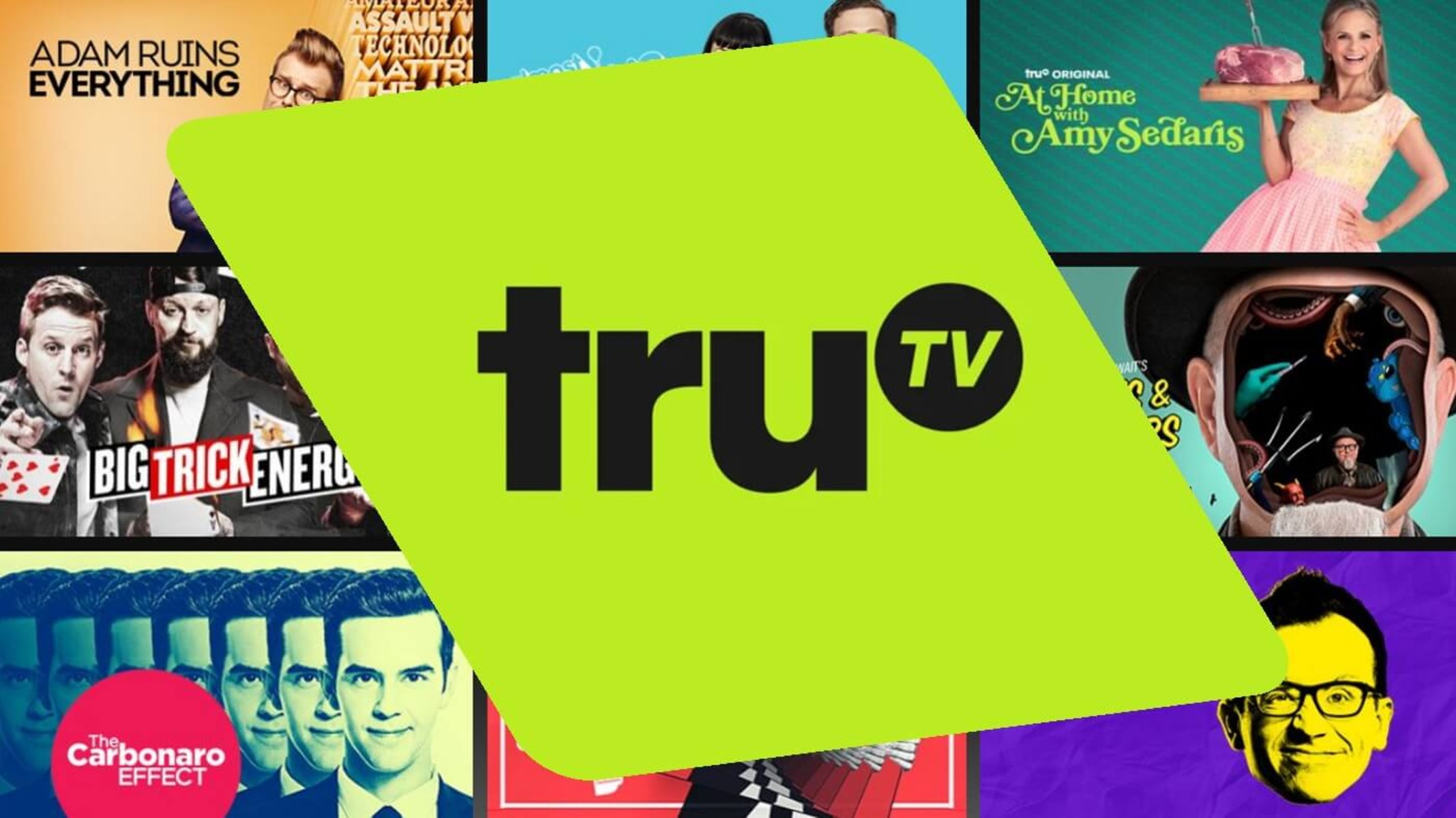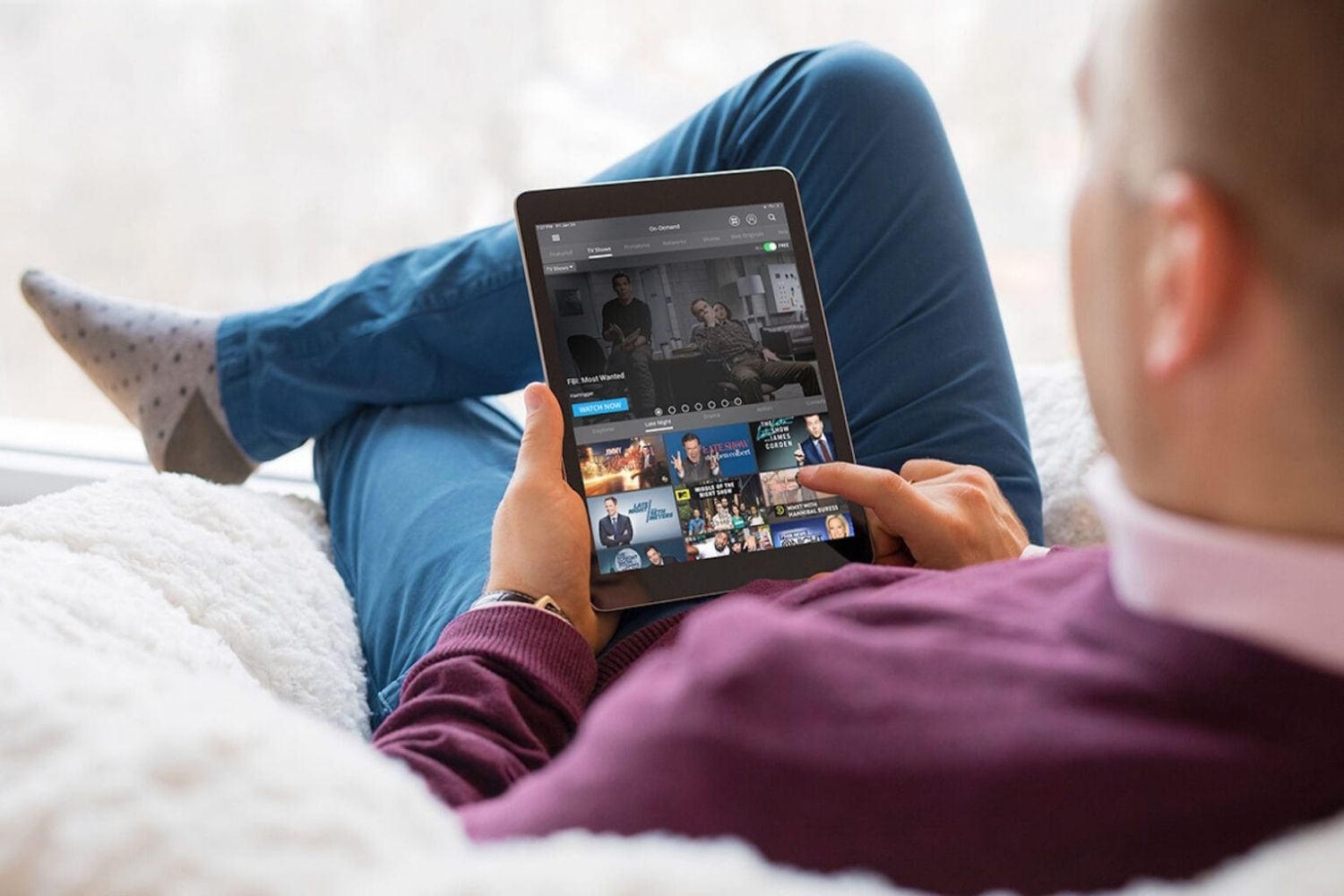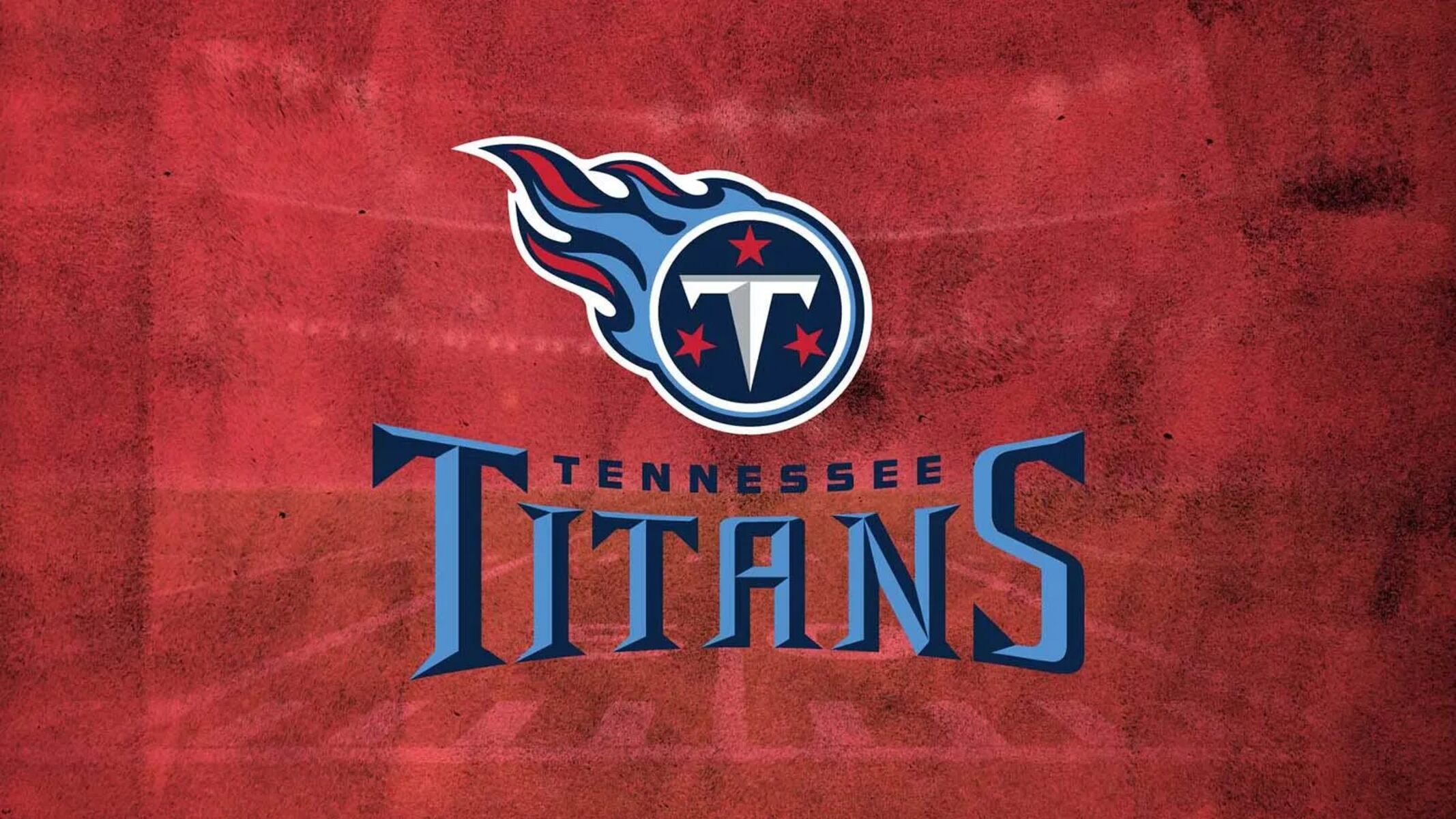Introduction
Welcome to the world of Playstation Vue, a popular streaming service that allows you to access live TV, sports, movies, and on-demand content. One of the standout features of Playstation Vue is its Digital Video Recorder (DVR) functionality, which provides users with the ability to record their favorite shows and movies for later viewing.
If you’re tired of missing out on your favorite TV shows or want to build up a collection of movies to watch whenever you please, Playstation Vue’s DVR feature is a game-changer. It offers the flexibility and convenience of recording and storing content, ensuring that you never have to worry about missing an episode or movie premiere.
Whether you’re new to Playstation Vue or a long-time user looking to make the most of the DVR functionality, this article will guide you step-by-step on how to use DVR on Playstation Vue. We’ll cover everything from subscribing to Playstation Vue to setting up and managing your DVR recordings.
So, grab your popcorn and get ready to explore how Playstation Vue’s DVR can revolutionize your TV viewing experience!
What is Playstation Vue?
Playstation Vue is a subscription-based streaming service that brings live TV, sports, movies, and on-demand content directly to your devices. Developed by Sony Interactive Entertainment, Playstation Vue offers a comprehensive selection of channels from popular networks such as ABC, CBS, NBC, ESPN, and more.
With Playstation Vue, you can access your favorite TV shows, catch live sports events, discover new movies, and even enjoy on-demand content, all without the need for a traditional cable or satellite TV subscription. The service is compatible with a wide range of devices, including PlayStation consoles, Apple TV, Roku, Amazon Fire TV, and mobile devices, giving users the flexibility to watch their desired content whenever and wherever they want.
One of the key features that sets Playstation Vue apart from other streaming services is its user-friendly interface and intuitive navigation. The service allows for simultaneous streaming on multiple devices, ensuring that everyone in your household can enjoy their preferred shows and movies at the same time.
In addition to its extensive channel lineup, Playstation Vue offers various subscription packages to cater to different preferences and budgets. Whether you’re a casual viewer or a dedicated sports fan, there’s a plan that suits your needs. With options like Access, Core, Elite, and Ultra, you can choose the package that includes the channels and features you desire.
Playstation Vue also offers add-ons such as premium channels (like HBO and Showtime) and sports packs (like NFL RedZone and NBA League Pass) for those who want to enhance their viewing experience.
Overall, Playstation Vue provides a comprehensive streaming experience that combines live TV, on-demand content, and DVR functionality, all in one place. It revolutionizes the way we consume television, giving users the freedom to watch what they want, when they want, and on the device of their choice.
What is DVR?
DVR, which stands for Digital Video Recorder, is a feature that allows you to record and store television shows, movies, and other video content for later viewing. It eliminates the need to be tied to a specific broadcast schedule, giving you the freedom to watch your favorite programs whenever it’s convenient for you.
Traditionally, DVRs were physical devices that were connected to your television and cable or satellite box. However, with the rise of streaming services like Playstation Vue, DVR functionality has become integrated into the digital platform itself.
With DVR, you have the power to pause, rewind, and fast-forward through recorded content, just like you would with a physical recording device. This allows you to skip commercials, rewatch important scenes, or catch up on shows that you may have missed.
One of the major advantages of DVR is its ability to record multiple shows simultaneously, even if they are airing at the same time. This eliminates conflicts and ensures that you never have to choose between two shows or worry about missing an episode.
In addition to recording live TV, many DVR systems, including the one offered by Playstation Vue, allow you to schedule recordings ahead of time. This means you can set your DVR to automatically record an entire season of your favorite show or any upcoming movies that you’re interested in.
Another noteworthy feature of DVR is its storage capacity. Depending on the service and subscription plan, you may have access to a certain amount of cloud storage for your recorded content. This allows you to build up a library of shows and movies without worrying about running out of space.
Overall, DVR adds a new level of convenience and flexibility to your TV viewing experience. It empowers you to take control over your entertainment, allowing you to watch what you want, when you want, and how you want.
How to Use DVR on Playstation Vue
Now that you understand what DVR is and its benefits, let’s dive into how you can use the DVR feature on Playstation Vue to record and enjoy your favorite shows and movies.
Step 1: Subscribing to Playstation Vue
The first step is to subscribe to Playstation Vue. Visit the Playstation Vue website or download the app on your preferred device. Select the subscription package that aligns with your preferences and budget. Once you’ve signed up and logged in to your account, you’re ready to start using the DVR feature.
Step 2: Setting up DVR
To set up DVR, navigate to the “Guide” or “Live TV” section of the Playstation Vue interface. Find the show or movie you want to record and select it. Look for the “Record” or “Add to My Shows” option and choose it. This will add the show or movie to your DVR collection, and future episodes or airings will be recorded automatically.
Step 3: Recording Shows and Movies
If you want to record a show or movie that is currently airing, you can simply start watching it from the beginning while it’s still playing. Alternatively, you can navigate to the program in the Guide, select it, and choose the “Record” option. The DVR will start recording from that point forward, allowing you to catch up on what you missed.
Step 4: Managing DVR Recordings
To manage your DVR recordings, go to the “My Shows” or “DVR” section of the Playstation Vue interface. Here, you will find a list of all the shows and movies you have recorded. You can organize your recordings, delete unwanted ones, and even prioritize the order in which your shows will be recorded.
Step 5: Watching DVR Recordings
To watch your recorded shows and movies, go to the “My Shows” or “DVR” section again. Select the program you want to watch and enjoy it at your convenience. You can fast-forward through commercials or rewind to rewatch your favorite scenes.
With these simple steps, you can make the most of the DVR feature on Playstation Vue. Whether you’re planning to record an entire season or just a single episode, Playstation Vue’s DVR functionality offers the flexibility and convenience to enhance your TV viewing experience.
Step 1: Subscribing to Playstation Vue
The first step in using the DVR feature on Playstation Vue is to subscribe to the service. Follow these simple steps to get started:
1. Visit the Playstation Vue website or download the app
Open your preferred web browser and navigate to the official Playstation Vue website. Alternatively, you can download the Playstation Vue app on your streaming device or gaming console. The app is available on various platforms, including PlayStation consoles, Apple TV, Roku, Amazon Fire TV, and mobile devices.
2. Select the subscription package
Once you’re on the Playstation Vue website or app, you’ll be presented with different subscription packages to choose from. These packages offer various channel lineups and features. Take your time to explore the options and select the package that best suits your preferences and budget.
3. Sign up and create an account
After selecting your desired subscription package, you’ll need to sign up and create an account. Provide the required information, such as your email address and a password, to create your Playstation Vue account.
4. Choose your preferred plan and add-ons
Once your account is set up, you’ll have the opportunity to customize your plan further. Some subscription packages offer add-ons like premium channels (e.g., HBO, Showtime) or sports packs (e.g., NFL RedZone, NBA League Pass). Review the available options and select any add-ons that you want to include.
5. Enter your payment details
Before finalizing your subscription, you’ll need to enter your payment details. Playstation Vue accepts various forms of payment, including credit/debit cards and PayPal. Follow the on-screen instructions to input your payment information securely.
6. Start enjoying Playstation Vue
Once your subscription is complete, you’re ready to start using Playstation Vue and accessing its range of features, including the DVR functionality. You can now navigate the interface, explore the available channels and on-demand content, and begin recording your favorite shows and movies using the DVR.
By following these steps, you can easily subscribe to Playstation Vue and gain access to its extensive library of live TV, sports, movies, and on-demand content. With your subscription in place, you’re one step closer to enjoying the flexibility and convenience offered by the DVR feature on Playstation Vue.
Step 2: Setting up DVR
Now that you have subscribed to Playstation Vue, it’s time to set up the DVR feature so you can start recording your favorite shows and movies. Follow these steps to get your DVR up and running:
1. Navigate to the “Guide” or “Live TV” section
Once you have logged in to your Playstation Vue account, find the “Guide” or “Live TV” section in the interface. This is where you can browse through the available channels and programs.
2. Select the show or movie you want to record
Browse through the channel listings or use the search function to find the specific show or movie you want to record. Once you have located it, select it to access further details.
3. Look for the “Record” or “Add to My Shows” option
Within the show or movie details, you should find an option to record it. This option may be labeled as “Record,” “Add to My Shows,” or something similar. Select this option to indicate your desire to record the program.
4. Confirm the recording settings
After selecting the “Record” option, you may be prompted to confirm the recording settings. Here, you can specify additional preferences, such as recording only new episodes, recording all episodes, or recording a specific number of episodes. Make your selections and proceed.
5. Repeat for other shows or movies
If you want to record multiple shows or movies, repeat the above steps for each program you wish to add to your DVR collection. This will ensure that you never miss any episodes or premieres.
6. Check your DVR schedule
After adding programs to your DVR, you can check your DVR schedule to see a list of upcoming recordings. This will give you an overview of what shows or movies are set to be recorded and when they will air.
Congratulations! You have successfully set up your DVR on Playstation Vue. You can now start recording your favorite shows and movies and enjoy the flexibility of watching them at your convenience. Remember to regularly check your DVR schedule and manage your recordings to ensure you never miss out on your must-see content.
Step 3: Recording Shows and Movies
Now that you have set up the DVR on Playstation Vue, it’s time to start recording your favorite shows and movies. Follow these simple steps to begin your recording journey:
1. Tune in to a live show or movie
If you want to record a program that is currently airing, simply start watching it from the beginning while it’s still live. Playstation Vue’s DVR will automatically record the program from the moment you start watching.
2. Use the program guide to find upcoming shows or movies
If you’re planning ahead, you can use the Playstation Vue program guide to find upcoming shows or movies that you want to record. Browse through the available channels and their schedules to identify programs of interest.
3. Select the show or movie to record
Once you’ve found the show or movie you want to record, select it in the program guide. This will load the program details and options for recording.
4. Choose the recording option
In the program details, you’ll find an option to record the show or movie. Select the “Record” button or a similar option to initiate the recording process. The DVR will start recording the selected program and any future episodes or airings.
5. Manage your recording preferences
If you have specific recording preferences, such as recording only new episodes or recording a specific number of episodes, you can adjust these settings for each individual program. This allows you to tailor your DVR recordings to suit your needs.
6. Schedule multiple recordings simultaneously
One of the advantages of Playstation Vue’s DVR feature is the ability to schedule multiple recordings simultaneously. If there are multiple shows or movies airing at the same time that you want to record, you can add them all to your DVR schedule without conflicts.
By following these steps, you can easily record your desired shows and movies on Playstation Vue. Whether you’re planning in advance or watching in real-time, the DVR feature provides the convenience of capturing your favorite content and viewing it at your leisure.
Step 4: Managing DVR Recordings
Once you’ve started recording shows and movies on Playstation Vue’s DVR, it’s important to know how to effectively manage your recordings. Here are the steps to manage your DVR recordings:
1. Access your DVR recordings
To manage your DVR recordings, navigate to the “My Shows” or “DVR” section in the Playstation Vue interface. This is where you can find a list of all the shows and movies you have recorded.
2. Organize your recordings
If you have a large number of recordings, you may want to organize them for easy access. Consider creating folders or categories to group similar shows or movies together. This can help you quickly locate and navigate through your DVR library.
3. Delete unwanted recordings
If you’ve finished watching a show or movie and no longer need it in your DVR library, delete it to free up space. Simply select the recording you want to remove and choose the “Delete” or “Remove” option. Confirm your choice, and the recording will be removed from your DVR collection.
4. Prioritize your recordings
If you have conflicting recordings or want to ensure that certain shows are always recorded, you can prioritize your DVR recordings. Each show or movie in your DVR library will have priority settings that determine which recordings take precedence in case of conflicts. Adjust the priority settings to reflect your preferences.
5. Manage your DVR storage
Playstation Vue provides a certain amount of cloud storage for your DVR recordings. If you’re nearing the storage limit, you may need to delete older recordings to make room for new ones. Regularly review your DVR library and remove any recordings that you no longer need or want to keep.
6. Stay up to date with upcoming recordings
Check your DVR schedule regularly to keep track of upcoming recordings. This will ensure that you don’t miss any new episodes or premieres of your favorite shows. You can make changes to your recording preferences, such as adjusting the number of episodes to record or adding new programs to your DVR, as needed.
By following these steps, you can effectively manage your DVR recordings on Playstation Vue. Take control of your DVR library, keep it organized, and ensure that you always have the content you want readily available for viewing.
Step 5: Watching DVR Recordings
After successfully recording your favorite shows and movies on Playstation Vue’s DVR, it’s time to sit back, relax, and enjoy your recordings. Here’s how you can watch your DVR recordings:
1. Go to the “My Shows” or “DVR” section
To access your DVR recordings, navigate to the “My Shows” or “DVR” section within the Playstation Vue interface. This is where you can find a list of all the shows and movies you have recorded.
2. Select the recording you want to watch
Browse through your DVR library and select the recording that you want to watch. You can use filters or search for specific shows or movies to locate them more easily.
3. Choose the episode or movie
If you’ve recorded multiple episodes of a TV series or different movies, select the specific episode or movie you want to watch. This will initiate playback of the chosen recording.
4. Use playback controls
While watching your DVR recording, you can utilize playback controls to enhance your viewing experience. Playstation Vue allows you to pause, rewind, fast-forward, and skip ahead through your recordings. Use these controls as needed to navigate through the content.
5. Enjoy your saved shows and movies
Relish the convenience of watching your DVR recordings at your leisure. Use the playback controls to skip commercials, rewatch favorite scenes, or catch up on missed moments.
6. Delete recordings after watching
Once you’ve finished watching a show or movie and no longer need the recording, you can delete it to free up storage space. Simply select the recording and choose the “Delete” or “Remove” option. Confirm your choice, and the recording will be removed from your DVR library.
With these simple steps, you can fully utilize Playstation Vue’s DVR feature and enjoy the freedom of watching your recorded shows and movies on your own schedule. Whether you’re catching up on missed episodes, rewatching favorite moments, or discovering new content, the DVR recordings provide flexibility and convenience for your viewing pleasure.
Conclusion
Congratulations! You’ve reached the end of this guide on using the DVR feature on Playstation Vue. By following the steps outlined in this article, you can easily subscribe to Playstation Vue, set up your DVR, record your favorite shows and movies, manage your recordings, and enjoy them at your convenience.
Playstation Vue’s DVR functionality provides a significant advantage over traditional cable or satellite TV subscriptions. With the ability to record multiple shows simultaneously, schedule recordings in advance, and manage your DVR library, you have complete control over your TV viewing experience.
Whether you want to avoid missing your favorite shows, create a collection of binge-worthy content, or skip commercials and rewatch important scenes, the DVR feature on Playstation Vue enhances your television viewing experience and offers the flexibility to watch what you want, when you want.
Remember to regularly check your DVR schedule, manage your recordings, and make use of the playback controls to fully enjoy your DVR content. And don’t forget to delete recordings after watching them to free up space for new ones.
So, grab the remote and immerse yourself in the world of Playstation Vue’s DVR. Capture your favorite TV shows and movies, create your personalized library, and enjoy the freedom of watching your recorded content on your own terms.
With Playstation Vue’s DVR, entertainment is at your fingertips—whenever, wherever.