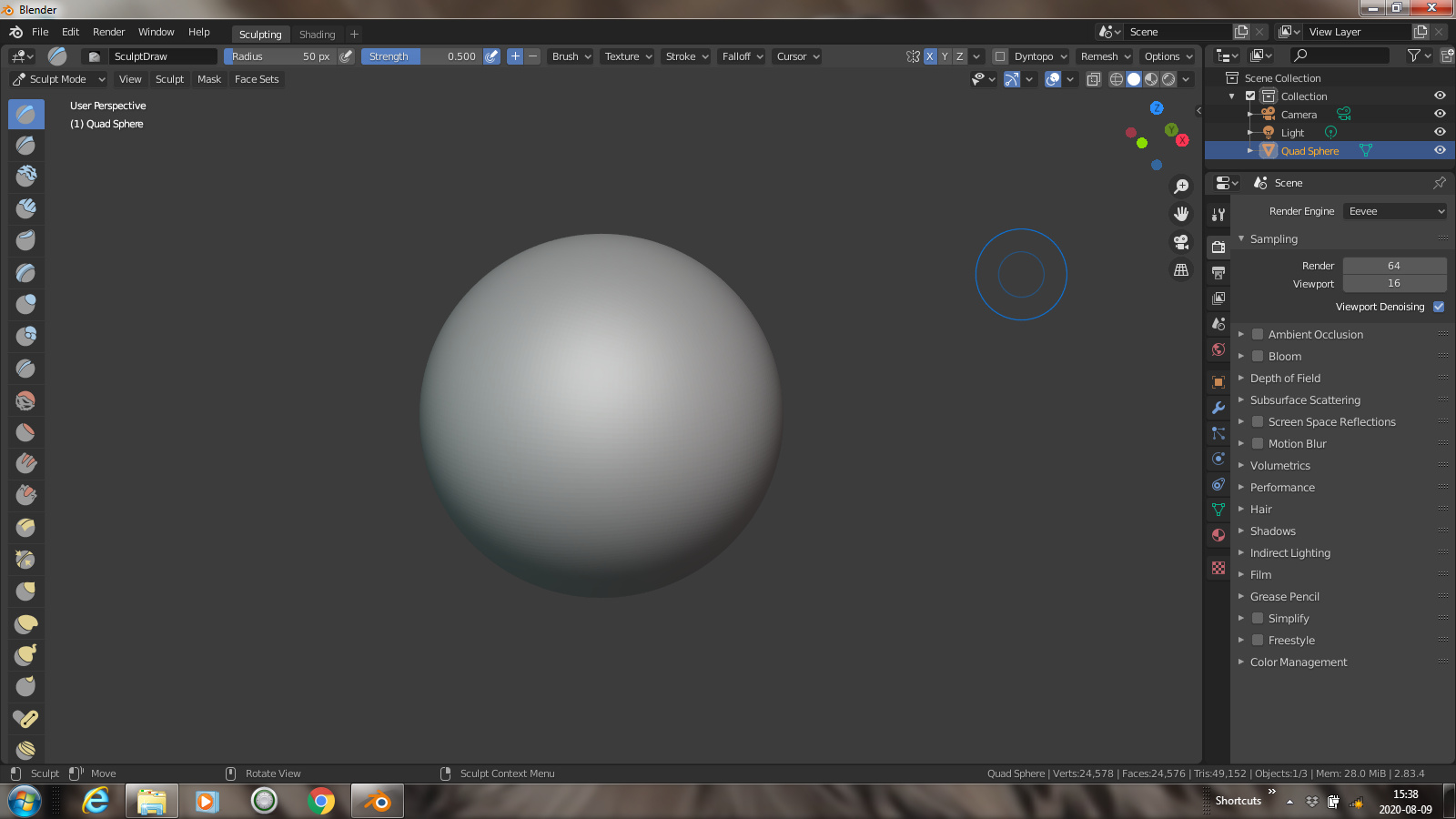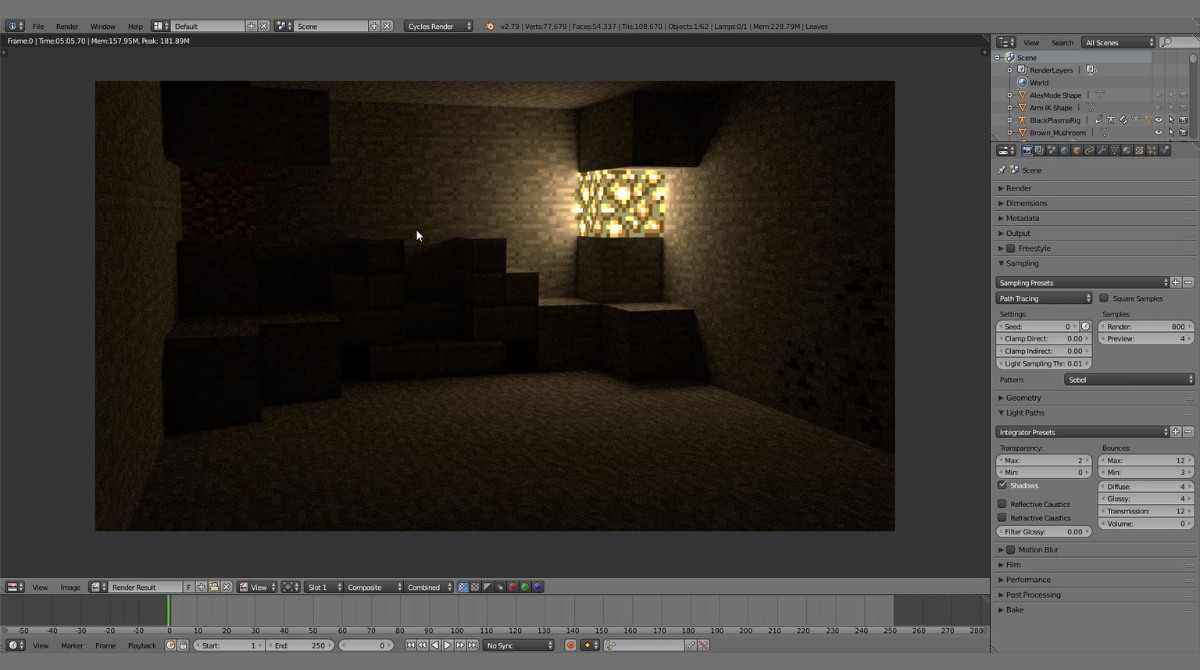Introduction
Welcome to the world of Blender, a powerful and versatile 3D creation suite that has revolutionized the field of computer graphics. Whether you’re an aspiring animator, a visual effects artist, or a hobbyist looking to bring your imagination to life, Blender offers a wide range of tools and features to help you create stunning 3D models, animations, and visual effects.
However, one common challenge that Blender users often face is the requirement of a dedicated graphics card. The GPU (Graphics Processing Unit) plays a crucial role in accelerating the rendering process in Blender, allowing for faster and more efficient creation of complex 3D scenes. But what if you don’t have a powerful graphics card or don’t have one at all? Can you still use Blender to its fullest potential?
The answer is yes! While having a graphics card can greatly enhance your Blender experience, there are alternative methods to utilize Blender without relying on a dedicated GPU. In this article, we’ll explore various techniques and workarounds that will enable you to harness the power of Blender, even without a graphics card.
Before we dive into the solutions, let’s first get a better understanding of what Blender is and the system requirements needed to run it smoothly.
What is Blender?
Blender is a free and open-source 3D creation suite that encompasses modeling, rigging, animation, simulation, rendering, compositing, motion tracking, and video editing. It was initially developed in 1995 by Dutch software developer Ton Roosendaal, and since then, it has grown into a robust software used by professionals and enthusiasts alike.
What sets Blender apart from other 3D software is its open-source nature, which means that the entire codebase is freely available for anyone to view, modify, and distribute. This has led to a large community of developers, artists, and educators who contribute to its continuous development and provide support through online forums, tutorials, and resources.
Blender is known for its comprehensive and versatile toolset that allows users to create a wide range of 3D projects. From designing intricate architectural models to developing realistic characters for animations and visual effects, Blender provides the necessary tools to bring your ideas to life.
In addition to its modeling and animation capabilities, Blender offers a powerful rendering engine that allows you to create high-quality images and animations. It supports various rendering methods, including CPU and GPU rendering, which greatly enhances the speed and efficiency of the rendering process.
Blender also includes a node-based compositor that allows you to seamlessly integrate various visual elements and effects into your projects. Whether you’re looking to add realistic lighting, simulate physics-based interactions, or create intricate particle systems, Blender provides a flexible and intuitive workflow to achieve your desired results.
Furthermore, Blender’s video editing capabilities make it a versatile tool for both 3D projects and video post-production. From basic cuts and transitions to advanced color grading and audio mixing, Blender offers a comprehensive set of features to create professional-grade videos.
With its wide range of features and an active community, Blender has become a go-to software for 3D artists, animators, game developers, and visual effects professionals. Whether you’re a beginner learning the basics or a seasoned artist pushing the boundaries of 3D creation, Blender provides the tools and resources to explore and unleash your creativity.
System Requirements for Blender
Before diving into using Blender without a graphics card, it’s important to understand the basic system requirements for running Blender smoothly. While Blender is a powerful software, it can still be run on a range of hardware configurations, making it accessible to a wide audience.
The minimum system requirements to run Blender are relatively modest. You’ll need a 64-bit dual-core CPU, with a clock speed of at least 2 GHz. Additionally, having a minimum of 4GB RAM is recommended, though for larger and more complex projects, having 8GB or more can significantly improve performance.
For graphics, Blender requires a GPU that supports OpenGL 3.3 or higher. While having a dedicated graphics card is preferred for better performance and viewport rendering, it is not strictly necessary. Many integrated graphics solutions found in modern CPUs can handle Blender’s viewport and basic rendering tasks.
Storage requirements for Blender are also relatively low, with around 500MB of disk space needed for the installation. However, keep in mind that as your projects grow in complexity, the required disk space may increase significantly.
When it comes to operating systems, Blender is compatible with Windows, macOS, and various Linux distributions. Make sure you download and install the appropriate version for your specific operating system.
It’s worth noting that while Blender itself has relatively modest system requirements, your specific projects may have different demands. Large and complex scenes with high-resolution textures, detailed models, and advanced simulations will require more processing power, RAM, and GPU capabilities. Consider the specific requirements of your projects and adjust your hardware accordingly for the best performance.
Now that we have a basic understanding of the system requirements, let’s explore how you can use Blender even without a dedicated graphics card.
Understanding GPU Rendering in Blender
GPU rendering plays a critical role in accelerating the rendering process in Blender. The Graphics Processing Unit (GPU) is designed to handle complex calculations and graphics-intensive tasks, making it ideal for real-time rendering and interactive workflows.
In Blender, the GPU is primarily used for two purposes: viewport rendering and final rendering. Viewport rendering refers to the real-time display of your scene in the Blender viewport, allowing you to make adjustments and see the results instantaneously. Final rendering, on the other hand, involves the production of high-quality still images or animations based on your scene’s settings and configurations.
One of the main advantages of using the GPU for rendering is its parallel processing capabilities. A GPU consists of numerous cores that can simultaneously process different parts of an image, resulting in faster rendering times compared to a CPU (Central Processing Unit) that typically has fewer cores.
To take full advantage of GPU rendering in Blender, you need a graphics card that supports CUDA or OpenCL. CUDA is a parallel computing platform developed by NVIDIA, while OpenCL is an open standard framework that allows programming for heterogeneous systems. Both CUDA and OpenCL enable Blender to harness the power of the GPU for faster rendering, making it an essential consideration for users who require quick results.
Using the GPU for rendering can significantly reduce the time it takes to generate high-quality images or animations. However, it’s important to note that the effectiveness of GPU rendering depends on several factors, including the complexity of your scene, the resolution of your output, and the capabilities of your graphics card.
While having a dedicated GPU is preferred for GPU rendering, it’s not the only option available. Blender also supports CPU rendering, which utilizes the processing power of the CPU instead of the GPU. While this method may be slower compared to GPU rendering, it can still produce excellent results, especially for less demanding projects.
Having a basic understanding of GPU rendering in Blender will help you explore alternative methods to use Blender without a graphics card. In the next section, we’ll explore different techniques that can enable you to utilize Blender’s powerful features even without a dedicated GPU.
How to Use Blender Without a Graphics Card
While having a dedicated graphics card can greatly enhance your Blender experience, there are alternative methods to use Blender without relying on a GPU. Whether you don’t have a graphics card or have a limited one, these techniques will enable you to harness the power of Blender to create stunning 3D projects.
Method 1: CPU Rendering:
If you don’t have a graphics card, you can still utilize the CPU (Central Processing Unit) to render your Blender projects. CPU rendering utilizes the processing power of your computer’s CPU to calculate and generate the final images or animations. While CPU rendering tends to be slower compared to GPU rendering, it can still produce high-quality results, especially for less complex scenes.
In Blender, you can easily switch from GPU rendering to CPU rendering by accessing the Render tab in the Properties window. Simply select the CPU as the preferred compute device, and Blender will utilize the CPU for the rendering process.
Method 2: Using Software Rendering:
Another alternative to GPU rendering is software rendering. Software rendering is a method that relies on the computational power of the CPU to render images or animations without utilizing the GPU at all. Blender supports various software rendering engines, such as the Open Image Denoise (OIDN) and the Embree ray tracing library, which can produce impressive results even without a graphics card.
To use software rendering in Blender, you need to enable the supported rendering engines in the preferences settings. Once enabled, you can select these rendering engines in the Render tab to perform software-based rendering.
Method 3: Cloud Rendering:
If you don’t have a powerful graphics card or CPU to handle the rendering process, you can consider utilizing cloud rendering services. Cloud rendering involves offloading the rendering tasks to remote servers with powerful hardware configurations. This allows you to render your Blender projects without relying on your local hardware.
There are various cloud rendering services available that support Blender, such as SheepIt Render Farm, GarageFarm.NET, and AWS Elastic Compute Cloud (EC2) instances. These services provide cost-effective solutions to leverage high-performance hardware for rendering, ensuring faster and more efficient processing of your Blender projects.
By using these alternative methods, you can still enjoy the full capabilities of Blender, even without a dedicated graphics card. Experiment with different options and find the method that best suits your hardware and project requirements.
Method 1: CPU Rendering
If you don’t have a dedicated graphics card or want to rely on your CPU for rendering, Blender provides the option of CPU rendering. While it may not offer the same level of speed as GPU rendering, CPU rendering can still produce high-quality results, especially for less complex scenes.
To switch to CPU rendering in Blender, you need to access the Render tab in the Properties window. Here, you will find the option to select the preferred compute device. By choosing the CPU, Blender will utilize the processing power of your CPU for the rendering process.
There are a few key considerations when using CPU rendering in Blender:
- Performance: Unlike GPU rendering, CPU rendering is typically slower due to the limited number of cores available in most CPUs. However, the performance can be improved by utilizing a CPU with more cores and a higher clock speed. Additionally, optimizing your scene by reducing the number of objects, simplifying geometry, and using efficient lighting techniques can also help improve rendering times.
- Memory: CPU rendering relies heavily on system memory, so having enough RAM is crucial. Larger scenes and higher resolutions may require more memory to accommodate the rendering process. It is recommended to have at least 8GB of RAM, although more is beneficial for handling complex projects.
- Threading: Blender offers the ability to adjust the number of threads used for CPU rendering. By default, it utilizes all available threads, but you can specify a limit based on your system’s capabilities. However, keep in mind that using all threads may impact the performance of other tasks running on your computer simultaneously.
CPU rendering can be a viable option for users without a graphics card or for those working on less demanding projects. It allows you to explore Blender’s features, create and render scenes, and achieve satisfactory results. While it may require more patience due to slower rendering times, CPU rendering provides a solution when GPU resources are not available.
Remember to experiment with different settings, optimize your scene, and make use of efficient rendering techniques to maximize the benefits of CPU rendering in Blender.
Method 2: Using Software Rendering
If you don’t have access to a graphics card for rendering in Blender or want to explore alternative rendering options, software rendering can be a viable solution. Software rendering relies solely on the computing power of your CPU and does not require a GPU for rendering images or animations.
Blender supports various software rendering engines, such as the Open Image Denoise (OIDN) and the Embree ray tracing library. These engines utilize the CPU to perform complex calculations and generate high-quality renderings, even without a dedicated graphics card.
To use software rendering in Blender, you need to enable and configure the supported rendering engines in the preferences settings. Once enabled, you can select these rendering engines in the Render tab to perform software-based rendering.
Using software rendering in Blender has a few key advantages:
- No GPU Dependence: With software rendering, you are not limited by GPU capabilities or compatibility. As long as your CPU meets the system requirements, you can render your projects without relying on a dedicated graphics card.
- High-Quality Results: Software rendering engines like OIDN and Embree are designed to produce excellent output, providing accurate lighting and shading, realistic textures, and accurate ray tracing effects.
- Flexible Workflow: Software rendering allows you to focus on the creative aspects of your project without worrying about GPU limitations. You have the flexibility to work on any computer, regardless of the available graphics card.
However, there are a few considerations when using software rendering:
- Processing Speed: Software rendering tends to be slower compared to GPU rendering or even CPU rendering. It relies solely on the CPU’s processing power, which may limit the speed at which your scenes are rendered. Optimizing your scene and utilizing efficient rendering techniques can help improve performance.
- Memory Usage: Software rendering still requires a significant amount of system memory. Large scenes with complex geometry and high-resolution textures can increase the memory requirements, so it’s important to have enough RAM available to handle the rendering process.
Software rendering in Blender provides a reliable alternative when a dedicated graphics card is not available. Utilizing the power of your CPU and the capabilities of software rendering engines, you can still achieve impressive results and produce high-quality renderings.
Experiment with different rendering engines, optimize your scene, and explore efficient techniques to make the most out of software rendering in Blender.
Method 3: Cloud Rendering
When you don’t have a powerful graphics card or CPU, or if you’re working on large and complex projects that require extensive rendering resources, cloud rendering can be an excellent solution. Cloud rendering involves offloading the rendering tasks to remote servers with high-performance hardware configurations, allowing you to render your Blender projects without relying solely on your local hardware.
There are several cloud rendering services available that support Blender, such as SheepIt Render Farm, GarageFarm.NET, and AWS Elastic Compute Cloud (EC2) instances. These services offer the computational power needed for rendering, allowing you to expedite the rendering process and achieve faster results.
Here’s how cloud rendering works:
- Upload Your Project: Most cloud rendering services provide a platform where you can upload your Blender project files, including the .blend file, textures, and other assets needed for the render.
- Configure Render Settings: The cloud rendering service will typically provide a user interface or settings panel where you can specify the rendering parameters. This includes selecting the desired resolution, frame range, output format, and any other render settings specific to your project.
- Submit the Render Job: After configuring the render settings, you can submit the job to the cloud rendering service. This initiates the rendering process on the remote servers.
- Monitor and Download Results: Once the rendering process is initiated, you can monitor the progress of your render job through the cloud rendering service’s interface. Once the render is complete, you can download the rendered images or animations to your local machine.
Cloud rendering offers several advantages:
- High-Performance Hardware: Cloud rendering services often utilize powerful hardware configurations with multiple GPUs and high-core CPUs, allowing for significantly faster rendering times compared to local hardware.
- Workflow Flexibility: Cloud rendering removes the need for you to keep your computer running during the entire rendering process. You can upload your project, submit the render job, and continue working on other tasks while the rendering is being performed remotely.
- Cost-Effectiveness: Cloud rendering services usually offer flexible pricing options, allowing you to choose the resources you need based on your project requirements. This can be a cost-effective solution, especially for occasional or one-time rendering needs.
However, it’s important to consider a few factors when using cloud rendering:
- Internet Speed and Bandwidth: Uploading your project files and downloading the rendered results require a strong and stable internet connection. Ensure that your internet connection is fast enough to handle the transfer of large files.
- Security and Privacy: When using cloud rendering services, ensure that your project files are securely stored and that the service provider has proper measures in place to protect your data and ensure privacy.
- Service Selection: Different cloud rendering services offer varying levels of features, pricing options, and customer support. Research and choose a service that best fits your requirements and budget.
Cloud rendering can be a valuable option when local hardware limitations hinder your rendering capabilities. By utilizing the power of remote servers, you can significantly reduce rendering time and complete complex projects more efficiently.
Conclusion
Blender is a powerful 3D creation suite that offers a wide range of tools and features to bring your imagination to life. While a dedicated graphics card can greatly enhance your experience with Blender, there are alternative methods to utilize the software even without relying on a GPU.
In this article, we explored three methods to use Blender without a graphics card:
Method 1: CPU Rendering – By utilizing the processing power of your CPU, you can still achieve high-quality results, although rendering times may be slower compared to GPU rendering.
Method 2: Using Software Rendering – Blender supports various software rendering engines, such as OIDN and Embree, which utilize the CPU to generate accurate and realistic renderings without the need for a graphics card.
Method 3: Cloud Rendering – If you don’t have a powerful local hardware setup, cloud rendering services provide the computational resources needed to render your Blender projects efficiently and quickly.
Each method has its own considerations, such as performance, memory usage, and cost. It’s important to assess your specific project requirements and hardware limitations to choose the method that suits you best.
Whether you’re a professional artist, an aspiring animator, or a hobbyist exploring the possibilities of 3D creation, Blender offers a versatile platform that can be adapted to your needs. By understanding the alternatives to GPU rendering, you can continue to create stunning 3D projects and push the boundaries of your creative endeavors.
Now it’s time to explore these methods and find the best approach that works for you. Whether you rely on CPU rendering, software rendering, or leverage the power of cloud services, you can continue to create impressive visuals with Blender, regardless of your graphics card limitations.