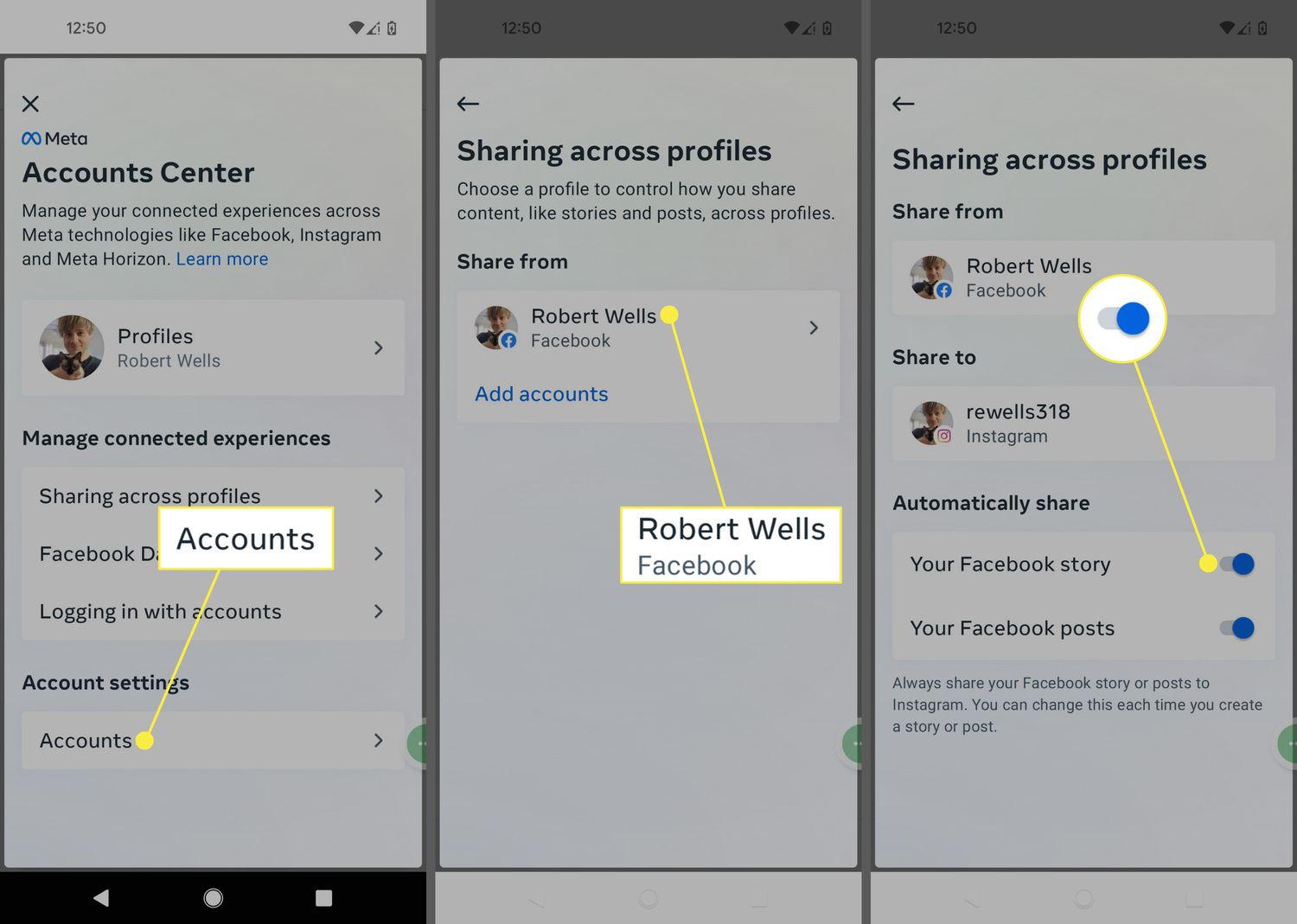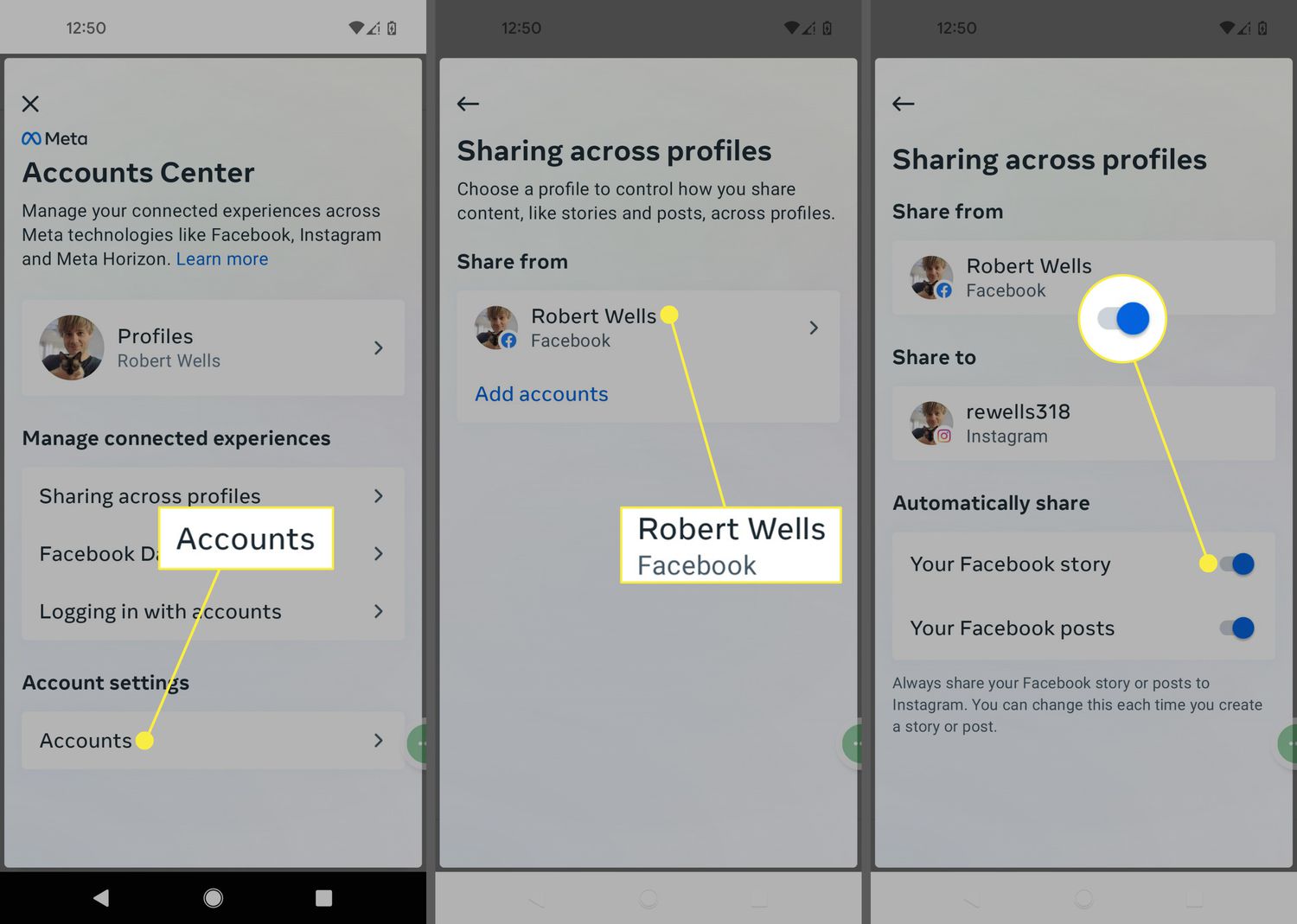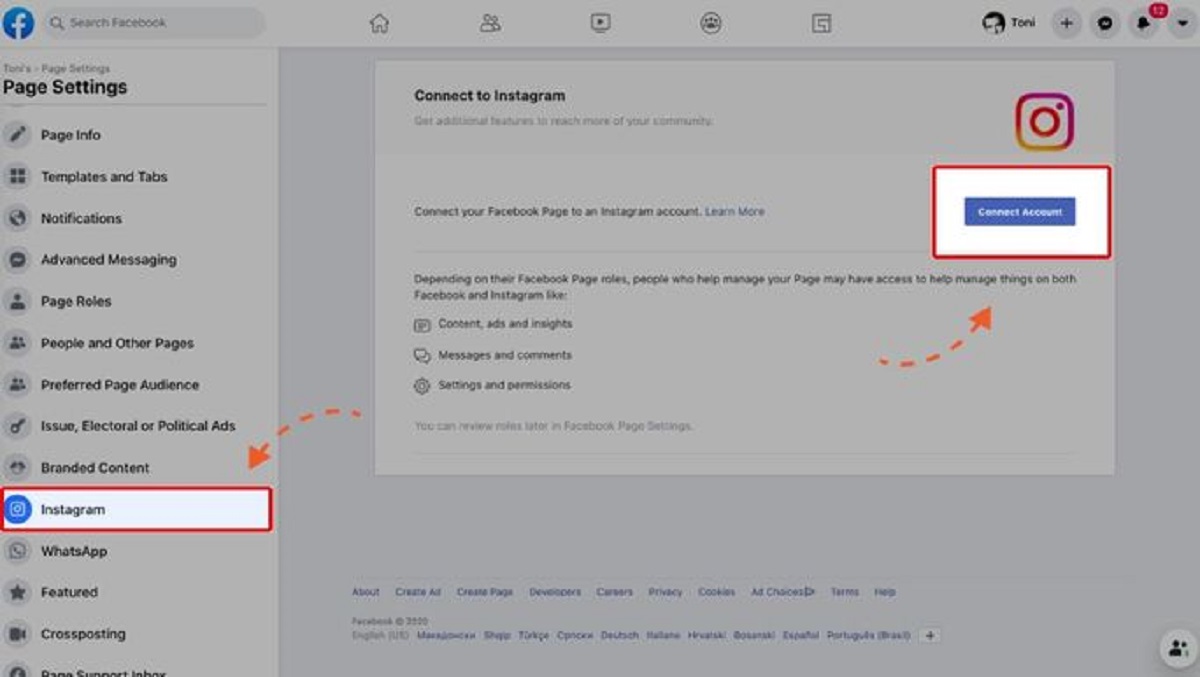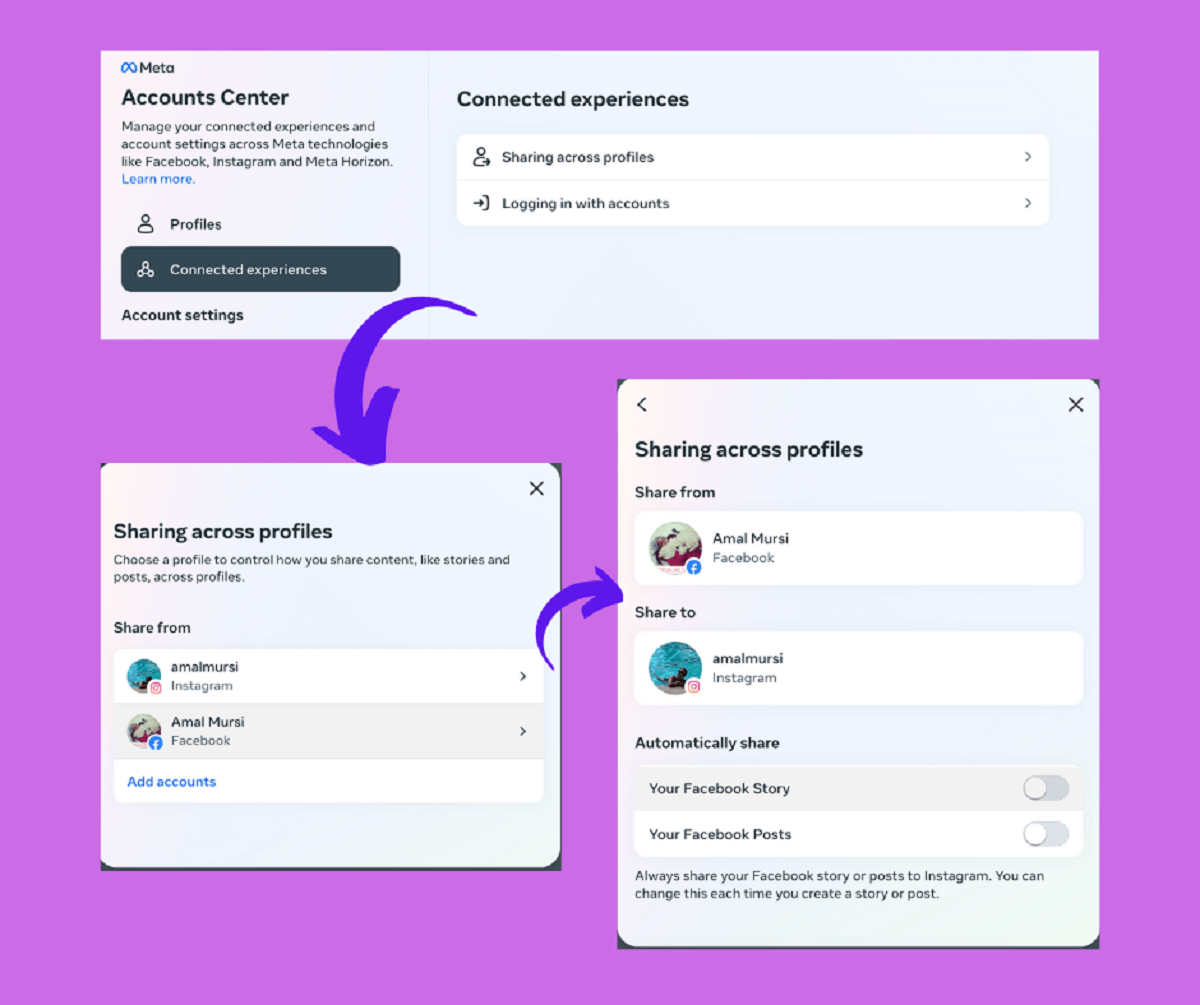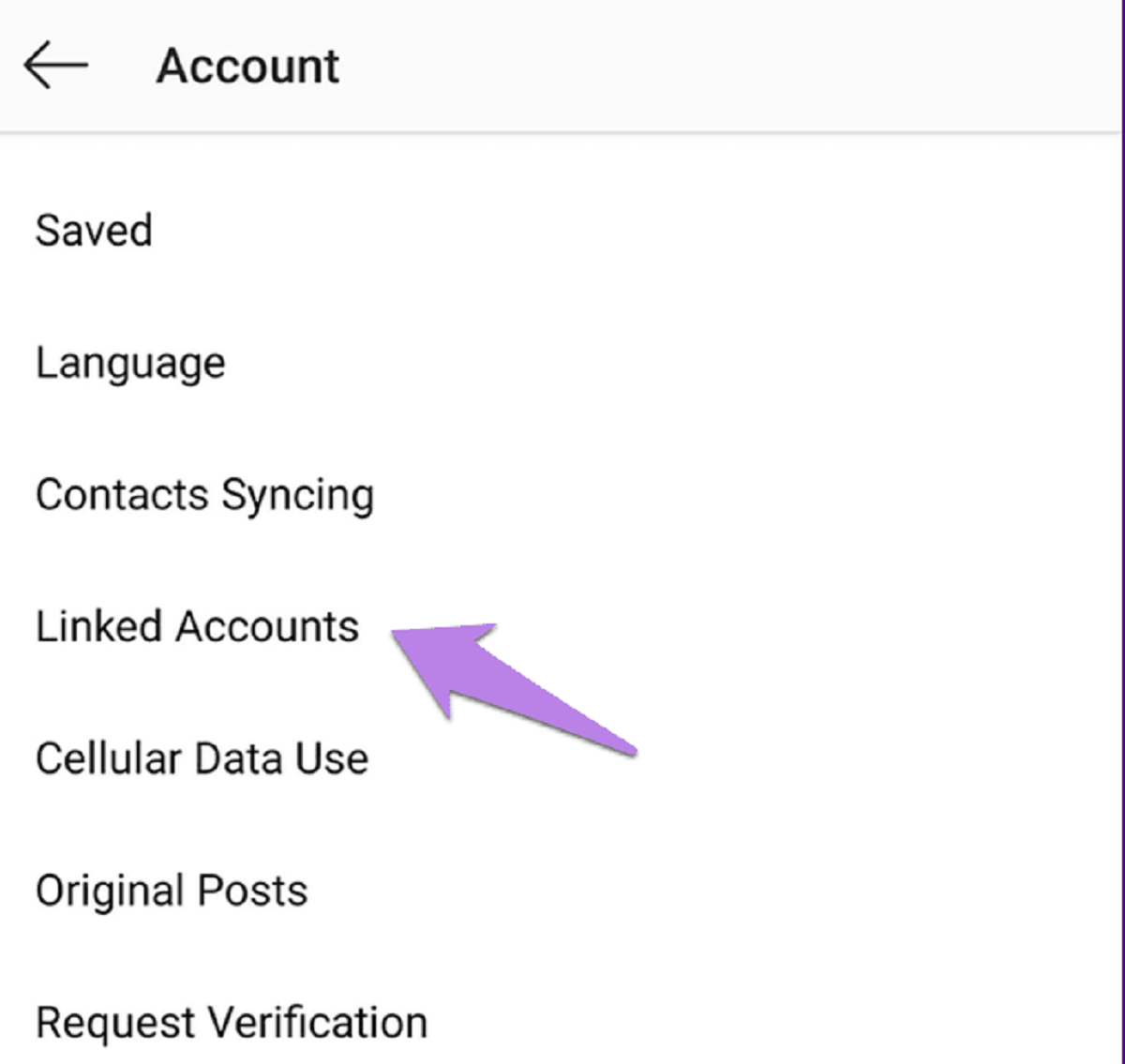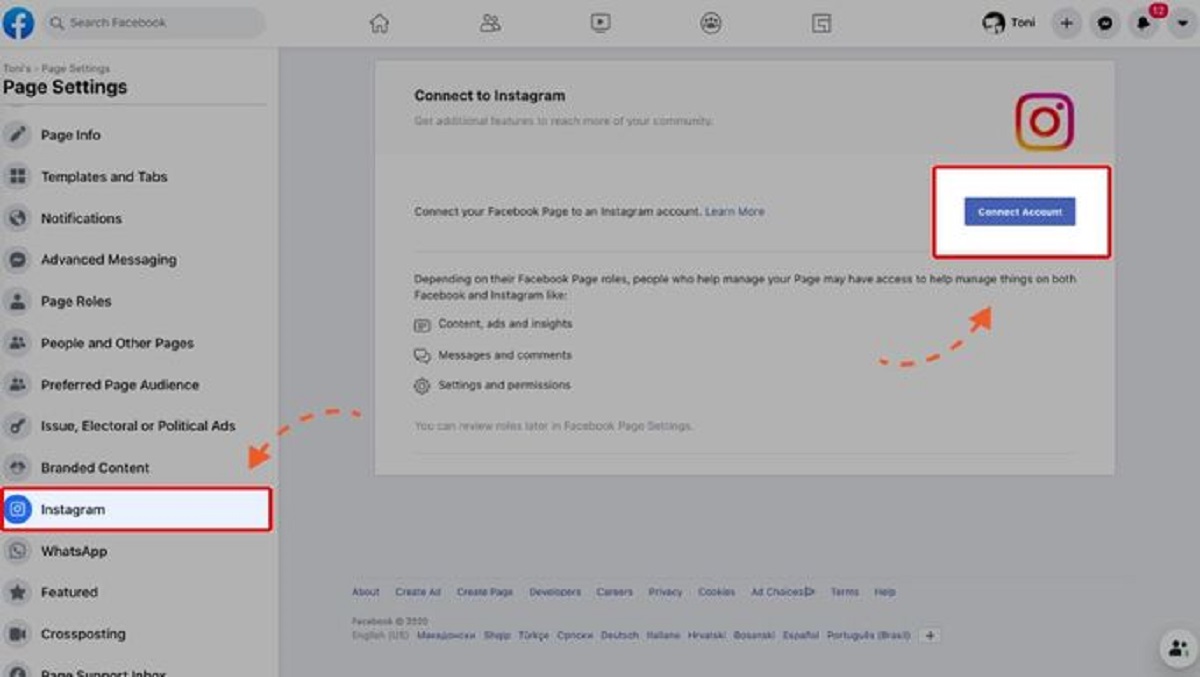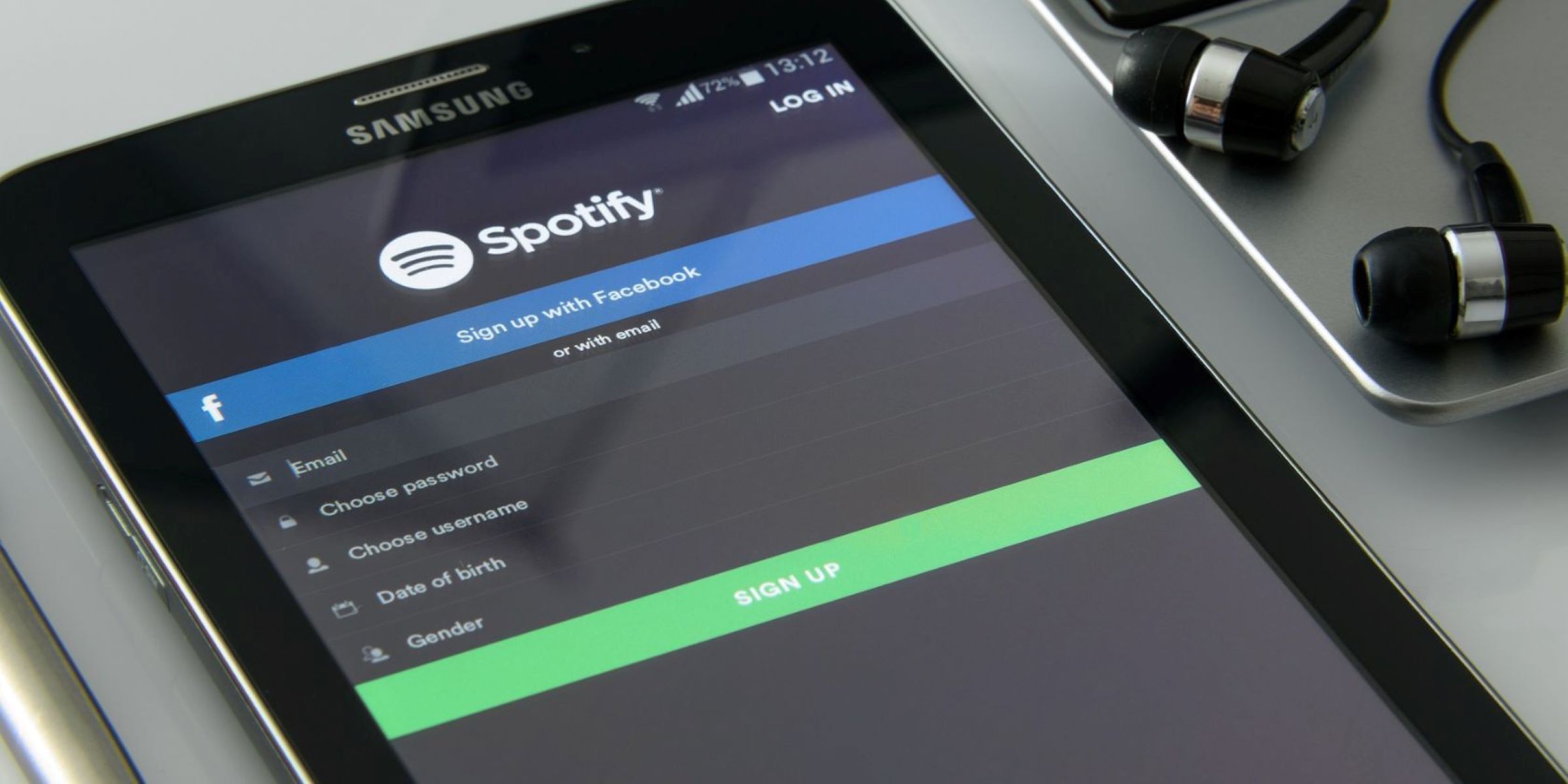Introduction
Instagram and Facebook are two popular social media platforms that often go hand in hand. Many users link their Facebook accounts with Instagram to easily share posts on both platforms and connect with friends from different social circles. However, there may come a time when you want to unlink your Facebook account from Instagram for various reasons, such as privacy concerns or a desire to have more control over your social media presence.
In this article, we will guide you through the step-by-step process of unlinking your Facebook account from Instagram. Whether you’ve decided to streamline your social media presence or you simply want to disassociate these two accounts, we’ve got you covered.
It’s important to note that unlinking your Facebook account from Instagram will not delete your Instagram account or remove any of your posts or followers. It only breaks the connection between the two platforms, allowing you to have more control over your Instagram profile.
The process to unlink Facebook from Instagram may vary slightly depending on the device and Instagram version you’re using. However, we will provide you with a general guide that should work for most users.
Before we dive into the steps, make sure you have the Instagram app installed on your device and that you’re logged into your account. Now, let’s get started with unlinking your Facebook account from Instagram!
Step 1: Open Instagram settings
The first step in unlinking your Facebook account from Instagram is to open the Instagram app and access the settings menu. Here’s how you can do it:
- Launch the Instagram app on your mobile device.
- Tap on your profile icon located at the bottom-right corner of the app. It looks like a person’s silhouette.
- On your profile page, look for the three horizontal lines or dots at the top-right corner of the screen. This will open the Instagram menu.
- Scroll down the menu and locate the “Settings” option. Tap on it to proceed.
By following these steps, you will have successfully accessed the Instagram settings menu from where you can make various changes to your account settings.
It’s worth mentioning that the Instagram app interface may evolve over time, so the location of the settings menu could be slightly different on future updates. However, the general process should remain relatively similar.
Now that you’re in the settings menu, you’re ready to move on to the next step of unlinking your Facebook account from Instagram. Keep reading to find out the next steps!
Step 2: Select “Account”
Once you’re in the Instagram settings menu, the next step is to navigate to the “Account” section. This is where you’ll find the options to manage your linked accounts, including your Facebook account. Follow the steps below:
- In the Instagram settings menu, scroll down until you see the “Account” option. Tap on it to proceed.
- Within the “Account” section, you will see various settings related to your Instagram account. This is where you can make changes to your profile, privacy settings, and linked accounts.
By selecting the “Account” option, you’ll be able to access different settings that directly affect your Instagram account. It’s important to note that the arrangement of settings may vary based on the Instagram app version and updates.
With the “Account” section now open, let’s move on to the next step and explore how to access the “Linked Accounts” option.
Step 3: Tap “Linked Accounts”
After navigating to the “Account” section in the Instagram settings, the next step is to locate and tap on the “Linked Accounts” option. This is where you will find the settings related to your connected social media accounts. Follow the steps below:
- Within the “Account” section, scroll down until you see the “Linked Accounts” option. Tap on it to proceed.
By selecting the “Linked Accounts” option, you’ll be taken to a new screen where you can manage the connections between Instagram and your other social media accounts.
It’s worth mentioning that Instagram allows you to link various social media platforms, such as Facebook, Twitter, and more. This allows you to share your Instagram posts on these platforms seamlessly. However, in this case, we’re focusing specifically on unlinking Facebook from Instagram.
Once you’ve tapped on the “Linked Accounts” option, you’re ready to proceed to the next step and unlink your Facebook account from Instagram. Keep reading to find out how!
Step 4: Choose Facebook
Now that you’re in the “Linked Accounts” section of the Instagram settings, it’s time to select your Facebook account for unlinking. Follow the steps below:
- Within the “Linked Accounts” screen, you will see a list of the social media platforms that are currently connected to your Instagram account.
- Locate the Facebook option from the list and tap on it to proceed.
By choosing the Facebook option, you will access the settings specifically related to the connection between Instagram and your Facebook account. This is where you’ll be able to unlink the two accounts.
It’s important to note that if you have multiple social media accounts linked to Instagram, ensure that you select the correct one. In this case, select the Facebook option to proceed with unlinking.
Now that you’ve chosen Facebook, it’s time to move on to the next step where we’ll walk you through the process of unlinking your Facebook account from Instagram. Keep reading!
Step 5: Unlink Facebook from Instagram
After choosing the Facebook option within the Instagram settings, you’re now ready to unlink your Facebook account from Instagram. Follow the steps below:
- Within the Facebook settings screen, you will see an option to “Unlink” or “Disconnect” your Facebook account from Instagram. Tap on this option to proceed.
- A confirmation message will appear on your screen, asking if you’re sure you want to unlink your Facebook account from Instagram. Read the message carefully.
- If you’re certain about your decision, tap on the “Unlink” or “Yes, Unlink” button to confirm the unlinking process.
By following these steps, you will successfully disconnect your Facebook account from Instagram. This means that your Instagram posts will no longer be automatically shared on Facebook, and your Facebook friends will not be able to find your Instagram profile through Facebook.
It’s important to note that the unlinking process is irreversible. Once you confirm the unlinking, you will need to go through another process to connect your Facebook account to Instagram again if you change your mind in the future.
Now that you’ve successfully unlinked Facebook from Instagram, let’s move on to the next step to ensure that your Facebook account no longer has access to your Instagram data. Keep reading!
Step 6: Confirm the unlinking process
After choosing to unlink your Facebook account from Instagram, it’s essential to confirm that the process was successful. Here’s how you can confirm the unlinking process:
- Once you tap on the “Unlink” or “Yes, Unlink” button to unlink your Facebook account, you will be taken back to the previous settings screen.
- Check if the Facebook option is no longer visible or grayed out, indicating that the unlinking process was successful.
- You can also double-check by navigating back to the “Linked Accounts” section and ensuring that the Facebook account is no longer listed.
Confirming the unlinking process ensures that your Facebook account is no longer connected to your Instagram account. This means that your Facebook friends will no longer have direct access to your Instagram profile or receive notifications about your Instagram activity.
If you’ve noticed that the Facebook option is no longer visible or listed in the “Linked Accounts” section, congratulations! You have successfully unlinked your Facebook account from Instagram. However, there is an optional additional step you can take to further secure your privacy. Keep reading to learn more!
Step 7: Revoke Facebook access (optional)
While the unlinking process severs the connection between Instagram and your Facebook account, it is also a good idea to revoke access for added security. By revoking Facebook access, you ensure that your Instagram account no longer has permission to interact with your Facebook profile. Here’s how you can revoke Facebook access:
- Open the Facebook app or log in to your Facebook account on a web browser.
- Navigate to the “Settings” menu of your Facebook account. The location may vary depending on the app or browser version you are using.
- Within the settings, find the “Apps and Websites” or “Apps” tab. This displays a list of all the apps and websites connected to your Facebook account.
- Search for the Instagram app in the list of apps and click on it.
- Select the option to remove or revoke access for Instagram. This will ensure that Instagram no longer has permission to interact with your Facebook account.
By following these steps, you will have successfully revoked Facebook access for Instagram. This added measure further prevents any potential cross-platform interactions between the two accounts, enhancing your privacy and control over your social media presence.
It’s important to note that this step is optional, but highly recommended, especially if you have concerns about data sharing between Instagram and Facebook. By revoking access, you ensure that Instagram and Facebook remain completely separate entities.
Now that you’ve completed the optional step of revoking Facebook access, let’s move on to the final step, which involves disconnecting any other social media accounts you may have linked to your Instagram account. Keep reading to learn more!
Step 8: Disconnect other social media accounts (optional)
Unlinking your Facebook account from Instagram is just one part of managing your social media presence. If you have linked other social media accounts to your Instagram profile, you might want to consider disconnecting them as well. Here’s how you can disconnect any other social media accounts:
- Open the Instagram app and navigate to the “Linked Accounts” section within your Instagram settings.
- Review the list of connected accounts and identify the social media platforms you want to disconnect.
- Tap on the account you want to disconnect, and you should see an option to unlink or disconnect it.
- Click on the unlink or disconnect option to remove the connection between Instagram and the selected social media account.
- Repeat this process for any other social media accounts you wish to disconnect.
By disconnecting other social media accounts, you regain control over what content is shared and ensure that your online presence is aligned with your preferences.
It’s important to note that disconnecting social media accounts is an optional step. You may have different reasons for linking or unlinking certain accounts, so consider your preferences and privacy concerns when making these decisions.
Congratulations! You’ve successfully unlinked your Facebook account from Instagram and, optionally, disconnected any other social media accounts. You now have greater control over your social media presence and can manage your accounts independently.
Remember that your Instagram and Facebook profiles are separate entities, and unlinking Facebook from Instagram does not delete your Instagram account. Enjoy your newfound control and privacy!
Conclusion
Unlinking your Facebook account from Instagram is a straightforward process that allows you to regain control over your social media presence. By following the steps outlined in this guide, you can successfully disconnect these two platforms and manage them independently.
Throughout the article, we’ve walked you through each step, from opening the Instagram settings to unlinking your Facebook account. We’ve also provided optional steps for revoking Facebook access and disconnecting other social media accounts, allowing you to further customize your social media experience and enhance your privacy.
Remember, unlinking your Facebook account from Instagram does not delete your Instagram profile or remove any of your posts or followers. It simply breaks the connection between the two platforms, giving you more control over your Instagram account.
Keep in mind that the specific steps may vary slightly depending on the device and Instagram version you are using. However, the general process remains the same. Always ensure that you carefully read the on-screen prompts and confirm any actions before proceeding.
We hope this guide has been helpful to you in unlinking your Facebook account from Instagram. Whether you’re seeking greater privacy, want to streamline your social media presence, or simply want more control over your accounts, following these steps will enable you to achieve your goals.
Enjoy your newfound independence on Instagram, and remember that you can always link your Facebook account again in the future if you decide to reconnect the two platforms.
Thank you for reading, and wishing you a seamless and enjoyable experience on both Instagram and Facebook!