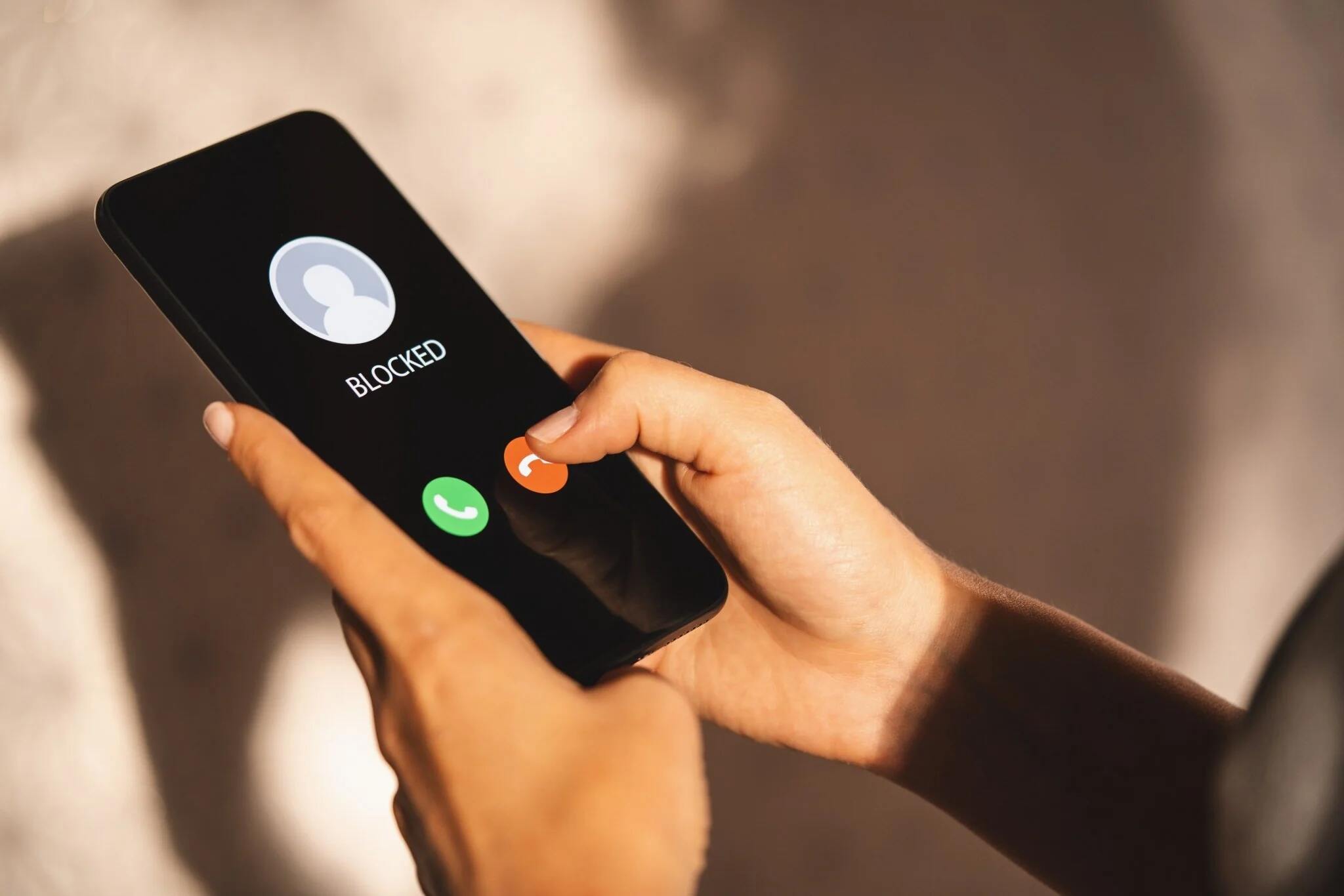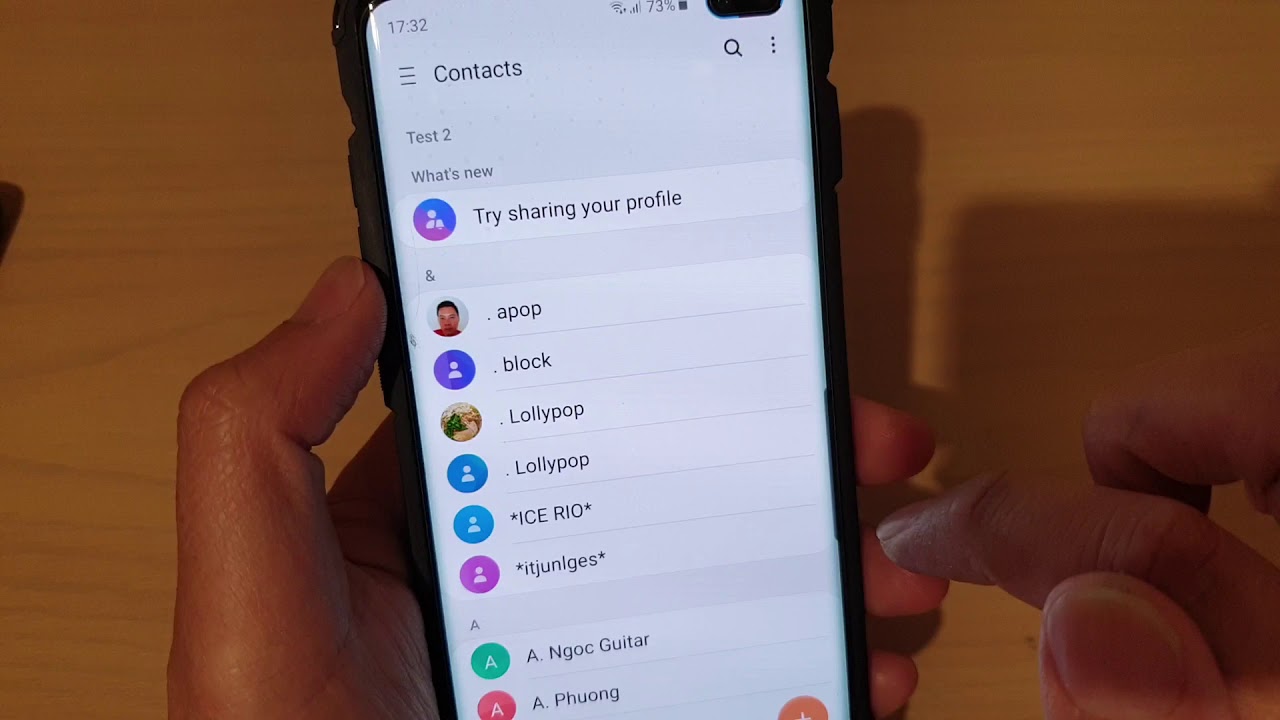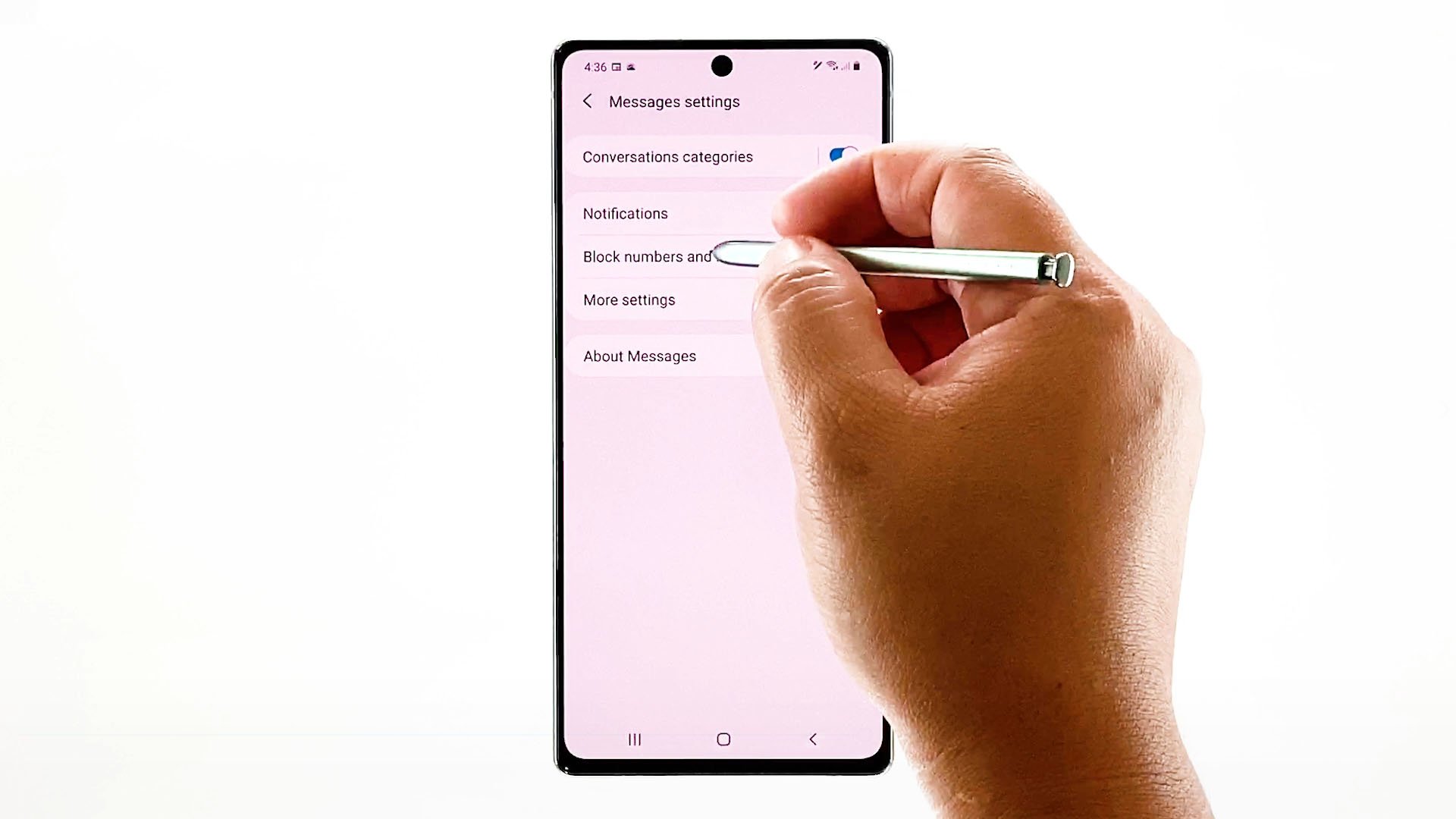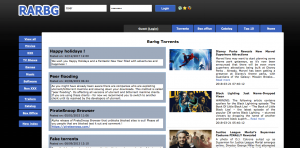Introduction
Blocking a number on your Samsung Galaxy can be a useful feature, allowing you to avoid unwanted calls or texts. However, there may come a time when you need to unblock a number that you previously blocked. Whether it’s because you’ve resolved any issues with the caller or simply changed your mind, unblocking a number is a straightforward process on a Samsung Galaxy.
In this guide, we will walk you through the step-by-step process of unblocking a number on your Samsung Galaxy device. We will provide detailed instructions and tips to ensure a smooth unblocking experience.
It’s important to note that the steps may vary slightly depending on the specific model and version of your Samsung Galaxy device, as well as the version of the operating system it is running. However, the general process remains the same across most Samsung Galaxy devices.
So, whether you have a Samsung Galaxy S21, Galaxy Note 20, Galaxy A51, or any other Samsung Galaxy device, let’s dive in and learn how to unblock a number on your device.
Step 1: Accessing the Blocked Number List
To begin the process of unblocking a number on your Samsung Galaxy, you first need to access the blocked number list. The blocked number list is where you can view all the contacts or numbers that you have blocked previously.
Follow these steps to access the blocked number list:
- Open the Phone app on your Samsung Galaxy. You can usually find the Phone app icon on your home screen or in the app drawer.
- Tap on the three-dot menu icon located at the top-right corner of the screen. This will open a dropdown menu.
- From the menu, select “Settings” or “Call Settings” (depending on your device).
- Scroll down and locate the “Blocked numbers” or “Block numbers” option. Tap on it to access the list of blocked numbers.
Once you have reached the blocked number list, you can proceed to the next step of unblocking a number. It’s important to note that the exact location of the blocked numbers option may vary slightly depending on the Samsung Galaxy device model and software version.
Now that you have successfully accessed the blocked number list, let’s move on to the next step of unblocking a number on your Samsung Galaxy.
Step 2: Selecting the Blocked Number to Unblock
Once you have accessed the blocked number list on your Samsung Galaxy device, it’s time to select the specific number that you want to unblock. Here’s how you can do it:
- Scroll through the list of blocked numbers and locate the contact or number that you wish to unblock.
- Tap on the contact or number to view additional options.
- You may see different options depending on your device, such as “Unblock” or “Remove from blocked list.” Tap on the appropriate option to proceed with unblocking the number.
If you have a large list of blocked numbers and have trouble finding the specific contact or number, you can utilize the search function within the blocked number list. Look for a search icon or a search bar, usually located at the top of the screen. Tap on it, and then enter the name or phone number of the contact you are searching for.
After selecting the contact or number and choosing the unblock option, you are one step closer to unblocking the number on your Samsung Galaxy device.
Now that you have successfully selected the blocked number to unblock, let’s move on to the next step of the process.
Step 3: Unblocking the Number
Now that you have selected the specific contact or number that you want to unblock, it’s time to proceed with unblocking the number on your Samsung Galaxy device. Follow these steps to complete the process:
- After selecting the contact or number from the blocked number list, you will be directed to a confirmation screen.
- On the confirmation screen, you will typically see a message asking you to confirm if you want to unblock the number. Confirm your action by tapping on “Unblock” or “Remove from blocked list.”
- Depending on your device and software version, you may be prompted with an additional confirmation dialog. Simply follow the on-screen instructions to confirm the unblocking process.
After completing these steps, the selected contact or number will no longer be blocked on your Samsung Galaxy device, and you will be able to receive calls, texts, or other notifications from that contact.
If you mistakenly unblock a contact or number or want to re-block it in the future, you can simply follow the same steps outlined in the previous sections to access the blocked number list and make the desired changes.
With the unblocking process completed, let’s move on to the final step to ensure that the number has been successfully unblocked.
Step 4: Confirming the Number is Unblocked
After unblocking a number on your Samsung Galaxy device, it is important to confirm that the number has been successfully unblocked. Here are the steps to follow for confirmation:
- Open the Phone app on your Samsung Galaxy device.
- Tap on the Contacts or Recents tab, depending on where you previously had interactions with the blocked number.
- Look for the contact or number that you just unblocked from the blocked number list.
- If you can see the contact or number in your Contacts or Recents, it means that the number has been successfully unblocked.
- You should now be able to receive calls, texts, or other notifications from the unblocked contact or number.
If you still encounter any issues or are unable to receive communication from the unblocked contact or number, double-check the steps you followed in the previous sections to ensure that you correctly unblocked the number.
Remember, the exact location of the Contacts or Recents tab may vary slightly depending on your Samsung Galaxy device model and software version. However, most Samsung Galaxy devices have these tabs readily accessible from the Phone app.
With the confirmation process completed, you can now enjoy unrestricted communication with the unblocked contact or number on your Samsung Galaxy device.
Conclusion
Unblocking a number on your Samsung Galaxy device is a simple process that can be done in just a few steps. By following the instructions outlined in this guide, you can easily access the blocked number list, select the desired number to unblock, and confirm that the number is successfully unblocked.
Remember, the exact steps may vary slightly depending on the model and software version of your Samsung Galaxy device. However, the general process remains the same.
If you ever need to re-block a number or manage your blocked contacts in the future, you can always refer back to this guide for a quick recap of the steps.
With the ability to unblock numbers on your Samsung Galaxy device, you have more control over your calls and texts. Whether you’re resolving issues with a previous contact or changing your mind about blocking a number, the unblocking feature can come in handy.
Now that you know how to unblock numbers on your Samsung Galaxy device, you can enjoy a more personalized and customizable communication experience.
So, go ahead and unlock the potential of your Samsung Galaxy device by unblocking those important contacts today!