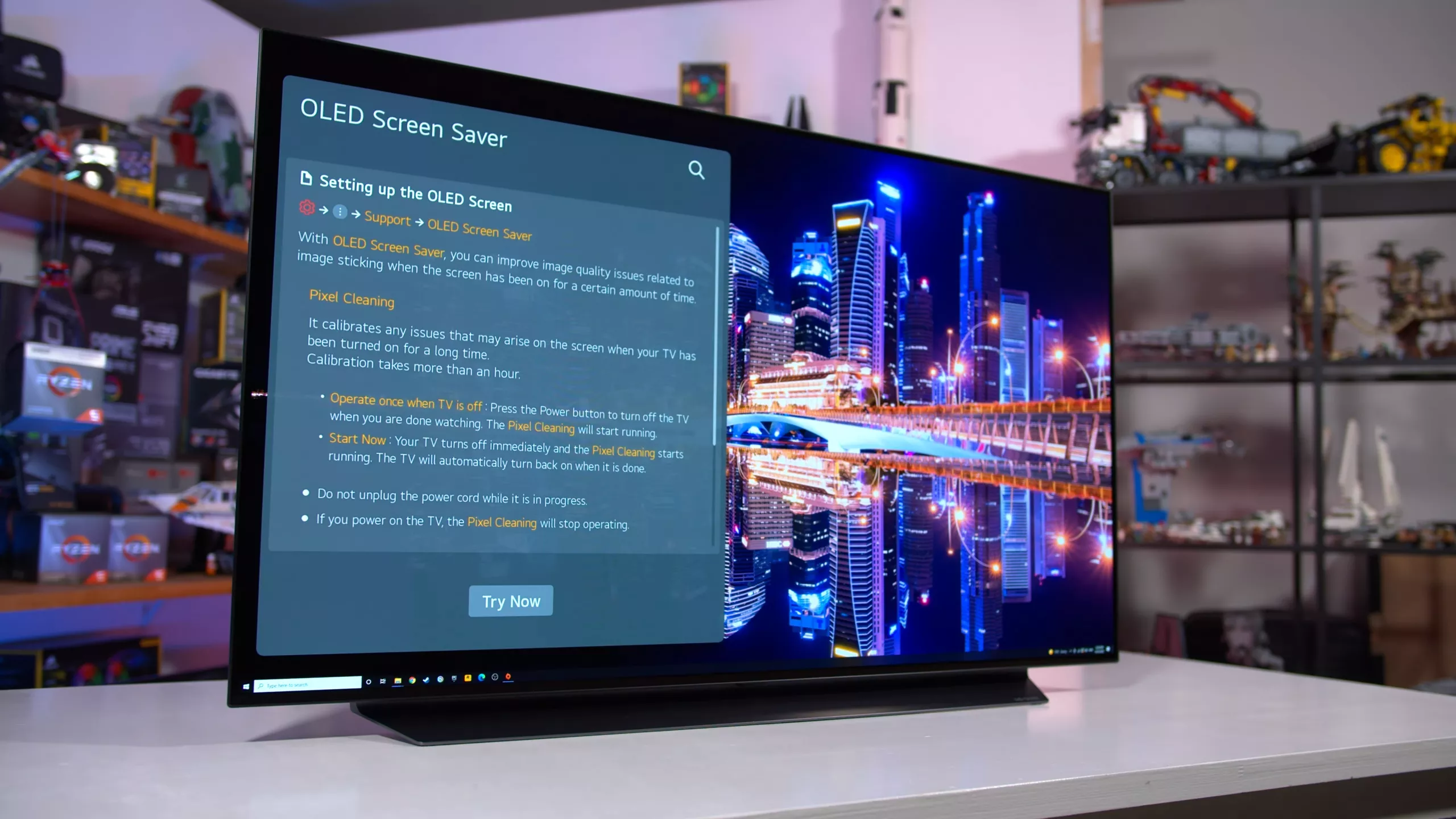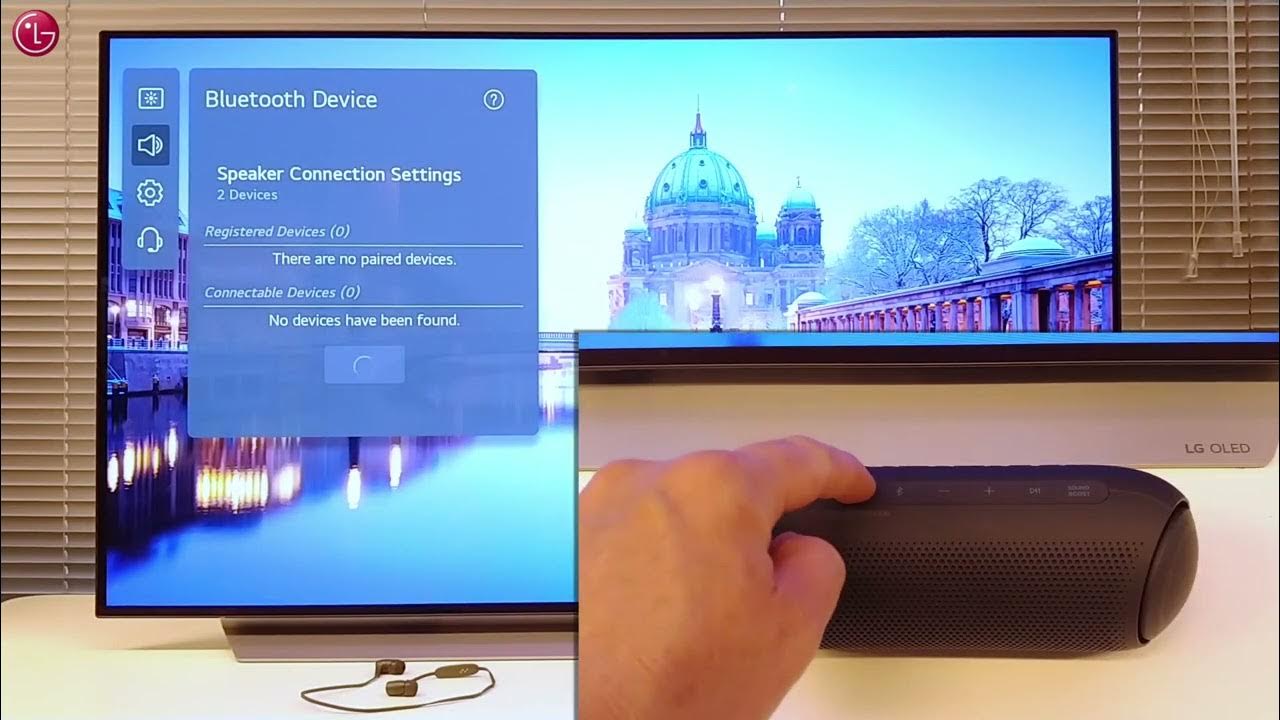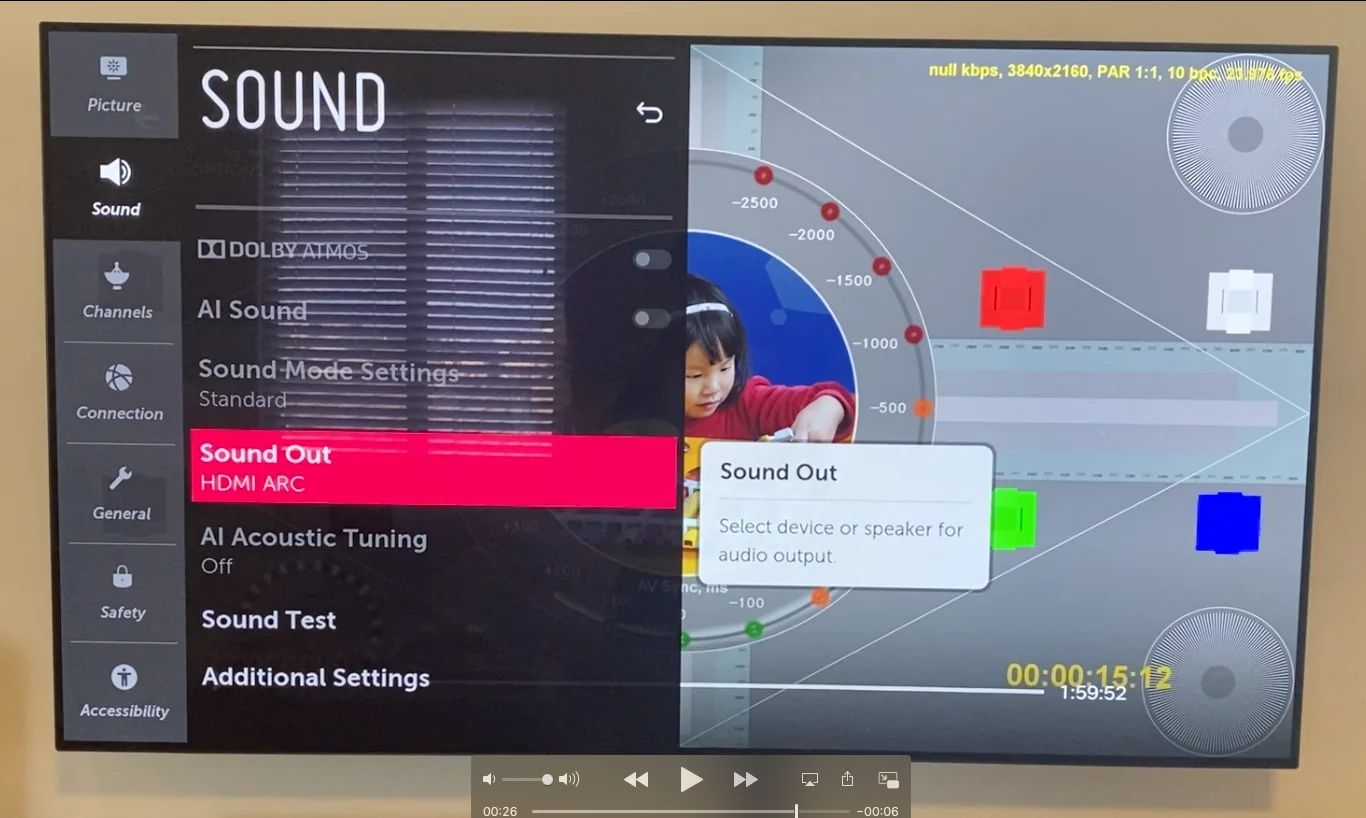Introduction
Welcome to our guide on how to turn off your LG OLED TV. LG OLED TVs provide a stunning visual experience with their vibrant colors and exceptional picture quality. However, knowing how to properly turn off your TV is essential for preserving its lifespan, conserving energy, and ensuring convenience. In this article, we will walk you through different methods to turn off your LG OLED TV, ranging from using the remote control to utilizing voice commands and more.
With the advancements in technology, LG OLED TVs come with various features and options for powering down the device. Whether you prefer using the remote control, navigating through the TV settings menu, or even using voice commands, we have you covered. Additionally, we will discuss how to leverage the auto power-off feature, which automatically turns off your TV after a specified period of inactivity.
Turning off your LG OLED TV properly not only prevents unnecessary power consumption but also helps preserve the TV’s components and extend its overall lifespan. By following the steps outlined in this guide, you can ensure that your LG OLED TV is powered down correctly, allowing you to enjoy your TV experience to the fullest while being energy-efficient at the same time.
Now, let’s dive into the various methods for turning off your LG OLED TV, starting with using the remote control.
Step 1: Using the Remote Control
One of the easiest and most convenient ways to turn off your LG OLED TV is by using the remote control that comes with the television. Here’s a step-by-step guide on how to do it:
- Locate the power button on your LG OLED TV remote control. It is usually represented by a circular icon with a line in the middle, similar to the universal power symbol.
- Aim the remote control towards the TV and press the power button firmly.
- After pressing the power button, wait for a few seconds. You will notice the TV screen turning off and the power indicator light on the TV or remote control dimming or turning off completely. This indicates that your LG OLED TV has been successfully turned off.
It’s important to note that the location and design of the power button on your LG OLED TV remote control may vary based on the model of your TV. Refer to the TV’s user manual for specific instructions or consult the manufacturer’s website for more information if you’re unsure about the location of the power button.
Using the remote control to turn off your LG OLED TV is a quick and straightforward method. It allows you to power down the TV from the comfort of your couch without having to manually interact with the TV itself. This convenience makes it a popular choice for many users.
Now that you know how to use the remote control to turn off your LG OLED TV, let’s explore another method through the TV settings menu.
Step 2: Using the TV Settings Menu
If you prefer to navigate through the settings of your LG OLED TV, you can easily turn off the TV using the TV settings menu. Follow these steps:
- On your LG OLED TV remote control, press the “Settings” button. This button is usually indicated by an icon resembling a gear or cog.
- Using the arrow keys on the remote control, navigate through the TV settings menu until you find the “Power” or “General” section. The exact location of this section may vary depending on your TV model.
- Within the “Power” or “General” section, look for the option to turn off the TV. It may be labeled as “Power” or “On/Off” with different sub-options.
- Select the option to turn off the TV and confirm your selection if prompted.
After confirming your selection, the LG OLED TV will start the shutdown process and the screen will turn off. You may also notice the power indicator light on the TV dim or turn off completely, indicating that the TV has been successfully powered down.
Using the TV settings menu provides you with more control over various settings and options of your LG OLED TV. It allows you to navigate through different menus and customize your TV experience according to your preferences. The power-off option within the settings menu ensures that you can easily turn off your TV without needing the remote control.
Now that you’ve learned how to turn off your LG OLED TV using the TV settings menu, let’s explore another method using voice commands.
Step 3: Turning Off LG OLED TV with Voice Commands
If you have a compatible LG OLED TV model, you can take advantage of the voice control feature to turn off your TV using simple voice commands. Follow these steps:
- Ensure that your LG OLED TV is connected to a network and that the voice control feature is activated. Refer to your TV’s user manual or the manufacturer’s website for specific instructions on how to set up voice control.
- Hold down the microphone button on your LG OLED TV remote control. This button is usually located near the top or bottom of the remote and is represented by a microphone icon.
- Speak the command “Turn off the TV” or a similar phrase that is supported by your TV’s voice control feature.
- Wait for the TV to process the command. You may see a confirmation message on the screen or hear a voice prompt indicating that the TV is turning off.
Once the voice command is recognized and processed by your LG OLED TV, it will initiate the shutdown process and power off the screen. You may notice the power indicator light on the TV dim or turn off completely, confirming that the TV has been turned off successfully.
The ability to turn off your LG OLED TV using voice commands adds an extra layer of convenience and hands-free control. It allows you to power down the TV without having to use the remote control or navigate through menus. However, it’s important to note that this feature may not be available on all LG OLED TV models, so check the compatibility and setup requirements before attempting to use voice commands.
Now that you know how to turn off your LG OLED TV using voice commands, let’s move on to another method involving the power button on the TV itself.
Step 4: Using the Power Button on the TV
If you are in close proximity to your LG OLED TV, another straightforward method to turn off the TV is by utilizing the power button directly on the TV itself. Follow these steps:
- Locate the power button on your LG OLED TV. The exact placement of the power button may vary depending on the TV model, but it is typically located on the front, side, or bottom edge of the TV.
- Gently press and hold the power button for a few seconds until you see the screen start to power off or a confirmation message appears on the screen.
- Release the power button once the TV starts the shutdown process. You may notice the power indicator light on the TV dim or turn off completely, indicating that the TV has been successfully turned off.
This method is useful if you have misplaced your remote control or prefer the tactile experience of manually powering off your LG OLED TV. It allows you to directly control the power state of the TV without the need for any additional devices or remote controls.
It’s important to note that some LG OLED TV models may have a power button that is not easily accessible or may require accessing a control panel or menu. Refer to your TV’s user manual or the manufacturer’s website for specific instructions on how to locate and use the power button on your TV.
Now that you know how to turn off your LG OLED TV using the power button on the TV itself, let’s explore another method involving the auto power-off feature.
Step 5: Utilizing the Auto Power-off Feature
If you want to automate the process of turning off your LG OLED TV after a specified period of inactivity, you can take advantage of the auto power-off feature. This feature allows you to set a timer for the TV to automatically power down when it has been idle for a certain duration. Follow these steps to utilize this feature:
- Access the settings menu of your LG OLED TV using the remote control or TV buttons.
- Navigate to the “Power” or “General” section, where you can find the auto power-off or sleep timer option.
- Select the auto power-off or sleep timer option and configure the preferred time duration for the TV to automatically turn off when idle.
- Confirm your settings and exit the menu.
Once the auto power-off or sleep timer is enabled, your LG OLED TV will monitor the duration of inactivity and automatically shut down after the specified time elapses. This feature is particularly useful when you tend to forget to turn off the TV or want to ensure energy efficiency by preventing unnecessary power consumption.
It’s important to note that the availability and configuration options of the auto power-off feature may vary depending on your LG OLED TV model. Refer to your TV’s user manual or the manufacturer’s website for specific instructions on how to enable and customize the auto power-off settings.
Now that you know how to utilize the auto power-off feature on your LG OLED TV, you can enjoy the convenience of having the TV automatically turn off after a period of inactivity.
Conclusion
Turning off your LG OLED TV properly is essential for conserving energy, prolonging the lifespan of the TV, and ensuring convenience. In this guide, we explored various methods to power down your LG OLED TV, including using the remote control, navigating through the TV settings menu, utilizing voice commands, using the power button on the TV itself, and leveraging the auto power-off feature.
Using the remote control is a simple and convenient way to turn off the TV from the comfort of your couch. Navigating through the TV settings menu allows for more customization options and control over your TV experience. Voice commands provide hands-free control and convenience for those with compatible LG OLED TV models. Meanwhile, using the power button on the TV itself gives a tactile experience for powering down the TV when the remote control is not available. Lastly, the auto power-off feature automates the process of turning off the TV after a specified period of inactivity, ensuring energy efficiency and convenience.
Remember to consult your TV’s user manual or the manufacturer’s website for specific instructions and information related to your LG OLED TV model. By following the appropriate method for turning off your LG OLED TV, you can enjoy a more energy-efficient and convenient TV experience while maintaining the longevity of your device.
Now that you have a better understanding of how to turn off your LG OLED TV, it’s time to put these methods into practice. Choose the method that suits your preference and enjoy the benefits of proper TV shutdown.