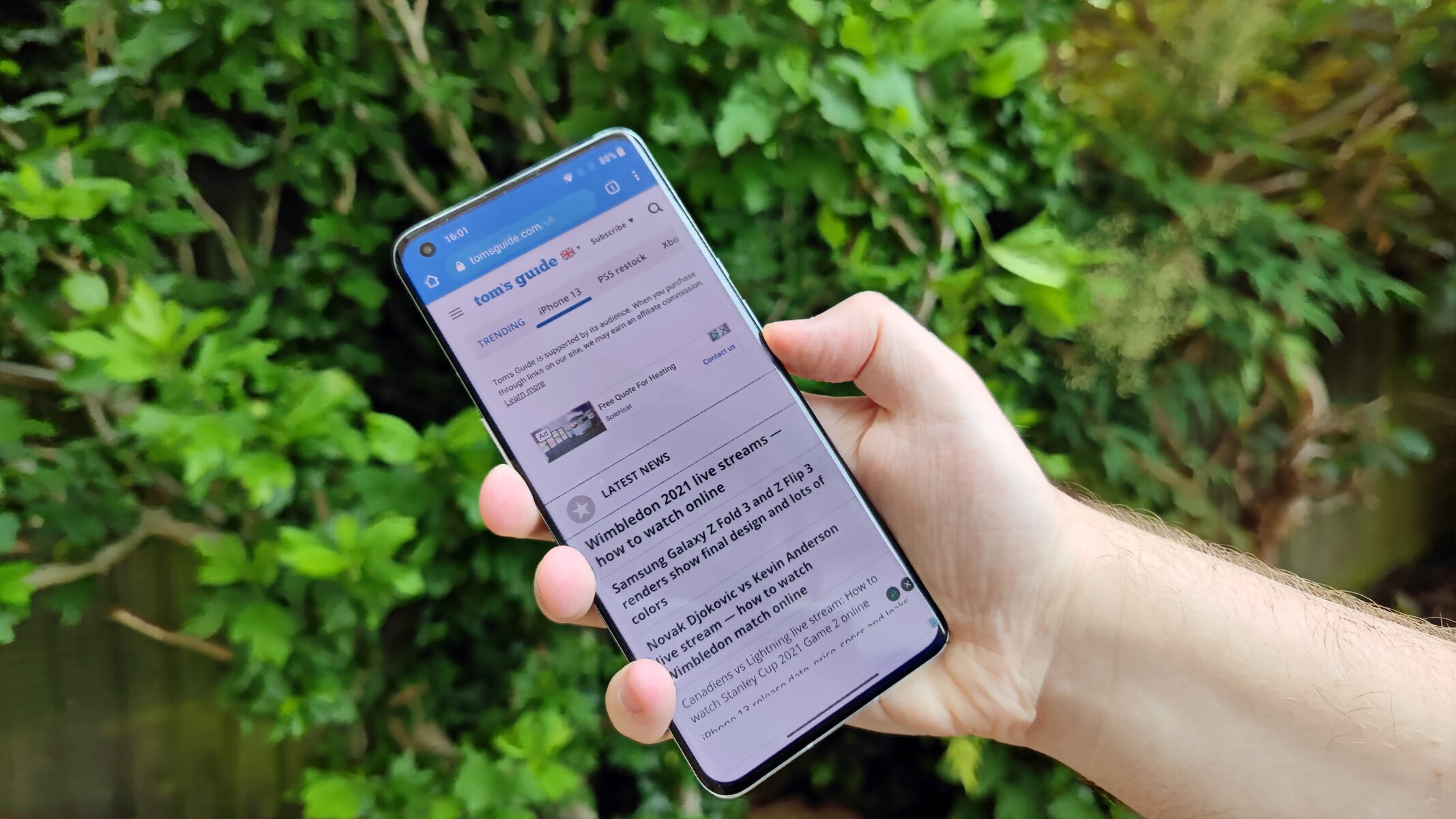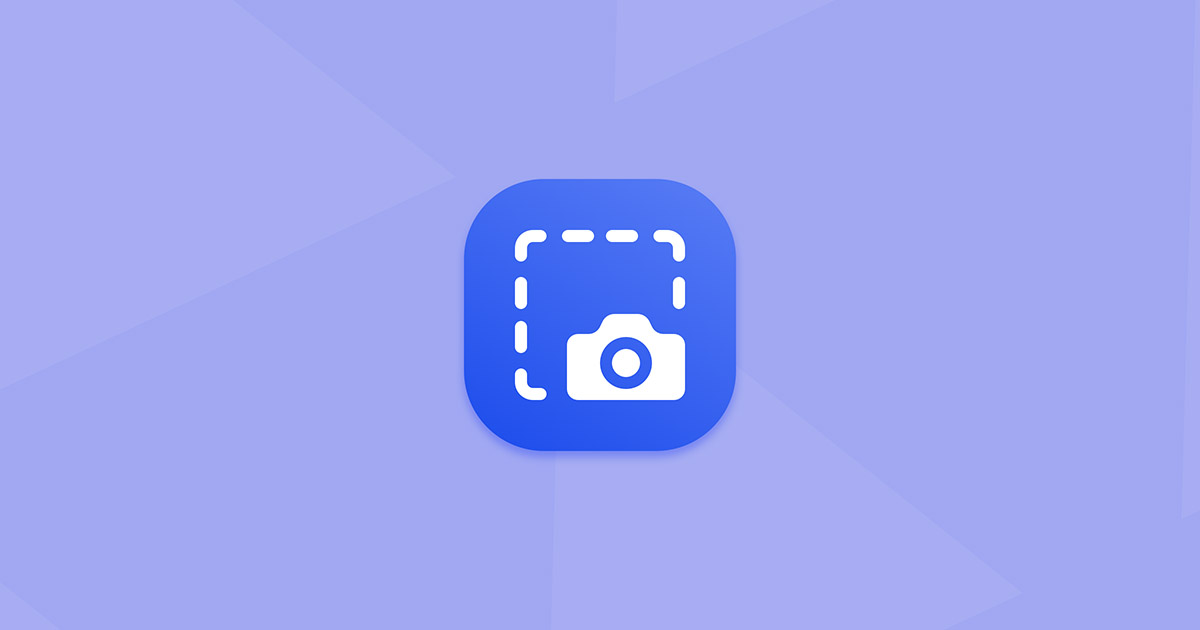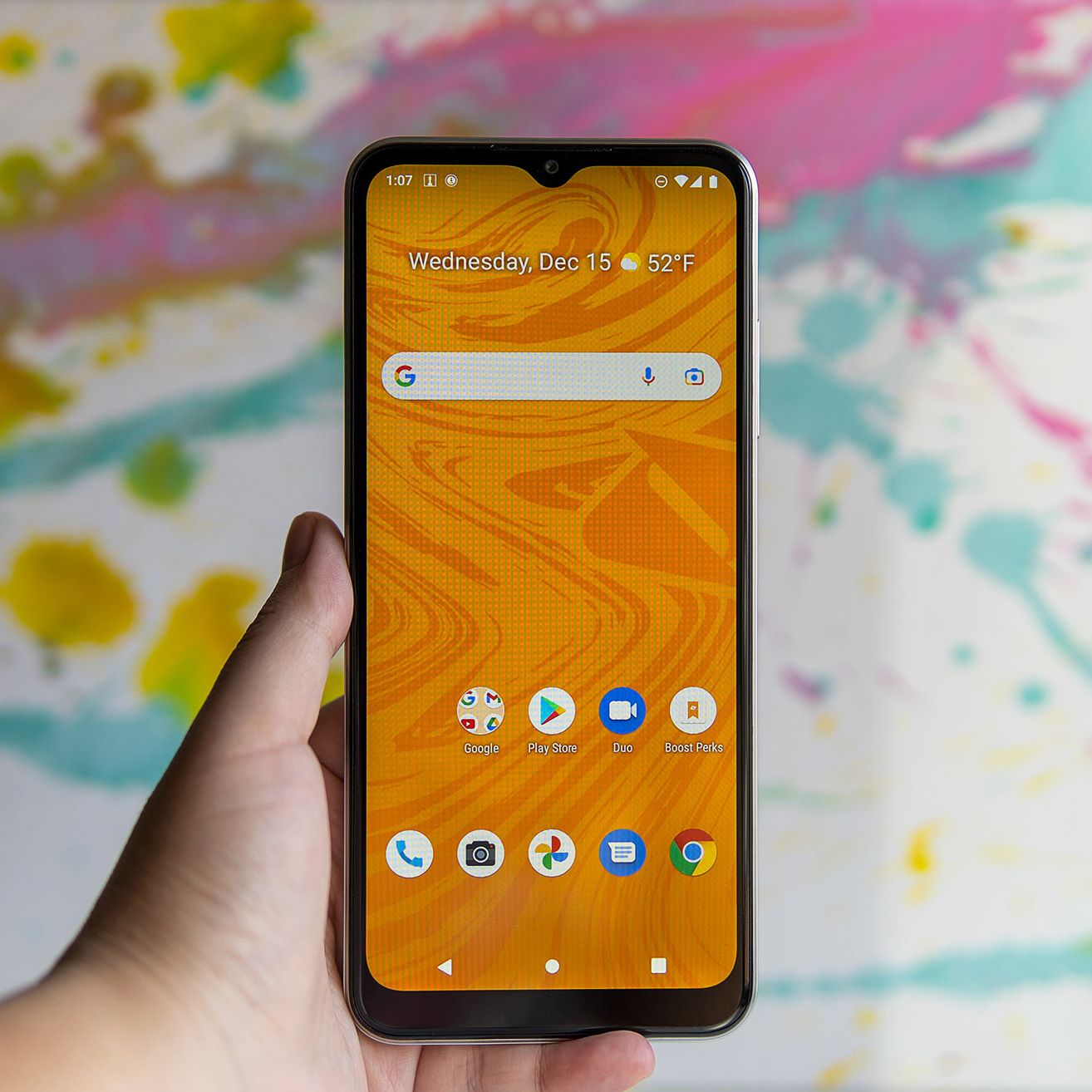Why You Need to Take a Screenshot on Your Smartphone
Smartphones have become an integral part of our lives, serving as our personal assistants, entertainment hubs, and communication devices. One of the most useful features of smartphones is the ability to capture screenshots, which allow you to save and share important information, memorable moments, and useful content. Whether you’re a tech-savvy individual, a student, a professional, or just an everyday user, here are a few reasons why you should take advantage of this handy feature.
1. Saving Important Information: Have you ever come across an important piece of information on your smartphone that you don’t want to forget? Maybe it’s a confirmation number for a flight reservation, a recipe you want to try later, or a webpage with useful instructions. Taking a screenshot allows you to save this information directly to your device, making it easily accessible whenever you need it.
2. Sharing Memorable Moments: Screenshots offer an effortless way to capture and share memorable moments. Whether it’s a funny text conversation, a stunning photo, or a hilarious meme, a screenshot lets you preserve these moments and share them with friends and family. Plus, with the rise of social media platforms, screenshots have become a popular way to share content and engage with others.
3. Troubleshooting and Technical Support: When encountering a technical issue with your smartphone, taking a screenshot can be incredibly helpful. Capturing error messages, app glitches, or any other problems you encounter can provide valuable information for troubleshooting or seeking technical support. Instead of trying to explain the problem in words, a screenshot can visualize the issue and make it easier for others to understand.
4. Reference and Reminder: Screenshots can act as a handy reference or reminder. Whether it’s a map with directions, a shopping list, or an important document, taking a screenshot allows you to store and refer back to these items without the need for an internet connection or a paper printout. It’s like having a virtual scrapbook or a visual notepad right at your fingertips.
5. Curating Inspiration and Ideas: Screenshots can serve as a way to collect and curate inspiration and ideas. Whether it’s design inspiration, quotes, fashion inspiration, or even just things you find interesting or inspiring online, capturing screenshots allows you to create a personalized digital gallery that you can refer back to whenever you need a creative boost.
As you can see, screenshots offer a myriad of benefits and uses on your smartphone. Whether it’s for personal or professional purposes, taking advantage of this feature can enhance your productivity, save you time and effort, and enable you to better utilize the capabilities of your device. So, the next time you come across something worth saving or sharing, don’t hesitate to take a screenshot and make the most of your smartphone’s capabilities.
Methods to Take a Screenshot on iPhone
Taking a screenshot on an iPhone is a straightforward process that can be done with just a few simple steps. Whether you have the latest iPhone model or an older version, here are the most common methods you can use to capture a screenshot on your device:
1. Using Physical Buttons: The most commonly used method to take a screenshot on an iPhone is by using the physical buttons. Simply locate the Home button, located on the front of the device, and the Power button, usually located on the side or top. Press and hold the Home button simultaneously with the Power button. You will see the screen flash white, and you’ll hear the camera shutter sound, indicating that the screenshot has been successfully captured.
2. Assistive Touch: If you have difficulty accessing the physical buttons or prefer a more convenient alternative, you can enable the Assistive Touch feature. Go to Settings, then General, followed by Accessibility. Scroll down and tap on Assistive Touch, then toggle the switch to turn it on. A circular button will appear on your screen, which can be moved around to a convenient location. To take a screenshot, tap on the Assistive Touch button, choose Device, and then tap on Screenshot. The screen will flash, and you’ll hear the camera shutter sound, letting you know that the screenshot has been captured successfully.
3. Using Siri: If you’re an iPhone user with iOS 14 or later, you can also utilize Siri to take a screenshot. Activate Siri by pressing and holding the Side button or saying, “Hey Siri,” if enabled. Once Siri is active, simply say, “Take a screenshot.” Siri will instantly capture a screenshot, and a preview will appear on your screen. From there, you can edit and share the screenshot as needed.
4. Using Apple Pencil (for iPad models): If you own an iPad that is compatible with Apple Pencil, you can use this handy tool to capture screenshots. Simply grab your Apple Pencil and swipe it from the bottom corner of the screen towards the center. This action will capture a screenshot, and you can then access and edit it as desired.
Now that you know the various methods to capture a screenshot on your iPhone, you can easily save and share important information, memorable moments, or interesting content with just a few taps or button presses. Choose the method that works best for you and make the most of your iPhone’s capabilities!
Methods to Take a Screenshot on Android Devices
Android devices offer several ways to capture screenshots, making it easy to save and share important information, memorable moments, or interesting content. Whether you have a Samsung, Google Pixel, or any other Android device, here are the most common methods to take a screenshot:
1. Physical Buttons: The most straightforward method to take a screenshot on most Android devices is by using the physical buttons. Locate the Power button, usually located on the side or top of the device, and the Volume Down button, usually located on the opposite side. Press and hold the Power button and the Volume Down button simultaneously until you see a notification or hear a camera shutter sound. This indicates that the screenshot has been successfully captured.
2. Quick Settings Tile: Some Android devices offer a quick settings tile specifically for taking screenshots. Swipe down from the top of the screen to open the notification panel fully and look for a tile labeled “Screenshot” or “Capture.” Tap on this tile, and the screenshot will be instantly captured. If you don’t see the screenshot tile, you can customize your quick settings panel to include it by swiping down again and tapping on the pencil icon or “Edit” option, then dragging the screenshot tile to the active tiles section.
3. Palm Swipe Gesture: Many Samsung devices offer a unique feature called the palm swipe gesture. To enable this feature, go to the Settings menu, select Advanced Features, and look for the “Palm swipe to capture” option. Toggle the switch to enable the feature. Once enabled, you can capture a screenshot by placing the side of your hand on the edge of the screen and swiping it across from left to right or vice versa. The device will capture the screenshot, and you’ll see a notification or hear a sound confirming it.
4. Using Google Assistant: If your Android device has Google Assistant, you can use voice commands to take a screenshot. Activate Google Assistant by saying, “OK Google” or long-pressing the home button, depending on your device’s settings. Once Google Assistant is active, simply say, “Take a screenshot,” and the assistant will capture the screenshot. You can then access and edit it as needed.
Each of these methods provides a convenient way to take screenshots on your Android device, allowing you to capture and save important information, share memorable moments, or capture interesting content. Experiment with the different methods to find the one that suits your device and personal preference best. With these options at your disposal, taking screenshots on Android has never been easier!
Tips and Tricks for Taking the Perfect Screenshot
Taking a screenshot is a handy feature on smartphones, but there are ways to enhance the quality and usefulness of your screenshots. Whether you’re capturing important information or sharing memorable moments, here are some tips and tricks to help you take the perfect screenshot:
1. Clear the Clutter: Before taking a screenshot, ensure that the screen is clutter-free and only displays the relevant information or content you want to capture. This helps to avoid distractions and ensures that the screenshot focuses on the intended subject, making it more visually appealing and easier to understand.
2. Use the Right Timing: Timing is crucial when taking a screenshot, especially if you’re capturing something dynamic like a video or an animated webpage. Make sure to pause or wait for the desired moment before capturing the screenshot. This ensures that you capture the precise moment you want to highlight or preserve.
3. Utilize Editing Tools: Most smartphones offer built-in editing tools that allow you to enhance your screenshots. After capturing the screenshot, take advantage of these tools to crop, annotate, or add some text to make the screenshot more informative or visually appealing. This is particularly useful when sharing screenshots for instructional or explanatory purposes.
4. Utilize Markup Tools: On iPhones and some Android devices, there are built-in markup tools that let you draw, highlight, or add arrows and shapes to your screenshots. These markup tools can be accessed directly after capturing the screenshot, making it easy to emphasize certain elements or provide additional context.
5. Capture Long Screenshots: Some smartphones have a feature that allows you to capture scrolling or long screenshots. This is incredibly useful when capturing lengthy articles, conversations, or webpages that don’t fit on a single screen. Take advantage of this feature to capture everything in one comprehensive screenshot.
6. Organize Your Screenshots: Over time, you may accumulate a large number of screenshots, making it difficult to find a specific one when needed. Consider organizing your screenshots into appropriate folders or using third-party apps that can categorize and manage your screenshots. This makes it easier to locate and access your screenshots efficiently.
7. Share and Archive: Once you’ve captured the perfect screenshot, take advantage of sharing options available on your device to quickly and conveniently share it with others. Additionally, consider archiving your screenshots by storing them in cloud storage or transferring them to your computer. This ensures that your screenshots are backed up and accessible even if anything happens to your device.
By following these tips and tricks, you can elevate your screenshot-taking skills, ensuring that your screenshots are clear, visually appealing, and effectively convey the intended message. Incorporate these techniques into your screenshot workflow, and you’ll be able to capture and share the perfect screenshots on your smartphone.