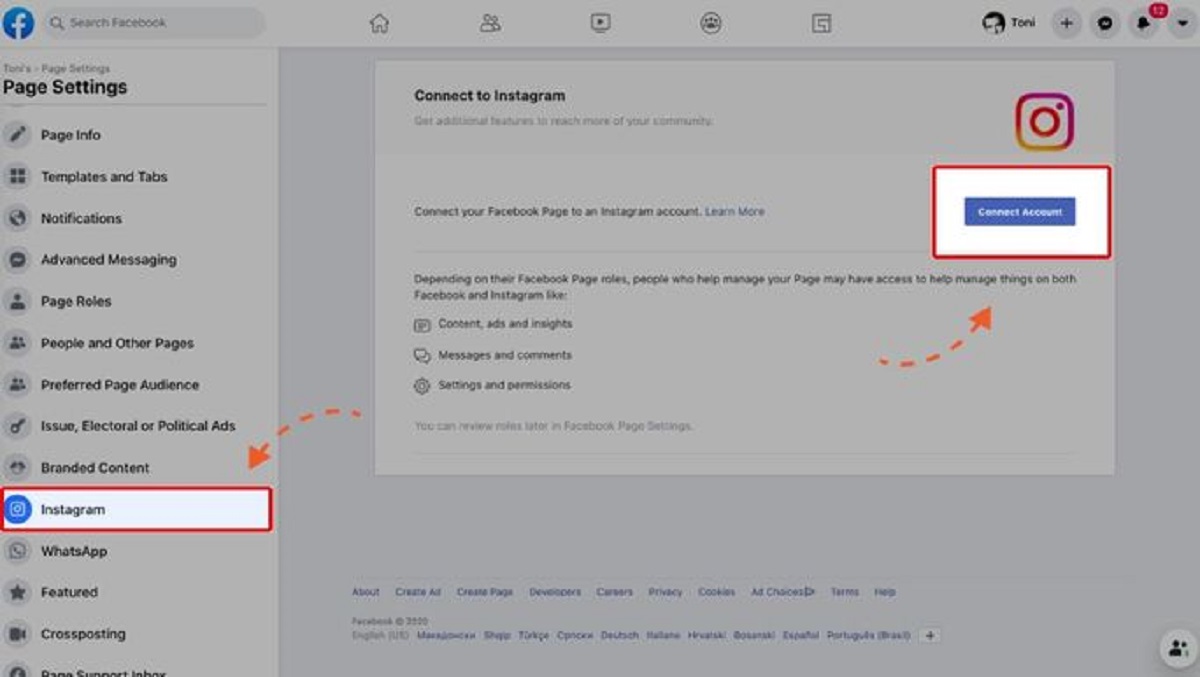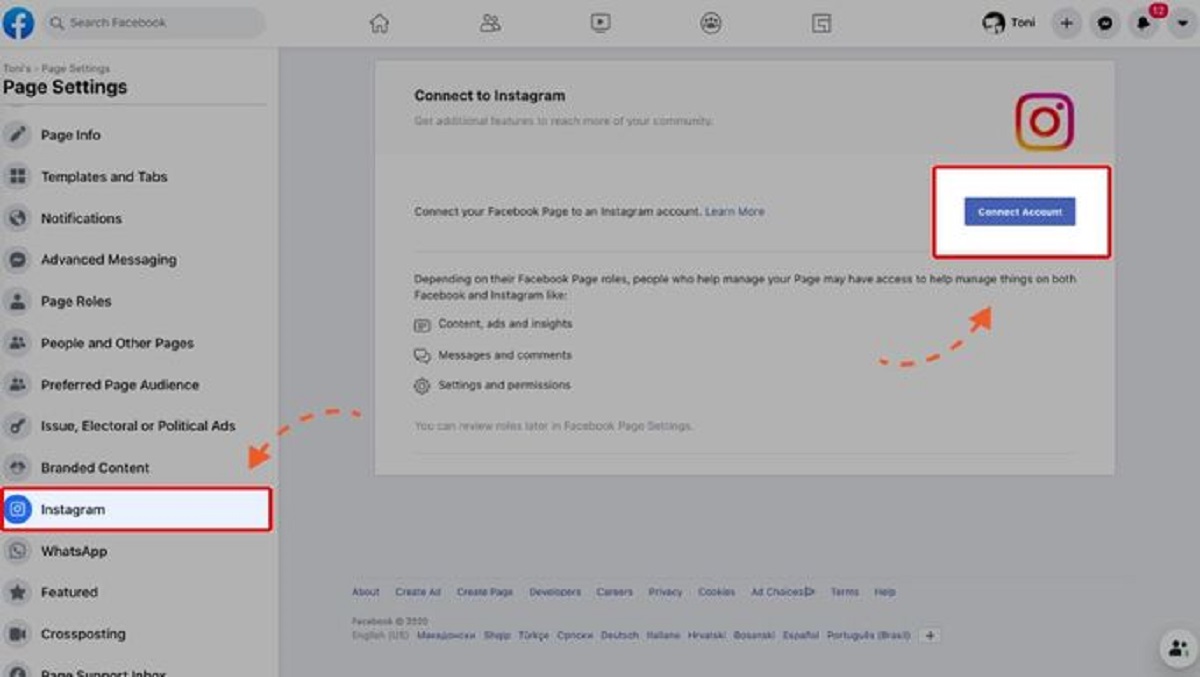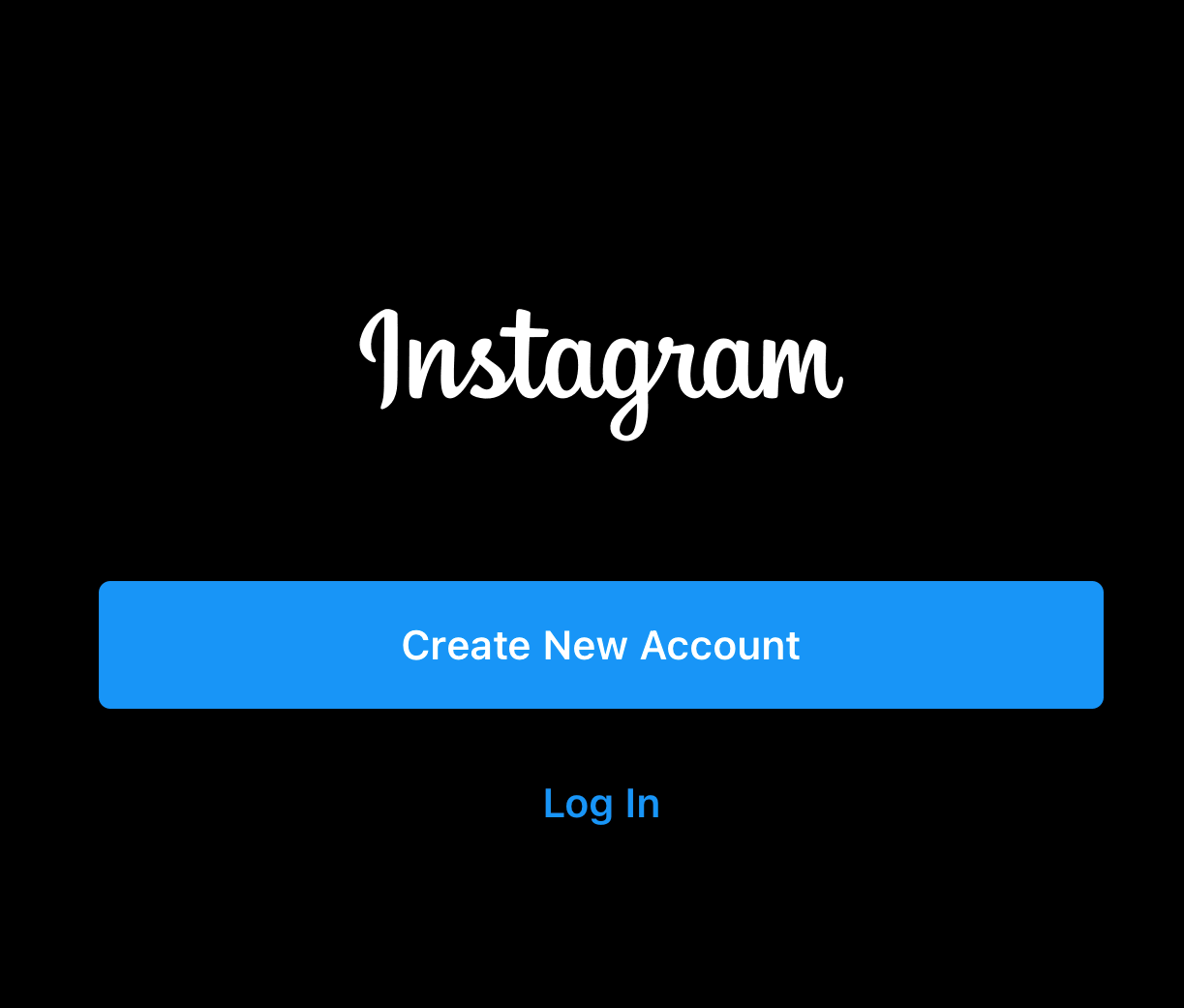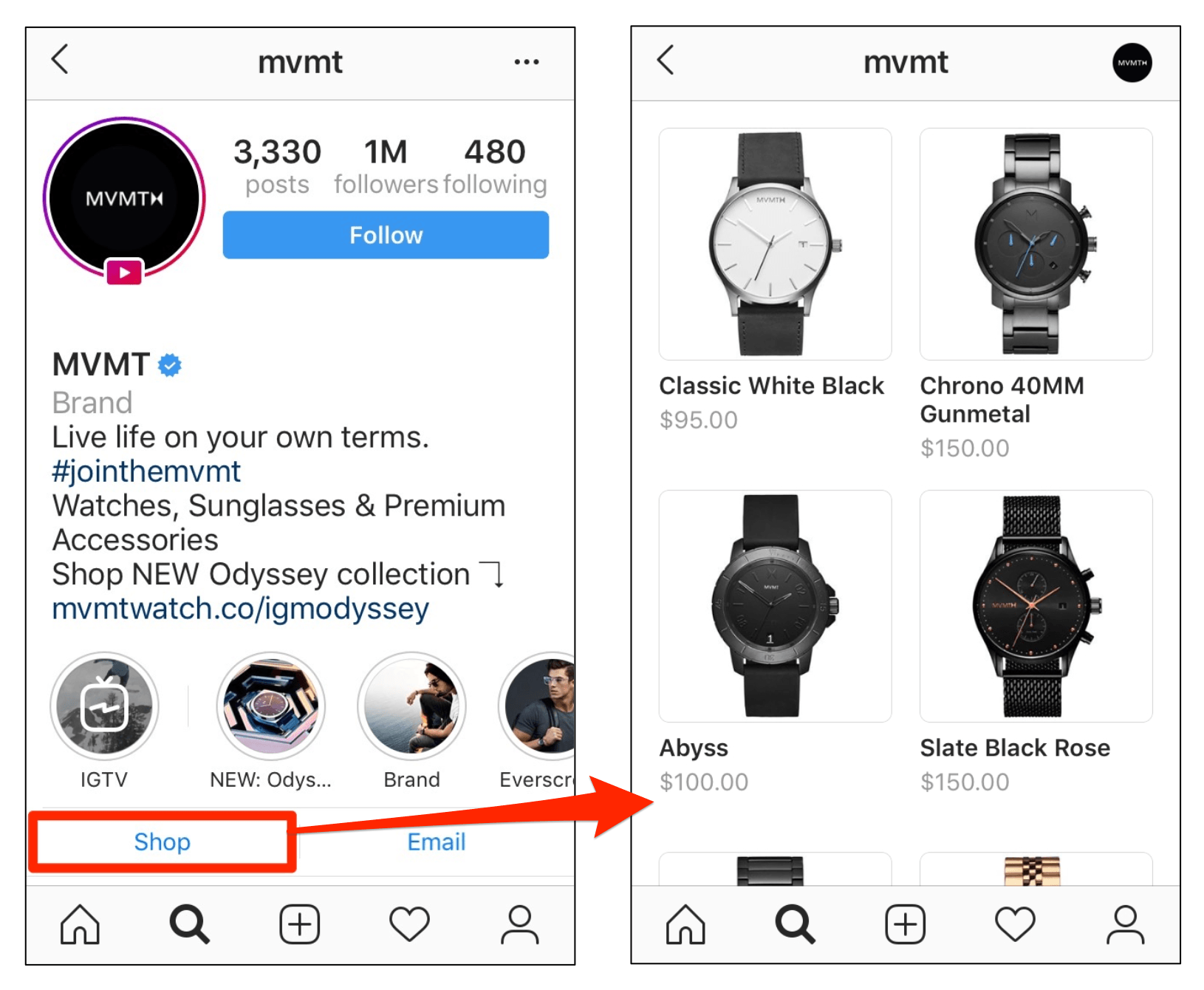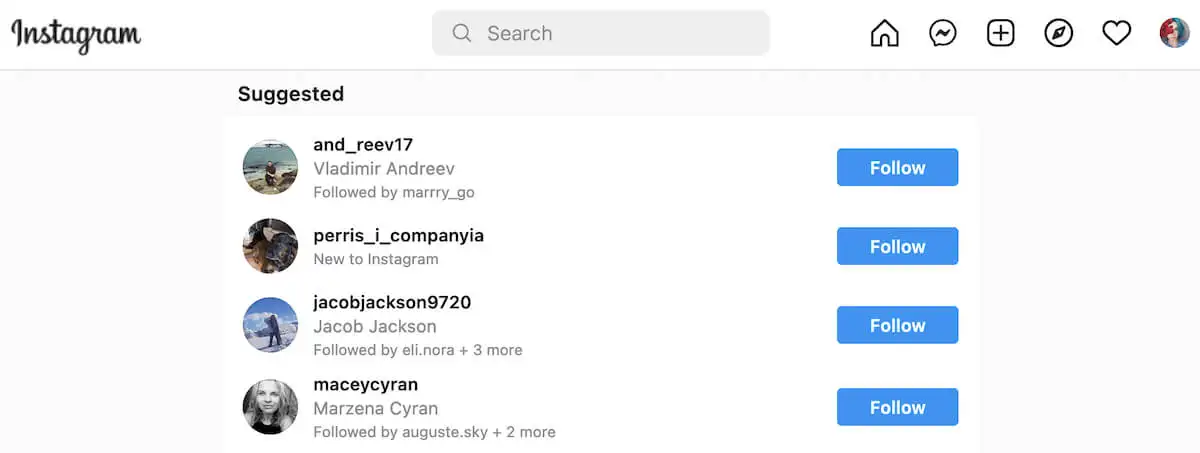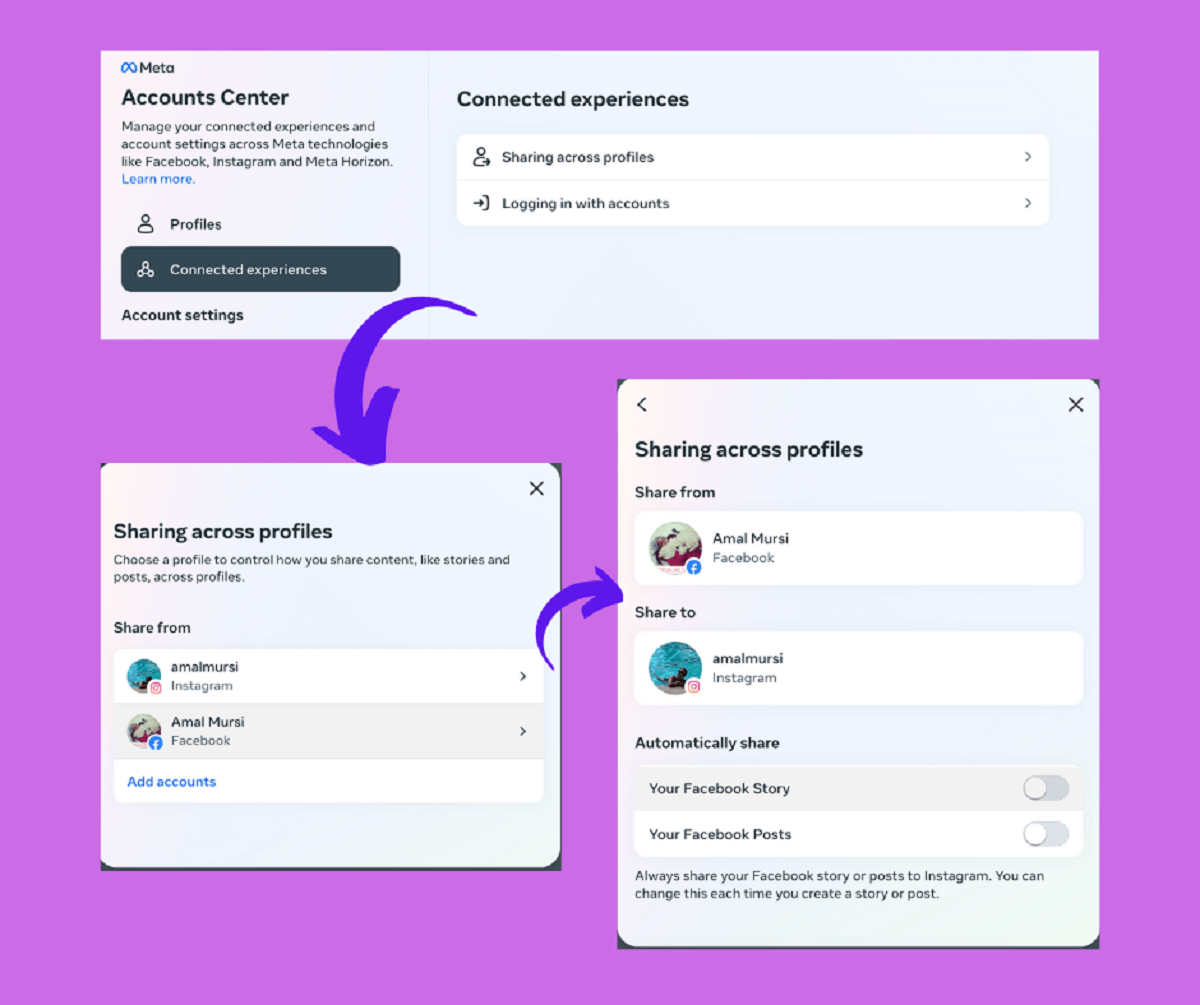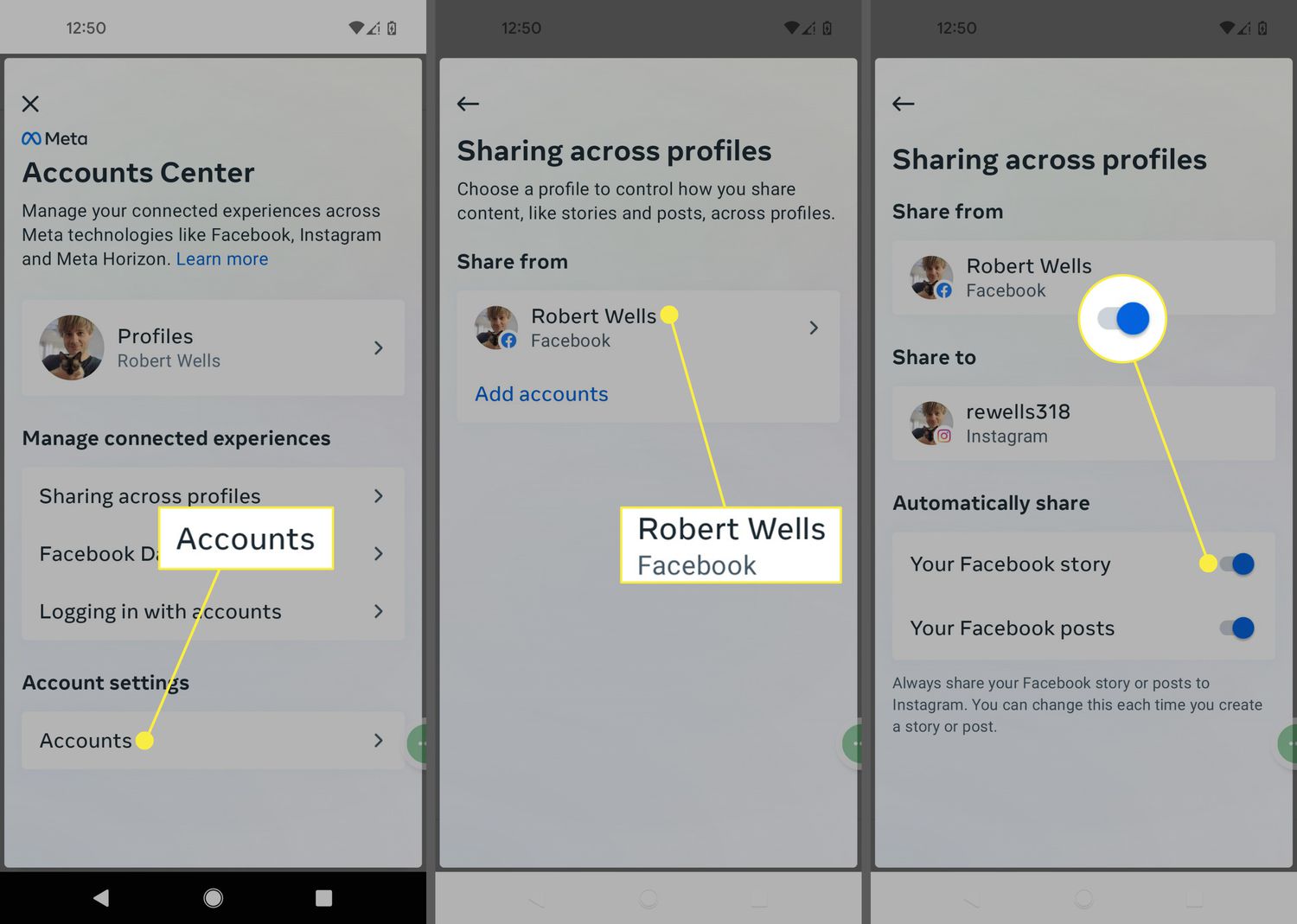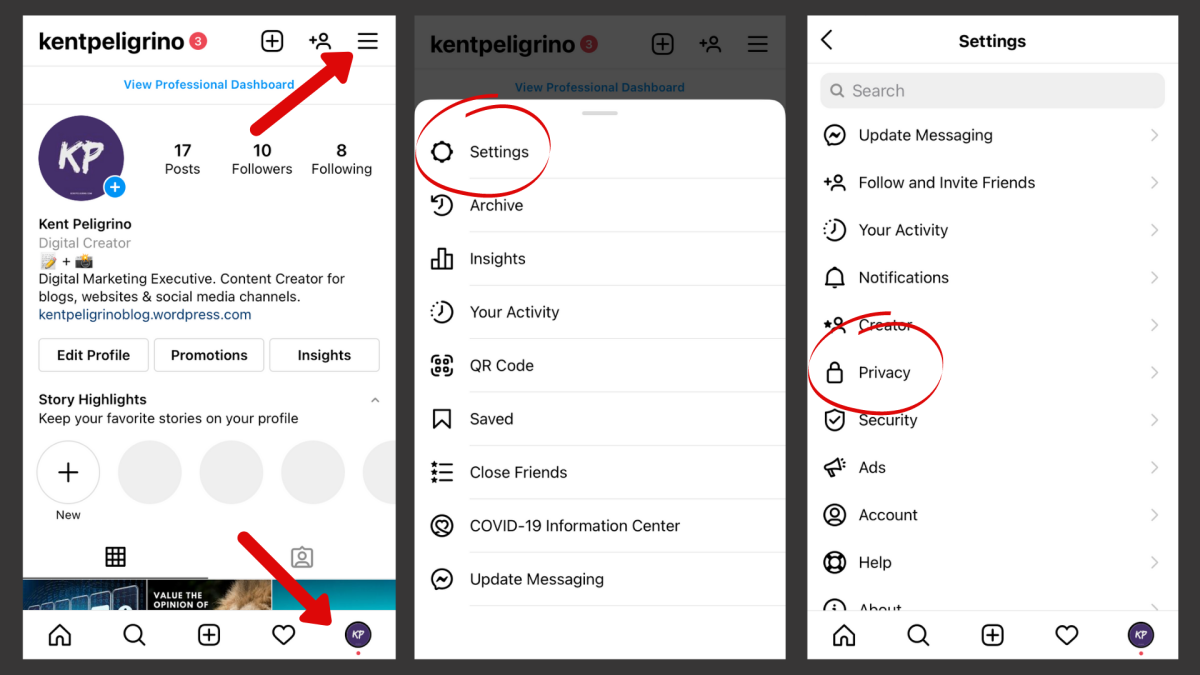Introduction
Welcome to the digital age, where social media platforms have become an integral part of our lives. Instagram and Facebook are two of the most popular social networking sites, each with its own unique features and functionalities. However, did you know that you can sync these two platforms together, allowing for seamless integration and increased convenience? In this article, we will explore how to sync Instagram and Facebook, and the benefits it can bring to your online presence.
Syncing Instagram and Facebook essentially means connecting your accounts on both platforms, enabling you to cross-post content, share updates, and reach a wider audience with just a few clicks. By linking these two platforms, you can amplify your social media reach, increase engagement, and streamline your content sharing process.
Whether you’re a business owner looking to promote your products and services, an influencer trying to expand your online presence, or simply someone who wants to connect with friends and family, syncing Instagram and Facebook can be advantageous for various reasons.
Firstly, it allows you to easily share your Instagram posts on your Facebook profile or page. This means that you don’t have to manually copy and paste your content between platforms, saving you time and effort. Additionally, it ensures that your Facebook friends or followers who may not be on Instagram can still see and interact with your posts.
Secondly, syncing Instagram and Facebook enables you to share your Instagram stories directly on your Facebook story. Stories have become a popular form of content, with a more casual and spontaneous nature. By automatically sharing your Instagram stories on Facebook, you can reach a wider audience and provide an immersive experience for your followers on both platforms.
Furthermore, syncing Instagram and Facebook allows for consistent branding and messaging. By using the same content on both platforms, you can reinforce your personal or brand identity and maintain a cohesive online presence. This can be especially beneficial for businesses who want to establish a strong brand image across multiple platforms.
Now that we understand the benefits of syncing Instagram and Facebook, let’s explore how you can connect these two platforms using different methods.
Why should you sync Instagram and Facebook?
Syncing Instagram and Facebook offers a range of advantages that can greatly enhance your social media presence and deliver better results. Here are some reasons why you should consider syncing these two platforms:
1. Increased Reach: By connecting your Instagram and Facebook accounts, you can expand your audience reach. Your Instagram followers may not necessarily follow you on Facebook, and vice versa. Syncing the two platforms allows you to bridge this gap and expose your content to a wider audience.
2. Streamlined Content Sharing: Syncing Instagram and Facebook simplifies the process of sharing content. Instead of manually uploading your Instagram posts to Facebook, the connection between the two platforms allows you to automatically share your Instagram photos and videos on your Facebook profile or page. This not only saves you time but also ensures that your content is consistently distributed across both platforms.
3. Increased Engagement: When you sync Instagram and Facebook, your followers on both platforms can easily interact with your content. This opens up opportunities for more likes, comments, and shares, ultimately boosting engagement. Additionally, by sharing your Instagram stories on Facebook, you can provide a more immersive and interactive experience for your audience.
4. Cross-Promotion: Syncing Instagram and Facebook enables cross-promotion between the platforms. You can use your Facebook profile or page to promote your Instagram account, encouraging your Facebook friends or followers to connect with you on Instagram. This helps to grow your Instagram following and expand your network across both platforms.
5. Consistent Branding: Maintaining a consistent brand image is crucial for online success. By syncing Instagram and Facebook, you can ensure that your branding elements, such as logos, colors, and visual style, are consistent across both platforms. This reinforces your brand identity and helps to establish brand recognition among your audience.
These are just a few of the reasons why syncing Instagram and Facebook can be beneficial. Whether you are a business looking to increase your online presence or an individual seeking to connect with friends and family, syncing these two platforms can help you achieve your goals effectively.
How to connect Instagram and Facebook using the Instagram app
If you want to sync your Instagram and Facebook accounts using the Instagram mobile app, follow these simple steps:
- Open the Instagram app on your mobile device and login to your Instagram account.
- Go to your profile by tapping on the profile icon located at the bottom right corner of the screen.
- Tap on the three horizontal lines at the top right corner of your profile page to open the menu.
- Scroll down and tap on “Settings”.
- In the Settings menu, tap on “Account”.
- Tap on “Linked Accounts”.
- Select “Facebook” from the list of available platforms.
- You will be prompted to log in to your Facebook account. Enter your Facebook login credentials and tap on “Log In”.
- Grant permission for Instagram to connect with your Facebook account by following the on-screen prompts.
- Once the connection is established, you can customize the settings for how your Instagram posts, stories, and other activities are shared on Facebook.
- Finally, tap on “Done” to save the changes.
That’s it! Your Instagram and Facebook accounts are now successfully connected. You can start enjoying the benefits of syncing your content between these two platforms.
It’s important to note that after connecting your Instagram and Facebook accounts, you have control over what content is shared and how it is shared. You can choose to automatically share your Instagram posts and stories on Facebook or manually select which posts to share. Additionally, you can customize the privacy settings for each platform, allowing you to control who can see your shared content.
Now that you’ve connected Instagram and Facebook using the Instagram app, let’s explore how to connect them using the Facebook app.
How to connect Instagram and Facebook using the Facebook app
If you prefer to connect your Instagram and Facebook accounts using the Facebook mobile app, follow these simple steps:
- Open the Facebook app on your mobile device and login to your Facebook account.
- Tap on the menu icon (three horizontal lines) located at the bottom right corner of the screen.
- Scroll down and tap on “Settings & Privacy”.
- In the “Settings & Privacy” menu, tap on “Settings”.
- Scroll down and tap on “Instagram”. If you don’t see this option, tap on “Apps & Websites” first, and then select “Instagram”.
- Tap on “Connect Account”.
- You will be prompted to log in to your Instagram account. Enter your Instagram login credentials and tap on “Log In”.
- Grant permission for Facebook to connect with your Instagram account by following the on-screen prompts.
- Once the connection is established, you can customize the settings for how your Instagram posts, stories, and other activities are shared on Facebook.
- Finally, tap on “Done” to save the changes.
Congratulations! You have successfully connected your Instagram and Facebook accounts using the Facebook app. Now you can enjoy seamless integration between the two platforms and easily share your Instagram content on Facebook.
Similar to connecting through the Instagram app, you have control over what content is shared and how it is shared. You can choose the automatic sharing option or manually select which posts and stories to share. You can also control the privacy settings for your shared content on both Instagram and Facebook.
Now, let’s explore how to connect Instagram and Facebook using a computer.
How to connect Instagram and Facebook on a computer
If you prefer using a computer to connect your Instagram and Facebook accounts, follow these steps:
- Open a web browser and go to Facebook’s website (www.facebook.com).
- Log in to your Facebook account using your credentials.
- In the top-right corner of the Facebook homepage, click on the downward-facing arrow to open a drop-down menu.
- From the drop-down menu, select “Settings & Privacy” and then click on “Settings”.
- In the left-hand column, click on “Instagram” (if you can’t find it, click on “Apps and Websites” first, and then select “Instagram”).
- Click on the “Connect Account” button.
- A new window will open, prompting you to log in to your Instagram account. Enter your Instagram login credentials and click on “Log In”.
- Grant permission for Facebook to connect with your Instagram account by following the on-screen prompts.
- Finish the setup process by customizing the settings for how your Instagram posts, stories, and other activities are shared on Facebook.
- Click on “Done” to save the changes.
You have successfully connected your Instagram and Facebook accounts using a computer. Now, you can enjoy the convenience of syncing your content between these two platforms.
Similar to connecting through mobile apps, you have control over what content is shared and how it is shared when using a computer. You can choose to automatically share your Instagram posts and stories on Facebook or manually select which ones to share. You can also manage the privacy settings for your shared content on both Instagram and Facebook.
Now that you’ve connected Instagram and Facebook on your computer, let’s explore how to share Instagram posts on Facebook.
How to share Instagram posts on Facebook
Once you have successfully connected your Instagram and Facebook accounts, sharing your Instagram posts on Facebook is a breeze. Follow these steps to seamlessly share your Instagram content on Facebook:
- Open the Instagram app on your mobile device and navigate to the post you want to share on Facebook.
- Tap on the three horizontal dots (…) located at the top right corner of the post.
- From the options menu, select “Share to Facebook”.
- A new window will appear, displaying a preview of your post on Facebook.
- Customize the post caption, privacy settings, and any other preferences you have for this specific share on Facebook.
- Tap on “Share” to publish the post on your Facebook profile or page.
Your Instagram post will now be shared to your connected Facebook account, allowing your Facebook friends or followers to see and engage with the content. This eliminates the need to manually upload the same post on both platforms, saving you valuable time and effort.
Note that when you share an Instagram post on Facebook, it will include a link back to the original Instagram post. This encourages engagement across both platforms and helps direct your Facebook audience to your Instagram account.
Now that you know how to share Instagram posts on Facebook, let’s explore how to share Instagram stories on Facebook.
How to share Instagram stories on Facebook
Sharing Instagram stories on Facebook is a great way to engage your audience across both platforms. Here’s how you can share your Instagram stories on Facebook:
- Open the Instagram app on your mobile device and go to your profile by tapping on the profile icon at the bottom right corner of the screen.
- Tap on the “Add Story” button, which is usually located at the top left corner of your profile page.
- Create your Instagram story by capturing a photo or video, or by selecting content from your device’s gallery.
- After customizing your story with stickers, text, or other interactive elements, tap on the “Next” button.
- In the “Share” section, tap on the Facebook icon or select “Share to Facebook” option.
- A new window will appear, displaying a preview of your Instagram story on Facebook.
- Customize the privacy settings, captions, and any other preferences for this specific share on Facebook.
- Tap on “Share” to publish your Instagram story on your connected Facebook account.
Your Instagram story will now be shared as a Facebook story, allowing your Facebook friends or followers to see and interact with the content. This cross-platform sharing helps you reach a wider audience and create a more immersive experience for your followers.
One important thing to note is that Instagram stories shared on Facebook will not include the interactive features that are exclusive to Instagram, such as polls or question stickers. However, the content itself, including text, stickers, and drawings, will be shared seamlessly.
Now that you know how to share Instagram stories on Facebook, let’s move on to the process of unlinking your Instagram account from Facebook.
How to unlink Instagram from Facebook
If you wish to disconnect or unlink your Instagram account from your Facebook account, follow these steps:
- Open the Instagram app on your mobile device and login to your Instagram account.
- Go to your profile by tapping on the profile icon located at the bottom right corner of the screen.
- Tap on the three horizontal lines at the top right corner of your profile page to open the menu.
- Scroll down and tap on “Settings”.
- In the Settings menu, tap on “Account”.
- Tap on “Linked Accounts”.
- Tap on “Facebook” from the list of linked accounts.
- On the Facebook settings page, tap on “Unlink Account” or “Disconnect” to unlink your Instagram account from Facebook.
- You will be prompted to confirm the action. Tap on “Yes, Unlink” or similar confirmation option to proceed.
Once you confirm, your Instagram and Facebook accounts will be disconnected. This means that any automatic sharing or synchronization between the two platforms will cease, and your content will no longer be cross-posted.
If you change your mind in the future and want to reconnect your Instagram and Facebook accounts, simply follow the steps mentioned earlier for connecting Instagram and Facebook using the respective apps.
It’s important to note that unlinking your Instagram account from Facebook does not delete your account on either platform. It only disables the connection between the two, giving you more control over your social media presence.
Now that you know how to unlink your Instagram account from Facebook, you have the flexibility to manage your accounts independently and make changes as per your preference.
Conclusion
Syncing your Instagram and Facebook accounts brings numerous benefits to your social media strategy and online presence. By connecting these two powerful platforms, you can expand your reach, streamline your content sharing process, and engage your audience more effectively.
In this article, we explored different methods to connect Instagram and Facebook. Whether you choose to use the Instagram app, the Facebook app, or a computer, the process is straightforward and requires just a few simple steps.
Once your accounts are linked, you can easily share your Instagram posts on Facebook, saving you time and effort. Additionally, sharing your Instagram stories on Facebook allows you to create a more immersive and interactive experience for your followers across both platforms.
Syncing Instagram and Facebook also helps to maintain a consistent brand image and messaging. By sharing your content on both platforms, you can reinforce your personal or brand identity, reach a wider audience, and establish a stronger online presence.
Lastly, if at any point you wish to disconnect your Instagram account from Facebook, the process is just as simple. By unlinking the accounts, you have the freedom to manage them independently and make changes according to your preferences.
Now that you have a deeper understanding of how to sync Instagram and Facebook, you can leverage the power of these platforms to enhance your social media presence, engage your audience, and achieve your goals effectively.