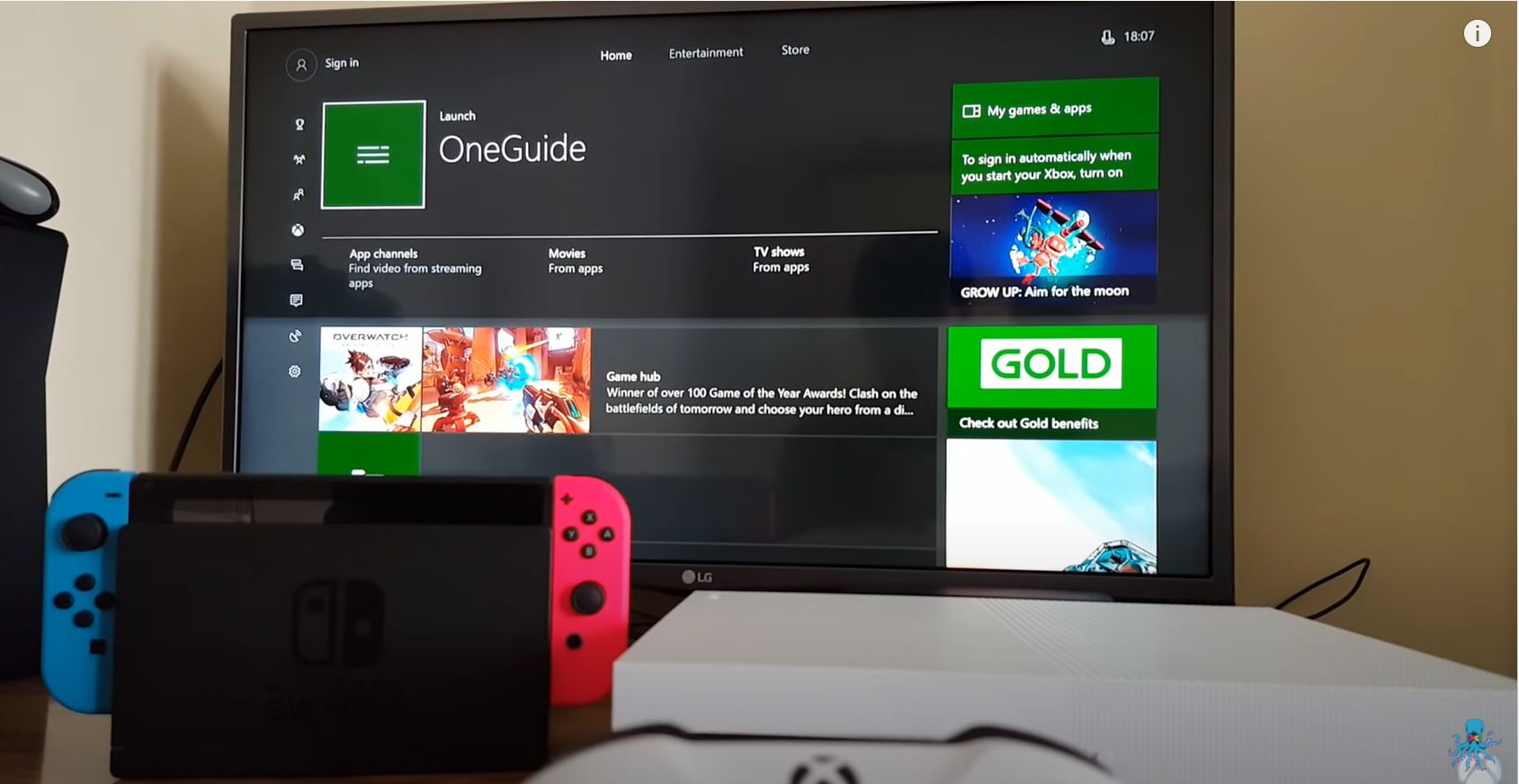Introduction
Welcome to the exciting world of Twitch streaming! If you’re a Nintendo Switch enthusiast eager to share your gameplay with the Twitch community, you may have heard about the necessity of using a capture card. However, what if we told you that capturing and streaming your Nintendo Switch gameplay on Twitch is possible without a capture card?
That’s right, in this article, we will explore alternative methods that allow you to stream your Nintendo Switch games on Twitch without the need for a capture card. Whether you’re a beginner in the streaming world or simply do not have a capture card at your disposal, these methods will enable you to showcase your gaming skills and interact with your viewers on Twitch.
Streaming gameplay on Twitch has become increasingly popular, thanks to its large and dedicated community of gamers. But first, let’s delve into the basics by understanding what a capture card is and why streaming the Nintendo Switch without one can be advantageous.
What is a capture card?
A capture card is a device that connects your gaming console or computer to your computer or streaming device, allowing you to capture and record gameplay. It acts as an intermediary between your console and the streaming software. The capture card captures and encodes the video and audio signals and then transfers them to your computer, where you can stream and interact with your audience.
Why stream the Nintendo Switch on Twitch without a capture card?
While a capture card is a reliable and high-quality solution for streaming gameplay, it can also be expensive and requires additional hardware setup. Streaming the Nintendo Switch without a capture card offers several advantages:
- Cost-effective: Capture cards can be quite expensive, and if you’re on a budget or just getting started, streaming without one can save you significant upfront costs.
- Portability: Not having to rely on a capture card enhances portability, allowing you to stream your Nintendo Switch gameplay from anywhere without additional equipment requirements.
- User-friendly: Utilizing alternative methods provides a simpler setup process, especially for beginners, who may find capture card installation and configuration intimidating.
Now that you understand the benefits of streaming the Nintendo Switch on Twitch without a capture card, let’s explore the alternate methods that can help you achieve this. Strap in for an exciting journey that will empower you to share your gaming adventures with the world!
What is a capture card?
A capture card is a hardware device that connects your gaming console or computer to your computer or streaming device, enabling you to capture and record gameplay. It acts as an intermediary between your console and the streaming software, allowing you to transfer video and audio signals from your gaming device to your computer for streaming purposes.
When you play games on a gaming console such as the Nintendo Switch, the gameplay is displayed on your TV or monitor. However, when streaming on platforms like Twitch, you need to capture the gameplay and send it to your computer so that it can be broadcasted to your audience in real-time.
A capture card serves as a bridge between your gaming console and your computer. It captures the video and audio signals from your console, encodes them into a format suitable for streaming, and then transfers them to your computer via USB or other connection methods. The capture card essentially “captures” the gameplay from your console and allows you to stream it using streaming software like OBS (Open Broadcaster Software) or XSplit.
High-quality capture cards offer features such as low latency, high resolution, and the ability to capture and stream gameplay at high frame rates. They come in various forms, including external capture cards that connect to your computer via USB or internal capture cards that are installed directly into your computer’s PCIe slot.
With a capture card, you can not only stream your gameplay but also add overlays, webcam footage, and commentary to enhance the viewing experience for your audience. Capture cards are widely used by professional streamers and content creators to deliver high-quality streams with minimal lag and superior video and audio quality.
It’s important to choose a capture card that is compatible with your gaming console (in this case, the Nintendo Switch) and your computer. Additionally, consider factors such as the resolution and frame rate you want to stream at, as well as your budget, when selecting a capture card for your streaming setup.
Now that you have a clear understanding of what a capture card is and its role in streaming gameplay, let’s explore alternative methods that allow you to stream your Nintendo Switch on Twitch without the need for a capture card.
Why stream the Nintendo Switch on Twitch without a capture card?
While using a capture card is a common and effective way to stream gameplay, there are several advantages to streaming the Nintendo Switch on Twitch without the need for a capture card. Let’s explore these benefits:
1. Cost-effectiveness: Capture cards can be quite expensive, especially those that offer high-quality video and low latency. By streaming without a capture card, you can save a significant amount of money, especially if you’re on a budget or just starting your streaming journey.
2. Portability: Streaming without a capture card enhances portability. Capture cards require additional hardware setup, such as connecting cables and configuring settings, which can be cumbersome if you want to stream on the go or from different locations. By utilizing alternative methods, you can stream your Nintendo Switch gameplay from anywhere without the need for extra equipment.
3. Simplicity and ease of use: Setting up a capture card and configuring it to work seamlessly with your gaming console and streaming software can be daunting, especially for beginners. Streaming without a capture card simplifies the setup process and makes it more accessible for all levels of streamers. It allows you to start streaming your Nintendo Switch gameplay quickly and easily, without the need for technical expertise or extensive hardware knowledge.
4. Reduced latency: While capture cards offer excellent video and audio quality, they can introduce slight delays or latency between the gameplay and the stream. Streaming without a capture card can help reduce latency, providing a more immediate and responsive viewing experience for your audience.
5. Flexibility with streaming software: Capture cards often require specific streaming software to work optimally. Streaming without a capture card gives you the freedom to choose from a wider range of streaming software options that may better suit your preferences and needs. Whether you prefer OBS, Streamlabs OBS, or other streaming software, you can still stream your Nintendo Switch gameplay without a capture card.
6. Accessibility: Not everyone has the means or availability to purchase a capture card. Streaming the Nintendo Switch without a capture card opens up streaming possibilities to those who may not have the resources to invest in additional hardware.
By utilizing alternative methods, you can overcome the limitations and costs associated with capture cards and still enjoy a seamless streaming experience for your Nintendo Switch gameplay on Twitch.
Now that we’ve explored the advantages of streaming the Nintendo Switch on Twitch without a capture card, let’s dive into the methods that allow you to achieve this.
Method 1: Using the Twitch mobile app
If you want to stream your Nintendo Switch gameplay on Twitch without a capture card, one convenient option is to utilize the Twitch mobile app. The Twitch app allows you to directly stream your gameplay from your Nintendo Switch to your Twitch channel without the need for any additional hardware.
Here’s how you can use the Twitch mobile app to stream your Nintendo Switch gameplay:
Step 1: Download the Twitch mobile app: Install the Twitch app on your smartphone or tablet from the App Store (for iOS devices) or Google Play Store (for Android devices). Sign in or create a Twitch account if you haven’t already done so.
Step 2: Set up your Nintendo Switch: Make sure your Nintendo Switch console is connected to the internet and updated to the latest firmware version. Ensure that your Twitch account is linked to your Nintendo Switch by following the instructions provided by Twitch on their website.
Step 3: Open the Twitch app: Launch the Twitch app on your mobile device and sign in to your Twitch account.
Step 4: Start a new stream: Tap on the “Go Live” button located at the top right corner of the app’s home screen. Select the game you want to stream from your Nintendo Switch.
Step 5: Adjust your stream settings: Customize your stream settings, such as the stream title, video quality, chat options, and microphone settings. You can also add a webcam overlay if you want to show your face while streaming.
Step 6: Start streaming: Once you’re satisfied with your settings, tap on the “Start Stream” button to begin streaming your Nintendo Switch gameplay to your Twitch channel.
While streaming through the Twitch mobile app provides a convenient way to share your Nintendo Switch gameplay, it’s important to note that you may experience limitations in terms of customization and stream quality compared to streaming with a capture card. However, it offers a simple and accessible option for those who want to start streaming without investing in additional hardware.
Now that you’re familiar with streaming through the Twitch mobile app, let’s move on to the next method: using an HDMI splitter.
Method 2: Using an HDMI splitter
Another method to stream your Nintendo Switch gameplay on Twitch without a capture card is by using an HDMI splitter. This method allows you to split the HDMI signal from your Nintendo Switch to two different outputs: one to your TV or monitor for gameplay and the other to your computer for streaming.
Here’s how you can set up and use an HDMI splitter for streaming your Nintendo Switch gameplay:
Step 1: Obtain an HDMI splitter: Purchase an HDMI splitter that supports the resolution and specifications of your Nintendo Switch. Make sure it has at least two HDMI output ports.
Step 2: Connect your Nintendo Switch to the HDMI splitter: Connect one end of the HDMI cable to the HDMI output port on your Nintendo Switch and the other end to one of the HDMI input ports on the splitter.
Step 3: Connect the HDMI splitter to your TV or monitor: Use another HDMI cable to connect one of the HDMI output ports on the splitter to your TV or monitor. This will allow you to play and enjoy your gameplay on a separate display.
Step 4: Connect the HDMI splitter to your computer: Use a third HDMI cable to connect the remaining HDMI output port on the splitter to your computer. This will enable your computer to capture and stream the gameplay from your Nintendo Switch.
Step 5: Set up streaming software: Install streaming software such as OBS (Open Broadcaster Software) or XSplit on your computer. Configure the software to recognize the HDMI input from your Nintendo Switch through the HDMI splitter.
Step 6: Start streaming: Once your streaming software is set up, you can begin streaming your Nintendo Switch gameplay to your Twitch channel. Customize your stream settings, add overlays, and interact with your audience as you would with a capture card setup.
Streaming with an HDMI splitter allows you to maintain the quality of your gameplay on your TV or monitor while capturing and streaming the same gameplay on your computer. It provides more flexibility in terms of using different streaming software and customizing your stream. However, it’s important to note that the quality of your stream may depend on the capabilities of the HDMI splitter you choose.
Now that you’re familiar with using an HDMI splitter for streaming your Nintendo Switch gameplay on Twitch, let’s explore another method: utilizing streaming software and network features.
Method 3: Utilizing streaming software and network features
If you don’t have a capture card but still want to stream your Nintendo Switch gameplay on Twitch, you can utilize streaming software and network features to achieve your goal. This method involves capturing the Nintendo Switch gameplay on your computer using streaming software, and then streaming it to Twitch through network features.
Here’s how you can utilize streaming software and network features to stream your Nintendo Switch gameplay on Twitch:
Step 1: Install streaming software: Choose a streaming software such as OBS (Open Broadcaster Software) or XSplit and install it on your computer.
Step 2: Connect your Nintendo Switch to your computer: Connect your Nintendo Switch to your computer using an HDMI cable and a video capture device. The video capture device allows the streaming software to capture the gameplay from your Nintendo Switch.
Step 3: Configure the streaming software: Set up the streaming software to recognize the video capture device as the video source. Adjust the settings for video quality, audio input, and any other desired options for your stream.
Step 4: Set up your Twitch stream: Log in to your Twitch account and create a new stream. Customize your stream settings, such as the stream title, game category, tags, and stream delay if desired.
Step 5: Start streaming to Twitch: Once your stream settings are configured, start streaming from the streaming software to your Twitch channel. Keep an eye on your stream preview to ensure that the gameplay is being captured correctly.
Step 6: Interact with your audience: Engage with your viewers by responding to comments and utilizing Twitch’s chat features. Be sure to create an engaging and interactive streaming experience for your audience.
Utilizing streaming software and network features allows you to capture and stream your Nintendo Switch gameplay on Twitch without the need for a capture card. However, it’s important to have a stable and reliable network connection to ensure smooth streaming and minimize any potential lag or buffering issues.
It’s worth noting that the quality and performance of your stream may vary depending on the capabilities of your computer and the streaming software you choose. It’s recommended to use a computer with sufficient processing power and a stable internet connection for the best streaming experience.
Now that you’re familiar with utilizing streaming software and network features to stream your Nintendo Switch gameplay on Twitch, it’s time to explore the concluding section of this article.
Conclusion
Capturing and streaming your Nintendo Switch gameplay on Twitch without a capture card is not only possible but also offers several advantages. Whether you’re on a budget, looking for portability, or seeking a simpler setup process, the methods explored in this article provide alternative ways to stream your Nintendo Switch games without the need for additional hardware.
Using the Twitch mobile app allows you to stream directly from your Nintendo Switch to your Twitch channel, providing a convenient and accessible option for beginners and those who want a hassle-free streaming experience. While the customization options may be limited compared to using a capture card, it still offers a seamless way to connect with your audience and share your gaming adventures.
Alternatively, utilizing an HDMI splitter enables you to split the HDMI signal from your Nintendo Switch to your TV or monitor for gameplay and your computer for streaming. This method offers more flexibility in terms of customization and stream quality, but it’s important to choose a reliable HDMI splitter that meets your requirements.
Last but not least, utilizing streaming software and network features allows you to capture and stream your Nintendo Switch gameplay on your computer. While this method requires a correct setup of streaming software and a stable network connection, it offers more control over your stream and the ability to use various streaming software options.
Remember to choose the method that suits your needs and resources best. Experiment with different setups, test the streaming quality, and interact with your audience to create an engaging streaming experience.
Whether you want to showcase your gaming skills, connect with fellow gamers, or even build a streaming career, these methods allow you to kickstart your Twitch journey without breaking the bank or investing in a capture card.
So, pick a method, fire up your Nintendo Switch, and get ready to share your gaming adventures with the Twitch community. Happy streaming!