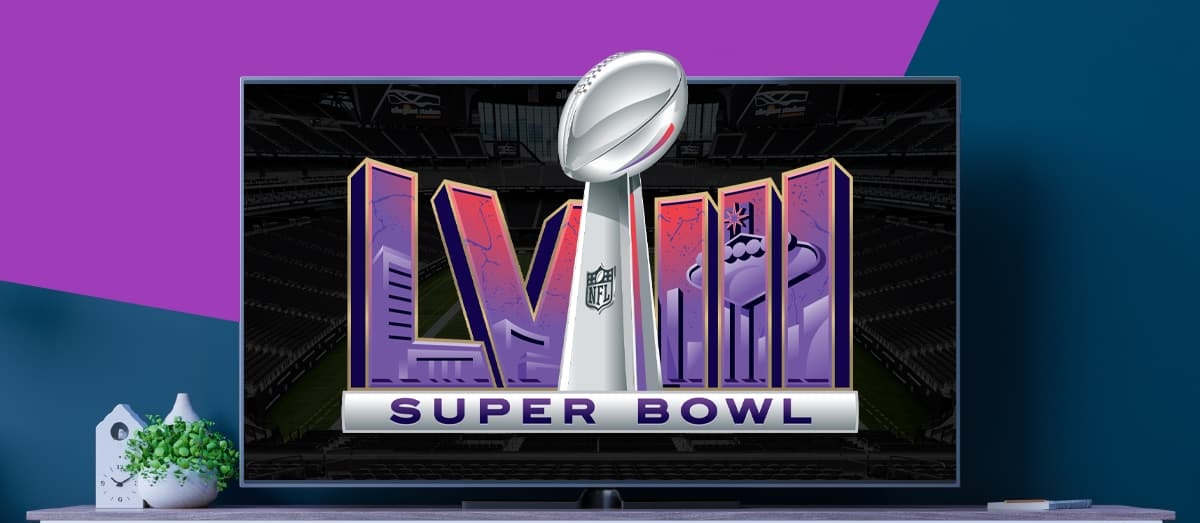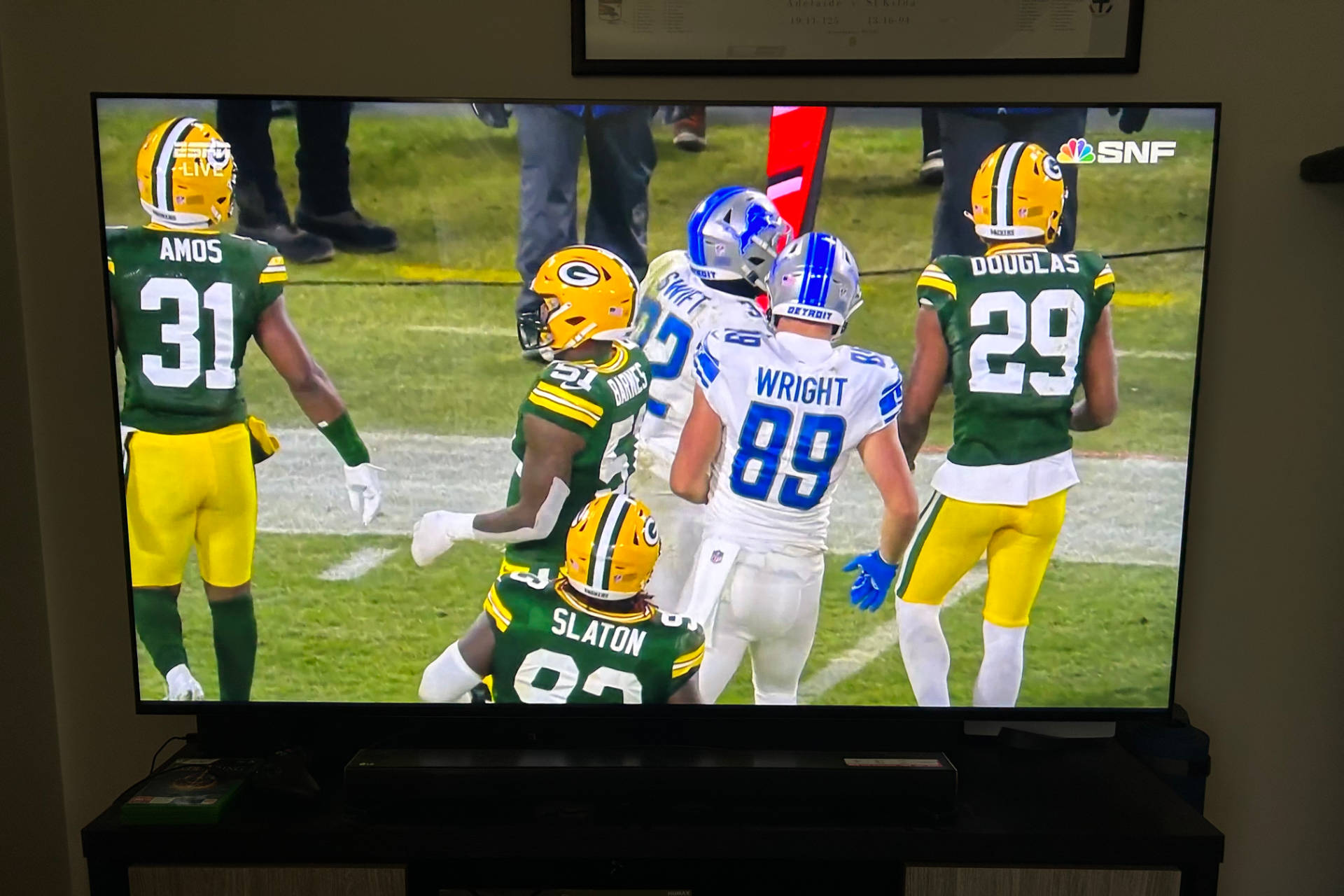Introduction
With the Super Bowl right around the corner, many avid NFL fans are eagerly anticipating the big game. Watching the Super Bowl on a smart TV offers a convenient and immersive viewing experience, allowing you to enjoy the game in all its high-definition glory from the comfort of your living room. However, for those who are new to the world of smart TVs, figuring out how to stream the Super Bowl can be a bit daunting.
In this article, we will explore various options that will allow you to stream the Super Bowl on your smart TV. Whether you already have streaming apps installed on your smart TV, want to mirror your smartphone screen, or prefer a more traditional HDMI connection, we will guide you through the process step by step.
By the end of this article, you will have a clearer understanding of the different methods available, enabling you to choose the one that suits your needs and preferences. So, let’s dive in and discover how you can easily stream the Super Bowl on your smart TV.
Smart TV Options
When it comes to streaming the Super Bowl on your smart TV, you have several options at your disposal. Let’s take a closer look at each of these options:
-
Option 1: Streaming Apps
Most modern smart TVs come with pre-installed streaming apps, such as Netflix, Hulu, or Amazon Prime Video. These apps often offer live streaming options for major events like the Super Bowl. To access the game, simply open the desired streaming app and search for Super Bowl coverage. If the game is available, you can start streaming it directly on your TV. -
Option 2: Screen Mirroring
Another option is to mirror your smartphone or tablet screen onto your smart TV. This is particularly useful if you have a streaming service or app on your mobile device that is not available directly on your smart TV. To do this, make sure your smartphone and smart TV are connected to the same Wi-Fi network. Then, enable screen mirroring on your smartphone and select your smart TV from the list of available devices. Once connected, anything displayed on your smartphone screen will be mirrored on your TV, including the Super Bowl stream. -
Option 3: HDMI Connection
If you prefer a more traditional method, you can connect your laptop or desktop computer to your smart TV using an HDMI cable. Simply plug one end of the HDMI cable into your computer’s HDMI output port and the other end into one of your TV’s HDMI input ports. Once connected, switch your TV’s input source to the corresponding HDMI port, and you will be able to stream the Super Bowl from your computer’s web browser or any streaming service you prefer.
These smart TV options provide flexibility and convenience, allowing you to enjoy the Super Bowl on a larger screen with better audio quality. Whether you opt for pre-installed streaming apps, screen mirroring, or an HDMI connection, the choice ultimately depends on your personal preferences and the resources you have at hand.
Option 1: Streaming Apps
One of the easiest ways to stream the Super Bowl on your smart TV is by using the pre-installed streaming apps. Most smart TVs come equipped with popular streaming platforms like Netflix, Hulu, Amazon Prime Video, and more. These apps often offer live streaming options for major events, including the Super Bowl.
To access the Super Bowl coverage, navigate to the streaming app on your smart TV by using the remote control or the on-screen menu. Look for a search function or a dedicated sports section within the app. Type in “Super Bowl” or browse through the available sports content until you find the game you want to watch.
Once you’ve located the Super Bowl coverage, simply select it, and the streaming app will start playing the live game on your smart TV. You can enjoy the game in stunning high definition and immersive surround sound, creating a true stadium-like experience right in your living room.
Keep in mind that some streaming apps may require a subscription to access their content. Ensure that you have an active subscription to the streaming service you intend to use for streaming the Super Bowl on your smart TV. If you don’t have a subscription, you can consider signing up for a free trial or exploring alternative streaming options that offer free access to the big game.
Another tip is to check if your cable or satellite TV provider offers a streaming app for their subscribers. Many providers now have dedicated apps that allow you to watch live TV channels, including the Super Bowl, on your smart TV. Simply download the app, log in with your cable/satellite account credentials, and search for the Super Bowl within the app’s interface. If available, you can start streaming the game hassle-free.
Streaming apps provide a convenient and straightforward way to enjoy the Super Bowl on your smart TV without the need for additional devices or cables. Just make sure you have a stable internet connection, access to the desired streaming app, and a compatible subscription if required, and you’ll be ready to stream the Super Bowl on your smart TV.
Option 2: Screen Mirroring
If your smart TV doesn’t have the specific streaming app you want to use for the Super Bowl, or if you prefer to use a different device to stream the game, screen mirroring is a great option. Screen mirroring allows you to replicate the display of your smartphone, tablet, or computer onto your smart TV, providing a seamless way to enjoy the Super Bowl on the big screen.
To begin screen mirroring, make sure your smart TV and the device you want to mirror are connected to the same Wi-Fi network. This is crucial for establishing a stable connection between the two devices.
Next, access the settings on your device and look for the screen mirroring feature. The name and location of this feature may vary depending on the operating system and device you’re using. For Android devices, it’s usually called “Cast” or “Screen Cast.” On iOS devices, it’s known as “AirPlay” or “Screen Mirroring.”
Once you’ve located the screen mirroring feature, open it, and select your smart TV from the list of available devices. After selecting your TV, the mirroring process will begin, and your device’s screen will be replicated on the TV screen.
With screen mirroring enabled, navigate to the streaming app or website that will be broadcasting the Super Bowl on your device. Start the Super Bowl stream, and it will appear on your smart TV in real-time, allowing you to enjoy the game on a larger, more immersive screen.
It’s important to note that screen mirroring may vary in performance depending on the device and the complexity of the content being mirrored. Higher quality streams or apps that require a lot of processing power may experience some lag or reduced video quality. However, for most standard streaming services and mobile games, screen mirroring should provide a satisfactory experience.
Screen mirroring offers versatility, allowing you to use your preferred device to stream the Super Bowl on your smart TV without the need for additional apps or subscriptions. Simply mirror your device’s screen, access the streaming app or website, and enjoy the game on a larger screen with the comfort of your living room.
Option 3: HDMI Connection
If you prefer a more traditional and direct method of streaming the Super Bowl on your smart TV, using an HDMI connection is a reliable and straightforward option. This method allows you to connect your laptop or desktop computer to your smart TV, providing a seamless streaming experience right from your web browser or preferred streaming service.
To begin, ensure that both your computer and smart TV have an available HDMI port. HDMI ports are usually labeled on both devices, making it easy to locate them. Once you have identified the ports, you will need an HDMI cable to establish the connection.
Take one end of the HDMI cable and connect it to the HDMI output port on your computer. Most laptops and desktop computers have this port located on the side or back of the device. Then, connect the other end of the HDMI cable to one of the HDMI input ports on your smart TV. These input ports are typically located on the back or side of the TV.
Once the physical connection is established, turn on your smart TV and change the input source to the HDMI port that you connected the cable to. This can usually be done by pressing the “Input” or “Source” button on your TV’s remote control and selecting the corresponding HDMI port.
With your smart TV now displaying the content from your computer, open your web browser and navigate to the streaming service or website where you will be streaming the Super Bowl. This could be a sports streaming service, a network’s website, or an official Super Bowl streaming platform.
Start the Super Bowl stream on your web browser, and it will be displayed on your smart TV in real-time. Adjust the sound and video settings on your TV for the best viewing experience, and enjoy the game on the big screen with enhanced audio and visual quality.
Using an HDMI connection allows for a direct and reliable streaming experience without any additional devices or complicated setups. It provides the advantage of using your computer’s processing power and preferred web browser for the Super Bowl stream, ensuring optimal performance and compatibility.
Remember to keep your computer connected to a stable internet connection throughout the game to avoid any interruptions or buffering issues. Also, make sure your computer is charged or connected to a power source to prevent any sudden shutdowns during the game.
By utilizing an HDMI connection, you can transform your smart TV into a powerful streaming device, giving you the flexibility to choose your preferred streaming service or website for the Super Bowl, all while enjoying the comfort of your own living room.
Additional Tips and Considerations
As you prepare to stream the Super Bowl on your smart TV, here are some additional tips and considerations to enhance your viewing experience:
- Internet Connection: Ensure that your smart TV is connected to a stable and high-speed internet connection. A slow or unstable connection can lead to buffering issues and interruptions during the game. If possible, connect your smart TV directly to your router using an Ethernet cable for a more reliable connection.
- TV Placement: Position your smart TV in a comfortable viewing area. Consider factors such as the distance from the seating area, the angle of the screen, and any potential glare or reflections. A well-placed TV will enhance your overall Super Bowl experience.
- Audio Setup: If you want to elevate your audio experience, consider connecting external speakers or a soundbar to your smart TV. This will provide richer sound quality and a more immersive atmosphere while watching the game.
- Accessories: Invest in a quality universal remote control or a smart TV-specific remote app on your smartphone. This will allow you to easily navigate and control your smart TV, making it more convenient to switch between apps, adjust settings, and pause or rewind during the Super Bowl.
- Game Day Snacks: Don’t forget to prepare some delicious snacks and refreshments to enjoy during the game! Super Bowl Sunday is famous for its tasty finger foods and tempting treats, so take the opportunity to indulge and make it a memorable experience.
Lastly, always make sure that your smart TV’s firmware is up to date. Manufacturers regularly release firmware updates to improve performance, add new features, and enhance compatibility. Check your TV’s settings or consult the manufacturer’s website to ensure you have the latest firmware installed.
By keeping these tips and considerations in mind, you can optimize your smart TV setup and make the most out of your Super Bowl streaming experience.
Conclusion
Streaming the Super Bowl on your smart TV has never been easier. In this article, we explored various options to help you enjoy the game on the big screen with all the excitement and immersive experience it deserves.
We discussed the first option of using pre-installed streaming apps on your smart TV, such as Netflix, Hulu, or Amazon Prime Video, to access the Super Bowl coverage directly. This option provides convenience and simplicity, allowing you to stream the game with just a few clicks.
The second option involved screen mirroring, which enables you to replicate the screen of your smartphone, tablet, or computer onto your smart TV. This method gives you more flexibility in terms of the apps or streaming services you can use, ensuring you never miss a moment of the Super Bowl.
Finally, we explored the third option of using an HDMI connection to connect your computer to your smart TV. This traditional approach provides a reliable and high-quality streaming experience, leveraging the power of your computer and web browser for smooth Super Bowl viewing.
Additionally, we provided some extra tips and considerations, such as ensuring a stable internet connection, optimizing TV placement and audio setup, and preparing game day snacks for an ultimate Super Bowl experience.
Remember to choose the option that suits your needs and preferences, considering the resources you have available. Whether you opt for streaming apps, screen mirroring, or an HDMI connection, the goal is to immerse yourself in the Super Bowl action and enjoy the game like never before.
So, gather your friends and family, grab your favorite snacks, and get ready for an unforgettable Super Bowl experience on your smart TV. May your team triumph and memories be made as you cheer on the players, enjoy memorable commercials, and witness the spectacle of the biggest game of the year!