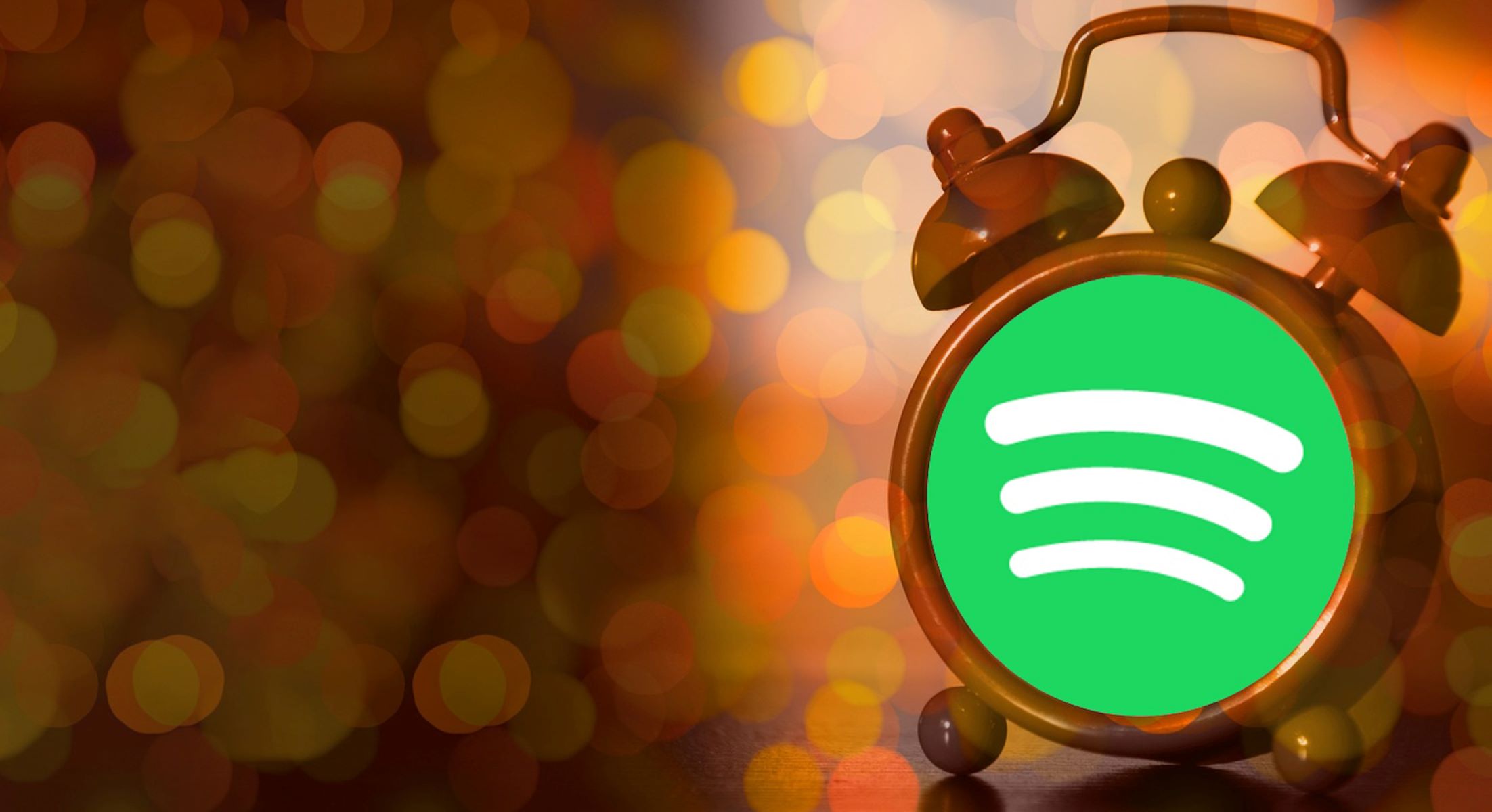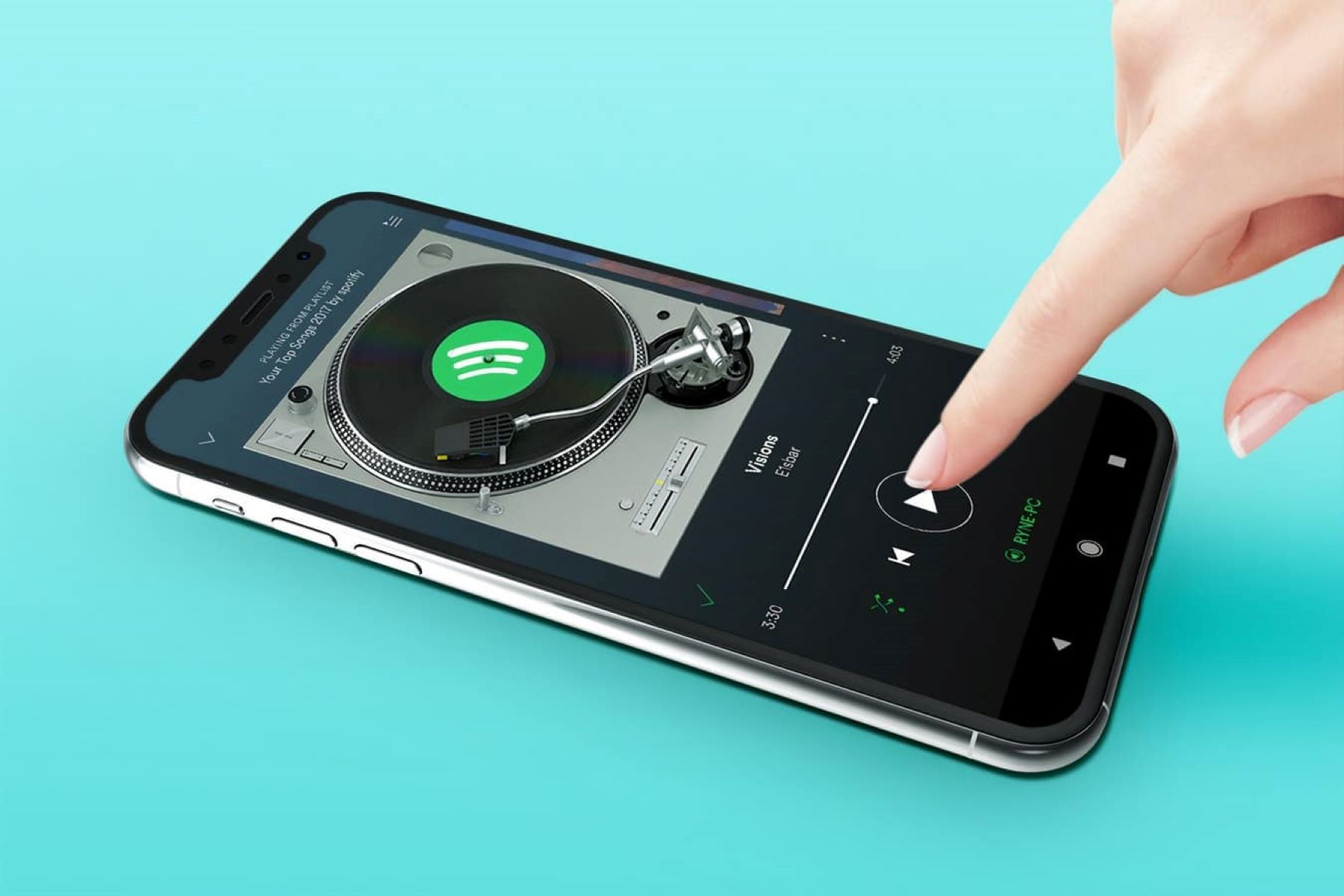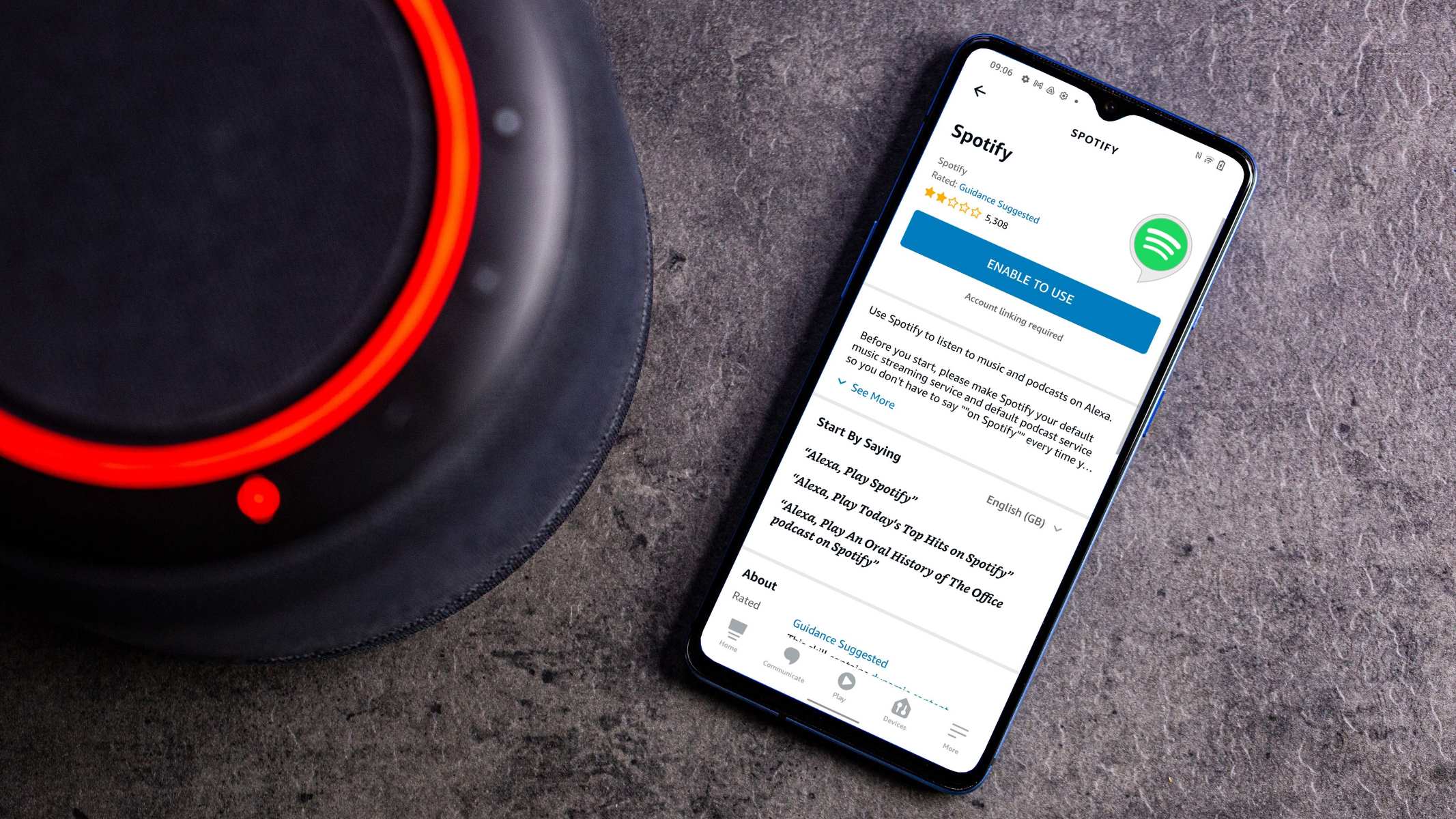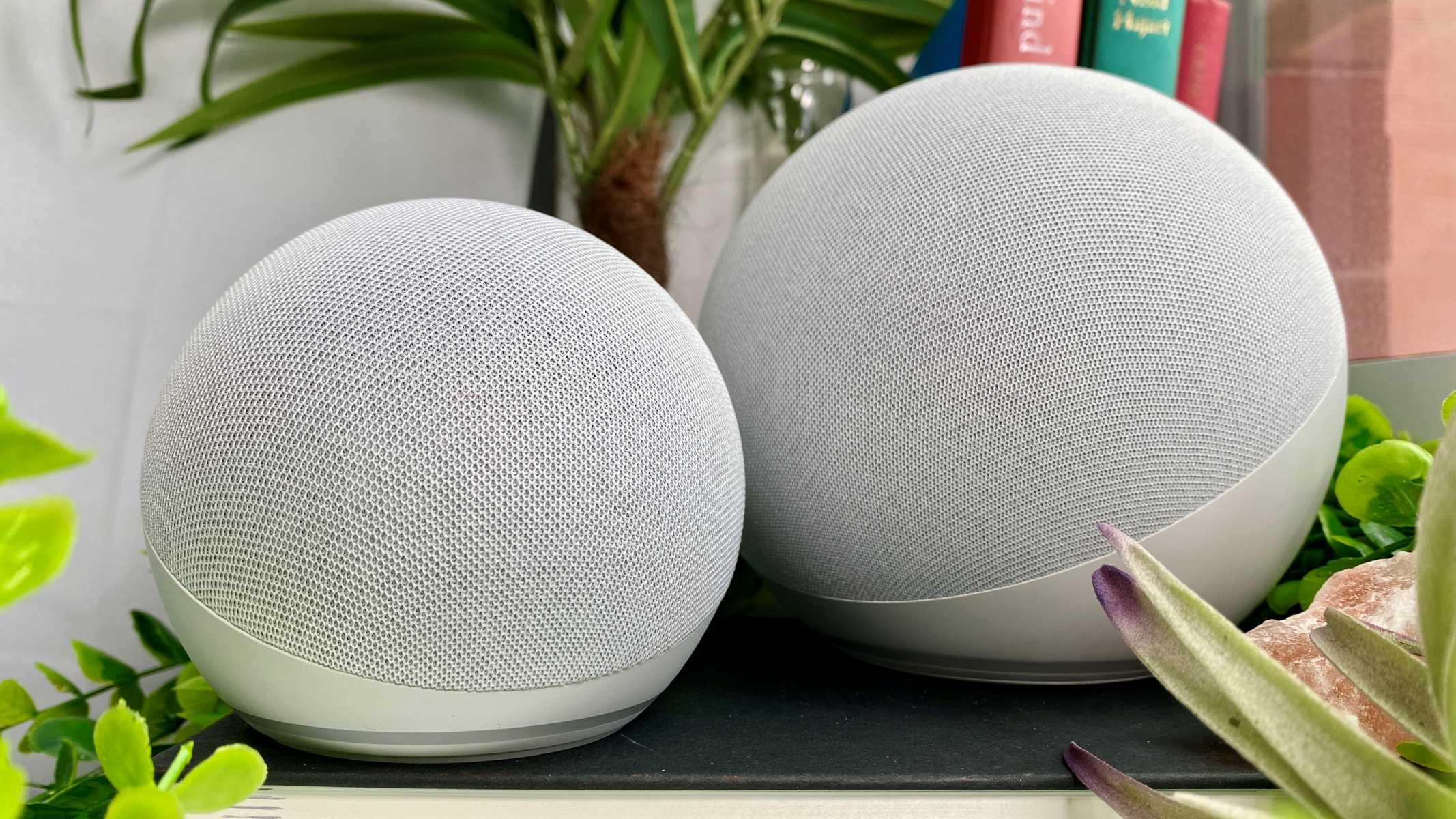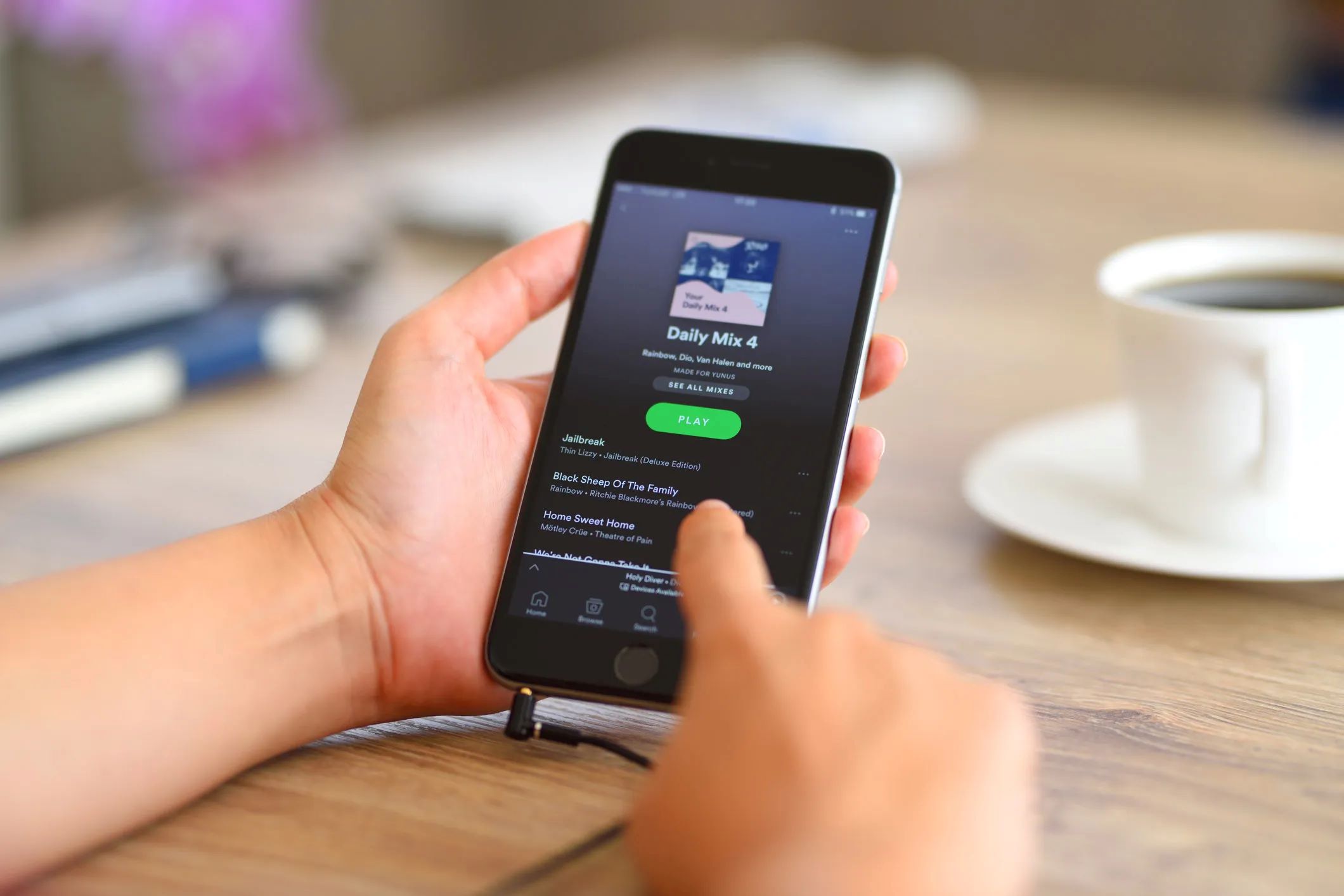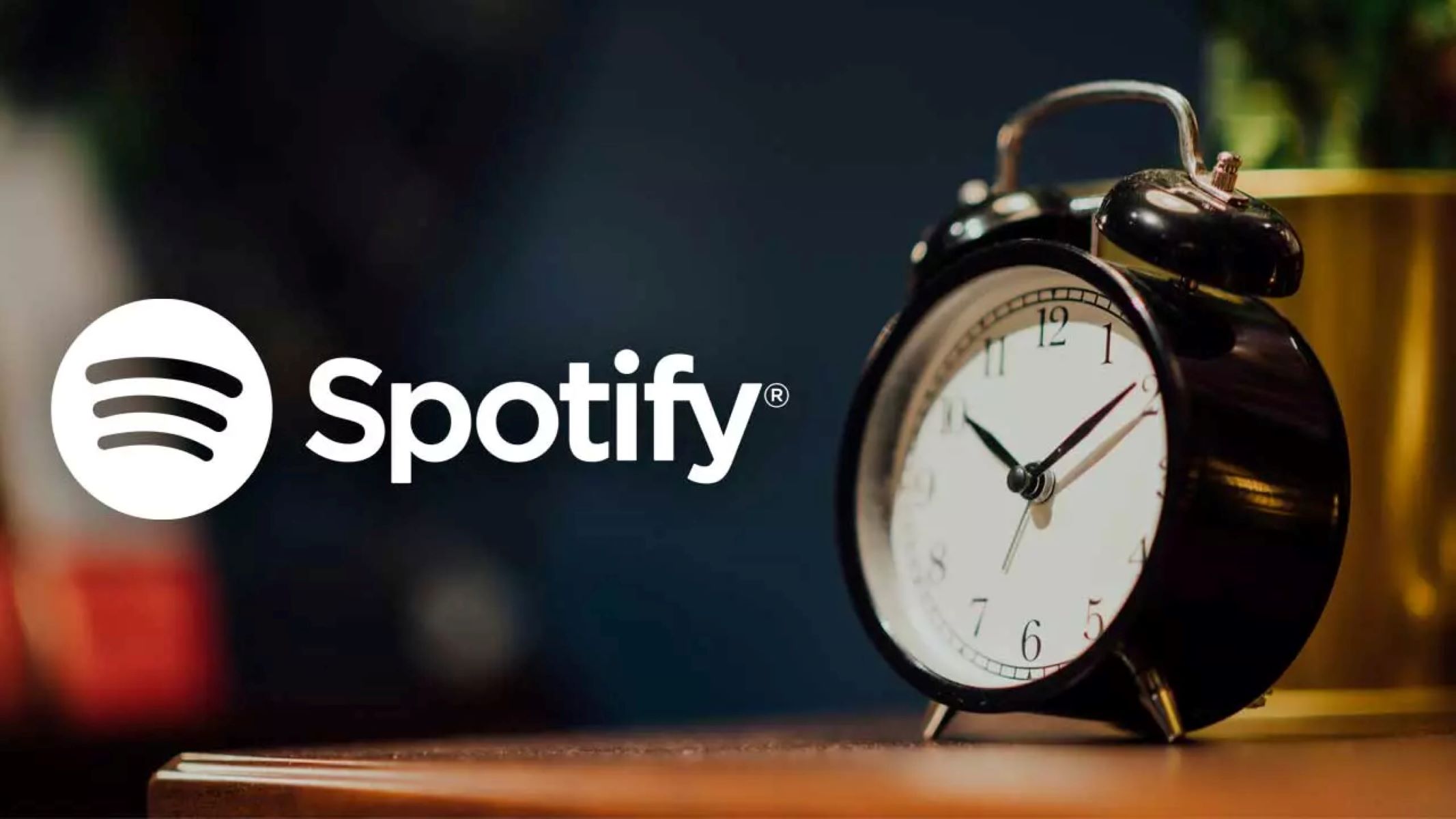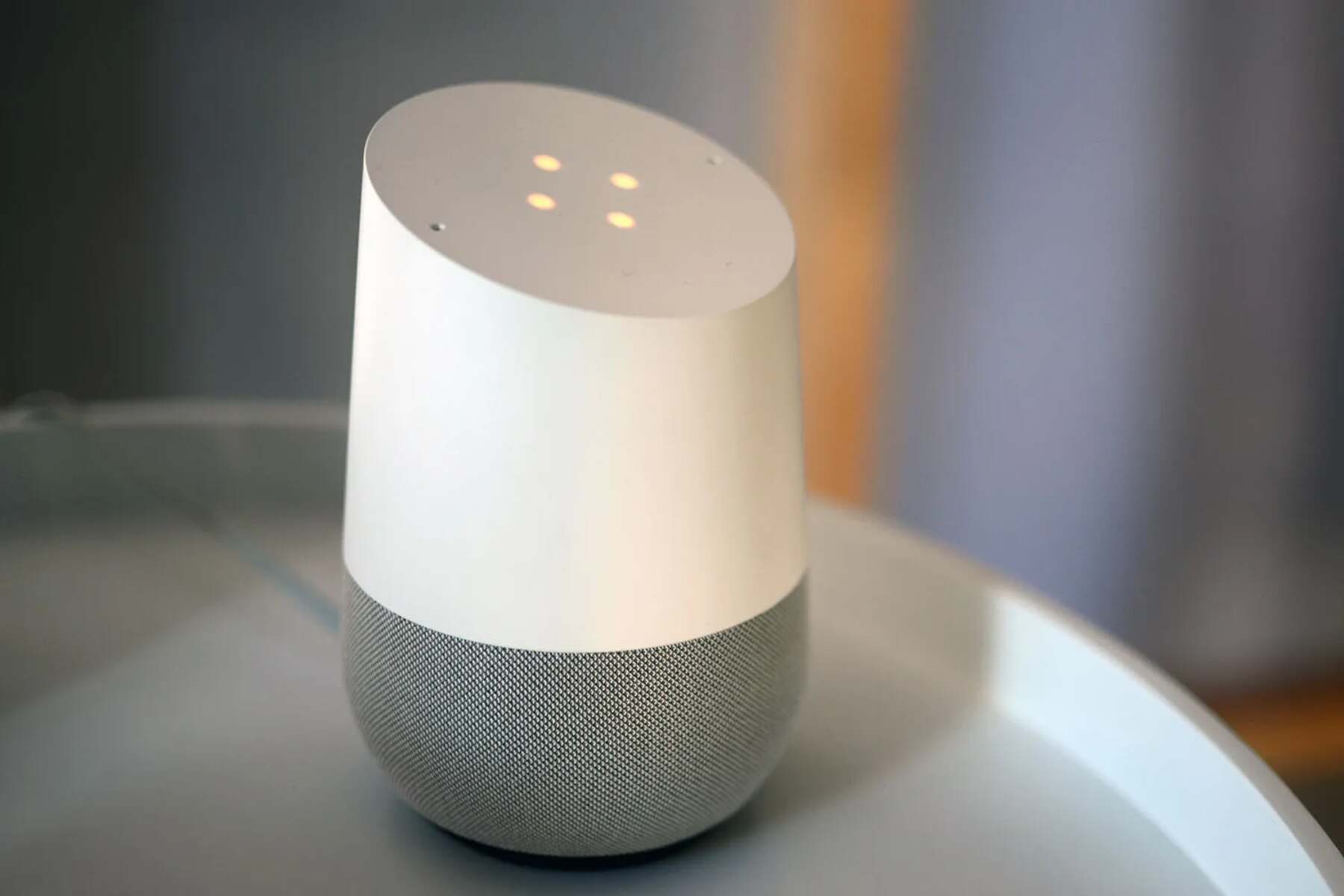Introduction
Welcome to the world of Spotify, where you can not only enjoy your favorite music but also customize your alarm with a song that gets you out of bed on the right note. Waking up to the perfect song can set the tone for the entire day and make mornings a little more enjoyable. In this article, we will guide you through the simple steps to set a Spotify song as your alarm.
With the Spotify app installed on your device, you can personalize your alarm by selecting any song from Spotify’s vast library. Whether you prefer an uplifting pop tune, a relaxing instrumental, or a high-energy rock anthem, Spotify has got you covered.
By following our step-by-step instructions, you can easily set up your favorite Spotify song as your alarm and wake up to the sounds that inspire you. So, let’s dive in and start creating your customized wake-up playlist!
Note: Please ensure that you have a Spotify Premium subscription in order to use this feature as it is not available for free users.
Step 1: Download and Install the Spotify App
The first step to setting a Spotify song as your alarm is to download and install the Spotify app on your device. Whether you use an Android or iOS device, you can easily find the Spotify app on the respective app store.
If you’re using an Android device, open the Google Play Store, search for “Spotify,” and tap on the “Install” button to download and install the app. If you’re using an iOS device, open the App Store, search for “Spotify,” and tap on the “Get” or “Install” button to download and install the app.
Once the installation is complete, open the Spotify app on your device, and either sign in with your existing Spotify account or create a new one if you don’t already have an account.
Having a Spotify account allows you to access the vast music library and enjoy personalized recommendations based on your music preferences. If you don’t have a Spotify account, you can create one for free or opt for a subscription to access additional features like ad-free streaming and the ability to save music for offline listening.
After signing in, you’re ready to move on to the next step and start customizing your alarm with your favorite Spotify song.
Step 2: Open the Spotify App
Once you have downloaded and installed the Spotify app on your device and signed in to your account, it’s time to open the app and get started on setting your alarm with a Spotify song.
Locate the Spotify app icon on your device’s home screen or app drawer and tap on it to launch the app. You will be greeted with the Spotify home screen, which displays personalized recommendations, recently played songs, and popular playlists.
If you’re new to Spotify and haven’t used the app before, take a moment to explore its features and familiarize yourself with the interface. The app offers various tabs, such as Home, Search, Your Library, and Premium, which allow you to navigate through different sections of the app.
The Home tab provides curated playlists and personalized music suggestions based on your listening habits, while the Search tab lets you search for specific songs, artists, albums, or playlists. The Your Library tab keeps track of all your saved songs, playlists, albums, and podcasts, making it easier to access your favorite content.
Remember, in order to set a Spotify song as your alarm, you need to have the song saved or included in a playlist. If you haven’t saved the song yet, you can search for it using the search bar at the top of the screen and save it to your library by tapping on the “Save” button next to the song.
Now that you have opened the Spotify app and familiarized yourself with its features, let’s move on to the next step and find the song you want to set as your alarm.
Step 3: Find the Song You Want to Set as Your Alarm
Now that you have the Spotify app open on your device, it’s time to find the perfect song that you want to set as your alarm tone. Spotify offers a vast library of music, so you’re sure to find something that suits your taste.
To find a specific song, use the search bar at the top of the screen. Type in the name of the song, artist, or album that you’re looking for and tap on the search icon. Spotify will display a list of search results based on your query.
Browse through the search results and look for the song you want to set as your alarm. Once you find the song, tap on it to open the song’s page. Here, you can view detailed information about the song, including the artist, album, and duration.
If you’re unsure about which song to choose, you can explore Spotify’s curated playlists and discover new music. Browse through the different genres, mood-based playlists, or popular charts to find songs that resonate with you.
Additionally, Spotify offers personalized recommendations based on your listening habits. Check out the “Made For You” section, where you’ll find playlists tailored to your musical preferences, such as “Discover Weekly” and “Release Radar.”
Remember, in order to set the song as your alarm, you need to have it saved or included in a playlist. To save the song, simply tap on the “Save” button next to the song’s title. If you want to add it to an existing playlist, tap on the three dots next to the song and select “Add to playlist.”
Now that you have found the perfect song, it’s time to create a playlist or add the song to an existing playlist in the next step.
Step 4: Create a Playlist or Add the Song to an Existing Playlist
After finding the song you want to set as your alarm, it’s time to organize it by creating a playlist or adding it to an existing playlist on Spotify. Playlists allow you to group together multiple songs in one place, making it easier to manage and access your favorite tracks.
To create a new playlist, go to the “Your Library” tab on the Spotify app. Under the “Playlists” section, tap on the “Create” button. Give your playlist a name that reflects the theme or mood of the songs you’re adding to it.
If you already have an existing playlist that you want to add the alarm song to, simply find the playlist in your library and tap on it to open it. Otherwise, proceed to create a new playlist by following the steps mentioned above.
Once you have entered the playlist, tap on the three dots next to the playlist’s name. From the options that appear, select “Add Songs” or “Edit Playlist.” This will allow you to add the song you want to set as your alarm to the playlist.
In the search bar that appears, type in the name of the song or artist and select the desired song from the search results. You can also browse through your saved songs or recommended tracks to find the song you want to add.
After selecting the song, it will be added to your playlist. You can repeat this process to add more songs to your playlist if desired.
Remember, the song you want to set as your alarm needs to be included in the playlist for it to be used as your wake-up tone. By adding the song to a playlist, you ensure that it is easily accessible when setting up the alarm in the next steps.
Now that you have created a playlist or added the song to an existing playlist, let’s move on to setting the alarm itself in the next step.
Step 5: Set the Alarm
With your chosen song added to a playlist, you’re now ready to set your alarm using the Spotify app. Follow the steps below to start waking up to your favorite tunes.
1. Open the Spotify app on your device and navigate to the Home or Your Library tab.
2. Look for the “Your Library” section, which contains all your playlists, saved songs, and albums. Tap on the playlist where you added the song you want to use as your alarm.
3. Once you’re in the playlist, find the song you want to set as your alarm and tap on the three dots (ellipsis) located next to the song.
4. From the options that appear in the pop-up menu, select “Set as Alarm.”
5. Spotify will prompt you to confirm the action and may require access to your device’s alarm permissions. Grant the necessary permissions to proceed.
6. After granting access, you can customize the alarm settings. Choose the time you want the alarm to go off, select the days of the week you want the alarm to repeat, and adjust any other settings specific to your device.
7. Save the alarm settings, and you’re all set! You’ll now wake up to the sounds of your favorite Spotify song playing as your alarm.
Note that the exact steps and options may vary slightly depending on your device and its operating system. However, the general process of setting the alarm using a Spotify song remains the same.
Now that you’ve successfully set your alarm using a Spotify song, you can look forward to starting your day on a musical note each morning.
Step 6: Choose Your Alarm Ringtone Setting
Now that you have set your alarm using a Spotify song, you may also want to customize the ringtone and alarm sound to your liking. Different devices and operating systems offer various options for selecting and customizing alarm tones. Follow the steps below to choose your desired alarm ringtone setting.
1. Open the settings menu on your device. This can usually be done by swiping down from the top of the screen and tapping on the gear or settings icon.
2. Look for the “Sounds & Vibration” or “Sound & Notification” option in the settings menu and tap on it.
3. Within the sound settings, locate the “Alarm” or “Ringtone” option. Tap on it to access the available alarm tones.
4. Depending on your device, you may have multiple pre-installed alarm sounds to choose from. Scroll through the list and select the one that suits your preferences or matches the mood of your Spotify alarm song.
5. If none of the pre-installed alarm tones meet your requirements, you can also choose to select a custom ringtone or alarm sound. Some devices allow you to browse your device’s storage or download additional alarm tones from online sources.
6. Once you have chosen your desired alarm ringtone, save the settings and exit the sound settings menu.
Now, when your alarm goes off, your chosen Spotify song will play alongside the selected ringtone. This combination will create a personalized wake-up experience that adds a touch of uniqueness to your mornings.
Note that the process for choosing alarm ringtone settings may vary depending on your device’s manufacturer and the operating system version. The instructions provided here are general guidelines, and you may need to adapt them accordingly.
With your alarm ringtone settings customized, you’re one step closer to having a fully personalized wake-up experience with your favorite Spotify song as the highlight.
Step 7: Set the Alarm Time
Setting the alarm time is a crucial step to ensure that you wake up at your desired hour. With the Spotify app, you can easily specify the time you want the alarm to go off. Follow the steps below to set the alarm time.
1. Open the Spotify app on your device and navigate to the Home or Alarm tab.
2. Locate the alarm settings section. It is usually represented by an alarm clock icon or mentioned as “Alarms” or “My Alarms.”
3. Tap on the “Add Alarm” or “+” button to create a new alarm.
4. A pop-up menu or alarm settings screen will appear. Here, you can specify the time you want the alarm to go off.
5. Depending on the options available on your device, you may be able to set the alarm time using a digital keypad or by sliding your finger across a clock interface.
6. Set the desired hour and minutes for your alarm. Some devices may also allow you to choose the AM or PM designation.
7. After setting the alarm time, double-check that it is correct and matches the time you want to wake up. This will ensure that your alarm goes off at the intended hour.
8. Save the alarm settings and exit the alarm settings screen.
Now, your alarm is set to go off at the specified time, and you can look forward to waking up to your favorite Spotify song. Remember to keep your device connected to power during the night to ensure that the alarm activates as intended.
It’s worth noting that some devices and operating systems also offer additional features for alarm settings, such as gradual alarm volume increase, snooze options, or vibration alerts. Feel free to explore these settings and customize them according to your preferences.
With the alarm time set, you can sleep peacefully, knowing that your Spotify alarm will wake you up at the desired hour with your chosen song.
Step 8: Save and Activate the Alarm
After setting the alarm time and customizing the ringtone, it’s time to save and activate the alarm on your device. Follow the steps below to ensure that your Spotify alarm is ready to wake you up at the desired time.
1. Double-check the alarm settings to ensure that the time and ringtone preferences are accurate and to your liking.
2. Look for a “Save” or “Done” button in the alarm settings screen. Tap on it to save the alarm settings.
3. Once you have saved the alarm settings, find the switch or toggle button next to the alarm. Flip it to the “On” or “Enabled” position to activate the alarm.
4. Make sure that the volume on your device is turned up, and the device is not in silent or vibrate mode to ensure that you can hear the alarm when it goes off.
5. Finally, exit the alarm settings screen and lock your device or let it idle until the scheduled alarm time approaches.
Now, your Spotify alarm is fully set up and ready to go. Just make sure that your device is connected to power and has a stable internet connection so that the alarm can function properly.
When the alarm time arrives, your selected Spotify song will start playing, gradually increasing in volume, and wake you up gently or energetically depending on the chosen tune. Enjoy starting your day on a positive note with your favorite music.
It’s important to note that the steps for saving and activating alarms may vary depending on your device and operating system. However, the general process remains consistent across different platforms.
With your alarm saved and activated, you can now enjoy personalized wake-up calls every day, accompanied by the music that resonates with your mood and helps you kick-start your mornings.
Conclusion
Setting a Spotify song as your alarm can transform your mornings and make waking up a more enjoyable experience. With just a few simple steps, you can personalize your alarm with the music that inspires you and sets a positive tone for the day ahead.
In this guide, we covered the steps to download and install the Spotify app, open it on your device, find the song you want to set as your alarm, create a playlist or add the song to an existing playlist, set the alarm time, choose your alarm ringtone setting, and save and activate the alarm.
Remember to ensure that you have a Spotify Premium subscription to access the feature of setting Spotify songs as alarms.
By following these steps, you can wake up to the sounds of your favorite Spotify song, creating a personalized and invigorating morning routine.
Utilizing the Spotify app for alarm purposes allows you to infuse your mornings with your preferred music, setting a positive tone for the day. Whether you prefer a soothing melody, an energetic beat, or an inspiring anthem, Spotify offers a vast library of songs to choose from.
Now, take the first step by downloading the Spotify app, exploring its features, and selecting the perfect song to kick-start your mornings. Start waking up with a smile and a tune that gets you excited for the day ahead!