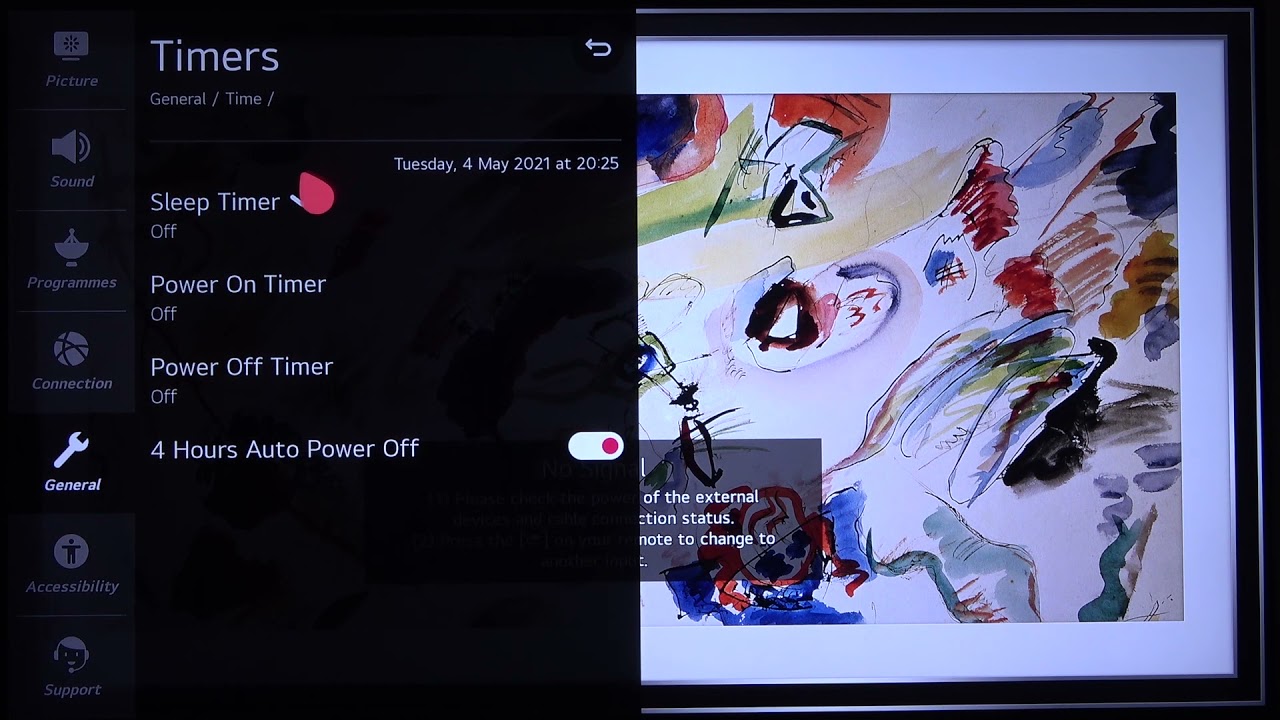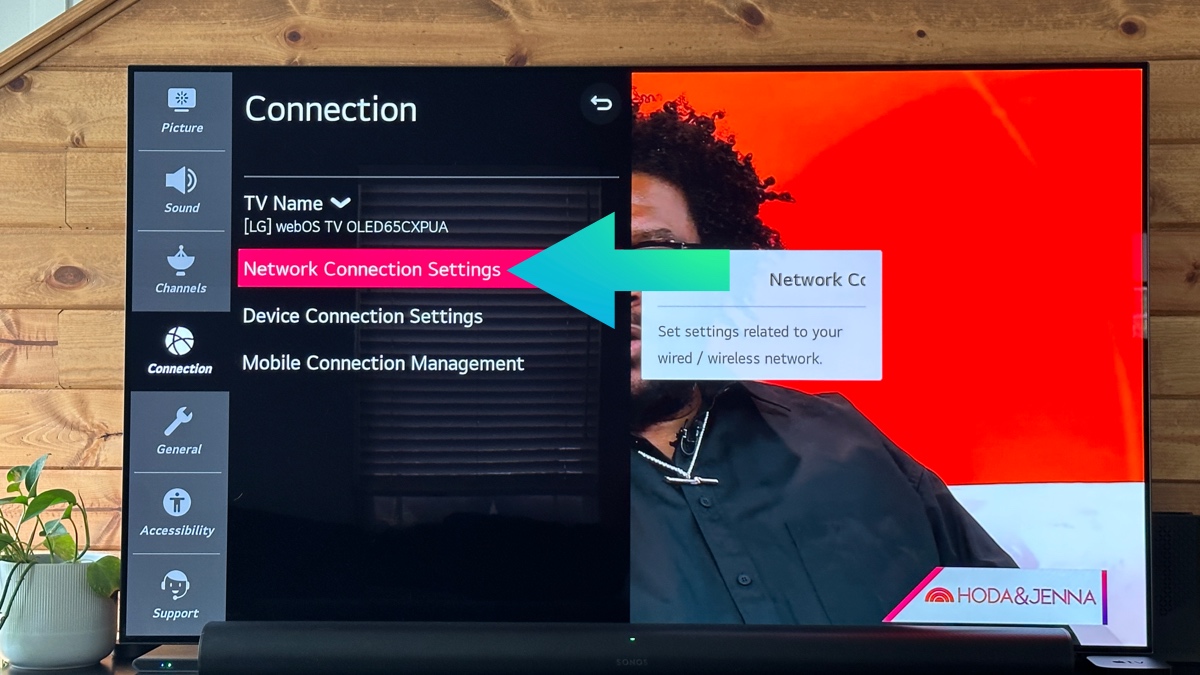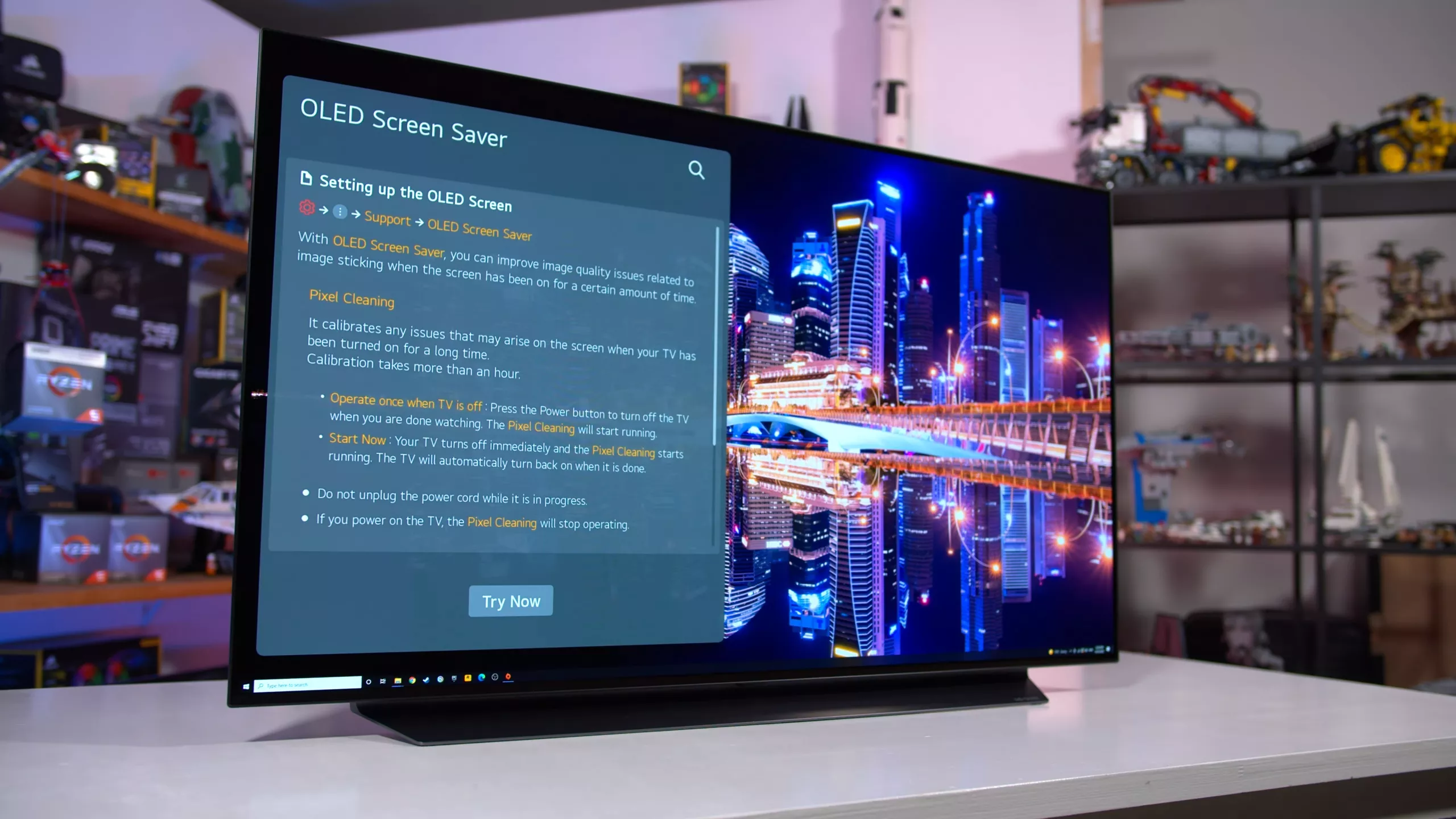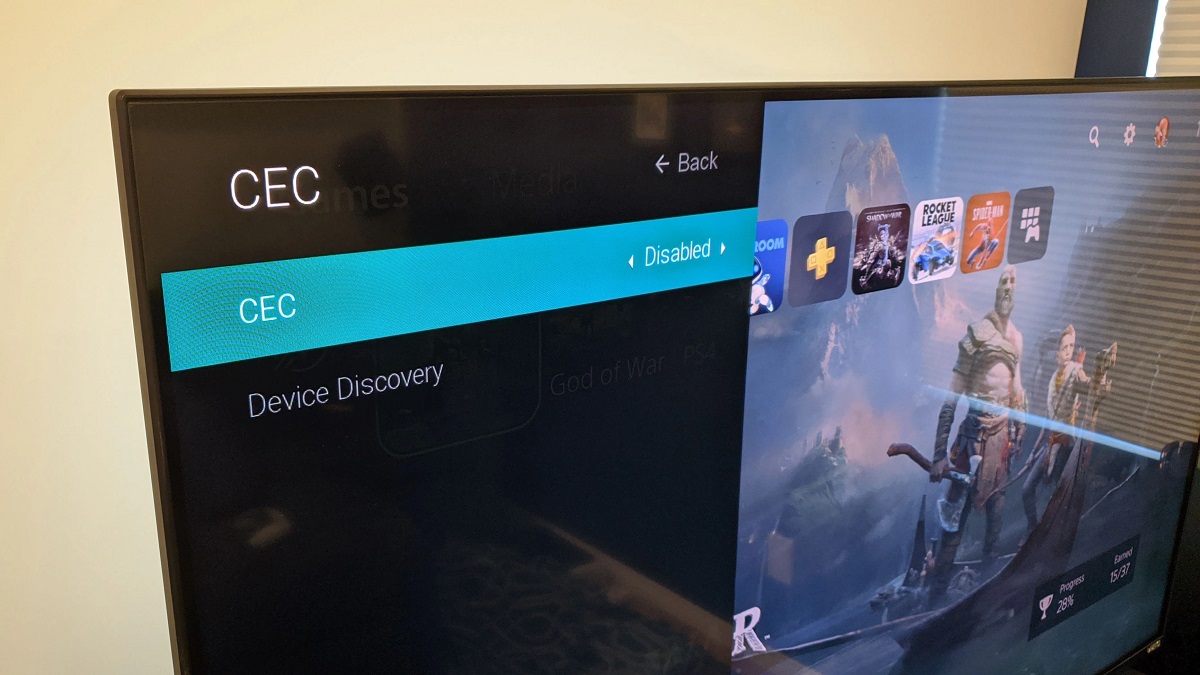Introduction
Welcome to the world of smart TVs, where entertainment is at your fingertips. LG Smart TVs offer a wide range of features and functionalities, including the ability to set a sleep timer. Whether you like to fall asleep to your favorite TV show or want to save energy by automatically turning off your TV after a certain time, the sleep timer on your LG Smart TV has got you covered.
Setting a sleep timer allows you to enjoy your content without having to worry about manually turning off the TV. You can simply set the duration, and the TV will automatically shut down after the specified time. It’s a convenient feature that helps you conserve energy, prevent screen burn-in, and ensures a good night’s sleep.
In this article, we will guide you through the steps on how to set a sleep timer on your LG Smart TV. We’ll explore different options, including accessing the settings menu, using the quick access menu, and even controlling the sleep timer through voice commands.
So, let’s dive in and discover how to make the most out of your LG Smart TV’s sleep timer feature.
Why Set a Sleep Timer on Your LG Smart TV?
Setting a sleep timer on your LG Smart TV offers several benefits that enhance both your viewing experience and the overall performance of your TV.
Energy Saving: One of the primary reasons to use a sleep timer is to conserve energy. Leaving your TV on when you’re not actively watching it can result in unnecessary energy consumption. By setting a sleep timer, you can ensure that your TV automatically turns off after a specific period, reducing your electricity usage and lowering your energy bills.
Preventing Screen Burn-In: Continuous display of static images on your TV screen can lead to screen burn-in, where those images become permanently visible even when you switch to different content. By setting a sleep timer, you can avoid leaving the same image or channel on the screen for an extended period, minimizing the risk of screen burn-in and prolonging the lifespan of your TV.
Improved Sleep Quality: Many of us enjoy falling asleep to the soothing sounds of our favorite TV shows or movies. However, leaving the TV on all night can disrupt your sleep patterns. With a sleep timer, you can set a specific duration for your content to play before automatically turning off. This allows you to enjoy your favorite programs while ensuring a peaceful and uninterrupted sleep.
Convenience and Peace of Mind: Manually turning off the TV every time you finish watching can be cumbersome and often forgotten. By utilizing the sleep timer feature, you eliminate the need to remember to switch off the TV. It gives you peace of mind, knowing that the TV will turn off on its own after a set period, allowing you to focus on other things without worrying about unnecessary energy consumption.
These are just a few reasons why setting a sleep timer on your LG Smart TV is beneficial. Now let’s explore the various methods you can use to set a sleep timer and make the most of this feature.
Step-by-Step Guide to Setting a Sleep Timer on LG Smart TV
Now that you understand the benefits of setting a sleep timer on your LG Smart TV, let’s walk through the step-by-step process of how to do it.
Option 1: Set Sleep Timer Through the Settings Menu
- Press the “Settings” button on your LG Smart TV remote to access the settings menu.
- Navigate to the “General” section and select “Timers.”
- Choose “Sleep Timer” from the list of available timers.
- Select the desired duration for the sleep timer. You may have options like 30 minutes, 1 hour, 2 hours, etc. Choose the one that suits your preferences.
- Confirm your selection, and the sleep timer will be set. Your TV will automatically turn off after the specified time.
Option 2: Set Sleep Timer Using the Quick Access Menu
- While watching content on your LG Smart TV, press the “Q. Menu” button on your remote.
- Navigate to the “Timer” icon and select it.
- Choose the “Sleep Timer” option from the available timers.
- Specify the duration for the sleep timer, such as 45 minutes or 2 hours.
- Confirm your selection to activate the sleep timer. The TV will automatically turn off after the specified time.
Option 3: Set Sleep Timer Using Voice Commands
- If your LG Smart TV supports voice control, grab your remote and press the microphone button.
- Say something like, “Set a sleep timer for 1 hour” or “Turn off the TV in 30 minutes.”
- Follow the on-screen prompts to confirm your selection, and the sleep timer will be set accordingly.
- Sit back and enjoy your content knowing that the TV will shut off automatically once the specified time elapses.
By following these step-by-step instructions, you can effortlessly set a sleep timer on your LG Smart TV using different methods. Now, let’s explore some additional tips and tricks to enhance your sleep timer experience.
Option 1: Set Sleep Timer Through the Settings Menu
One way to set a sleep timer on your LG Smart TV is by using the settings menu. This method allows you to access the sleep timer feature through the TV’s menu options. Follow these steps:
- Using your LG Smart TV remote, press the “Settings” button to open the settings menu. The button is usually represented by a gear icon.
- Once the settings menu is open, navigate to the “General” section. This section typically contains various general settings for your TV.
- Within the “General” section, locate and select the option labeled “Timers.” This will open a submenu where you can find different timers available on your TV.
- In the “Timers” submenu, scroll through the options until you find “Sleep Timer”. Select this option to access the sleep timer settings.
- Now, you can choose the desired duration for your sleep timer. Depending on your TV model, you may have pre-defined time intervals, such as 30 minutes, 1 hour, 2 hours, or you can manually enter a specific time duration.
- Once you’ve selected the desired duration, confirm your selection. The TV will now be set to turn off automatically after the specified time elapses.
Setting the sleep timer through the settings menu gives you flexibility in choosing the exact time duration that suits your needs. It ensures that your LG Smart TV will automatically shut down after the specified time, giving you peace of mind and saving energy.
Now that you know how to set a sleep timer through the settings menu, let’s explore another option – setting the sleep timer using the quick access menu.
Option 2: Set Sleep Timer Using the Quick Access Menu
If you prefer a quicker method to set a sleep timer on your LG Smart TV, you can utilize the Quick Access Menu. This feature allows you to access commonly used functions conveniently. Here are the steps to set a sleep timer using the Quick Access Menu:
- While watching content on your LG Smart TV, locate the “Q. Menu” button on your remote. This button is usually represented by the letter “Q” or an icon resembling a grid.
- Press the “Q. Menu” button to open the Quick Access Menu overlay on your TV screen.
- In the Quick Access Menu, you will find various options. Look for the icon representing a timer or clock, indicating the “Timer” function. Use the directional keys on your remote to navigate to this icon.
- Once you’ve selected the “Timer” icon, you will see a list of available timers. Look for the option labeled “Sleep Timer” and choose it.
- Now comes the important step: specify the duration for the sleep timer. Depending on your TV model, you may have predefined time intervals, such as 45 minutes, 1 hour, or you may have the option to enter a custom time duration.
- After selecting the desired duration, confirm your selection. Your LG Smart TV will now be set to automatically turn off after the specified time has elapsed.
The Quick Access Menu provides a convenient way to set a sleep timer without navigating through multiple layers of menus. It allows you to access the sleep timer option directly while enjoying your favorite content, saving you time and effort.
Now that you know how to set a sleep timer using the Quick Access Menu, let’s move on to another option – setting the sleep timer using voice commands, if supported on your LG Smart TV.
Option 3: Set Sleep Timer Using Voice Commands
If your LG Smart TV supports voice control, you can take advantage of the convenience it offers by setting a sleep timer using voice commands. Here’s how you can do it:
- Grab your LG Smart TV remote and locate the microphone button. It is usually represented by a microphone icon or a button with a voice command symbol.
- Press and hold the microphone button to activate the voice control feature on your TV.
- When the voice control is activated, you can speak the voice command for setting a sleep timer. For example, you can say “Set a sleep timer for 1 hour” or “Turn off the TV after 30 minutes.”
- Follow the on-screen prompts or wait for the TV to confirm your voice command. Depending on your TV model, you may need to confirm the duration or make any necessary adjustments.
- Once the sleep timer is set, your LG Smart TV will automatically turn off after the specified duration, as per your voice command.
Setting a sleep timer using voice commands adds an extra layer of convenience, allowing you to control your LG Smart TV hands-free. It becomes particularly useful when you’re engaged in other activities or simply want to operate your TV with ease.
Note that the availability of voice command features may vary depending on your LG Smart TV model and the voice control technology it supports. Ensure that your TV supports voice commands and follow the instructions provided in your TV’s user manual or on-screen setup guide to enable and utilize the voice control feature effectively.
Now that you know how to set a sleep timer using voice commands, let’s move on to some additional tips and tricks for optimizing your sleep timer experience on your LG Smart TV.
Tips and Tricks for Using the Sleep Timer on LG Smart TV
Now that you have learned how to set a sleep timer on your LG Smart TV, here are some tips and tricks to get the most out of this feature:
- Customize Your Sleep Timer Duration: Experiment with different sleep timer durations to find the optimal timing for your needs. You may find that a shorter duration works better for quick naps, while a longer duration is ideal for falling asleep and allowing the TV to turn off on its own.
- Utilize TV Program Timers: Some LG Smart TVs allow you to set sleep timers while watching specific TV programs. Take advantage of this feature to ensure that the TV turns off after your favorite show or movie finishes, even if it runs longer than expected.
- Combine Sleep Timer with Other Timers: LG Smart TVs often offer additional timer options, such as the “On Timer” or “Off Timer.” You can utilize these timers in combination with the sleep timer to schedule when the TV turns on and off automatically, providing a more customized viewing experience.
- Experiment with Power Saving Modes: Explore the power-saving modes available on your LG Smart TV. These modes can work in tandem with the sleep timer to further reduce energy consumption when the TV is in standby mode or not actively in use.
- Consider External Devices: If you have external devices connected to your LG Smart TV, such as a cable box or gaming console, check if they have their own sleep timer settings. Coordinating the sleep timers of both your TV and external devices can ensure that everything turns off simultaneously for a seamless experience.
- Check for Firmware Updates: Periodically check for firmware updates for your LG Smart TV. Firmware updates often bring new features, bug fixes, and improvements, including enhancements to the sleep timer functionality. Keeping your TV up to date ensures you have access to the latest features and optimizations.
By applying these tips and tricks, you can enhance your sleep timer experience on your LG Smart TV and tailor it to your specific preferences and needs.
Now that you’re armed with these valuable insights, you can make the most out of the sleep timer feature on your LG Smart TV. Whether you want to save energy, prevent screen burn-in, or ensure a peaceful sleep, the sleep timer is a handy tool that brings convenience and control to your TV viewing experience.
Conclusion
Setting a sleep timer on your LG Smart TV is a simple yet effective way to enhance your TV viewing experience. Whether you want to conserve energy, prevent screen burn-in, or ensure a peaceful sleep, the sleep timer feature offers convenience and control.
In this article, we discussed the various methods to set a sleep timer on your LG Smart TV. You can access the sleep timer through the settings menu, utilize the quick access menu for faster access, or even set the timer using voice commands if your TV supports voice control.
We also provided some tips and tricks to maximize your sleep timer experience. Customizing the duration, utilizing TV program timers, combining timers, exploring power-saving modes, and coordinating with external devices are all strategies to optimize your usage of the sleep timer feature.
Remember to keep your TV’s firmware updated to ensure that you have access to the latest features and enhancements, including improvements to the sleep timer functionality.
Now that you have learned how to set a sleep timer on your LG Smart TV and discovered some valuable tips, you can enjoy your favorite content worry-free while conserving energy, preventing screen burn-in, and promoting a restful sleep.
So go ahead, set your sleep timer, and relax as your LG Smart TV takes care of turning itself off after the specified time. Sweet dreams!