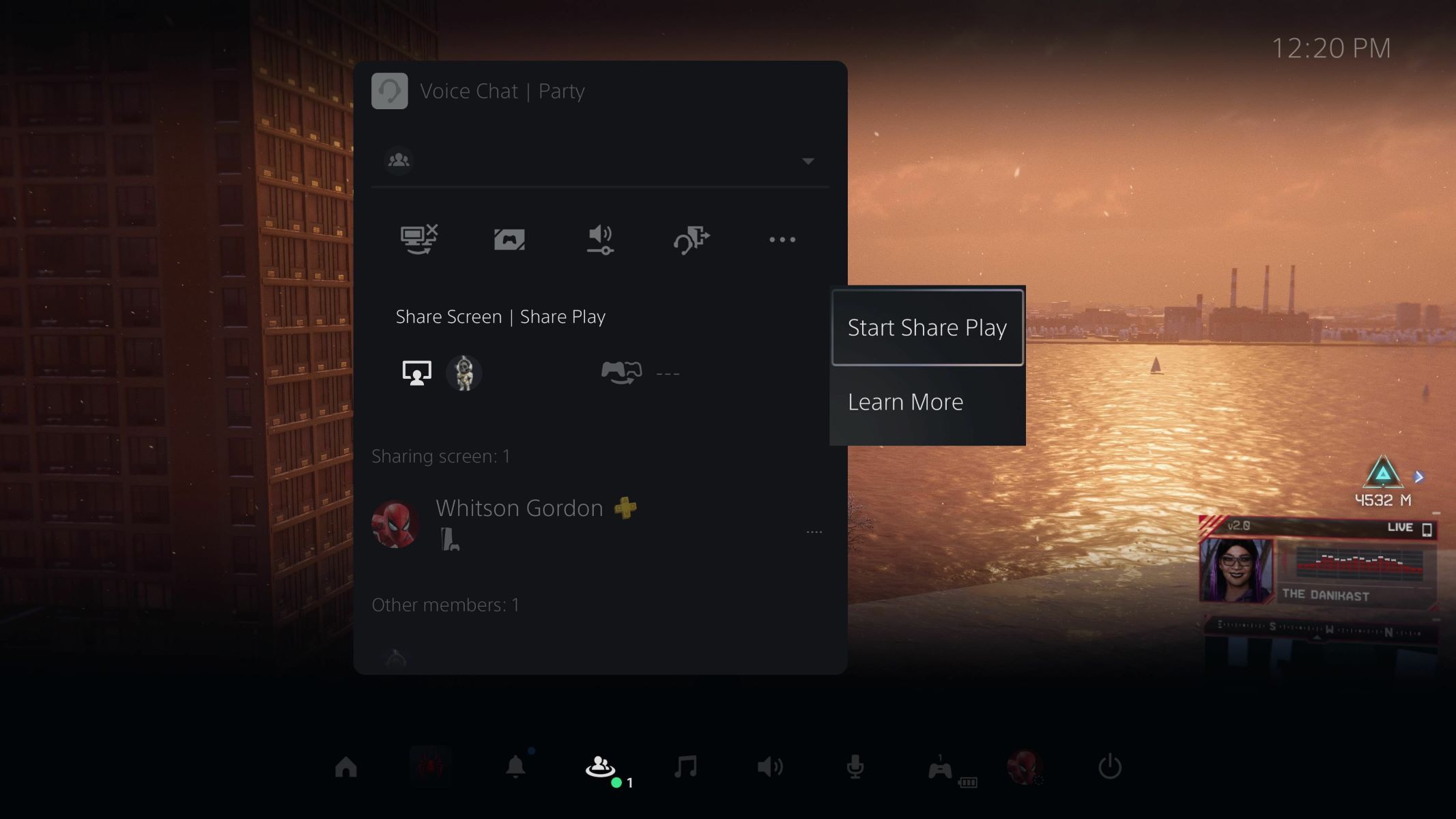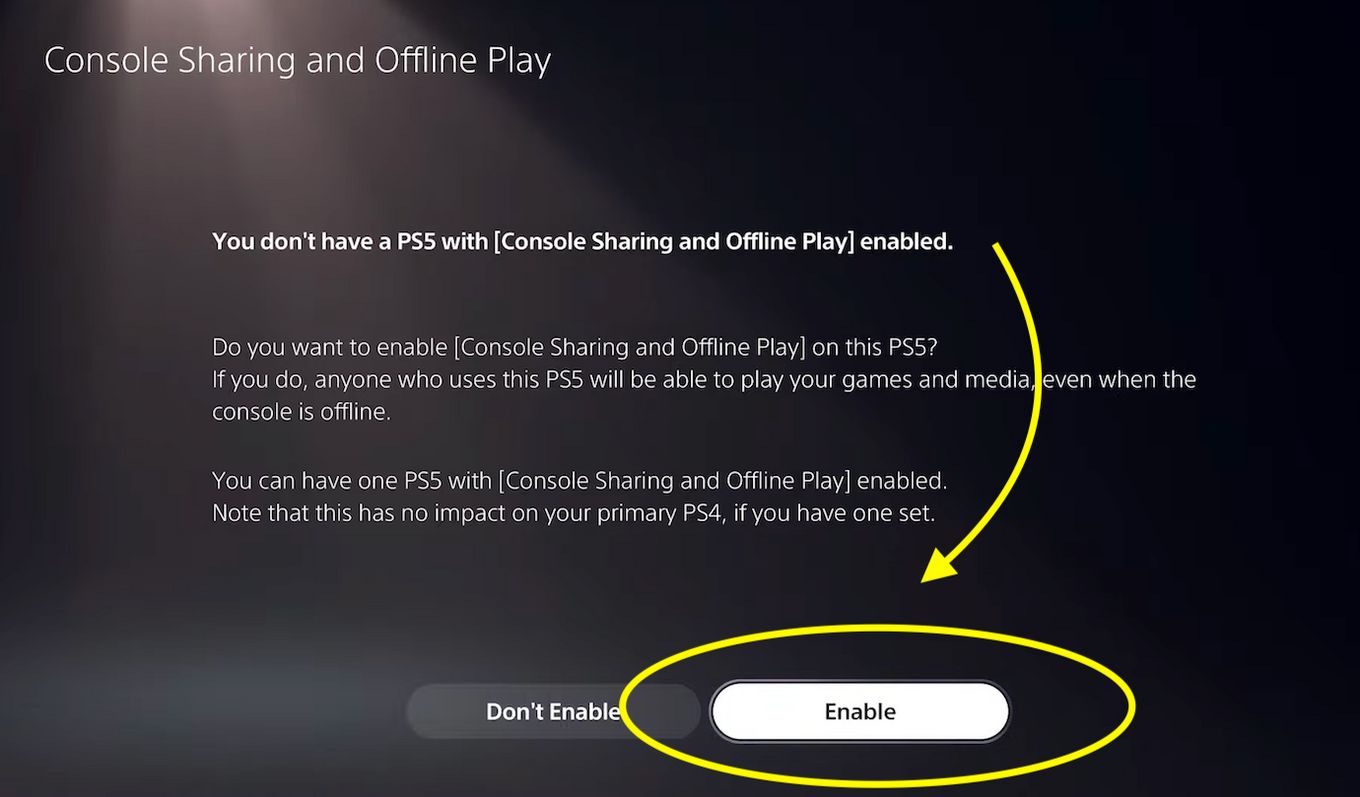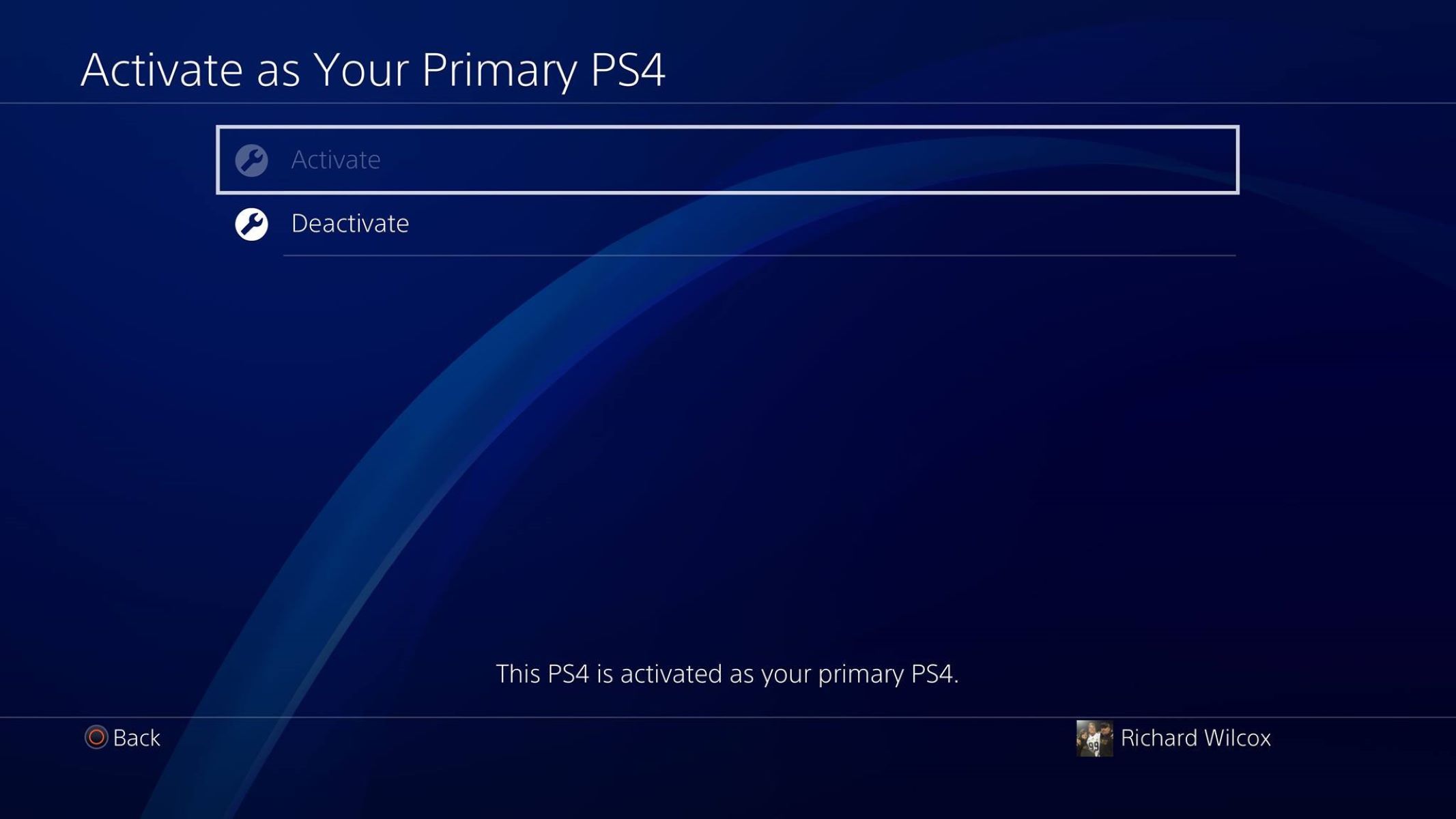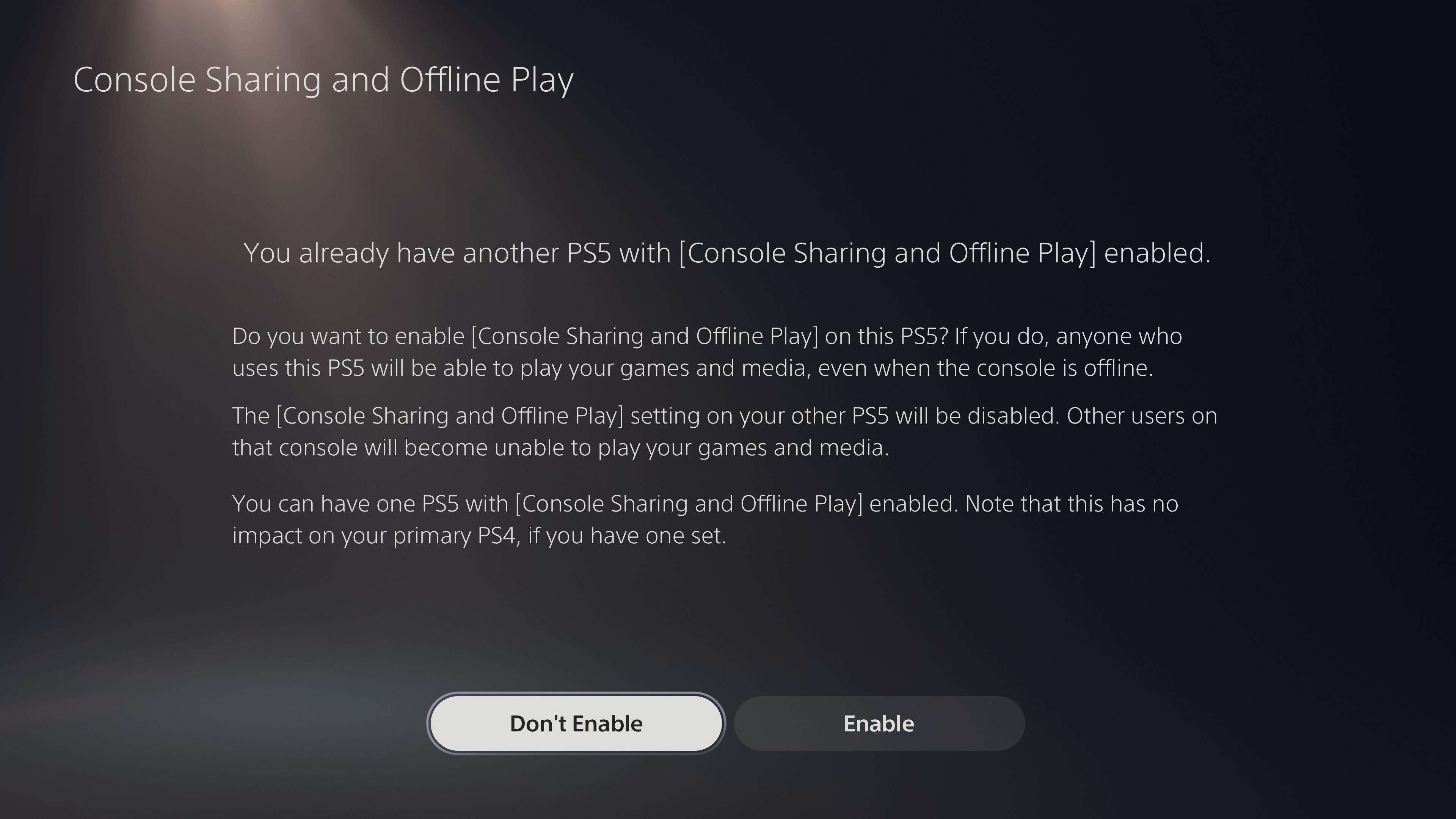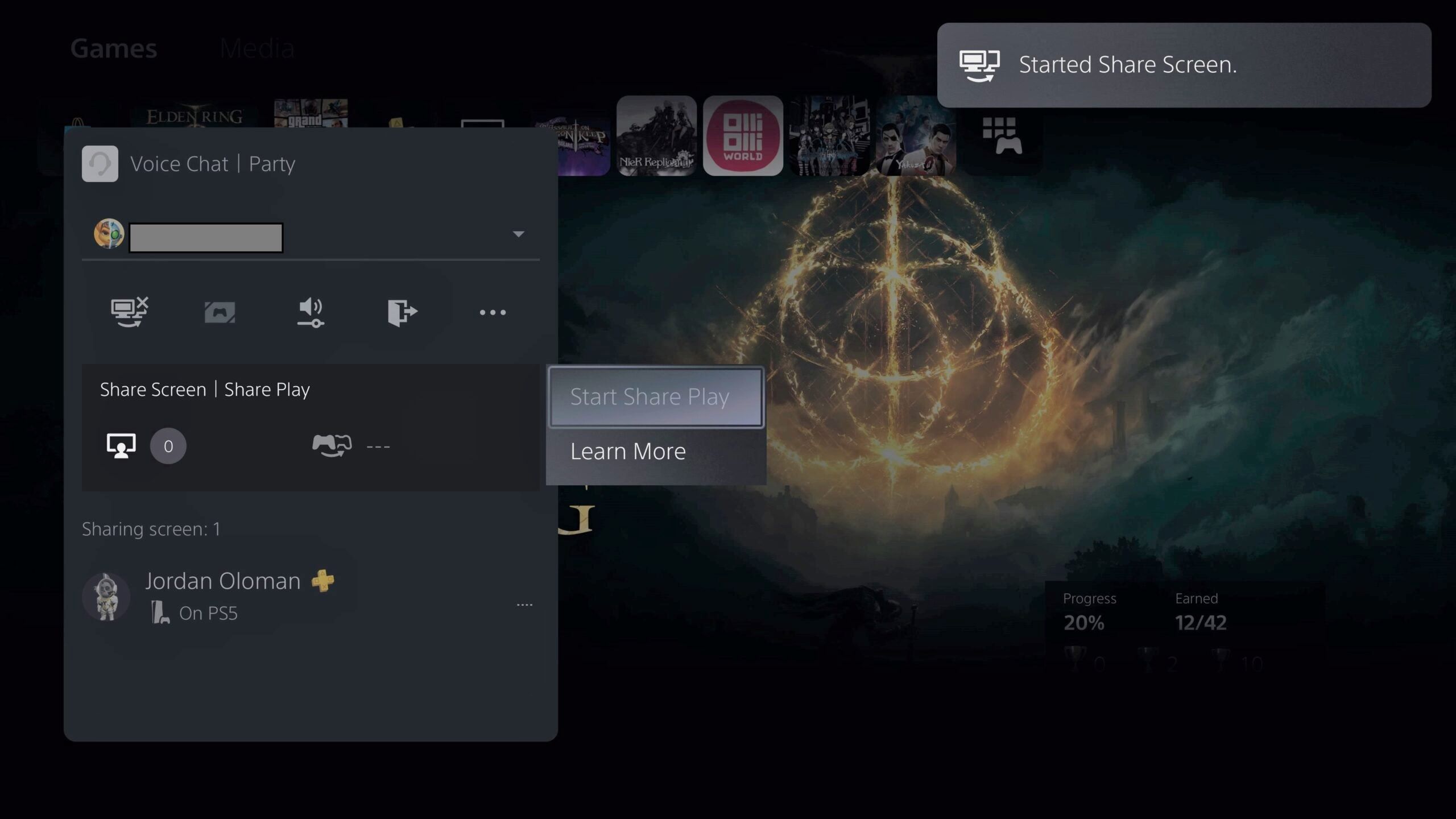Introduction
Welcome to the exciting world of screen sharing on the PS5! Whether you are a dedicated gamer, a content creator, or just want to share your gaming experiences with friends, screen sharing on the PS5 allows you to showcase your gameplay in real-time. This feature has opened up a whole new level of interaction and entertainment for PlayStation users.
Screen sharing on the PS5 refers to the ability to broadcast your gameplay or other content on your PS5 to another compatible device, such as a computer or a mobile device. This means you can share your adventures, strategies, and achievements with others, creating a dynamic and immersive experience that transcends traditional gaming boundaries.
The screen sharing feature on the PS5 not only allows you to showcase your skills to a wider audience but also provides an opportunity for collaboration and cooperative gameplay. Whether you want to stream on popular platforms like Twitch or simply want to show your friends how to conquer a difficult level, screen sharing on the PS5 gives you the freedom to share your gaming prowess effortlessly.
In this guide, we will walk you through the steps to set up screen sharing on your PS5, so you can start sharing your gameplay with others. We will cover everything from ensuring a stable internet connection to enabling screen sharing during gameplay. So without further ado, let’s dive into the exciting world of screen sharing on the PS5!
What is screen sharing on PS5?
Screen sharing on the PS5 allows you to broadcast your gameplay or other content from your console to another compatible device. It essentially mirrors your PS5 display onto a separate screen, such as a computer monitor or mobile device, in real-time.
This feature is particularly useful for a variety of scenarios. For gamers who want to share their gameplay with friends or a wider audience, screen sharing provides a seamless way to stream their adventures. You can showcase your skills, interact with viewers through chat, and even explore cooperative gameplay with friends who can join you remotely.
Screen sharing on the PS5 is not limited to gaming content. You can also use it to share other multimedia content, such as videos, photos, or even web browsing. This allows you to enjoy a more versatile entertainment experience and share interesting content with others in real-time.
Furthermore, screen sharing on the PS5 supports picture-in-picture mode, which means you can overlay your facecam or commentary onto the shared screen. This enhances the viewing experience by adding a personal touch and fostering more engaging interactions with your audience.
The ability to screen share on the PS5 opens up a world of possibilities for content creators, gamers, and enthusiasts. Whether you want to stream live gameplay sessions, provide tutorials on difficult game levels, collaborate with friends on challenging quests, or simply share entertaining moments, screen sharing on the PS5 empowers you to connect with others and create memorable experiences.
In the next section, we will explore the reasons why you might want to utilize screen sharing on your PS5. So let’s dive in and discover the exciting advantages of this feature!
Why would you want to screen share on PS5?
Screen sharing on the PS5 brings a myriad of benefits and opportunities for both gamers and content creators alike. Let’s explore some of the compelling reasons why you might want to utilize this feature:
- Showcase your gaming skills: Screen sharing allows you to display your gameplay in real-time, giving you the chance to showcase your gaming skills and achievements to a wider audience. Whether you’re a competitive gamer looking to gain recognition or simply want to share your favorite moments, screen sharing enables you to connect with other gamers and enthusiasts.
- Create engaging content: For content creators, screen sharing on the PS5 opens up endless possibilities. You can stream your gameplay sessions, provide commentary and insights, and interact with viewers through live chat. By sharing your gaming experiences, you can build a community, entertain your audience, and even monetize your content through platforms like Twitch.
- Collaborative gaming: Screen sharing enables you to engage in cooperative gameplay with friends who may not have access to the same game or console. By sharing your screen, you can invite friends to join your gaming session remotely, fostering teamwork and enhancing the overall gaming experience.
- Assist and mentor others: If you’re an experienced gamer, you can use screen sharing to help others overcome challenging levels, provide tips and strategies, and mentor less experienced players. This creates a sense of community and allows you to contribute to the growth of the gaming community.
- Share memorable moments: Screen sharing allows you to capture and share memorable moments in your gaming journey. Whether it’s a jaw-dropping victory, a hilarious glitch, or an emotional storyline, you can immortalize these moments and share them with others to relive the excitement.
- Create educational content: Screen sharing can be a valuable tool for educators, as it enables them to demonstrate gameplay concepts, analyze game mechanics, and provide interactive lessons. This can be particularly beneficial in game design courses or for teaching game-related topics.
These are just a few examples of the advantages of screen sharing on the PS5. The feature empowers you to connect with others, share your passion for gaming, and create impactful experiences. Now that we understand the benefits of screen sharing, let’s move on to the next section, where we’ll explore how to set it up on your PS5.
How to set up screen sharing on PS5
Setting up screen sharing on your PS5 is a straightforward process that allows you to share your gaming adventures with others. Follow these step-by-step instructions to get started:
- Step 1: Ensure you have a stable internet connection: Before you begin, make sure you have a reliable and stable internet connection. This is essential for smooth and uninterrupted screen sharing.
- Step 2: Update your PS5 system software: Ensure that your PS5 is running the latest system software version. You can check for updates in the settings menu, and if an update is available, download and install it.
- Step 3: Connect your PS5 to a compatible device: To start screen sharing, you need to connect your PS5 to a compatible device. This can be a computer, laptop, smartphone, or tablet. You can connect your PS5 using an HDMI cable or through Wi-Fi if your device supports it.
- Step 4: Enable screen sharing on your PS5: On your PS5, go to the settings menu and select the “Sharing and Broadcasts” option. From there, navigate to the “Broadcast Settings” and enable the “Enable Screen Sharing” option.
- Step 5: Start screen sharing during gameplay: Once screen sharing is enabled, you can start sharing your PS5 screen during gameplay. Simply press the designated screen sharing button on your controller (typically the “Share” button) to begin broadcasting your gameplay to the connected device.
And that’s it! You have successfully set up screen sharing on your PS5. Now you can share your gameplay, interact with viewers, and create memorable experiences for yourself and others.
It’s worth noting that screen sharing settings can be customized according to your preferences. You can adjust the resolution, frame rate, audio settings, and even enable picture-in-picture mode for an enhanced viewing experience. Explore the settings menu to tailor the screen sharing feature to your liking.
Now that you know how to set up screen sharing on your PS5, let’s move on to the next section, where we’ll provide some tips for a smooth screen sharing experience.
Step 1: Ensure you have a stable internet connection
Before you embark on setting up screen sharing on your PS5, it is crucial to ensure that you have a stable internet connection. A reliable internet connection is essential for a seamless and uninterrupted screen sharing experience.
Here are some important considerations to ensure a stable internet connection:
- Check your internet speed: Before you begin, it’s a good idea to check your internet speed. This can be done easily by using online speed testing tools. Ideally, you should have a minimum upload speed of at least 5 Mbps for smooth screen sharing.
- Use a wired connection: For the most stable and consistent internet connection, it is recommended to use a wired Ethernet connection instead of relying on Wi-Fi. Connecting your PS5 directly to the router via Ethernet cable helps minimize potential interference and ensures a more reliable connection.
- Minimize network congestion: To prevent interruptions during screen sharing, it is advisable to minimize network congestion. Avoid running bandwidth-intensive activities, such as downloading large files or streaming high-definition videos on other devices in your network while screen sharing.
- Position your router correctly: Ensure that your PS5 is within a reasonable range of your router to maintain a strong and stable signal. Avoid physical obstructions such as walls or furniture that can interfere with the Wi-Fi signal strength.
- Consider using a Wi-Fi extender or mesh network: If your PS5 is located far from your router, or if Wi-Fi signal strength is weak in the area, you may want to consider using a Wi-Fi extender or investing in a mesh network system. These can help extend the range and improve the stability of your Wi-Fi signal.
By following these steps and ensuring a stable internet connection, you are setting yourself up for a smooth and uninterrupted screen sharing experience on your PS5.
Now that we have covered the importance of a stable internet connection, let us move on to step 2: updating your PS5 system software. This step ensures that you have the latest firmware, which may include performance improvements and new features relevant to screen sharing.
Step 2: Update your PS5 system software
Updating your PS5 system software is an essential step in setting up screen sharing and ensuring a smooth experience. By keeping your PS5 up to date with the latest firmware, you can benefit from performance enhancements, bug fixes, and new features that may enhance the screen sharing capability.
Here’s how you can update your PS5 system software:
- Go to the system settings: From the PS5 home screen, navigate to the top right corner and select the gear-shaped settings icon to access the system settings.
- Select “System Software Update and Settings”: Scroll down in the settings menu and select “System Software Update and Settings.” This will open the system software update menu.
- Check for updates: In the system software update menu, select the “Update System Software” option. The PS5 will then check for any available updates.
- Install the update: If there is a system software update available, follow the prompts to download and install it. Make sure you have a stable internet connection during the update process.
- Restart your PS5: Once the update is complete, the PS5 will automatically restart to apply the changes.
It’s important to note that system software updates are periodically released by Sony to improve performance, fix bugs, and introduce new features. By keeping your PS5 up to date, you ensure that your console is optimized for screen sharing and other functionalities.
If your PS5 is already up to date with the latest system software, you can proceed to the next step and connect your PS5 to a compatible device. This step will allow you to extend your gaming experience to a secondary screen for screen sharing.
Now that we have covered the process of updating your PS5 system software, let’s move on to step 3: connecting your PS5 to a compatible device.
Step 3: Connect your PS5 to a compatible device
To begin screen sharing on your PS5, you need to connect your console to a compatible device. This device can be a computer, laptop, smartphone, or tablet that has the capability to receive and display the screen from your PS5 in real-time.
Here are the steps to connect your PS5 to a compatible device:
- Choose the appropriate connection method: Depending on the device you want to connect your PS5 to, you have a few options. The most common way is to connect via an HDMI cable, which allows you to mirror your PS5 screen on a monitor or TV. Alternatively, you can use Wi-Fi for wireless screen sharing if your device supports it.
- For HDMI connection: Connect one end of the HDMI cable to the HDMI OUT port on the back of your PS5, and connect the other end to the HDMI IN port on your display device. Make sure to select the correct input source on your display device to view the PS5 screen.
- For Wi-Fi connection: Ensure that your PS5 and the device you want to connect to are connected to the same Wi-Fi network. On your PS5, go to the settings menu and select “Network.” From there, choose “Connect to the Internet” and follow the on-screen instructions to connect to your Wi-Fi network. On your device, search for available devices or use the appropriate screen mirroring/screen sharing feature to establish the connection.
It’s important to note that the screen sharing capability and compatibility may vary depending on the device and its settings. Make sure to consult the device’s documentation or support resources for specific instructions on screen sharing or mirroring.
Once you have successfully connected your PS5 to a compatible device, you are ready to move on to the next step: enabling screen sharing on your PS5. This will allow you to initiate the screen sharing feature and start broadcasting your gameplay or content.
Now that we have covered the process of connecting your PS5 to a compatible device, let’s move on to step 4: enabling screen sharing on your PS5.
Step 4: Enable screen sharing on your PS5
Once you have successfully connected your PS5 to a compatible device, the next step is to enable screen sharing on your console. Enabling this feature allows you to broadcast your PS5 screen to the connected device in real-time.
Follow these steps to enable screen sharing on your PS5:
- Go to the settings menu: From the PS5 home screen, navigate to the top right corner and select the gear-shaped settings icon to access the system settings.
- Select “Sharing and Broadcasts”: Scroll down in the settings menu and select “Sharing and Broadcasts.” This will open the screen sharing and broadcasting settings.
- Navigate to “Broadcast Settings”: Within the “Sharing and Broadcasts” settings, select “Broadcast Settings.” This is where you can configure various options related to screen sharing and broadcasting.
- Enable “Enable Screen Sharing”: In the “Broadcast Settings” menu, locate the “Enable Screen Sharing” option and make sure it is turned on. This allows your PS5 to send the screen output to the connected device.
- Configure additional settings (optional): Depending on your preferences, you can customize additional screen sharing settings such as resolution, frame rate, audio settings, and picture-in-picture mode. Explore the settings menu to adjust these options to your desired specifications.
By enabling screen sharing on your PS5, you are now ready to share your gaming adventures, gameplay sessions, or other content with your audience.
It’s important to note that while screen sharing is enabled, you have full control over what content is being shared. You can choose to start and stop screen sharing at any time during gameplay or switch to a different application or menu without interrupting the screen sharing feature.
Now that you have successfully enabled screen sharing on your PS5, let’s move on to the final step: starting screen sharing during gameplay. This will allow you to begin sharing your gameplay with others.
Step 5: Start screen sharing during gameplay
With screen sharing enabled on your PS5, you can now start sharing your gameplay in real-time. Whether you want to stream your adventures or showcase your gaming skills, starting screen sharing during gameplay is a simple process.
Follow these steps to begin screen sharing on your PS5:
- Launch your desired game: Start by launching the game that you want to share with others. Ensure that the game is compatible with screen sharing and that you have the necessary permissions to broadcast its content.
- Press the share button: During gameplay, locate the “Share” button on your PS5 controller. It is usually located on the left side of the touchpad. Press this button to access the sharing menu.
- Select “Start Broadcast”: In the sharing menu, select the “Start Broadcast” option to initiate the screen sharing feature. This will begin broadcasting your gameplay to the connected device.
- Customize your broadcast settings (optional): You can further customize your broadcast settings during gameplay. For example, you can choose to include your microphone audio, overlay your facecam or commentary using the picture-in-picture mode, or interact with viewers through live chat features.
- Stop screen sharing: Whenever you decide to stop screen sharing, simply press the “Share” button again and select the “Stop Broadcast” option. This will end the screen sharing session and return you to the regular gameplay view.
By following these steps, you can effortlessly start screen sharing during gameplay on your PS5. You now have the ability to share your gaming experiences with others, whether it’s for entertainment, collaboration, or building a community around your passion for gaming.
It’s important to note that the screen sharing feature may have its own limitations, such as platform-dependent restrictions or compatibility issues with certain games or applications. Ensure that you have the necessary permissions and adhere to any guidelines or restrictions set by the game developers or streaming platforms.
Now that you know how to start screen sharing during gameplay, let’s move on to the next section, where we’ll provide some tips for a smooth screen sharing experience on your PS5.
Tips for a smooth screen sharing experience
To make the most out of your screen sharing experience on the PS5 and ensure a seamless and enjoyable broadcast, consider the following tips:
- Optimize your internet connection: A stable and fast internet connection is vital for smooth screen sharing. Close unnecessary bandwidth-intensive applications or devices that may cause network congestion and prioritize your connection for the best performance.
- Position your microphone properly: If you’re using a microphone for commentary during screen sharing, make sure it is positioned correctly and adjust the audio settings to provide clear and balanced audio for yourself and your viewers.
- Engage with your audience: Interact with your viewers through live chat or other communication channels. Respond to comments, answer questions, and engage with your audience to create a more immersive and interactive experience.
- Monitor your broadcast quality: Keep an eye on your broadcast quality and ensure that your gameplay and video feed are appearing as intended. Adjust settings if necessary and periodically check the stream preview to ensure everything is running smoothly.
- Use overlays and graphics: Consider adding overlays and graphics to enhance the visual appeal of your stream. This can include logo overlays, subscriber notifications, or on-screen alerts for new followers, donations, or other interactions.
- Be mindful of copyrighted content: Avoid broadcasting copyrighted material without proper permission or licensing. This includes music, video clips, or other protected content that may lead to copyright infringement issues.
- Take breaks and hydrate: Screen sharing can be an engaging and time-consuming activity, so remember to take breaks, stretch, and hydrate regularly. Keeping yourself comfortable and refreshed will help you maintain your energy and provide a better experience for your viewers.
- Experiment with different streaming platforms: Explore different streaming platforms to reach a wider audience. Platforms like Twitch, YouTube, or Facebook Gaming offer unique features and communities that can enhance your screen sharing experience.
- Learn from feedback and analytics: Pay attention to feedback from your viewers and analyze your stream analytics. This can help you understand your audience preferences, identify areas for improvement, and refine your screen sharing approach.
By following these tips, you can elevate your screen sharing experience on the PS5 and create a more engaging and enjoyable broadcast for both yourself and your viewers.
Now that you are equipped with these valuable tips, it’s time to put them into practice and make the most out of your screen sharing adventures on the PS5!
Conclusion
Screen sharing on the PS5 brings a whole new level of interaction and entertainment to gamers and content creators. With the ability to showcase gameplay, share memorable moments, and connect with others, screen sharing opens up endless possibilities for creating immersive experiences.
In this guide, we covered the basics of screen sharing on PS5, including what it is and why you might want to use it. We also provided step-by-step instructions for setting up screen sharing on your console, connecting it to a compatible device, and enabling the feature.
Throughout the process, we emphasized the importance of having a stable internet connection, updating your PS5 system software, and following best practices for a smooth screen sharing experience. We also provided tips for optimizing your broadcasts and engaging with your audience effectively.
Now that you have the knowledge and tools to screen share on your PS5, it’s time to dive in and unleash your creativity. Whether you want to stream your gameplay, collaborate with friends, or share entertaining content, screen sharing on the PS5 allows you to connect with others and make your mark in the gaming community.
Remember to experiment, learn from feedback, and continuously improve your screen sharing skills. Embrace the joy of sharing your gaming experiences and enjoy the excitement of connecting with others through the power of screen sharing on the PS5.
So, what are you waiting for? Grab your controller, start screen sharing, and embark on an incredible journey of gaming brilliance!