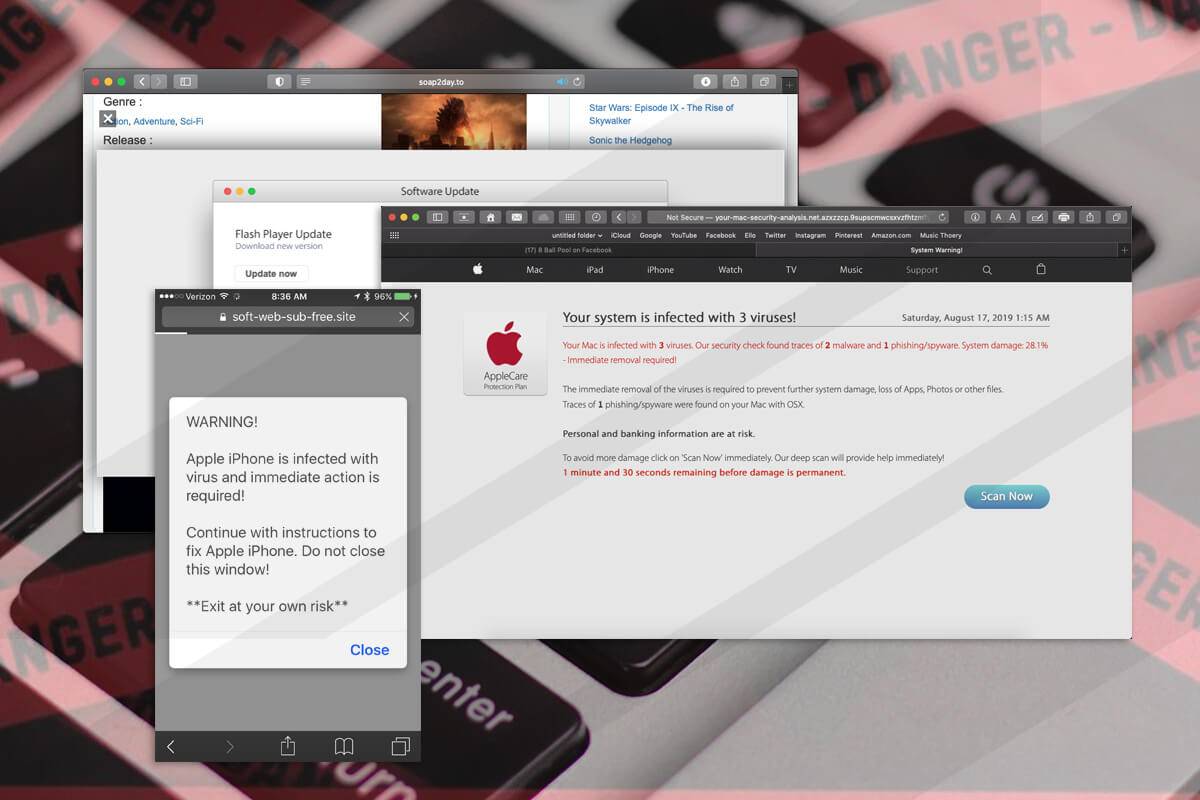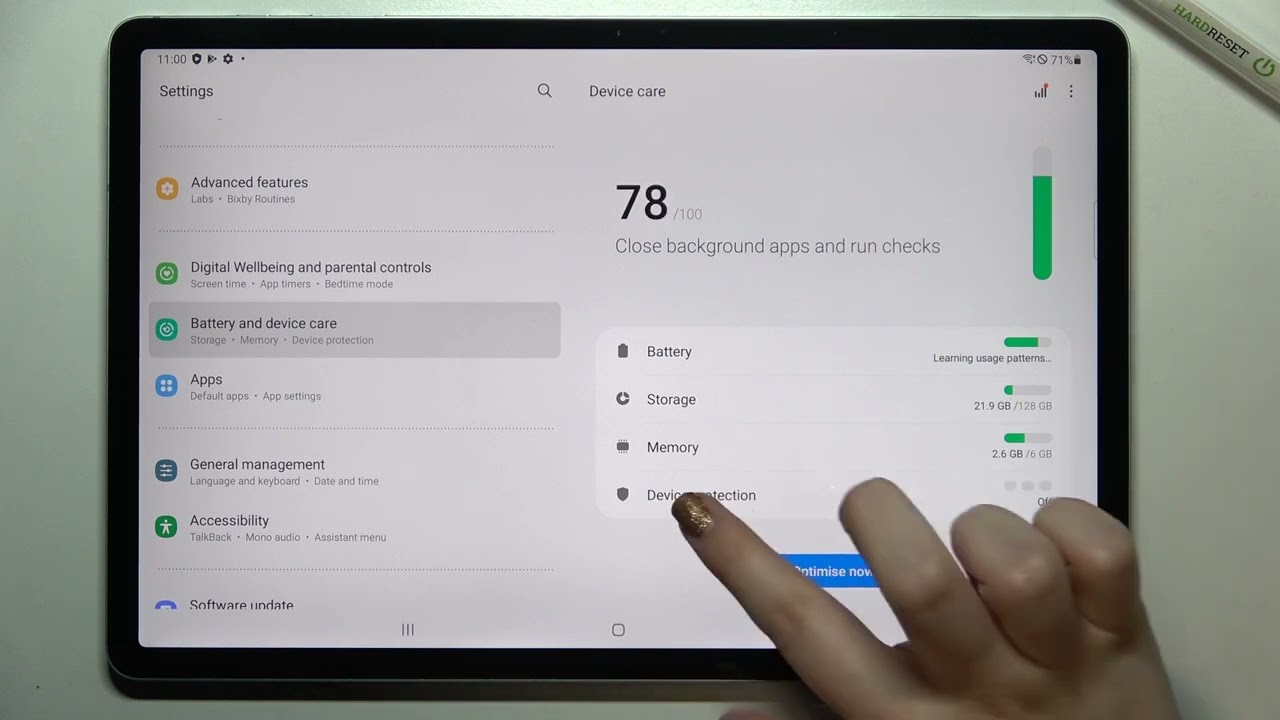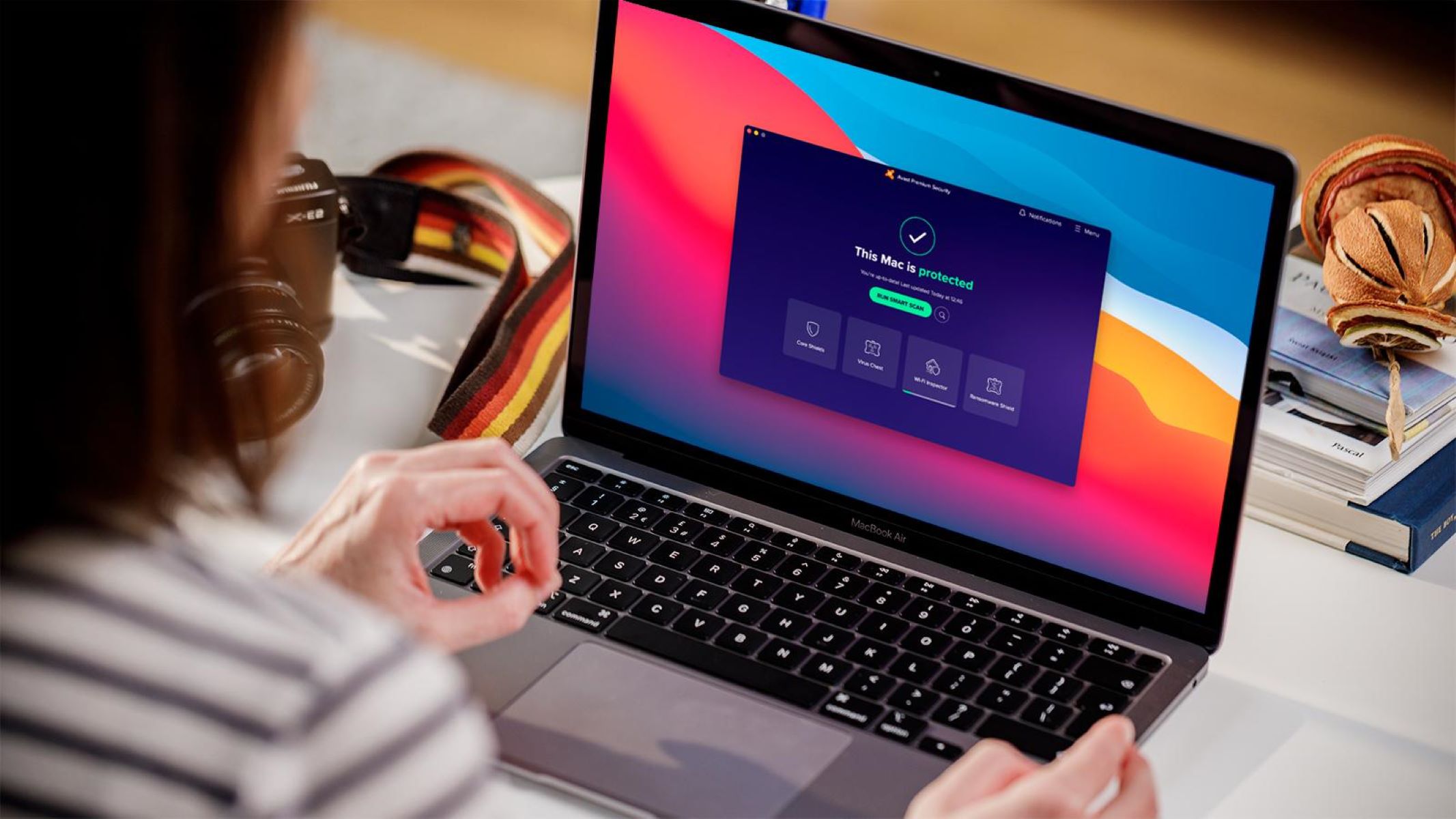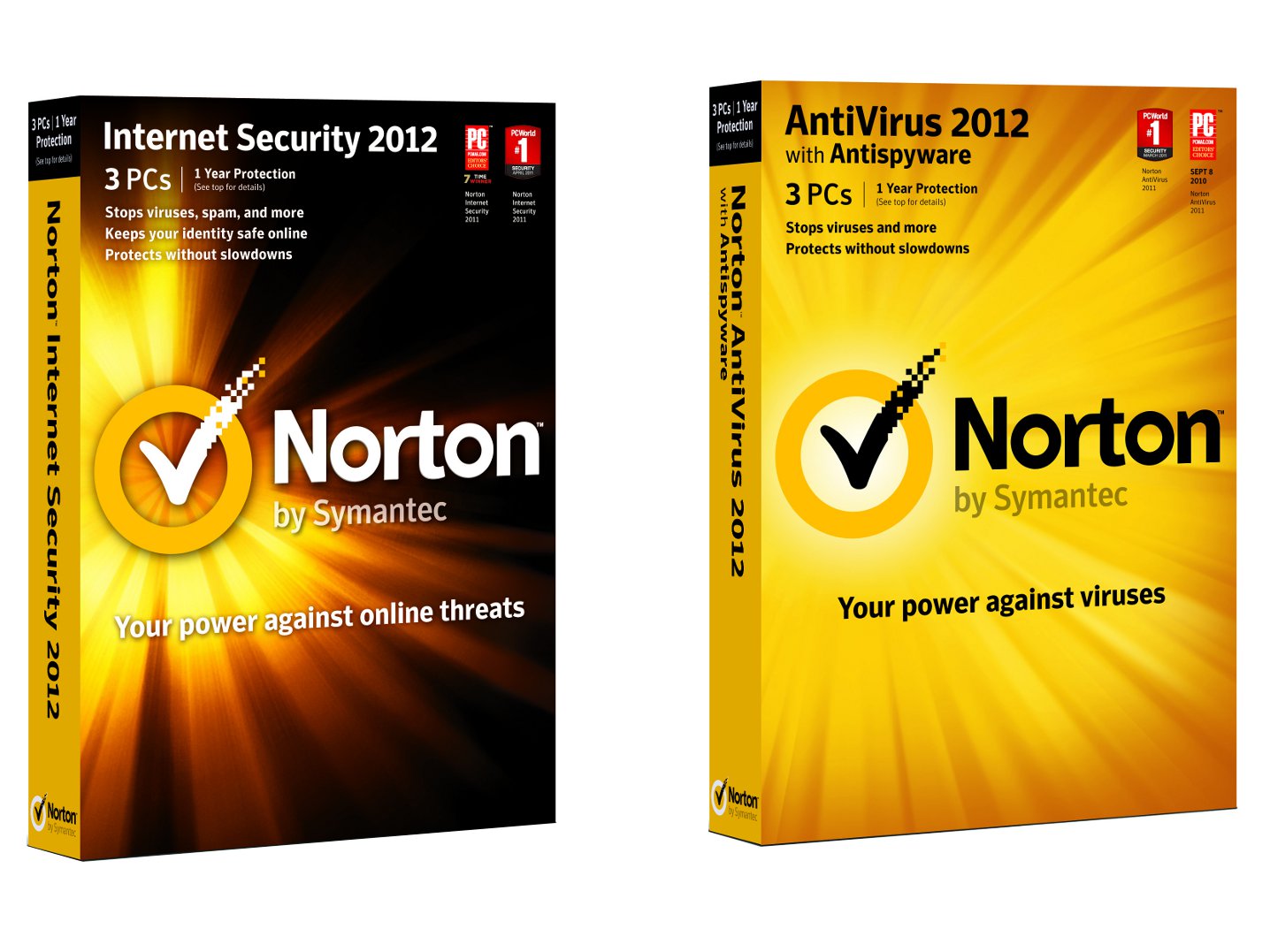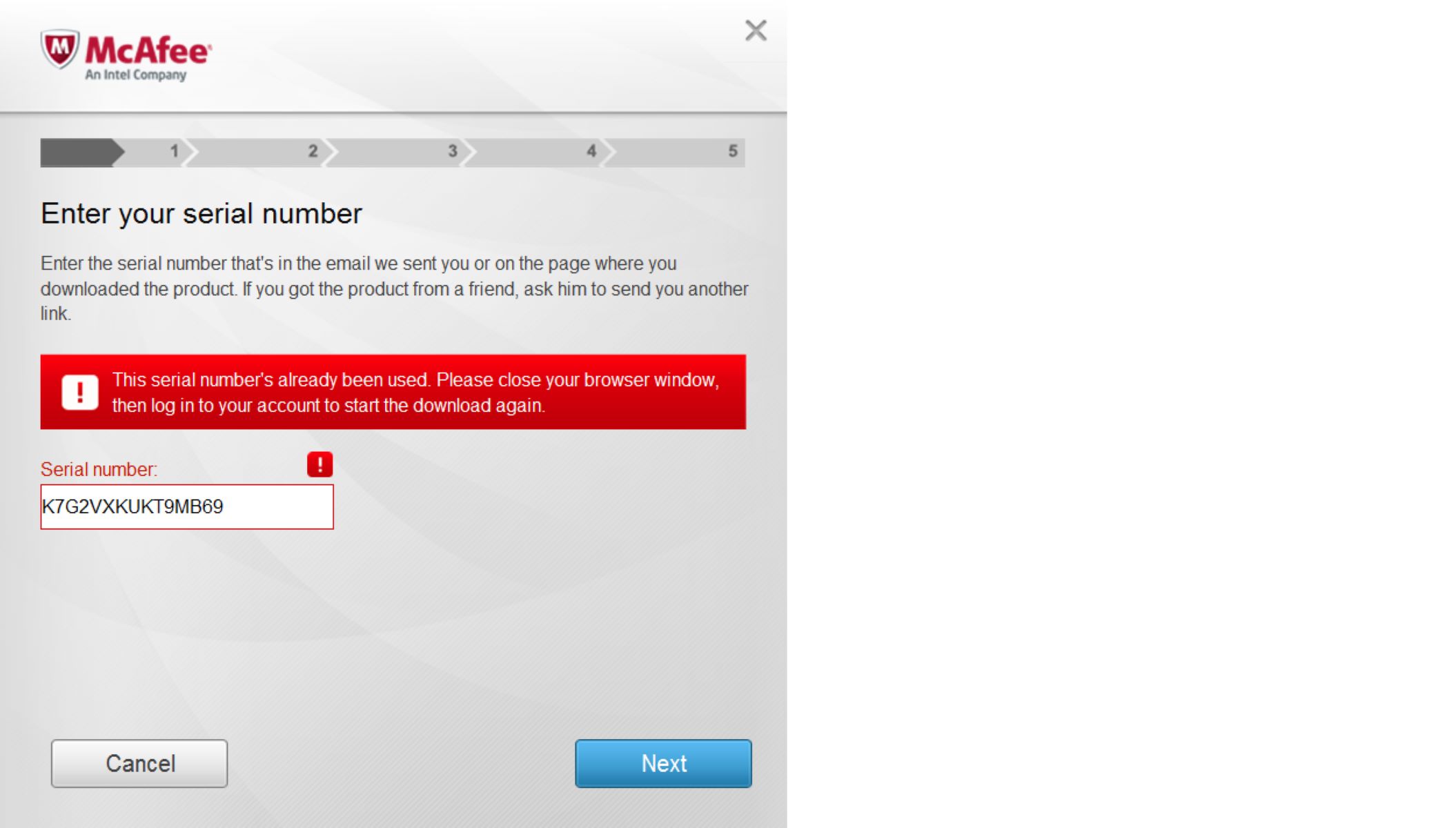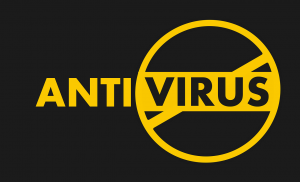Introduction
Keeping your iPhone safe from malware and viruses is crucial in today’s digital landscape. While it’s widely known that iPhones offer robust security measures, it’s still important to take additional precautions and run regular antivirus scans. By doing so, you can ensure that your personal information remains protected and your device operates smoothly.
With the growing number of malware threats targeting iOS devices, it’s no longer just a concern for Android users. Malicious apps, phishing attempts, and other forms of malware can all make their way onto your iPhone, compromising your privacy and potentially causing harm.
Running an antivirus scan on your iPhone can help to identify and remove any potential threats, ensuring that your device stays secure. It’s worth noting that antivirus scans do not only protect against malware, but they can also help detect and remove other types of threats, such as trojans and spyware.
In this article, we will guide you through the process of running an antivirus scan on your iPhone. We will cover both using a dedicated antivirus app and utilizing the built-in iOS security features. By following the steps outlined here, you can proactively safeguard your iPhone and enjoy a worry-free browsing experience.
Please note that while antivirus scans are an important part of maintaining your iPhone’s security, they should not be viewed as a standalone solution. It’s also essential to practice safe browsing habits, avoid suspicious links and downloads, and keep your iOS up to date with the latest patches and security fixes.
Why should you run an antivirus scan on your iPhone?
In today’s interconnected world, where we rely heavily on our smartphones for communication, banking, shopping, and much more, it’s important to take cybersecurity seriously. While iPhones are generally considered more secure than other devices, they are not immune to threats. Here are some compelling reasons why you should run an antivirus scan on your iPhone:
- Protection against malware: Malware can sneak its way into your iPhone through various means, such as downloading malicious apps or clicking on phishing links. Running an antivirus scan can help detect and remove any malicious software, ensuring your device is free from potential harm.
- Prevention of data breaches: Your iPhone contains a wealth of sensitive information, including personal photos, emails, contacts, and banking details. If your device is infected with malware, hackers can gain unauthorized access to your data and use it for malicious purposes. Regular antivirus scans can help detect any potential breaches and prevent unauthorized access to your valuable information.
- Protection against identity theft: Cybercriminals are constantly devising new ways to steal personal information. With access to your iPhone, they can gather sensitive data such as passwords, social security numbers, and credit card details. By running an antivirus scan, you can safeguard your identity, minimizing the risk of falling victim to identity theft.
- Enhanced performance: Malware and other types of threats can significantly impact your iPhone’s performance, causing it to slow down, freeze, or crash. By regularly scanning your device, you can identify and eliminate any malware that may be interfering with its performance, ensuring it runs smoothly and efficiently.
- Protection for yourself and others: In addition to protecting your own data, running antivirus scans on your iPhone can also prevent the spread of malware to other devices. By ensuring that your device is free from malware, you contribute to a safer digital ecosystem for yourself and others.
By running regular antivirus scans on your iPhone, you can enjoy peace of mind knowing that you have taken proactive measures to protect your device, data, and privacy. It’s an essential step in maintaining a secure and reliable mobile experience.
Step-by-step guide: How to run an antivirus scan on iPhone
Running an antivirus scan on your iPhone is a straightforward process that can help ensure your device’s security. Follow these steps to perform an antivirus scan:
- Method 1: Using a dedicated antivirus app
- Launch the App Store on your iPhone and search for a reliable antivirus app, such as Avast, Norton, or McAfee.
- Download and install the antivirus app of your choice.
- Open the antivirus app and follow the on-screen instructions to set it up.
- Once set up, tap the “Scan” button to initiate a scan of your iPhone’s files, apps, and system.
- Wait for the scan to complete. The app will display any detected threats and provide options to remove or quarantine them.
- Follow the prompts to remove or quarantine any detected threats, as recommended by the antivirus app.
- Method 2: Using the built-in iOS security features
- Go to the “Settings” app on your iPhone.
- Scroll down and tap on “General,” then “Software Update.” Make sure your iPhone is running the latest version of iOS.
- Return to the “Settings” app and tap on “Privacy.”
- Select “Location Services” and review the apps that have access to your location. Disable location access for any apps that don’t require it.
- Go back to “Privacy” and select “Background App Refresh.”
- Turn off background app refresh for any apps that don’t need to refresh in the background.
- Return to “Privacy” and tap on “Permissions Manager.”
- Review the apps that have requested access to sensitive data such as your photos, contacts, or microphone. Adjust the permissions for each app as needed.
- Go back to “Privacy” and select “Health.”
- Review the apps that have access to your health data and make necessary adjustments.
- Lastly, go back to “Privacy” and tap on “Analytics & Improvements.”
- Disable analytics and improvements sharing if you prefer not to share data with app developers.
Following these steps will help you perform an antivirus scan on your iPhone, either using a dedicated antivirus app or utilizing the built-in iOS security features. Regularly conducting antivirus scans will help ensure the ongoing security and smooth operation of your iPhone.
Method 1: Using a dedicated antivirus app
One of the most convenient ways to run an antivirus scan on your iPhone is by using a dedicated antivirus app. These apps are designed specifically to protect your device from malware and offer additional features to enhance your overall security. Here’s how you can use a dedicated antivirus app to scan your iPhone:
- Launch the App Store: Open the App Store on your iPhone by tapping on the App Store icon.
- Search for an antivirus app: Use the search bar at the bottom of the screen to search for a reliable antivirus app. Some popular options include Avast, Norton, McAfee, and Bitdefender.
- Download and install the antivirus app: Once you’ve found an antivirus app that suits your needs, tap on the “Get” or “Download” button next to the app to start the installation process. Enter your Apple ID password if prompted.
- Open the antivirus app and set it up: After the app has finished installing, locate its icon on your home screen and tap on it to launch it. Follow the on-screen instructions to set up the app, including creating an account if required.
- Start the scan: Once you’ve completed the setup process, navigate to the main screen of the antivirus app. Look for a “Scan” or similar option and tap on it to initiate the antivirus scan.
- Wait for the scan to complete: The antivirus app will now start scanning your iPhone for potential threats. Depending on the size of your device’s storage and the number of files it needs to scan, this process may take a few minutes.
- Review the scan results: Once the scan is complete, the antivirus app will display the results on the screen. It will highlight any detected threats, such as malware, and provide you with options to remove or quarantine them.
- Take necessary action: Follow the prompts provided by the antivirus app to remove or quarantine any detected threats. These actions will ensure that your iPhone remains secure and free from potential harm.
By following these steps, you can use a dedicated antivirus app to scan your iPhone for malware and other threats. Regularly running antivirus scans using a reliable app can help ensure the ongoing security of your device and protect your personal data.
Method 2: Using the built-in iOS security features
In addition to using a dedicated antivirus app, you can also utilize the built-in security features of iOS to enhance your iPhone’s protection against malware and other threats. Here’s how to use the built-in iOS security features to run an antivirus scan:
- Go to “Settings”: On your iPhone, locate the “Settings” app, which is represented by a gear icon, and tap on it to open the settings menu.
- Tap on “General”: Scroll through the settings menu and locate the “General” option. Tap on it to access the general settings.
- Select “Software Update”: Within the “General” settings, tap on “Software Update.” This will check if there are any available updates for your iOS.
- Update your iOS: If there are any updates available, tap on the “Download and Install” button to update your iOS. It’s essential to keep your software up to date, as updates often include security patches that can help protect against malware.
- Return to “Settings”: After updating your iOS, go back to the main settings menu by tapping the back button in the top left corner of the screen.
- Select “Privacy”: Scroll down the settings menu and tap on “Privacy.” This is where you can manage permissions for various apps and safeguard your privacy.
- Review location access: Tap on “Location Services” to review which apps have access to your location. Disable location access for any apps that don’t require it, as this can help protect your privacy.
- Manage background app refresh: Return to the “Privacy” settings and tap on “Background App Refresh.” Disable background app refresh for any apps that don’t need to refresh in the background. This can conserve battery life and reduce the risk of malicious apps running in the background.
- Adjust app permissions: Go back to the “Privacy” settings, then tap on “Permissions Manager.” Review the list of apps that have requested access to sensitive data such as your photos, contacts, microphone, or camera. Adjust the permissions for each app according to your preferences and needs.
- Manage health data access: Return to the “Privacy” settings and tap on “Health.” Review the apps that have access to your health data and make necessary adjustments to protect your sensitive information.
- Disable analytics and improvements sharing: Lastly, go back to the “Privacy” settings and tap on “Analytics & Improvements.” Disable analytics and improvements sharing if you prefer not to share data with app developers.
By utilizing the built-in security features of iOS and adjusting the settings according to your preferences, you can enhance your iPhone’s security against malware and protect your personal data. Regularly reviewing and updating these settings will contribute to maintaining a secure digital environment on your device.
Tip: Best antivirus apps for iPhone
When it comes to choosing an antivirus app for your iPhone, it’s essential to select a reliable and trusted option. Here are some of the best antivirus apps available for iPhone users:
- Norton Mobile Security: Norton Mobile Security offers comprehensive protection against malware, phishing attempts, and privacy breaches. It features real-time scanning, Wi-Fi security, and device location tracking. The app also provides a secure VPN for safe browsing on public networks.
- McAfee Mobile Security: McAfee Mobile Security provides robust protection against malware, including real-time scanning, a secure VPN, and anti-theft features. It also offers web protection and secure storage for sensitive files.
- Avast Security & Privacy: Avast Security & Privacy is a feature-rich antivirus app that offers real-time protection against malware, Wi-Fi network scanning, privacy alerts, and a secure VPN. It also includes a junk cleaner and a photo vault to protect your personal files.
- Bitdefender Mobile Security: Bitdefender Mobile Security provides advanced malware detection and removal, along with web protection and anti-phishing features. The app offers a secure VPN for safe browsing and a theft recovery mode to track and lock your device if it’s lost or stolen.
- Trend Micro Mobile Security: Trend Micro Mobile Security offers comprehensive malware detection and protection, along with web filtering, Wi-Fi scanning, and privacy scanning. The app also includes a secure browser and a social network privacy feature.
When choosing an antivirus app, consider factors such as reliability, user ratings, features, and additional security measures offered. It’s also wise to read reviews and compare different options to find the best antivirus app that meets your specific needs and preferences.
Remember to keep your antivirus app and its virus definition database up to date to ensure optimal protection against emerging threats. Regularly updating the app will provide you with the latest security features and improvements.
While using an antivirus app is an important part of maintaining your iPhone’s security, it’s crucial to adopt safe browsing habits and exercise caution when downloading apps or clicking on unfamiliar links. By combining these practices with a reputable antivirus app, you can ensure a secure and reliable experience on your iPhone.
Conclusion
Running an antivirus scan on your iPhone is a crucial step in protecting your device from malware, securing your personal data, and ensuring its optimal performance. By following the step-by-step guide in this article, you can easily perform an antivirus scan using either a dedicated antivirus app or the built-in security features of iOS.
Using a dedicated antivirus app provides specialized protection and additional security features. Popular options such as Norton Mobile Security, McAfee Mobile Security, Avast Security & Privacy, Bitdefender Mobile Security, and Trend Micro Mobile Security offer comprehensive malware detection, real-time scanning, secure browsing, and other advanced features.
Alternatively, utilizing the built-in security features of iOS, including keeping your device up to date, adjusting app permissions, and managing privacy settings, can enhance your iPhone’s defense against threats. Regularly reviewing and updating these settings is essential for maintaining a secure digital environment.
Choosing the best antivirus app for your iPhone depends on factors such as reliability, features, and user ratings. Norton Mobile Security, McAfee Mobile Security, Avast Security & Privacy, Bitdefender Mobile Security, and Trend Micro Mobile Security are among the top options available. Consider your specific needs and preferences when making a selection.
Remember that antivirus scans are just one part of maintaining your iPhone’s security. Practicing safe browsing habits, avoiding suspicious links and downloads, and keeping your iOS up to date with the latest patches and security fixes are equally important.
By following these guidelines and incorporating regular antivirus scans into your iPhone’s maintenance routine, you can protect your device, safeguard your personal data, and enjoy a worry-free mobile experience.