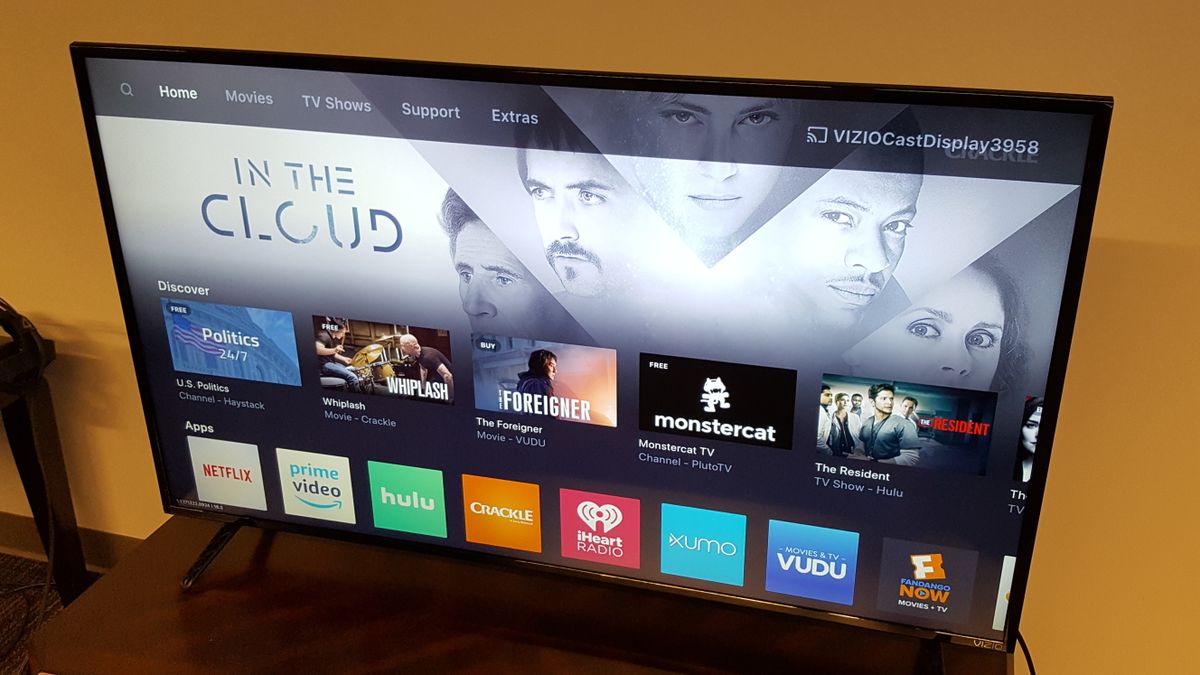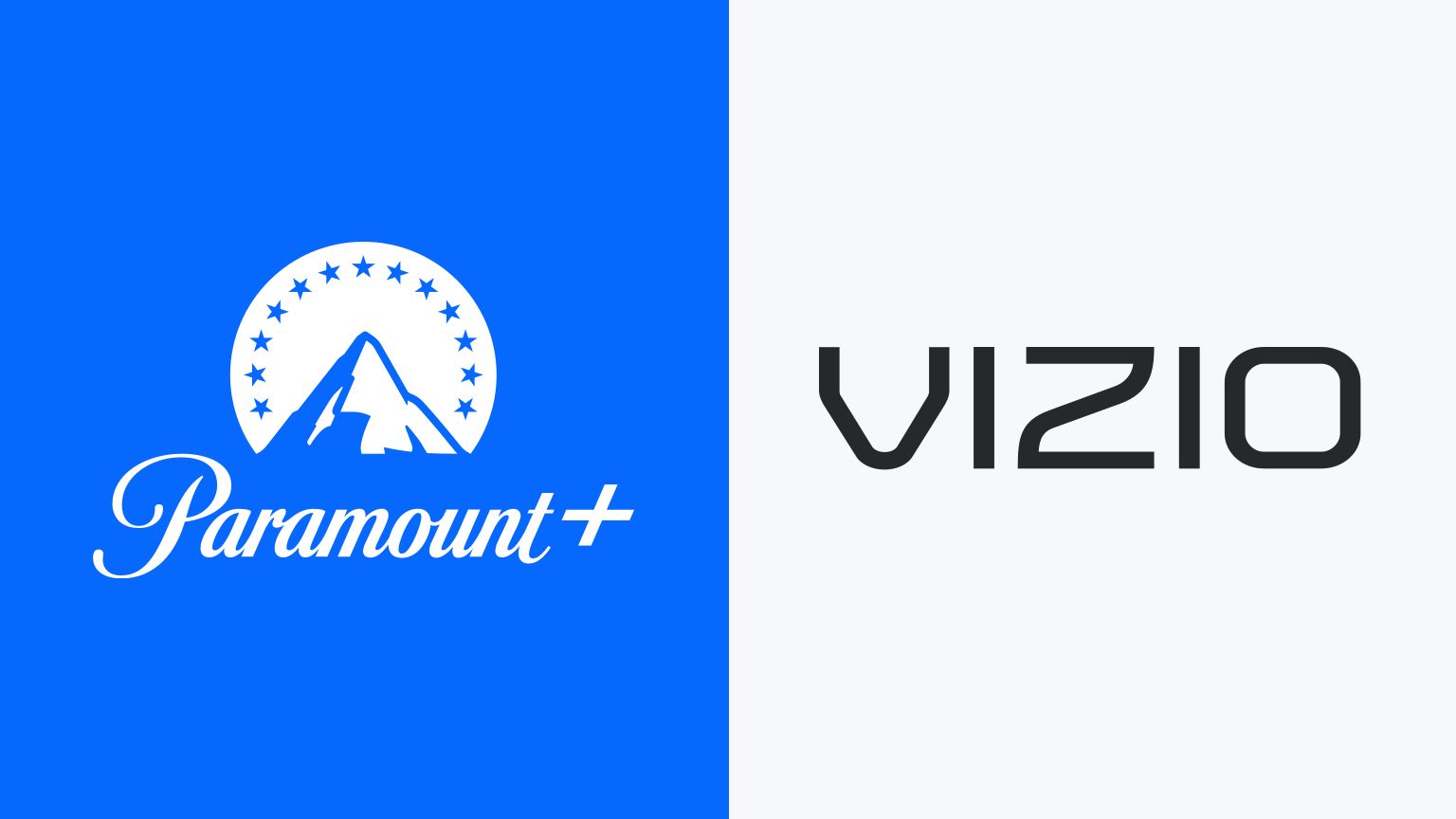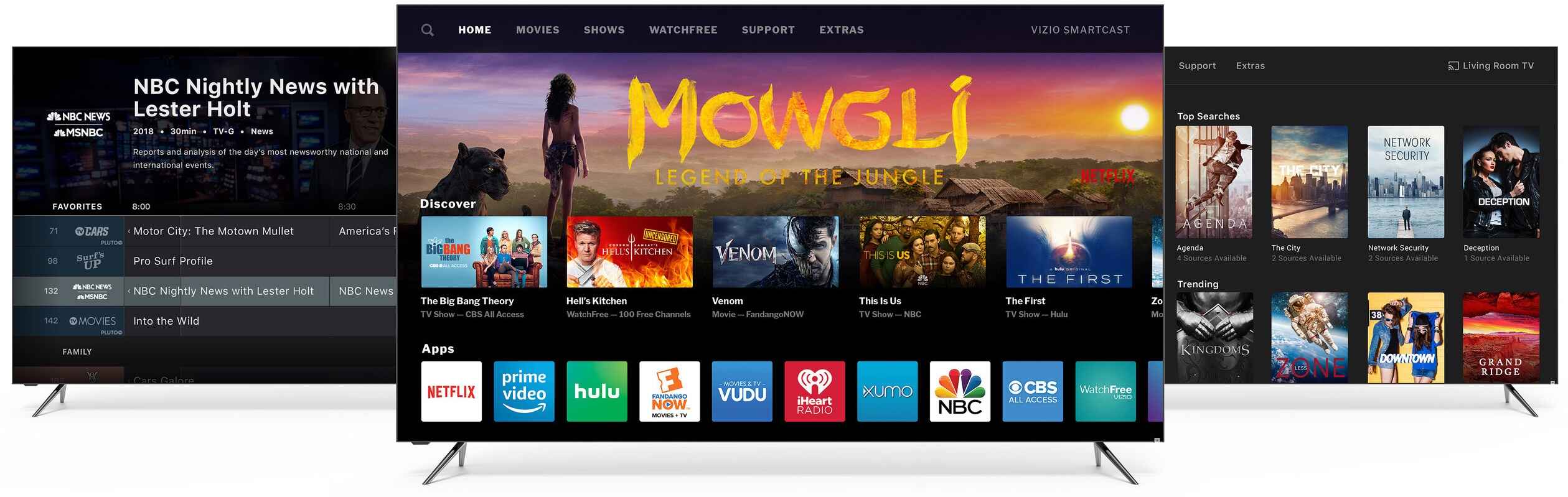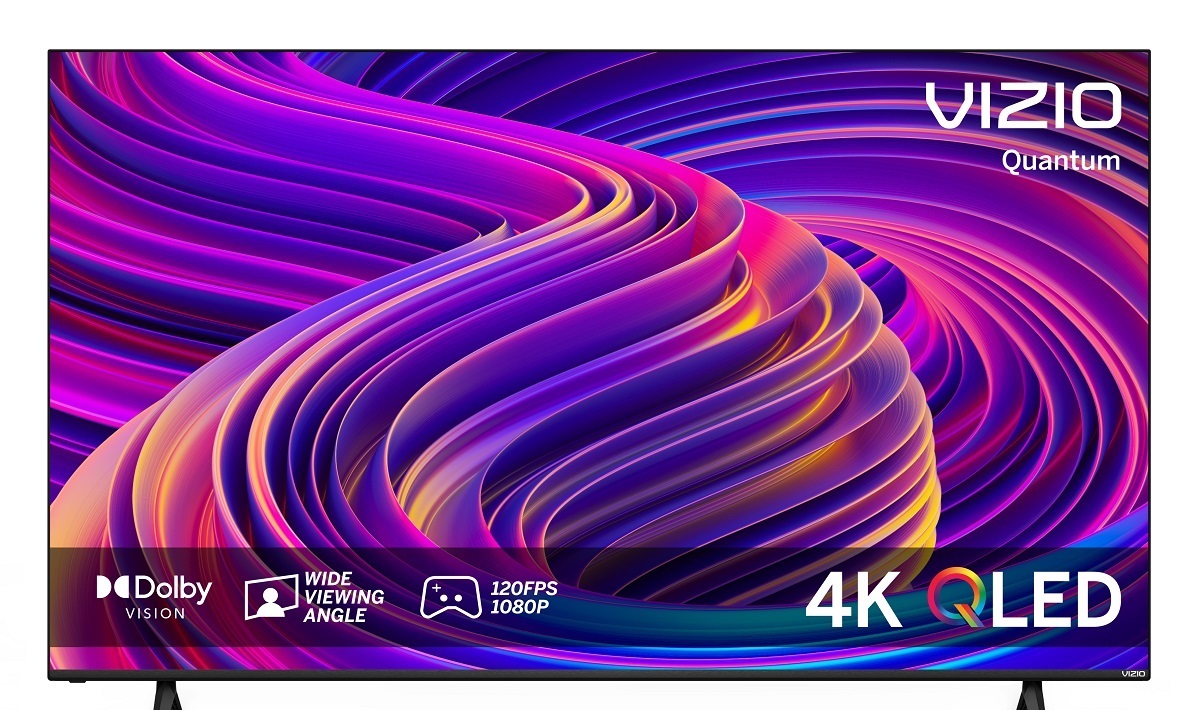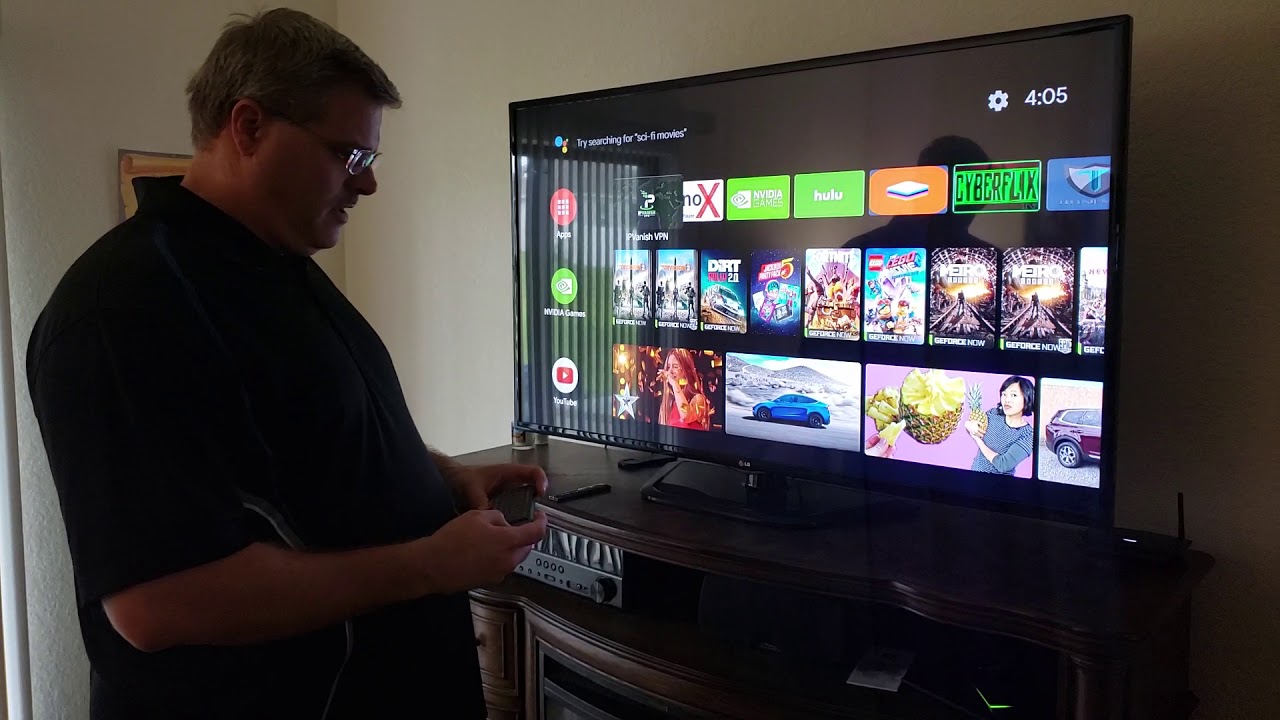How to Restart a Vizio Smart TV
Restarting a Vizio Smart TV can solve various issues such as frozen screens, slow performance, or network connectivity problems. It is a simple process that can be done in a few steps. In this section, we will guide you through the process of restarting your Vizio Smart TV.
Before we start, please note that the steps provided in this section may vary slightly depending on the model of your Vizio Smart TV. However, the basic concept remains the same.
- Locate the Power Button: Start by finding the power button on your Vizio Smart TV. This button is usually located on the back or side panel of the television.
- Power Off the TV: Press and hold the power button for a few seconds until the TV powers off. This action will ensure that the TV completely shuts down.
- Unplug the TV: Once the TV is powered off, unplug the power cord from the electrical outlet. Wait for at least 10-15 seconds before proceeding to the next step. This pause allows any residual power to dissipate.
- Plug in the TV: After the waiting period, plug the power cord back into the electrical outlet. Make sure it is firmly connected.
- Power On the TV: Now, press the power button once again to turn on your Vizio Smart TV. You can also use the remote control to power on the television.
After following these steps, your Vizio Smart TV should restart and be ready to use. You may need to re-establish the network connection and adjust any settings that were reset during the restart process.
Restarting your Vizio Smart TV regularly can help improve its overall performance and resolve any temporary issues. It is recommended to restart the TV at least once a month or whenever you encounter any persistent problems.
Now that you know how to restart your Vizio Smart TV, let’s move on to the next section, where we will discuss troubleshooting common issues related to restarting.
Introduction
Vizio Smart TVs have become increasingly popular due to their advanced features, smart capabilities, and stunning display quality. However, like any electronic device, they can encounter occasional glitches or performance issues. One simple yet effective troubleshooting method is to restart the TV. In this article, we will guide you through the process of restarting a Vizio Smart TV and explain why it is necessary.
A Vizio Smart TV provides a wide range of entertainment options, including streaming services, apps, and internet browsing. It relies on various software components to deliver these features smoothly. However, due to factors such as memory leaks, temporary data accumulation, or network connectivity problems, the TV’s performance may slow down or become unresponsive over time.
Restarting your Vizio Smart TV acts as a quick reset, similar to rebooting a computer or smartphone. By powering off and on the TV, you allow the internal system to clear any temporary data, close unnecessary processes, and re-establish a fresh connection with the network. This can help resolve issues like frozen screens, apps not responding, or sluggish performance.
Moreover, restarting a Vizio Smart TV can also ensure that any software updates or system optimizations take effect. Just as you would restart your computer after installing updates, restarting the TV allows it to incorporate any recent changes and ensure optimal functioning.
It’s important to note that restarting a Vizio Smart TV is a simple procedure that does not require any technical expertise. By following a few straightforward steps, you can easily perform a restart and potentially save yourself from unnecessary headaches.
In the following sections, we will outline the steps to restart a Vizio Smart TV and provide troubleshooting advice for common issues related to restarting. So, without further ado, let’s dive into the process of restarting your Vizio Smart TV and get it back up and running smoothly.
Why Restarting a Vizio Smart TV is Necessary
Restarting a Vizio Smart TV may seem like a simple solution, but it is an effective way to address various issues and ensure optimal performance. Let’s delve into the reasons why restarting your Vizio Smart TV is necessary.
1. Resolve Performance Issues: Over time, a Vizio Smart TV may experience performance issues such as slow operation, unresponsive apps, or laggy streaming. These issues can be caused by temporary software glitches, memory leaks, or excessive cache accumulation. Restarting the TV clears these temporary data and processes, providing a fresh start for the system and resolving performance-related problems.
2. Clear Network Connectivity Problems: Sometimes, a Vizio Smart TV may encounter network connectivity issues, leading to buffering or intermittent connection drops. Restarting the TV allows it to re-establish a fresh connection with the network, addressing any temporary network-related problems. This can help improve streaming quality, speed, and overall network performance.
3. Incorporate Software Updates: Vizio regularly releases software updates for its Smart TVs, including bug fixes, security patches, or performance enhancements. Restarting the TV after installing these updates ensures that the new changes are effectively incorporated into the system. By restarting, you give your Vizio Smart TV the opportunity to optimize new software updates and perform at its best.
4. Clear Temporary Data and Processes: Like any digital device, a Vizio Smart TV accumulates temporary data and open processes during regular use. These temporary files and processes can overload the system, leading to sluggish performance or unresponsive behavior. By restarting the TV, you clear out these temporary data and processes, allowing for a clean start and improved system efficiency.
5. Troubleshoot Glitches and Freezes: If your Vizio Smart TV freezes, becomes unresponsive, or experiences software glitches, performing a restart can often resolve these issues. By powering off and on the TV, you give it the chance to refresh the system and recover from any temporary glitches that may be causing the problems.
In summary, restarting a Vizio Smart TV is necessary to address performance issues, clear network connectivity problems, incorporate software updates, clear temporary data, and troubleshoot glitches or freezes. It is a simple yet effective method to keep your Vizio Smart TV functioning optimally and ensure a smooth and enjoyable viewing experience.
Now that we understand the importance of restarting a Vizio Smart TV, let’s move on to the next section, where we will provide step-by-step instructions to help you restart your Vizio Smart TV.
Steps to Restart a Vizio Smart TV
Restarting a Vizio Smart TV is a simple process that can be done in a few easy steps. Follow the instructions below to successfully restart your Vizio Smart TV:
- Locate the Power Button: Begin by finding the power button on your Vizio Smart TV. Depending on the model, the power button can be located on the back or side panel of the television.
- Power off the TV: Press and hold the power button for a few seconds until the TV powers off. This action ensures that the TV completely shuts down.
- Unplug the TV: Once the TV is powered off, unplug the power cord from the electrical outlet. It’s important to wait for at least 10-15 seconds before proceeding to the next step. This waiting period allows any residual power in the TV to dissipate.
- Plug in the TV: After the waiting period, plug the power cord back into the electrical outlet. Make sure the power cord is firmly and securely connected.
- Power on the TV: Now, press the power button once again to turn on your Vizio Smart TV. Alternatively, you can use the remote control to power on the television.
Following these steps will initiate the restart process for your Vizio Smart TV. It allows the TV to clear any temporary data, close unnecessary processes, and establish a fresh connection with the network.
Once your Vizio Smart TV has restarted, you may need to re-establish the network connection if it was previously disconnected. Simply follow the on-screen instructions to connect to your Wi-Fi network and log in to your streaming accounts or apps.
Performing a regular restart for your Vizio Smart TV can help maintain its optimal performance and resolve any temporary issues that may arise. It is recommended to restart the TV at least once a month or whenever you encounter persistent problems.
Now that you know how to restart your Vizio Smart TV, let’s move on to the next section where we will provide troubleshooting tips for any issues you may face during the restarting process.
Troubleshooting Restarting Issues
While restarting a Vizio Smart TV is usually a straightforward process, you may occasionally encounter some issues or challenges. In this section, we will explore troubleshooting tips to help you overcome common problems that may arise during the restarting process.
1. Power Button Not Responding: If you’re unable to power off or on your Vizio Smart TV using the power button on the TV or the remote control, try disconnecting the TV from the power source by unplugging it for a few minutes. Then, plug it back in and attempt to power it on again. If the issue persists, consider contacting Vizio support for further assistance.
2. Network Connectivity Problems: If your Vizio Smart TV is not connecting to your home Wi-Fi network after restarting, ensure that your Wi-Fi router is functioning properly and within range. Double-check the network settings on the TV and verify that you have entered the correct Wi-Fi password. Additionally, try restarting your router and modem. If the issue persists, contact your internet service provider for assistance with network connectivity problems.
3. Frozen or Unresponsive Screen: If your Vizio Smart TV freezes or becomes unresponsive during the restarting process, perform a forced restart by holding down the power button on the TV for approximately 10-15 seconds. This action will force the TV to power off and then you can proceed with the regular restarting steps. If the issue continues, contact Vizio support for further guidance.
4. Settings Reset: After restarting your Vizio Smart TV, you may find that some of your personalized settings, such as picture preferences or network configurations, have been reset. In this case, you will need to adjust these settings to your desired preferences again. Refer to your TV’s user manual or the Vizio support website for guidance on navigating the settings menu and customizing your TV settings.
5. Persistent Issues: If you are experiencing persistent issues that prevent your Vizio Smart TV from restarting or functioning properly, it is advisable to contact Vizio support for further assistance. Their technical team will be able to provide specific troubleshooting steps for your model and help resolve any underlying issues.
Remember, troubleshooting restarting issues can vary depending on the specific problem you encounter and the model of your Vizio Smart TV. If the above tips do not address your specific issue, it is best to seek guidance directly from Vizio support for a more tailored solution.
Now that we have discussed troubleshooting common restarting issues, you are well-equipped to overcome any obstacles that may arise during the process. In the next section, we will wrap up our guide on restarting a Vizio Smart TV with a brief recap of the key points covered.
Conclusion
Restarting a Vizio Smart TV is a simple and effective solution for resolving various performance issues, network connectivity problems, and temporary glitches. By following the step-by-step instructions provided in this article, you can easily restart your Vizio Smart TV and bring it back to optimal functioning.
We discussed the importance of restarting a Vizio Smart TV to address performance issues, clear temporary data, incorporate software updates, and troubleshoot glitches or freezes. Regularly restarting your TV can help maintain its optimal performance and ensure a smooth viewing experience.
Additionally, we provided troubleshooting tips for common issues that may arise during the restarting process, such as unresponsive power buttons, network connectivity problems, frozen screens, and settings reset. Remember, if you encounter persistent issues, it is advisable to reach out to Vizio support for further assistance.
We hope this guide has been helpful in guiding you through the process of restarting your Vizio Smart TV and troubleshooting any issues that may arise. By performing regular restarts and addressing any problems that arise, you can enjoy a seamless and enjoyable viewing experience on your Vizio Smart TV.
Thank you for reading, and we wish you many hours of entertainment on your Vizio Smart TV!