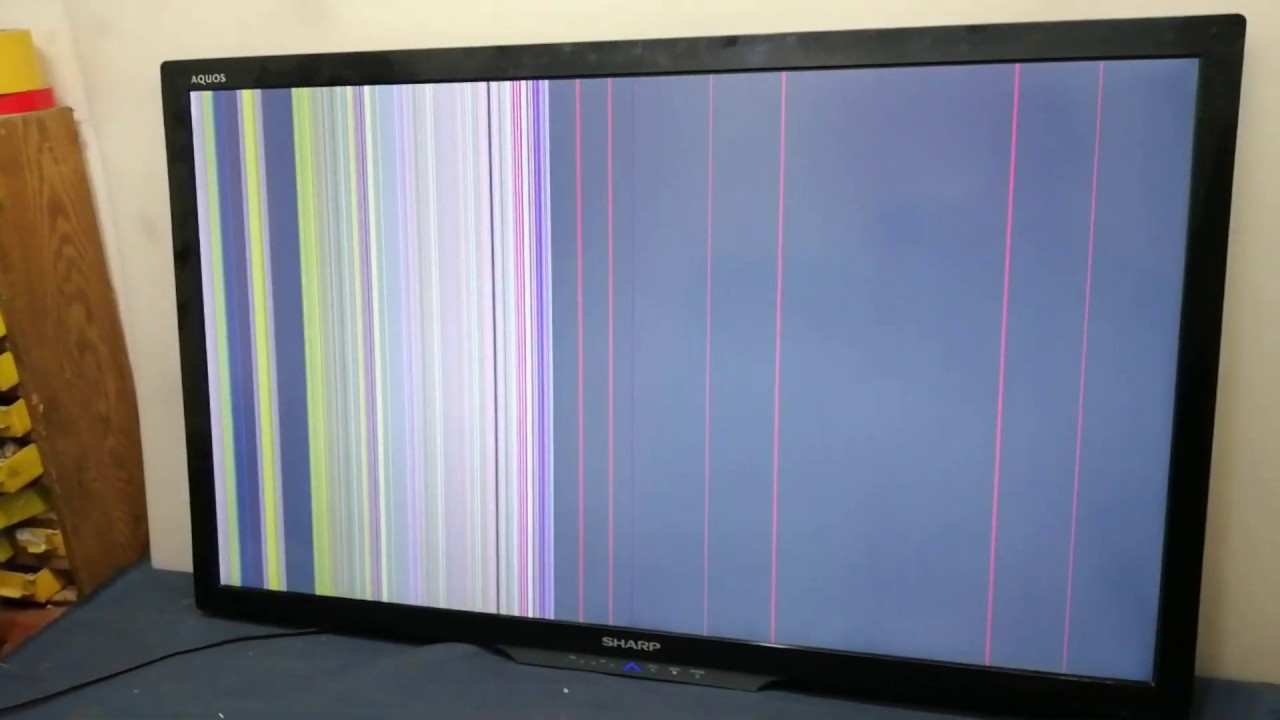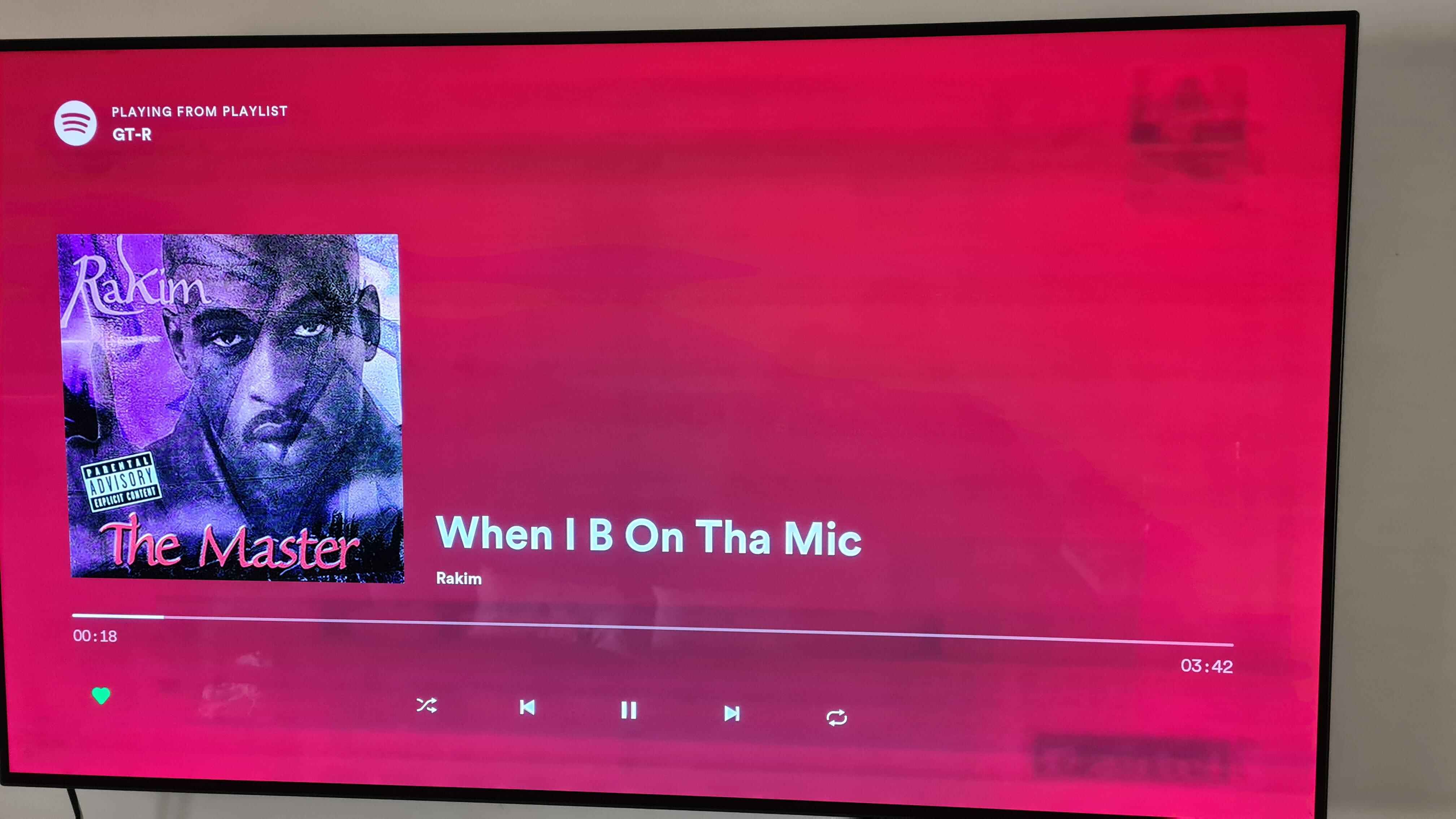Introduction
Welcome to this guide on how to reset your Sharp Aquos LED TV. If you are encountering any issues with your TV, such as a frozen screen, unresponsive buttons, or display problems, performing a reset can often resolve these issues. Resetting your TV will restore it to its original factory settings, eliminating any glitches or misconfigurations that may be causing the problems.
It is important to note that resetting your Sharp Aquos TV will erase all personalized settings and return the TV to its default state. Therefore, it is advisable to back up any important settings or data before proceeding with the reset.
This step-by-step guide will walk you through the process of resetting your Sharp Aquos LED TV. By following these instructions, you can effectively troubleshoot and resolve common issues without the need for professional assistance.
Before proceeding with the reset, it is recommended to try a few basic troubleshooting steps, such as checking the power source and ensuring all connections are secure. If these steps do not resolve the problem, a reset may be necessary.
Step 1: Power Off the TV
The first step in resetting your Sharp Aquos LED TV is to power it off. Locate the power button on the TV’s front panel or remote control and press it once. This will initiate the shutdown process.
Wait for a few seconds to ensure that the TV is completely powered off. You can look for any indication, such as the screen turning black or the LED light on the TV going off.
It is essential to ensure that the TV is fully powered down before proceeding to the next steps. This will ensure that the reset process is initiated correctly and effectively.
Keep in mind that some models of Sharp Aquos TV may require you to press and hold the power button for a few seconds to power off the TV. Refer to your TV’s user manual for specific instructions on how to power it off.
Once you have confirmed that the TV is powered down, you are ready to proceed to the next step and unplug the TV from the power source.
Step 2: Unplug the TV from Power Source
After powering off the Sharp Aquos LED TV, the next step in the reset process is to unplug it from the power source. Locate the power cord connected to the TV and follow it to the power outlet.
Gently pull the power plug out of the outlet to disconnect the TV from the power source. It is important to completely remove the power supply to ensure a thorough reset.
Wait for a few minutes after unplugging the TV. This waiting period allows any residual power to dissipate and ensures that all internal components are fully grounded. It is an essential step to ensure a successful reset.
While waiting, you can take the opportunity to check the power cord and the outlet for any signs of damage or loose connections. Ensure that the power cord is in good condition and securely plugged into the outlet when you reconnect it in the next step.
By unplugging the TV from the power source, you are essentially cutting off its power supply, which helps in resetting any temporary glitches or errors in the system. Once you have waited for a few minutes, you are ready to move on to the next step and initiate the reset process.
Step 3: Press and Hold the Power Button
In this step, you will need to press and hold the power button on the Sharp Aquos LED TV. Locate the power button on the front panel of the TV or on the remote control.
Press and hold the power button for about 10 to 15 seconds. This continuous pressing and holding of the power button help in discharging any residual power that might be left in the TV’s circuitry.
While pressing and holding the power button, you may notice some changes on the TV, such as the LED light blinking or the screen briefly turning on and off. These are normal indications that the TV is responding to the reset command.
Make sure to keep holding the power button until you see the TV fully powering up or until a message indicating the reset process appears on the screen. The duration may vary depending on the specific model of your Sharp Aquos TV.
By pressing and holding the power button, you are initiating a “hard reset” of the TV. This action helps in refreshing the TV’s system and clearing any temporary bugs or issues that might be affecting its performance.
Once you observe the TV responding to the reset command, it is time to move on to the next step and plug the TV back into the power source.
Step 4: Plug the TV Back In
After completing the previous step of pressing and holding the power button, it’s time to plug your Sharp Aquos LED TV back into the power source.
Locate the power cord that you had previously unplugged from the power outlet. Ensure that the power cord is securely connected to the TV’s power input slot.
Next, carefully plug the other end of the power cord back into the power outlet. Make sure the connection is secure and that the power cord is not loose.
Once you have plugged the TV back in, wait for a few moments to allow the TV to power up. You may see the LED light on the TV indicating that it is receiving power.
By reconnecting the TV to the power source, you are allowing it to regain power and start the initialization process. This step is crucial for the successful completion of the reset process.
Now that you have plugged the TV back in, it’s time to move on to the next step and release the power button that you have been holding in the previous step.
Step 5: Release the Power Button
In this step, you will release the power button that you have been holding in the previous step of the reset process for your Sharp Aquos LED TV.
Now that you have plugged the TV back into the power source, take a moment to ensure that the power button is no longer pressed or held down.
Once you release the power button, the TV will continue its initialization process. You may notice the screen flickering, the LED light on the TV flashing, or other signs that indicate the TV is resetting.
It is important to give the TV some time to complete the reset process. Depending on the model and the complexity of the reset, it may take a few moments for the TV to fully power up and restore to its default factory settings.
During this period, it is normal for the TV to display the manufacturer’s logo or other boot-up screens. Avoid interrupting the process or turning off the TV as it may result in an incomplete reset.
Once the reset process is complete, you will be ready to move on to the final step of resetting the TV to its factory settings.
Step 6: Resetting the TV to Factory Settings
After completing the previous steps of powering off the TV, unplugging it, pressing and holding the power button, plugging it back in, and releasing the power button, you are now ready to initiate the reset to factory settings.
To reset your Sharp Aquos LED TV, navigate to the TV’s menu using either the buttons on the TV itself or the remote control.
Once in the menu, look for an option related to “Settings” or “System”. The exact location and wording may vary depending on your TV model.
Within the settings menu, locate the option for “Reset” or “Factory Reset”. Again, the naming conventions might differ slightly, but it should be clear that it is related to resetting the TV.
Select the “Reset” or “Factory Reset” option and follow any on-screen prompts to confirm your choice. This step is crucial as it will initiate the reset process and restore the TV to its original factory settings.
Be aware that performing a factory reset will erase all personalized settings, installed apps, and stored data on the TV. It will be restored to its default settings as if it’s fresh out of the box.
Wait for the TV to complete the reset process, which may take a few minutes. The TV will restart, and you will likely be prompted to set up the initial settings, language preferences, and channel settings again.
Congratulations! You have successfully reset your Sharp Aquos LED TV to its factory settings. Any previous issues or problems should now be resolved, and your TV should be ready for use.
Remember to reconfigure any personalized settings, such as picture and audio settings or network connections, according to your preferences.
If you encounter any difficulties during the reset process or if the issues persist after the reset, it is recommended to consult the TV’s user manual or contact the Sharp customer support for further assistance.
Conclusion
Resetting your Sharp Aquos LED TV can be an effective way to troubleshoot and resolve common issues such as frozen screens, unresponsive buttons, or display problems. By following the step-by-step guide outlined in this article, you can easily reset your TV to its factory settings and restore it to its default state.
Remember to power off the TV, unplug it from the power source, press and hold the power button, plug it back in, release the power button, and initiate the reset to factory settings. Each step plays a crucial role in ensuring a successful reset process.
Keep in mind that resetting your TV will erase all personalized settings and restore it to its original state. It is important to back up any important settings or data before proceeding with the reset.
If you encounter any difficulties during the reset process or if the issues persist after the reset, it is recommended to consult the TV’s user manual or contact the Sharp customer support for further assistance. They will be able to provide you with specific guidance tailored to your TV model.
We hope that this guide has been helpful in resolving any issues you may have experienced with your Sharp Aquos LED TV. By following these steps, you can restore your TV to optimal performance and enjoy a seamless viewing experience once again.
Thank you for following this guide, and we wish you the best of luck in resetting your Sharp Aquos LED TV!