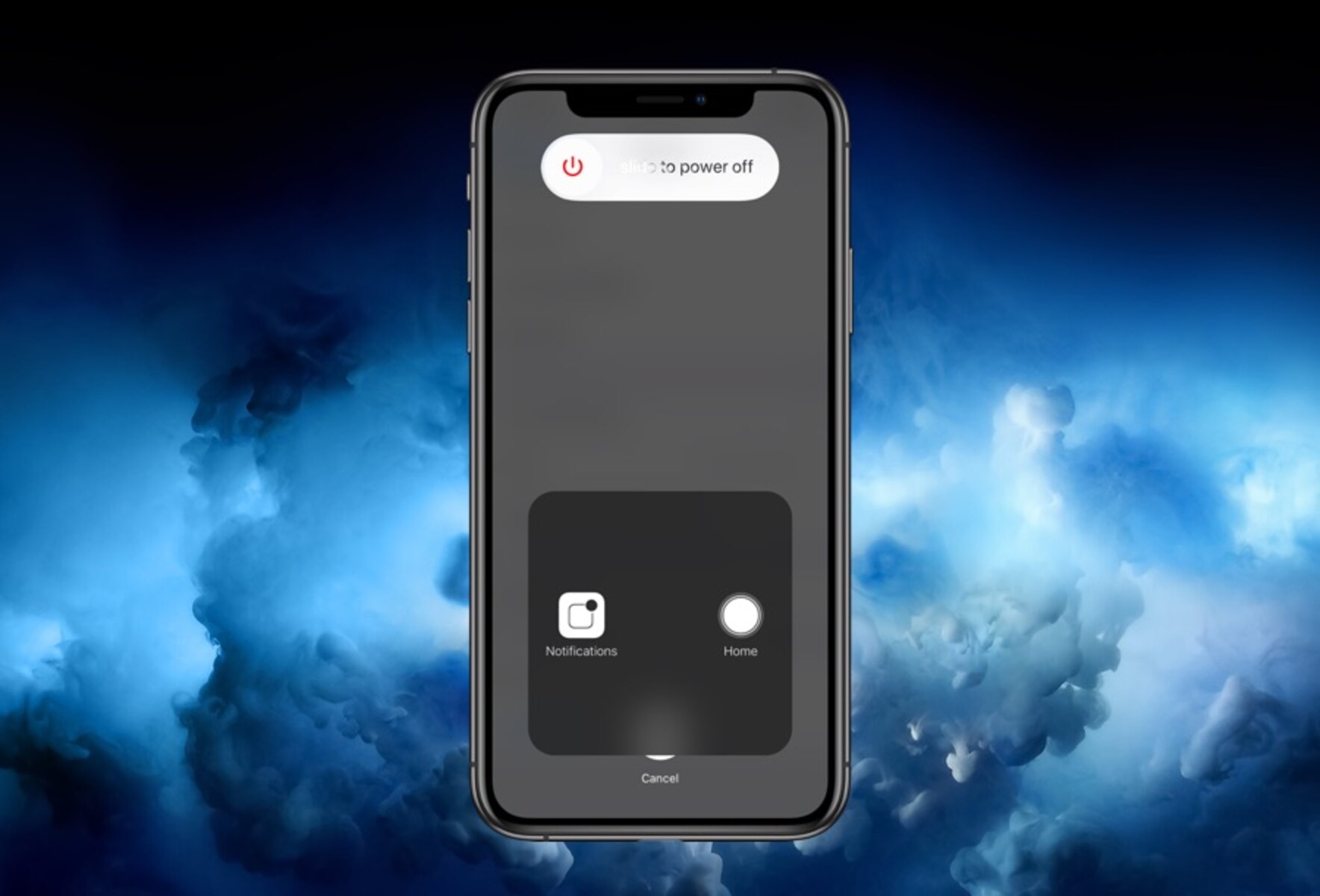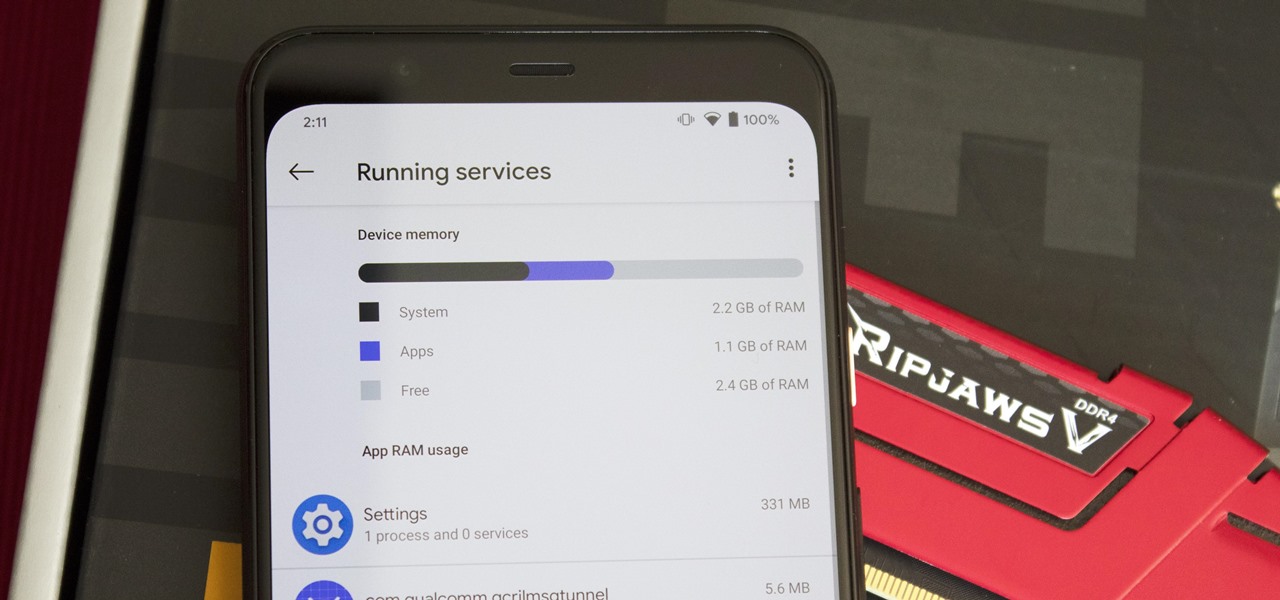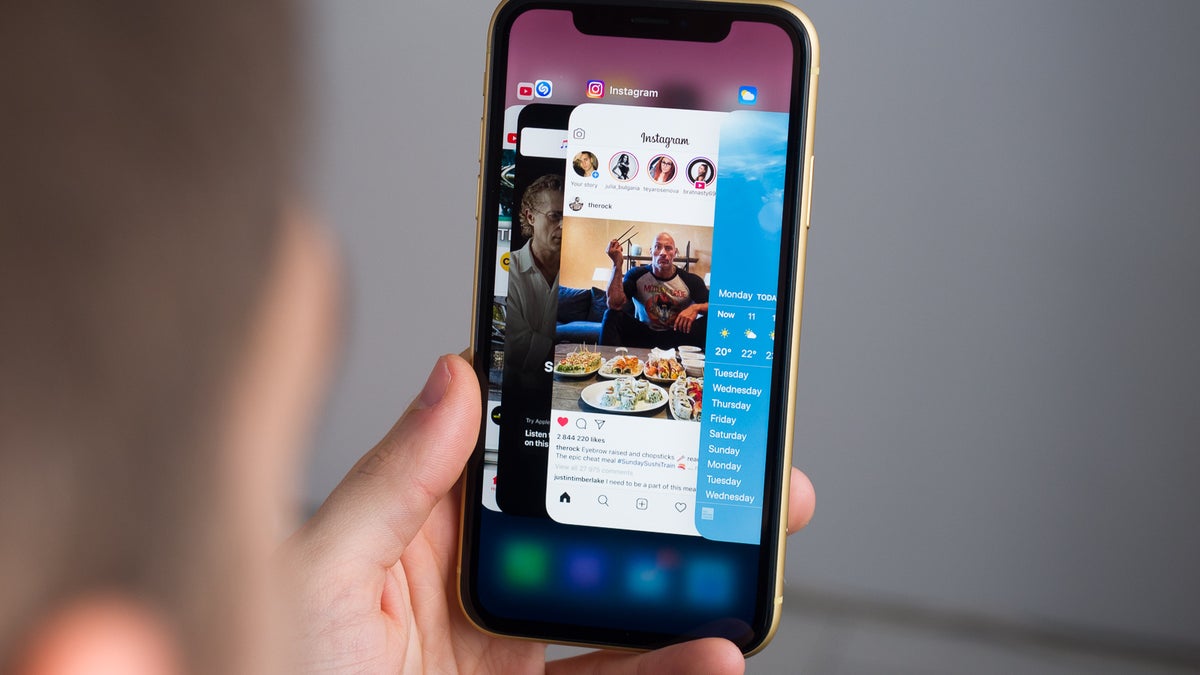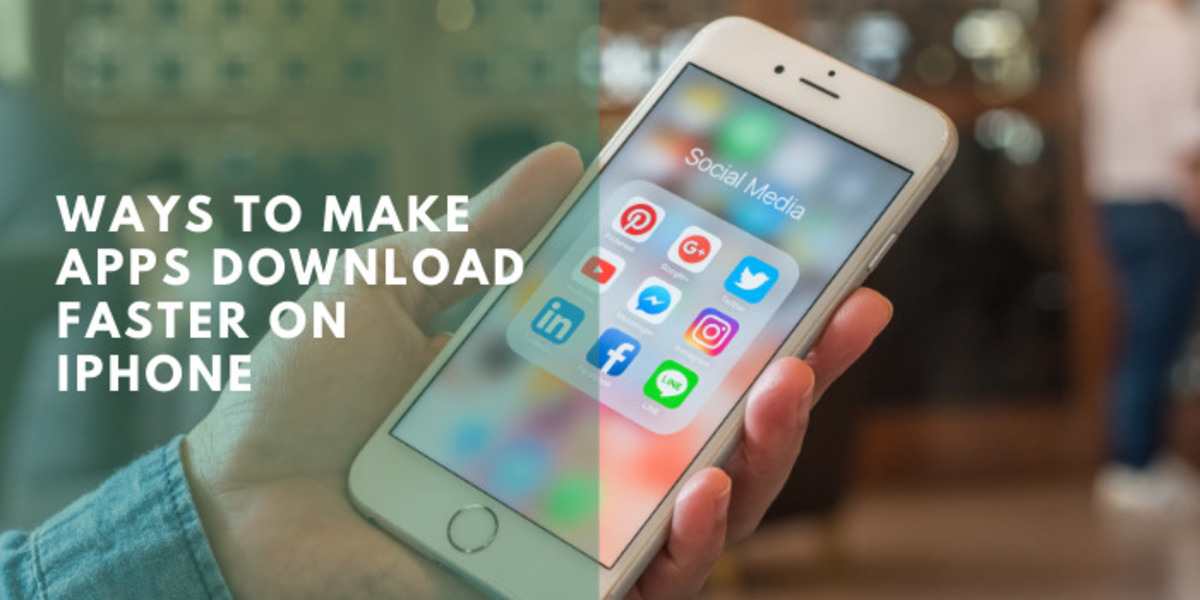Why Resetting RAM on iPhone Can Be Helpful
As iPhone users, we rely on our devices to perform smoothly and efficiently. However, over time, you may notice a decline in performance, such as lagging apps or slow response times. One possible solution to this issue is resetting the RAM on your iPhone. Resetting the RAM can provide several benefits and help improve the overall performance of your device.
When we use our iPhones, various apps and processes run in the background, consuming valuable RAM resources. RAM, or Random Access Memory, is responsible for executing tasks and storing temporary data. As more apps run simultaneously, the RAM becomes cluttered, resulting in reduced performance.
By resetting the RAM, you can clear out unnecessary background processes and reclaim precious memory. This can help speed up your device, reduce app crashes, and improve multitasking capabilities. Additionally, it can free up resources for more demanding apps, such as games or video editing software.
Another benefit of resetting the RAM is that it can help address issues related to app freezing or unresponsive behavior. Sometimes, when an app freezes or becomes unresponsive, it is due to a memory problem. Resetting the RAM can alleviate this issue by clearing out any stored data or corruption that may be causing the app to malfunction.
Resetting the RAM on your iPhone is a simple procedure that does not require any special technical skills. It can be done using either the Settings app or by manually force closing apps. In the next sections, we will guide you through the step-by-step process of resetting RAM on your iPhone using these methods.
It is important to note that while resetting the RAM can provide temporary performance improvements, it is not a permanent solution. Over time, as you continue to use your device and open new apps, the RAM will once again accumulate processes and data. Regularly resetting the RAM can help maintain optimal performance, but it may not completely eliminate all performance issues.
In the following sections, we will discuss different methods you can use to reset the RAM on your iPhone, along with their respective benefits and limitations.
Step-by-Step Guide to Reset RAM on iPhone
Resetting the RAM on your iPhone is a relatively simple process that can be done using either the Settings app or by manually force closing apps. Follow these step-by-step instructions to reset the RAM on your iPhone:
Method 1: Reset RAM using the Settings App
- Unlock your iPhone and navigate to the Home Screen.
- Open the “Settings” app by tapping on the gear icon.
- Scroll down and tap on “General.”
- Next, tap on “Shut Down.”
- A “Slide to Power Off” option will appear on the screen. Ignore it and press and hold the Power button until the Apple logo appears.
- Once your iPhone restarts, you have successfully reset the RAM.
Method 2: Manually Force Closing Apps to Reset RAM
- On your iPhone, double-click the Home button (for iPhone models with a home button) or swipe up from the bottom of the screen and pause (for iPhone models without a home button) to access the App Switcher.
- You will see a list of recently used apps. Swipe left or right to locate the app you want to force close.
- Swipe up on the app’s preview to force close it. Repeat this process for other apps that you want to close.
- Once you have force closed the desired apps, the RAM associated with those apps will be cleared.
It is important to note that manually force closing apps does not permanently remove them from your device. It simply clears their associated memory, allowing your iPhone to allocate resources more efficiently.
By following these simple steps, you can reset the RAM on your iPhone and potentially improve its performance. Remember to regularly reset the RAM to maintain optimal device functionality.
Next, we will explore the benefits of resetting the RAM on your iPhone and address common misconceptions surrounding this practice.
Method 1: Reset RAM using the Settings App
One of the easiest ways to reset the RAM on your iPhone is by using the Settings app. This method allows you to clear out unnecessary background processes and reclaim valuable memory for improved device performance. Follow these step-by-step instructions to reset RAM using the Settings app:
- Unlock your iPhone and navigate to the Home Screen.
- Open the “Settings” app by tapping on the gear icon.
- Scroll down and tap on “General.”
- In the General settings menu, scroll down and tap on “Shut Down.”
- You will see the “Slide to Power Off” option on the screen. Instead of sliding to power off, press and hold the Power button until the Apple logo appears.
- Your iPhone will restart, and the RAM will be reset.
By following these simple steps, you can easily reset the RAM on your iPhone using the Settings app. This process clears out all background processes and frees up memory, resulting in smoother device performance.
Resetting the RAM using the Settings app is a convenient method that does not require any technical expertise. It allows you to quickly optimize your device’s memory without the need for any third-party apps or tools.
However, it’s important to note that resetting the RAM using this method does not permanently remove any apps or data from your iPhone. It simply clears the memory associated with running processes, allowing your device to allocate resources more efficiently. Any open apps or data will still be available after the RAM reset.
Regularly resetting the RAM using the Settings app can help maintain optimal device performance. If you notice your iPhone becoming sluggish or unresponsive, resetting the RAM can be a simple and effective solution to improve its speed and functionality.
Now that you know how to reset the RAM using the Settings app, let’s explore another method – manually force closing apps – that can help improve your iPhone’s performance.
Method 2: Manually Force Closing Apps to Reset RAM
Another effective method to reset the RAM on your iPhone is by manually force closing apps. This process allows you to clear the memory associated with specific apps, freeing up valuable resources and improving overall device performance. Follow these step-by-step instructions to manually force close apps and reset the RAM on your iPhone:
- On your iPhone, double-click the Home button (for iPhone models with a home button) or swipe up from the bottom of the screen and pause (for iPhone models without a home button) to access the App Switcher.
- You will see a list of recently used or running apps. Swipe left or right to locate the app that you want to force close. You can also use multiple fingers to swipe and navigate through the apps more quickly.
- Once you have located the desired app, swipe up on its preview to force close it. You can force close multiple apps by repeating this process for each app.
- After force closing the desired apps, the RAM associated with those apps will be cleared, allowing your iPhone to allocate memory more efficiently.
Manually force closing apps is a quick and straightforward method to reset the RAM on your iPhone. It helps free up memory and can improve your device’s performance, particularly if you have several resource-intensive apps running in the background.
It is important to note that force closing apps does not permanently remove them from your iPhone. It simply clears their associated memory, allowing your device to allocate resources more efficiently when you reopen those apps. You can always relaunch the closed apps from the Home Screen or App Library.
This method is particularly useful if you notice app freezes or unresponsive behavior. By force closing the problematic app, you can clear out any stored data or corruption that may be causing the issue, essentially giving the app a fresh start.
Regularly force closing apps can help ensure that your iPhone’s RAM remains optimized and prevent any app-related performance issues. However, it’s essential to strike a balance and avoid force closing every app unnecessarily, as certain apps may need to run in the background for specific functions or notifications.
Now that you know how to manually force close apps and reset the RAM on your iPhone, let’s explore the benefits of resetting the RAM and address common misconceptions surrounding this practice.
Method 3: Restarting the iPhone to Clear RAM
Restarting your iPhone is another effective method to clear the RAM and improve performance. When you restart your device, all running processes and apps are terminated, and the RAM is completely cleared. This process allows your iPhone to start with a clean slate, optimizing memory allocation and resolving any temporary issues. Here’s how you can restart your iPhone to clear the RAM:
- To restart your iPhone, press and hold the Power button (or the Sleep/Wake button) until the “Slide to Power Off” slider appears on the screen.
- Slide the power off slider from left to right to turn off your device. Wait for a few seconds until your iPhone shuts down completely.
- To turn on your iPhone, press and hold the Power button again until the Apple logo appears on the screen.
- Your iPhone will restart, and the RAM will be cleared.
Restarting your iPhone can provide several benefits, such as resolving temporary software glitches, freeing up memory, and enhancing overall performance. It is a convenient and straightforward method that can be done anytime you experience sluggishness or unresponsive apps.
When you restart your iPhone, you are essentially giving it a fresh start by terminating all background processes and freeing up valuable RAM. This allows your device to allocate memory more efficiently, resulting in smoother app performance, faster response times, and improved multitasking capabilities.
It’s worth mentioning that restarting your iPhone is also valuable for troubleshooting purposes. If you encounter persistent issues, such as app crashes or unresponsive behavior, a simple restart can often resolve these issues by clearing out any temporary system or app-related problems.
Keep in mind that restarting your iPhone is not a permanent solution to RAM performance. As you continue to use your device and open various apps, the RAM will gradually accumulate processes and data once again. Therefore, it is a good practice to periodically restart your iPhone to maintain optimal performance.
In the next section, we will explore the benefits of resetting the RAM on your iPhone and address common misconceptions surrounding this practice, providing you with a comprehensive understanding of why resetting RAM can be beneficial for your device.
Benefits of Resetting RAM on iPhone
Resetting the RAM on your iPhone can provide several benefits that enhance the overall performance and functionality of your device. Here are some key advantages of resetting the RAM:
- Improved Performance: By resetting the RAM, you can clear out unnecessary background processes and free up memory. This leads to a smoother and more responsive experience, with reduced app lags and faster multitasking capabilities.
- Reduced App Crashes: Clearing the RAM helps eliminate any stored data or corruption that may cause apps to crash. By resetting the RAM, you can resolve app stability issues and enjoy a more reliable experience.
- Optimized Resource Allocation: When your iPhone’s RAM is cluttered with various running processes, resources may be inefficiently allocated. Resetting the RAM allows your device to start fresh and allocate memory more effectively, resulting in improved performance for resource-intensive tasks like gaming or video editing.
- Faster App Launches: By clearing the RAM, you create more space for your frequently used apps in the device’s memory. This can lead to faster app launches, as the necessary data and processes can be accessed more quickly.
- Improved Battery Life: When apps are force closed or RAM is reset, background processes that consume battery power are terminated. This can help extend your iPhone’s battery life, allowing you to use your device for longer periods before needing to recharge.
- Troubleshooting Tool: Resetting the RAM can serve as a troubleshooting step for various performance issues. If your iPhone is experiencing sluggishness, unresponsive apps, or other software glitches, resetting the RAM can often resolve these problems by clearing out temporary issues in the device’s memory.
While resetting the RAM can provide temporary performance enhancements, it is important to note that it is not a permanent solution. As you continue to use your iPhone and open new apps, the RAM will once again accumulate processes and data. Nevertheless, regularly resetting the RAM can help maintain optimal performance and ensure a smooth user experience.
Now that we have explored the benefits of resetting the RAM on your iPhone, let’s debunk some common misconceptions surrounding this practice and clear any confusion you may have.
Common Misconceptions about Resetting RAM on iPhone
Resetting the RAM on an iPhone is often misunderstood, leading to various misconceptions about its effectiveness and impact on device performance. Let’s address some common misconceptions regarding resetting RAM on an iPhone:
- It Deletes Data or Apps: One of the most prevalent misconceptions is that resetting the RAM will delete your data or apps. This is not true. Resetting the RAM only clears the temporary memory used by running processes and does not affect stored data or installed apps on your iPhone.
- It Fixes All Performance Issues: While resetting the RAM can provide temporary performance improvements, it is not a cure-all solution for all performance issues. It can help alleviate issues related to background processes and memory allocation, but other factors like software bugs, outdated apps, or limited storage capacity may also affect performance.
- It Boosts Battery Life: Resetting the RAM itself does not directly improve battery life. However, by terminating background processes and reducing resource consumption, it indirectly contributes to better battery efficiency. To maximize battery life, it’s important to manage other factors like screen brightness, app usage, and device settings.
- It Solves Network Connectivity Problems: Resetting the RAM does not directly address network connectivity issues, such as weak Wi-Fi or cellular signals. These issues are typically related to network infrastructure, signal interference, or settings on your iPhone. Resetting the network settings or contacting your service provider is more appropriate for resolving connectivity problems.
- It Must Be Done Frequently: While resetting the RAM can be helpful for maintaining optimal performance, there is no need to do it excessively. Regularly resetting the RAM, such as once a week or when you notice significant performance issues, is generally sufficient. Excessive RAM resets may actually hinder performance by causing unnecessary app reloads and data caching.
It’s important to have a clear understanding of what resetting the RAM actually does and its limitations. While it can provide temporary performance improvements, it should be viewed as part of a holistic approach to maintaining optimal device performance, alongside other practices such as closing unused apps, updating software, and managing storage space.
By addressing these common misconceptions, you can make informed decisions regarding when and how to reset the RAM on your iPhone. Let’s conclude by summarizing the benefits of resetting the RAM and the importance of regular maintenance for your device’s performance.
Conclusion
Resetting the RAM on your iPhone can be a useful practice to improve device performance and address certain issues. By clearing out unnecessary background processes and freeing up memory, resetting the RAM can result in smoother app performance, reduced crashes, and improved multitasking capabilities. It is a simple and accessible process that can be done using the Settings app or by manually force closing apps.
However, it’s important to understand that resetting the RAM is not a permanent solution to all performance issues. It provides temporary improvements and should be part of a holistic approach to maintaining optimal device functionality. Regular maintenance, such as closing unused apps, updating software, and managing storage space, is equally important for overall performance and efficiency.
Furthermore, it is crucial to separate the misconceptions from reality when it comes to resetting the RAM on your iPhone. Resetting the RAM does not delete data or apps, fix all performance issues, directly boost battery life, solve network connectivity problems, or require frequent resets. Understanding these misconceptions helps you make informed decisions and effectively utilize the benefits of resetting the RAM.
In conclusion, resetting the RAM on your iPhone can be a valuable practice to optimize performance and address certain issues. By following the step-by-step guides provided and being aware of the benefits and limitations, you can effectively reset the RAM on your iPhone and maintain a smooth and efficient user experience.