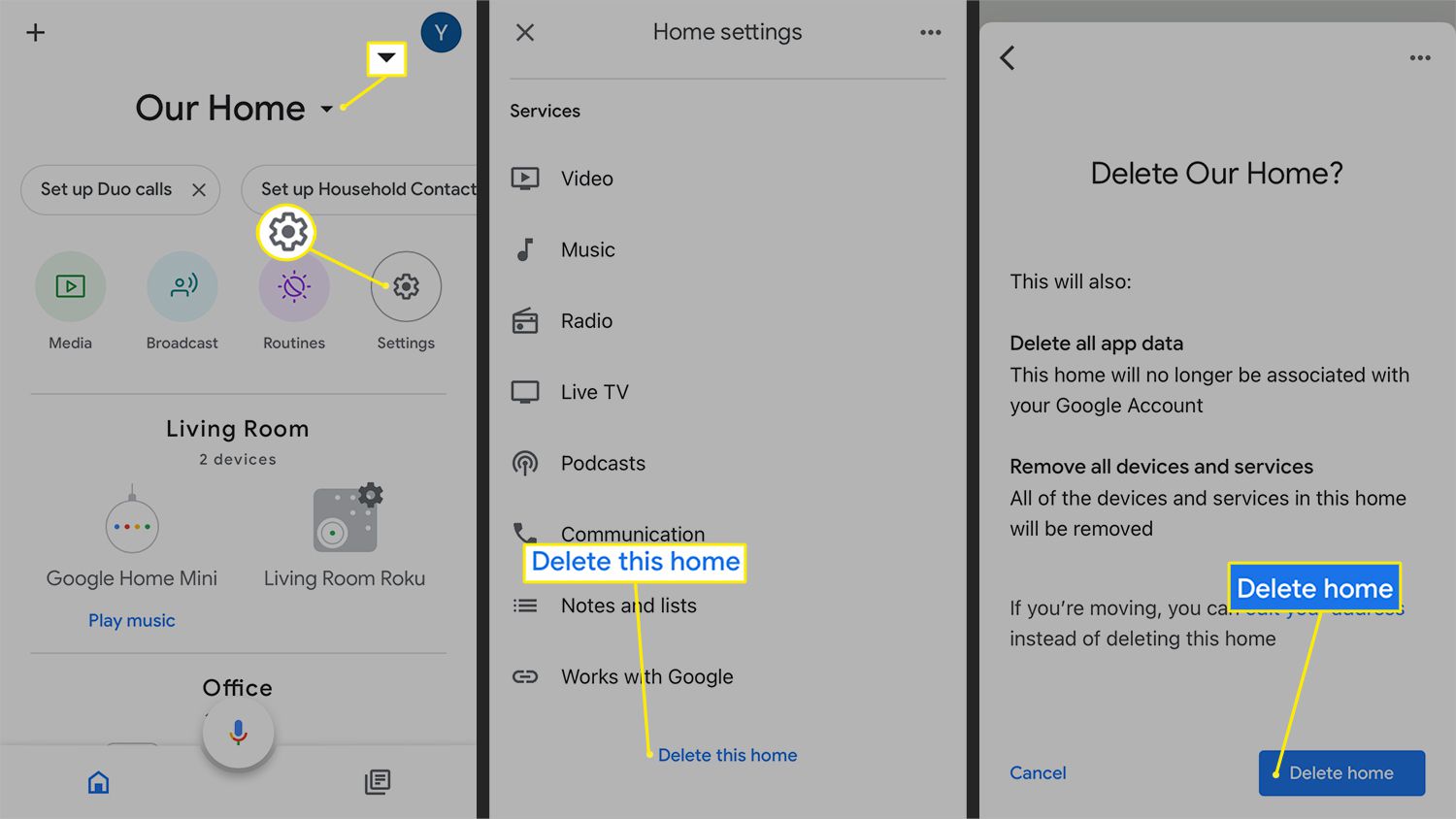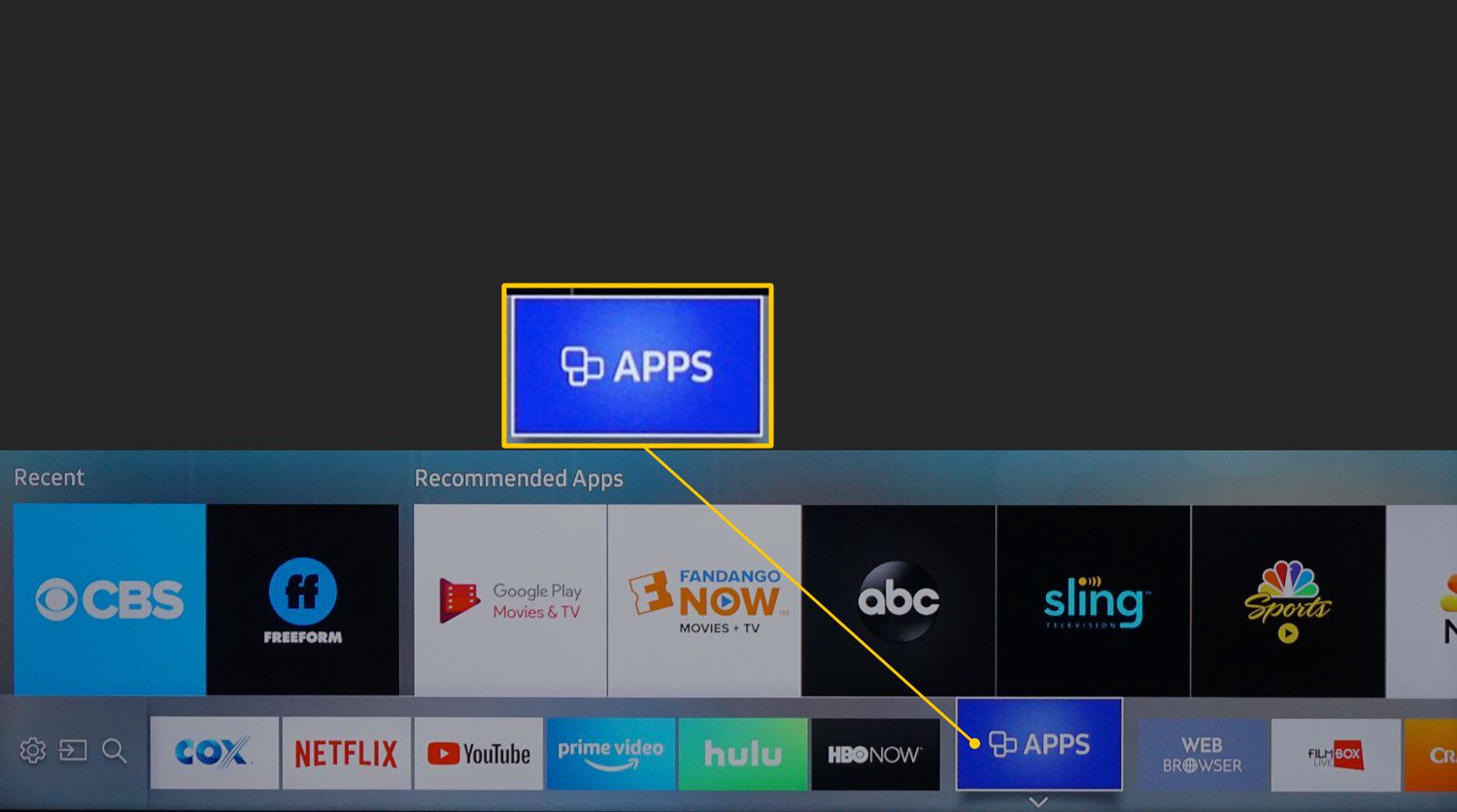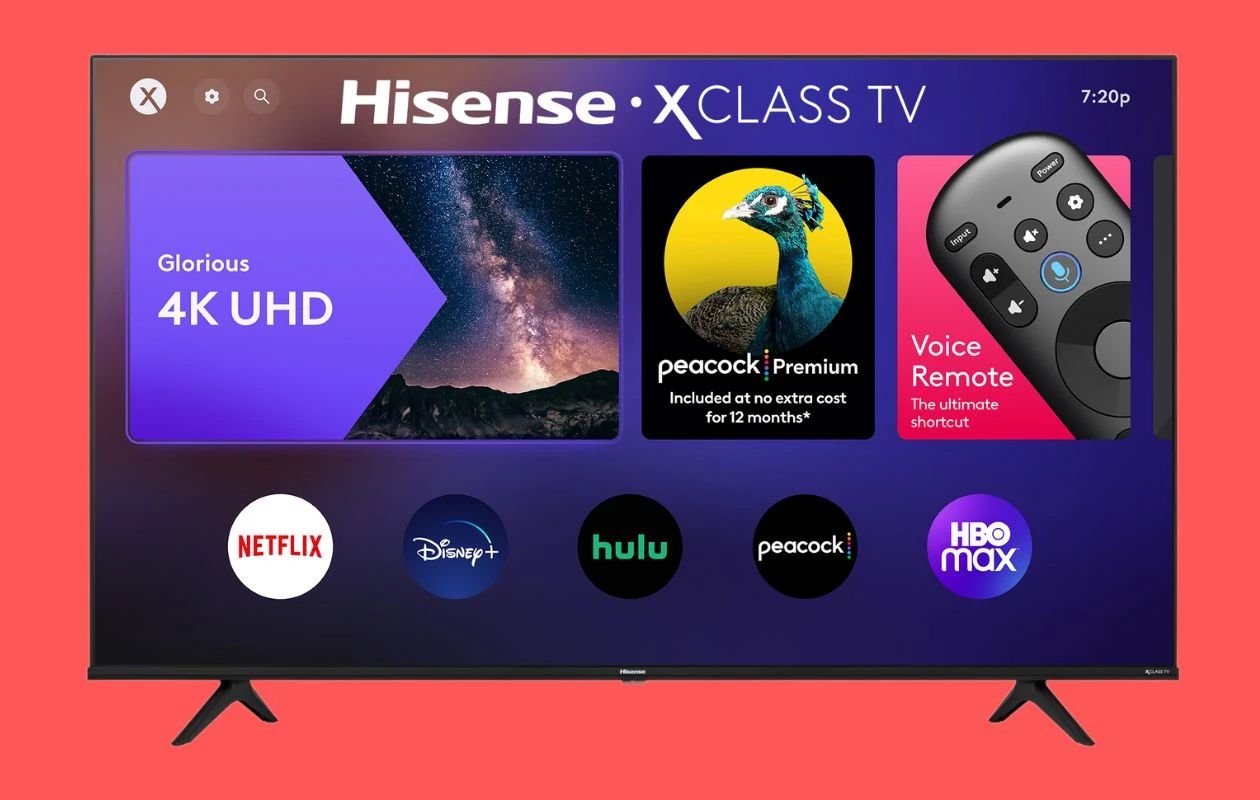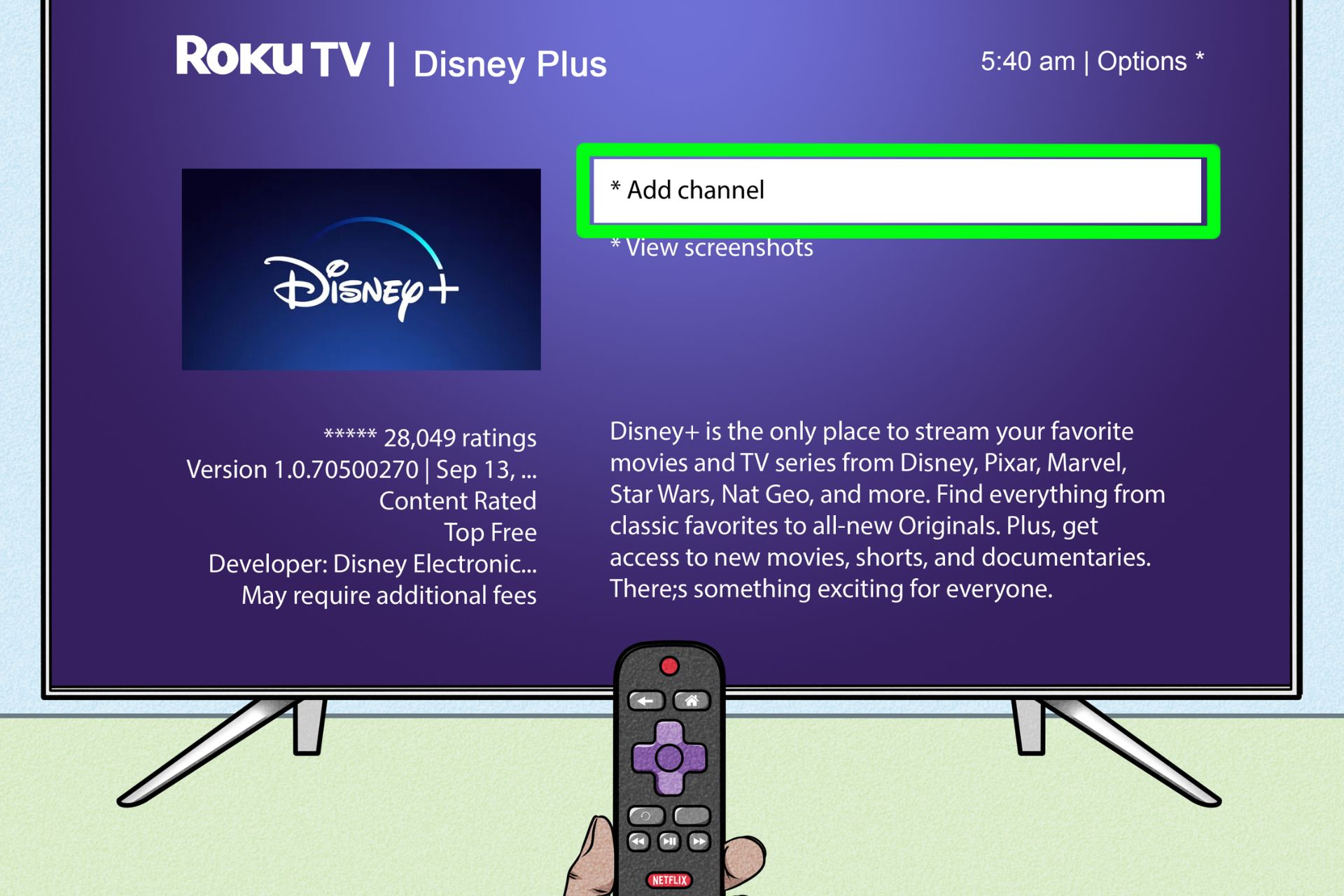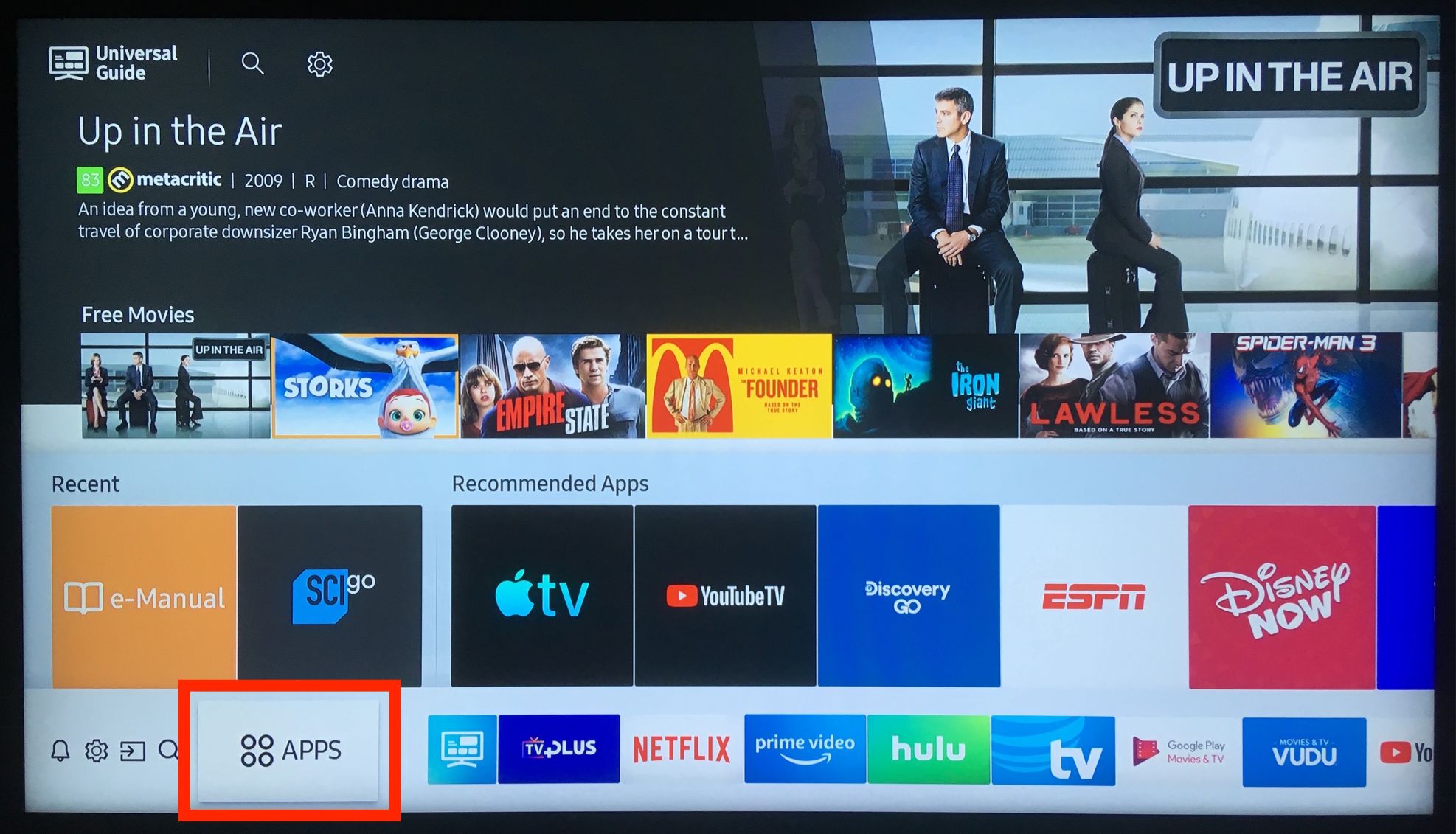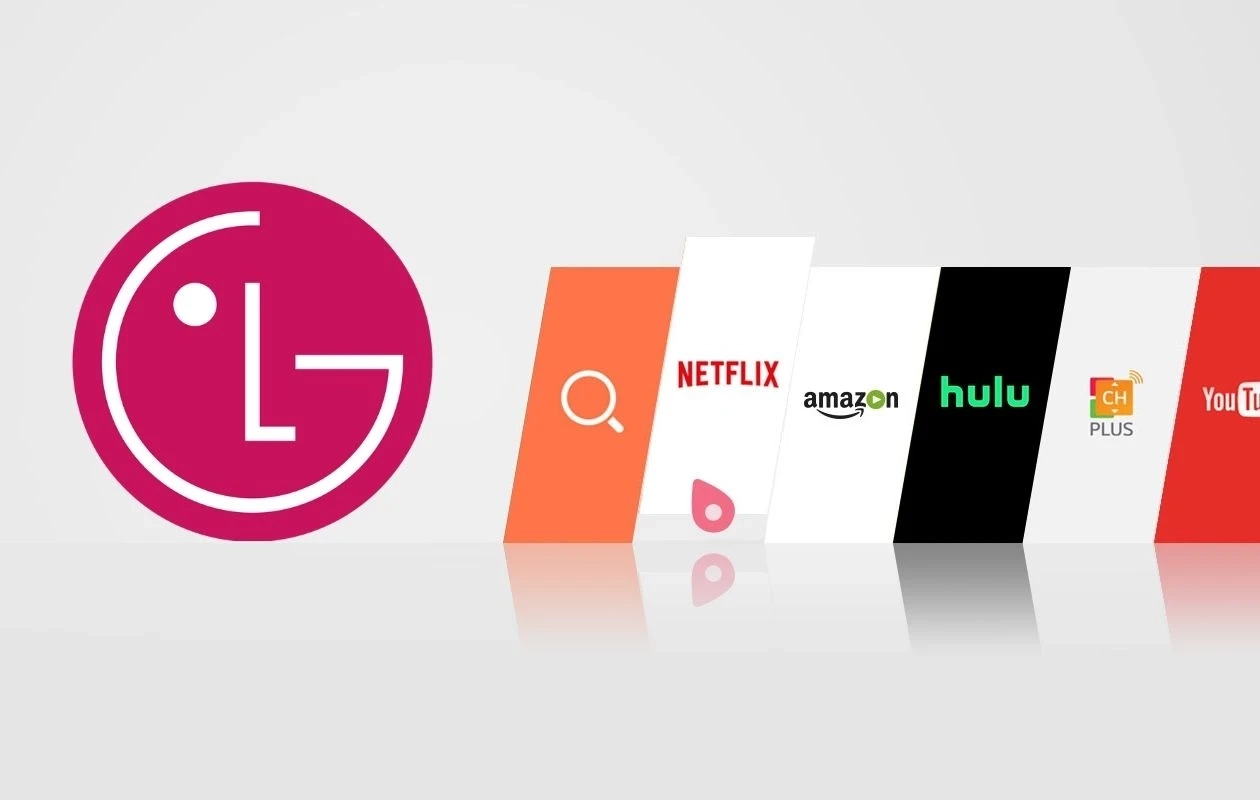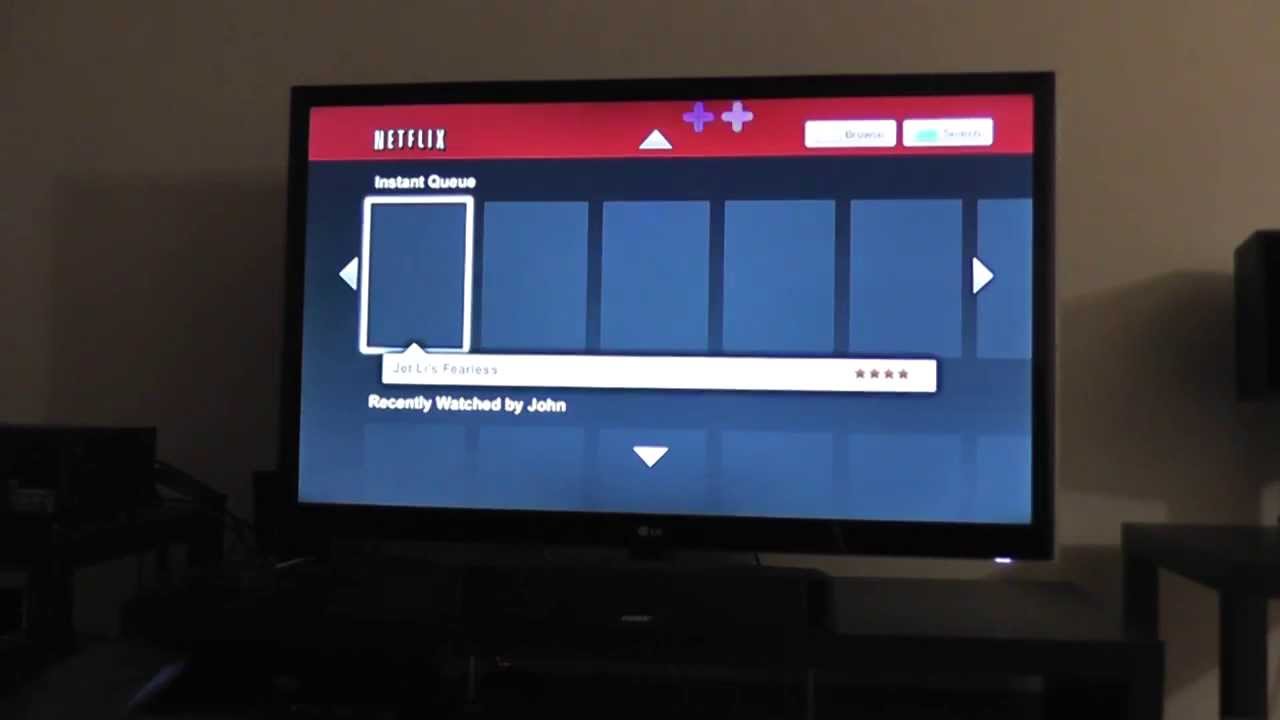Introduction
Welcome to the world of smart homes, where you can control and manage various devices with just a few taps on your smartphone. With the advent of technology, smart home systems have become increasingly popular, offering convenience, security, and energy efficiency. One such system is Smart Home Manager, a platform that allows you to monitor and control all your smart devices from one centralized hub.
If you’ve recently set up your smart home and connected multiple devices to the Smart Home Manager, you may have encountered situations where you need to remove a device from the system. Whether you’ve replaced the device, encountered compatibility issues, or simply want to declutter your Smart Home Manager, removing a device is a straightforward process.
In this article, we will guide you through the steps to remove a device from Smart Home Manager, ensuring that your smart home system stays organized and manageable. Whether you’re a tech-savvy homeowner or just starting your journey into the world of smart home automation, this guide will help you effortlessly remove unwanted devices from Smart Home Manager.
What is Smart Home Manager?
Smart Home Manager is a powerful platform that allows you to control and monitor all your smart devices from a single interface. It acts as a centralized hub for managing your connected devices, providing you with the convenience of controlling everything from your lights and thermostats to your security cameras and door locks.
With Smart Home Manager, you can access and manage your devices remotely through a smartphone app or a web interface. This means that whether you’re at home or on the go, you have complete control over your smart home. You can turn lights on and off, adjust the temperature, lock and unlock doors, and even monitor live video feeds from your security cameras, all from the palm of your hand.
One of the key features of Smart Home Manager is its ability to create customized scenes and routines. Scenes allow you to group together multiple devices and control them simultaneously with a single command. For example, you could create a “Good Morning” scene that turns on the lights, adjusts the thermostat, and starts playing your favorite music as soon as you wake up.
In addition to convenience, Smart Home Manager also provides valuable insights and analytics. It tracks energy usage, allowing you to identify areas where you can optimize energy consumption and reduce costs. You can view detailed reports and charts to understand your energy consumption patterns and make informed decisions about energy-saving measures.
Smart Home Manager is compatible with a wide range of smart devices, including smart bulbs, smart thermostats, smart plugs, smart locks, and more. The platform supports popular protocols such as Wi-Fi, Zigbee, and Z-Wave, ensuring compatibility with most smart devices available on the market.
Overall, Smart Home Manager offers a seamless and integrated smart home experience, simplifying the management of your connected devices and enhancing the way you interact with your home.
Why would you want to remove a device from Smart Home Manager?
While Smart Home Manager provides a convenient way to control and manage your smart devices, there are several situations where you may need to remove a device from the platform. Here are some common reasons why you might want to remove a device:
- Device Replacement: If you have replaced a smart device with a new one, you will need to remove the old device from Smart Home Manager and add the new one. This ensures that you have accurate and up-to-date information about the devices in your smart home system.
- Compatibility Issues: Sometimes, certain smart devices may not be fully compatible with Smart Home Manager. This can result in limited functionality or unstable performance. In such cases, it may be necessary to remove the device from Smart Home Manager and consider alternative options that offer better compatibility.
- Device Malfunction: If a smart device becomes faulty or stops working properly, you may want to remove it from Smart Home Manager. This prevents any potential issues or errors from affecting the overall performance and stability of your smart home system.
- Reducing Clutter: As you expand your smart home and add more devices, it’s natural for your Smart Home Manager interface to become crowded. Removing devices that you no longer use or need helps to declutter the platform and makes it easier to navigate and manage.
- Privacy and Security Concerns: If you have concerns about the privacy or security of a smart device, you may decide to remove it from Smart Home Manager. This could be due to vulnerabilities in the device’s software or concerns about data collection and sharing.
- User Preference: Ultimately, the decision to remove a device from Smart Home Manager may simply come down to personal preference. If you no longer find a particular device useful or if you want to streamline your smart home system, removing the device allows you to customize and tailor your setup according to your needs.
By addressing these reasons and removing devices from Smart Home Manager when necessary, you can ensure a smooth and optimized smart home experience without any unnecessary complications.
Steps to remove a device from Smart Home Manager
Removing a device from Smart Home Manager is a straightforward process. Follow these steps to successfully remove a device:
- Access Smart Home Manager: Open the Smart Home Manager app on your smartphone or access the web interface on your computer.
- Select the Device: Navigate to the list of connected devices in Smart Home Manager and locate the device you want to remove. This could be a smart bulb, thermostat, plug, or any other compatible device.
- Open Device Options: Tap or click on the device to open the device options menu.
- Remove Device: Look for the option to remove or delete the device. The exact wording may vary depending on the platform or version of Smart Home Manager you are using. Click on this option to proceed with removing the device.
- Confirm Removal: In some cases, Smart Home Manager may ask you to confirm the removal of the device. This is to ensure that you do not accidentally remove a device. Review the confirmation message and proceed to confirm the removal if you are certain.
- Device Removal Completed: After confirming the removal, Smart Home Manager will remove the device from your list of connected devices. The device will no longer be controlled or monitored through the Smart Home Manager system.
- Reset the Device (if necessary): Depending on the type of device you have removed, you may need to reset it to its factory settings. This ensures that any lingering connections or configurations from Smart Home Manager are cleared. Refer to the device’s documentation or manufacturer’s instructions for information on how to reset the device.
By following these steps, you can easily remove a device from Smart Home Manager and maintain a well-organized and efficient smart home system.
Conclusion
Smart Home Manager provides a convenient and centralized platform for managing all your smart home devices. However, there may be instances where you need to remove a device from the system. Whether it’s due to device replacement, compatibility issues, malfunction, clutter, privacy concerns, or personal preference, removing a device from Smart Home Manager can help streamline your smart home experience.
In this article, we have walked you through the steps to remove a device from Smart Home Manager. By accessing the Smart Home Manager app or web interface, selecting the device, opening the device options, and confirming the removal, you can easily remove a device from your smart home system. Additionally, if necessary, make sure to reset the device to its factory settings to ensure any lingering connections are cleared.
Removing a device from Smart Home Manager allows you to keep your system organized, manage only the devices you actively use, and address any compatibility or privacy concerns that may arise. It also helps to declutter the interface and maintain an optimal smart home experience.
As you continue to explore and expand your smart home, remember that Smart Home Manager is designed to provide the utmost convenience and control. If you encounter any difficulties or have questions about the removal process, refer to the Smart Home Manager documentation or reach out to customer support for assistance.
Enjoy the seamless management of your smart home devices with Smart Home Manager, and make the most of the convenience and control it offers!