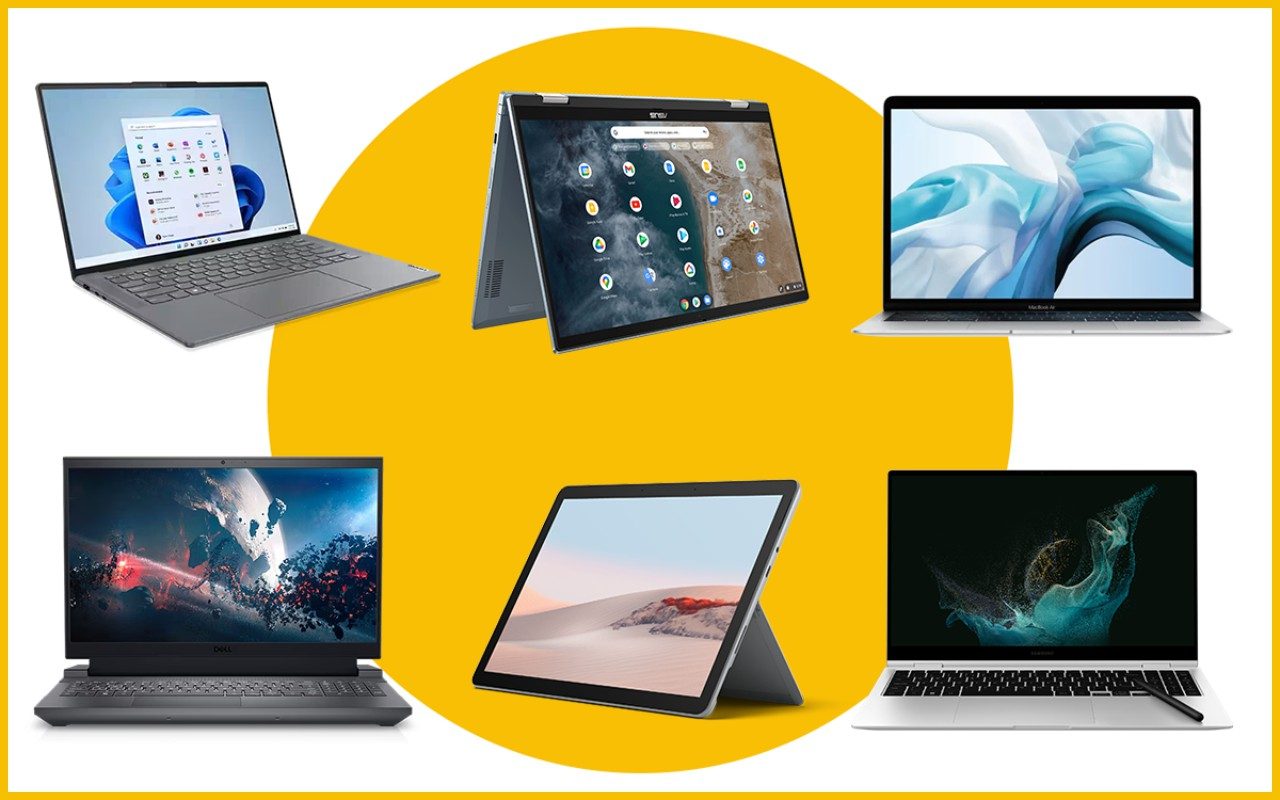Introduction
Welcome to this guide on how to refresh your RAM. In today’s technology-driven world, where multitasking and resource-intensive applications have become the norm, the performance of our computers can sometimes suffer. One common performance bottleneck is insufficient Random Access Memory (RAM).
RAM, often referred to as “memory,” plays a crucial role in the overall speed and efficiency of our computers. It temporarily stores data that the computer’s processor needs for quick and easy access, ensuring faster program execution and smoother multitasking.
Over time, as we use our computers for various tasks, RAM can become overloaded with unnecessary data, leading to decreased performance and sluggishness. Luckily, there are ways to refresh your RAM, freeing up valuable resources and improving overall system performance.
In this guide, we will explore the importance of refreshing RAM, how RAM works, signs that your RAM may need refreshing, and various methods to manually refresh your RAM or automate the process. By the end of this article, you will have a clear understanding of how to keep your computer running smoothly by refreshing its RAM.
What is RAM?
RAM, or Random Access Memory, is a vital component of a computer’s hardware. It is a type of volatile memory that stores data temporarily while the computer is running. Unlike the long-term storage capacity of a hard drive or SSD, RAM provides fast and temporary storage that the computer can quickly access.
Think of RAM as a workspace where the computer can store data that it needs to access frequently and quickly. When you open an application or run a program, the computer transfers the necessary data from the hard drive into the RAM, allowing the processor to access it much faster. This quick access to data in RAM is what makes your computer feel responsive and efficient.
RAM is measured in gigabytes (GB) and typically comes in different capacities, such as 4GB, 8GB, 16GB, and so on. The more RAM your computer has, the more data it can store and access quickly, resulting in smoother multitasking and faster program execution.
It’s important to note that RAM is volatile, meaning it only holds data temporarily. Once you turn off your computer or restart it, the data stored in RAM is lost. This is why it’s essential to save your work regularly, as anything not saved to the hard drive or another type of permanent storage will be lost when the computer is powered off.
Overall, RAM is a fundamental component of any computer system that allows for faster data access and improved overall performance. It works closely with the processor to ensure smooth operation and efficient multitasking.
Why is it important to refresh RAM?
Over time, as we use our computers for various tasks like browsing the web, running applications, and gaming, RAM can become cluttered with unnecessary data. This accumulation can lead to a phenomenon called “memory leaks” or “memory fragmentation,” where the system has difficulty efficiently managing available memory resources.
When RAM becomes fragmented or filled with unnecessary data, it can affect the overall performance of your computer. You may experience slower program execution, increased loading times, and even system crashes. This is why it is essential to regularly refresh your RAM to free up resources and optimize system performance.
Refreshing the RAM helps to clear out any unnecessary or unutilized data that might be occupying space in the memory. By doing so, you provide your computer with a fresh start, allowing it to allocate resources more efficiently. This can result in faster program launches, improved multitasking capabilities, and overall smoother operation.
Refreshing your RAM can also be beneficial when switching between resource-intensive applications or running high-demand tasks like video editing or gaming. These activities require a significant amount of memory, and by refreshing your RAM, you ensure that your computer has enough resources available to handle these demanding tasks without slowing down or crashing.
In addition to performance improvements, refreshing your RAM can also help resolve issues such as unresponsive programs, freezes, or crashes. By clearing out unnecessary data, you eliminate potential conflicts or errors that may occur when the system tries to access fragmented or corrupted memory.
Overall, regularly refreshing your RAM is an important maintenance task that can significantly impact the performance and stability of your computer. It ensures that your system has the necessary resources available to handle demanding tasks efficiently, resulting in a smoother and more enjoyable user experience.
How does RAM work?
Understanding how RAM works is essential to grasp its significance in computer performance. RAM is a hardware component that provides temporary storage for data that the computer’s processor needs to access quickly and frequently.
When a computer is powered on, the operating system and various programs are loaded into RAM. This allows the processor to easily retrieve and manipulate the data required for these processes, resulting in faster execution and multitasking.
RAM is organized into small storage units called cells or memory cells, which can hold a specific amount of data. Each cell has a unique address assigned to it, allowing the computer to access and retrieve the stored information effectively.
RAM operates on a principle known as random access, meaning that any memory cell can be directly accessed without having to go through the entire memory sequentially. This random access property is what enables the quick retrieval of data, regardless of its storage location within the memory.
When the processor needs to read or write data, it sends a request to the RAM, specifying the address of the memory cell where the data is stored. The RAM then responds by providing the requested data to the processor or storing the data that the processor wants to write.
One important characteristic of RAM is its volatile nature. This means that the data stored in RAM is temporary and gets erased when the power supply to the computer is interrupted or turned off. To preserve important data, it needs to be saved to a more permanent storage medium, such as a hard drive or SSD.
RAM works closely with the processor and other hardware components to ensure smooth and efficient operation. By providing fast and temporary storage for data, RAM allows the computer to access and manipulate information quickly, resulting in improved overall performance.
Signs that your RAM needs refreshing
As you use your computer for various tasks, it’s important to be aware of signs that indicate your RAM may need refreshing. These signs can help you identify when your computer’s performance is being affected by insufficient or cluttered memory. Here are some common signs to look out for:
1. Slow performance: If you notice a significant decrease in your computer’s speed, such as sluggish program launches, longer loading times, or delayed response when switching between applications, it could indicate that your RAM is overwhelmed with data and needs refreshing.
2. Frequent crashes or freezes: If your computer frequently crashes or freezes, even when performing relatively simple tasks, it could be a sign of inadequate available memory. Refreshing your RAM can help alleviate these issues by freeing up resources.
3. Unresponsive applications: When your computer’s RAM is overloaded, applications may become unresponsive or take a long time to respond to your inputs. Refreshing the RAM can help clear out any unnecessary data and improve the responsiveness of your applications.
4. High disk usage: If you notice that your computer’s hard drive or SSD is constantly being utilized at a high percentage, it could indicate that your RAM is not able to keep up with the demand, and the system is compensating by using virtual memory on the disk. Refreshing your RAM can help reduce the reliance on virtual memory and improve overall performance.
5. High CPU usage: When your computer’s CPU is working hard to handle tasks, it can be a sign that your RAM is running low or overloaded. Refreshing your RAM can alleviate the strain on the CPU and help achieve a more balanced and efficient system performance.
6. Inconsistent multitasking: If you experience difficulties when running multiple applications simultaneously or switching between tasks, it may indicate insufficient available RAM. Refreshing your RAM can help clear out unnecessary data, allowing for smoother multitasking capabilities.
By being aware of these signs, you can identify when your computer’s RAM needs refreshing. Regularly refreshing your RAM can help optimize system performance, improve responsiveness, and prevent slowdowns or crashes caused by memory overload.
How to refresh RAM manually
To manually refresh your RAM, you can follow these steps:
1. Close unnecessary applications: Start by closing any unused or unnecessary applications running in the background. This will free up memory and ensure that resources are allocated to the applications you are actively using.
2. Clear temporary files: Use the built-in tools or third-party software to clear temporary files, cache, and other unnecessary data from your computer. These files can take up valuable space in your RAM, causing it to become cluttered.
3. Restart your computer: A simple but effective way to refresh your RAM is by restarting your computer. When you restart, all the data stored in RAM is cleared, and the system starts with a fresh slate, ensuring optimal performance.
4. Adjust your virtual memory settings: Virtual memory is a space on your hard drive or SSD that is used as an extension of RAM. By adjusting the virtual memory settings, you can free up some RAM. To do this, go to the System Properties settings in your computer’s Control Panel, access the Advanced tab, and select the “Settings” button under the Performance section. Then, navigate to the Advanced tab within the Performance Options window and click on the “Change” button under the Virtual Memory section.
5. Update your drivers and operating system: Keeping your drivers and operating system up to date can help optimize system performance. Check for any available updates for your hardware drivers and install the latest patches and updates for your operating system.
6. Run a RAM diagnostic tool: If you suspect that your RAM may be faulty or experiencing issues, you can run a RAM diagnostic tool to identify any problems. These tools can help pinpoint any errors or malfunctions in your RAM and provide recommendations for fixing or replacing it if necessary.
By following these steps, you can manually refresh your RAM and optimize the performance of your computer. However, it’s important to note that manually refreshing your RAM is a temporary solution. For long-term improvement, consider upgrading your RAM to meet the demands of modern applications and multitasking.
Alternative methods to refresh RAM
In addition to manual methods, there are a few alternative approaches you can take to refresh your RAM and optimize system performance:
1. Use a memory optimization tool: There are various software tools available that can help optimize your computer’s memory usage. These tools analyze the memory usage of running processes and automatically free up RAM when necessary. They can help identify and terminate memory-hogging processes, freeing up valuable resources for other applications.
2. Upgrade your RAM: If you find that your computer’s performance is consistently hindered by insufficient memory, upgrading your RAM can provide a long-term solution. Increasing the amount of RAM in your system will allow it to handle more data simultaneously, resulting in improved multitasking capabilities and overall performance. Consult your computer’s documentation or a trusted technician to determine the compatible RAM type and the maximum amount your system can support.
3. Optimize background processes: Many applications and services run in the background and consume valuable system resources. Take the time to review and disable any unnecessary startup programs or services to reduce the strain on your RAM. You can access these settings through the System Configuration tool in Windows or the Activity Monitor in macOS.
4. Adjust visual effects settings: Visual effects, such as animations and transparency, can consume a significant amount of RAM. By adjusting your computer’s visual effects settings, you can free up memory that would otherwise be used for aesthetic enhancements. In Windows, you can access these settings through the Performance Options window in the System Properties panel. In macOS, go to the System Preferences and select the Dock & Menu Bar settings to customize the visual effects.
5. Disable unnecessary browser extensions: Browser extensions are known to consume memory resources, especially if you have many installed. Review your installed browser extensions and disable or remove any that you no longer need. This will help reduce the memory footprint of your web browser and free up RAM for other tasks.
Remember, it’s essential to evaluate the impact of these alternative methods on your specific system configuration and usage patterns. Different computer setups and requirements may necessitate different approaches to optimize RAM and overall performance.
Conclusion
Refreshing your computer’s RAM is an important step in optimizing its performance and ensuring smooth operation. Whether you choose to manually refresh your RAM by closing unnecessary applications, clearing temporary files, or restarting your computer, or you explore alternative methods like using memory optimization tools or upgrading your RAM, the goal remains the same – to free up resources and improve overall system performance.
By keeping an eye out for signs that your RAM needs refreshing, such as slow performance, frequent crashes, or unresponsive applications, you can take proactive measures to address these issues. Regularly refreshing your RAM helps maintain its efficiency and keeps your computer running smoothly, even when handling resource-intensive tasks or running multiple applications simultaneously.
Additionally, understanding how RAM works and its significance in the overall functioning of your computer allows you to appreciate the benefits of refreshing it. RAM plays a crucial role in providing quick access to data for the processor, resulting in faster execution, efficient multitasking, and an enhanced user experience.
Remember to consider the alternative methods available to refresh your RAM, such as using memory optimization tools, adjusting system settings, or upgrading your RAM capacity. These approaches can provide long-term solutions and further enhance the performance of your computer.
In conclusion, regularly refreshing your RAM is an important part of computer maintenance. By implementing the techniques and methods outlined in this guide, you can ensure that your computer continues to operate at its best, allowing you to enjoy a faster, more responsive, and efficient computing experience.