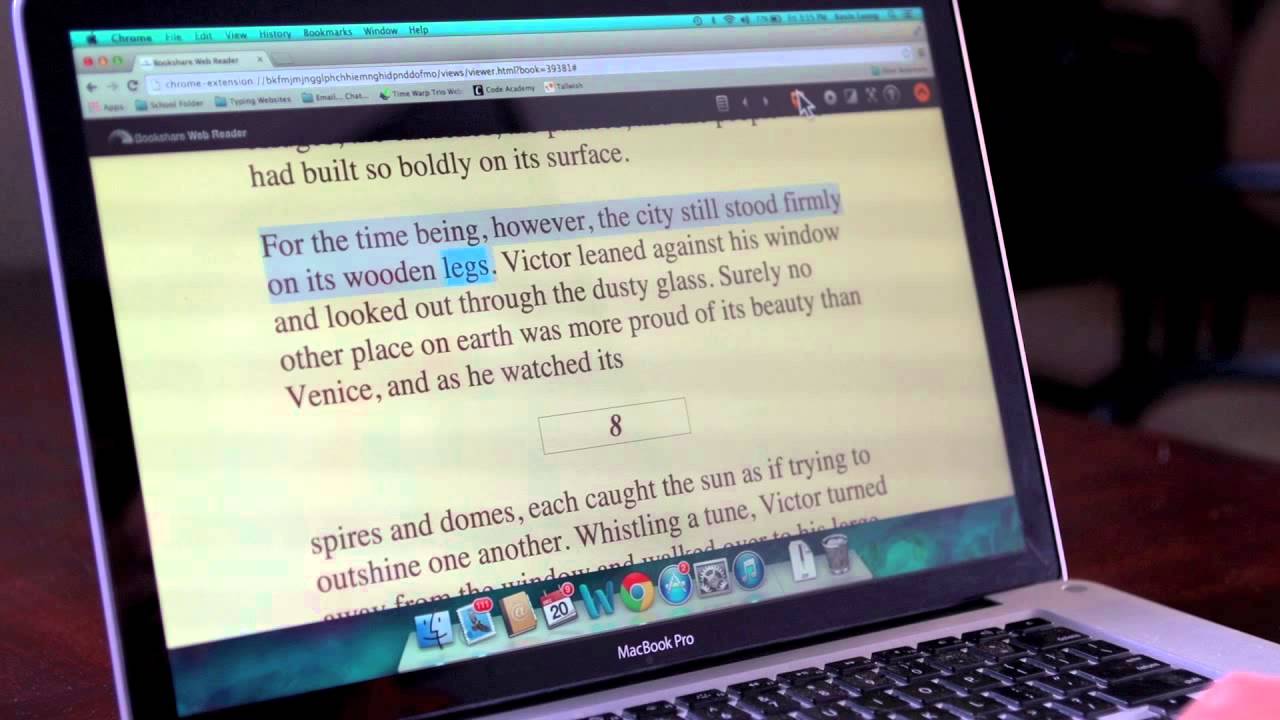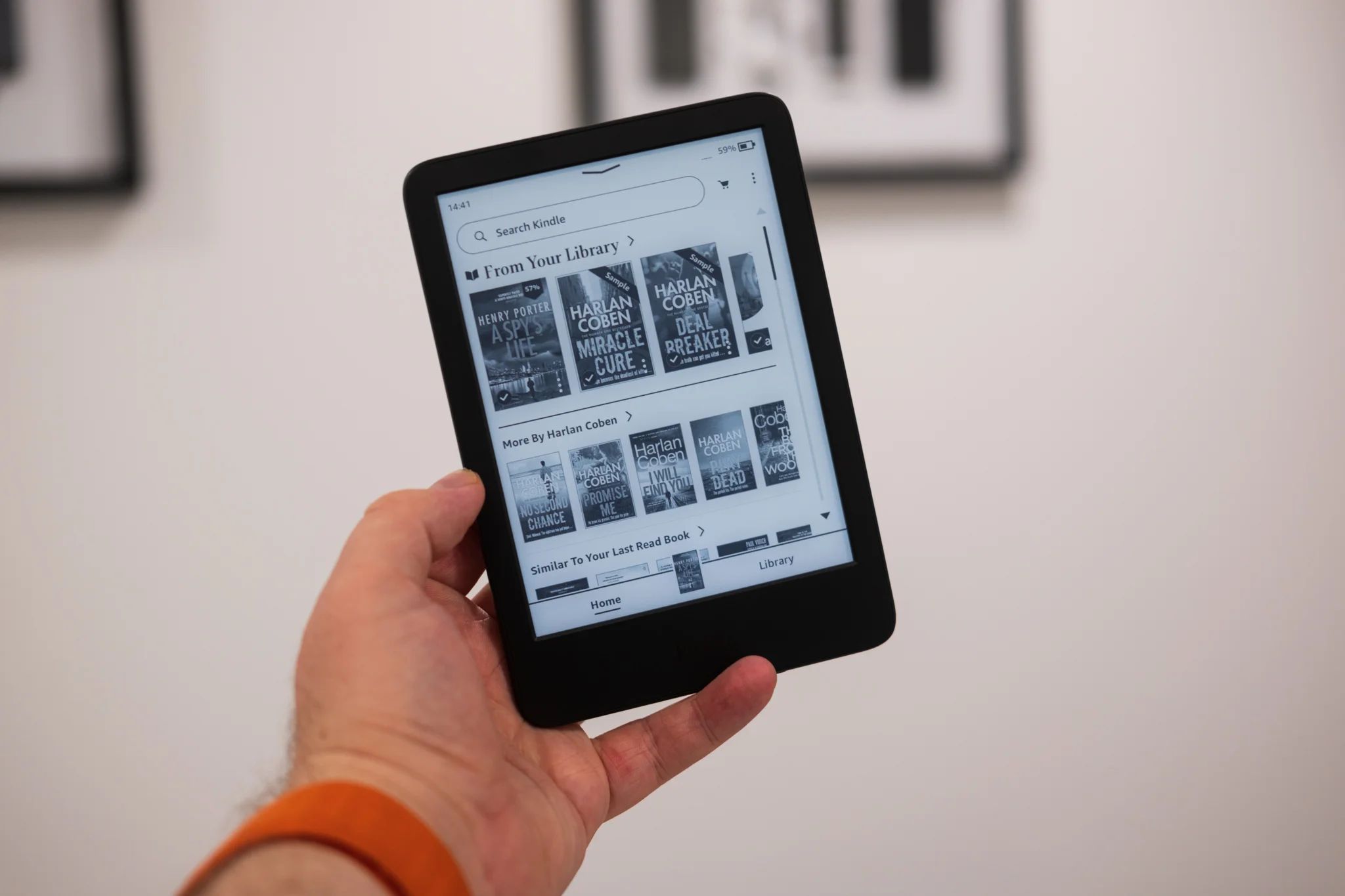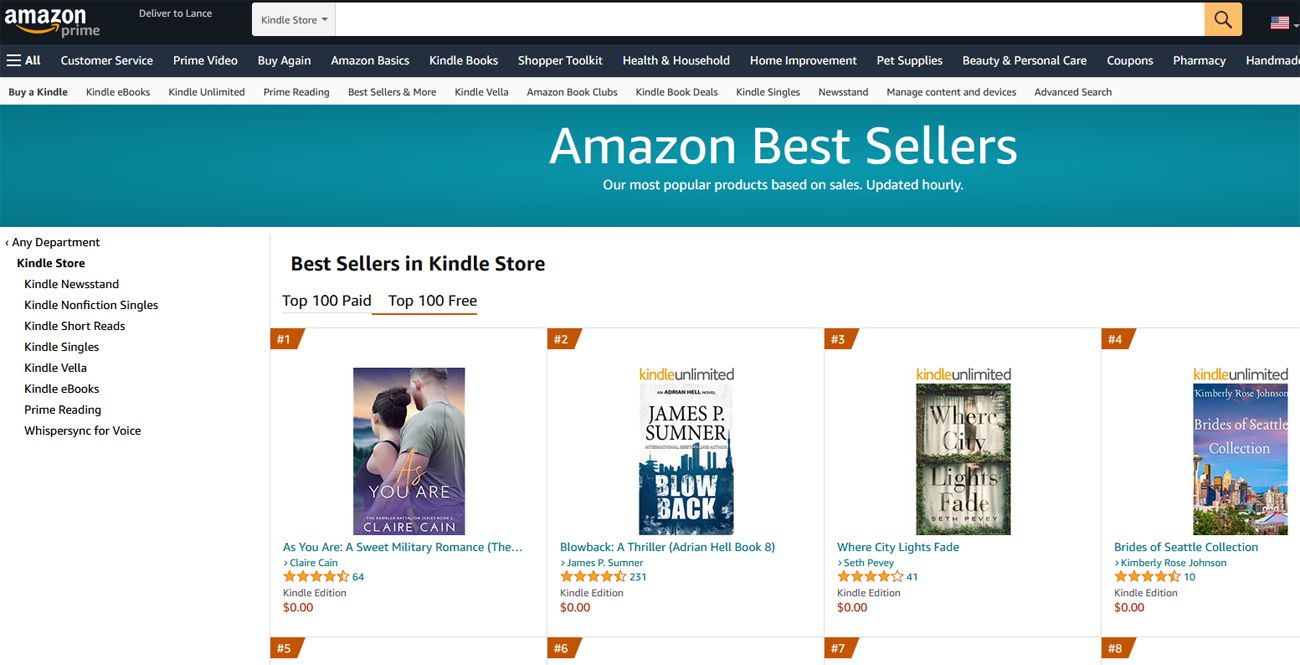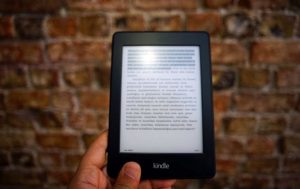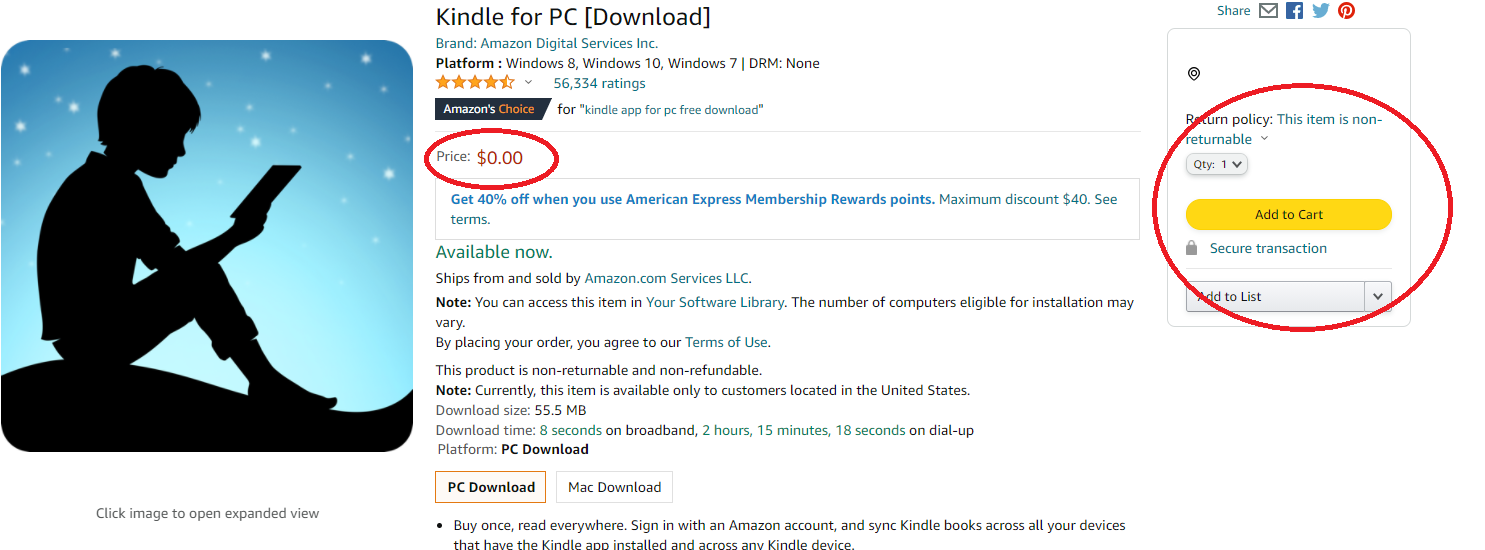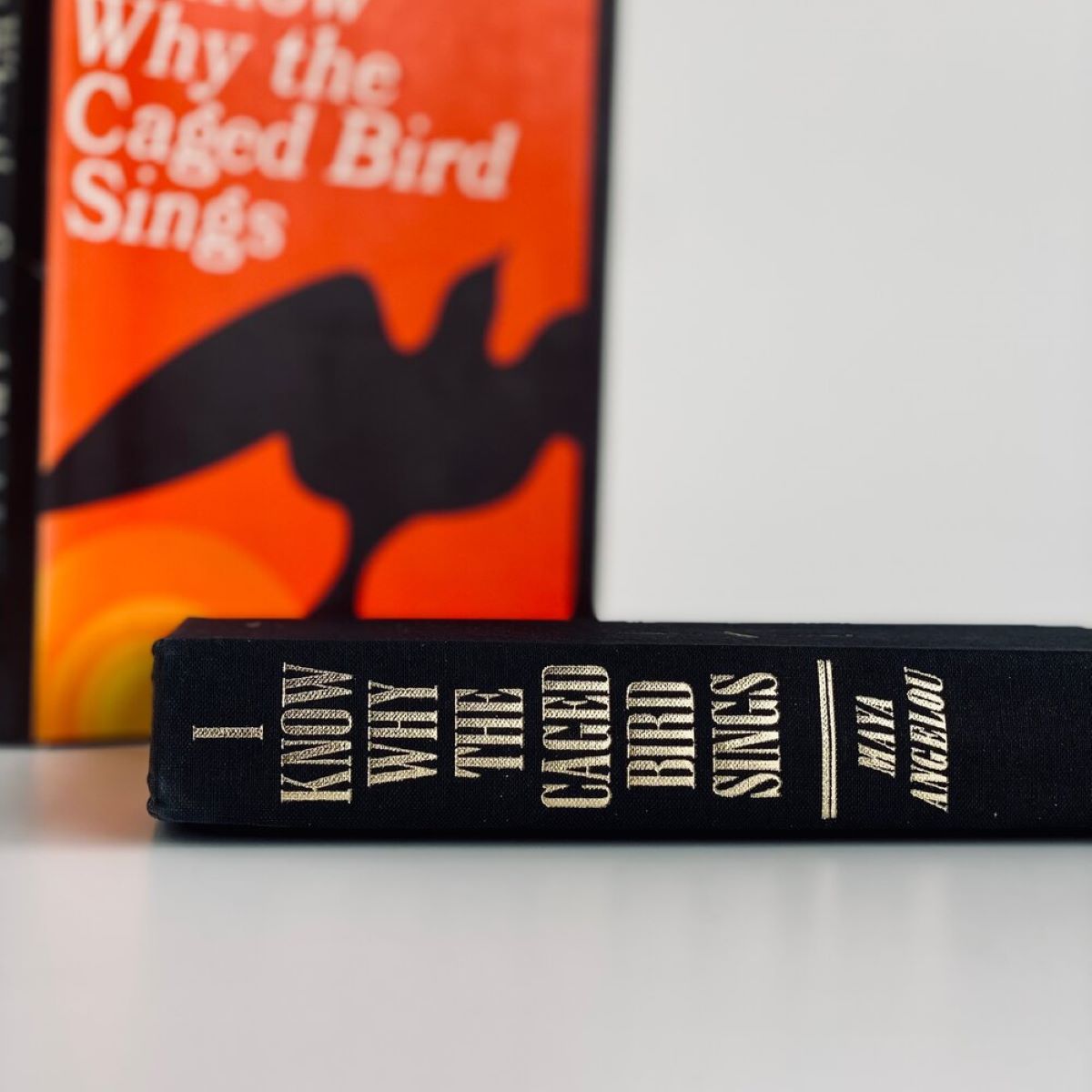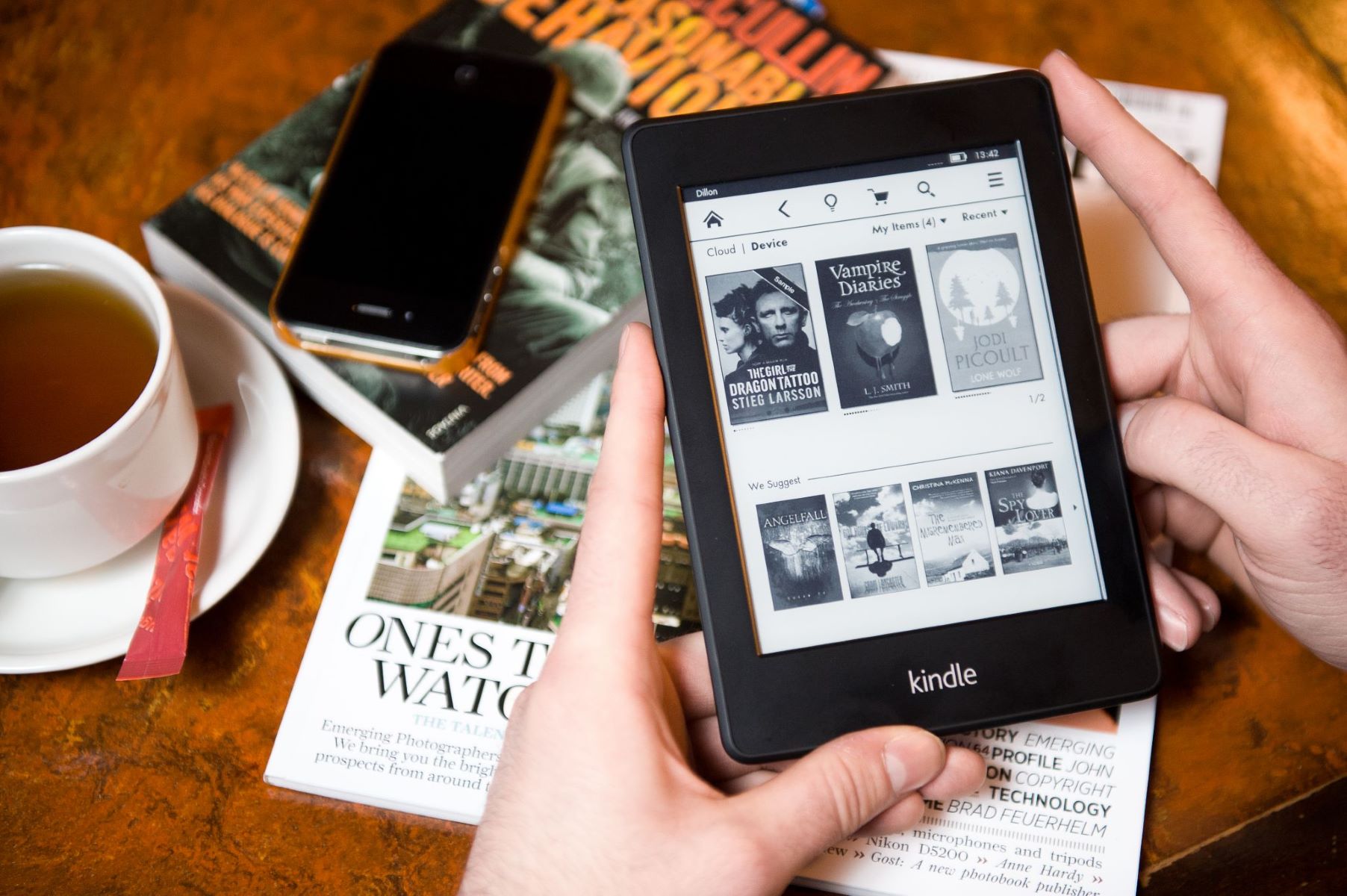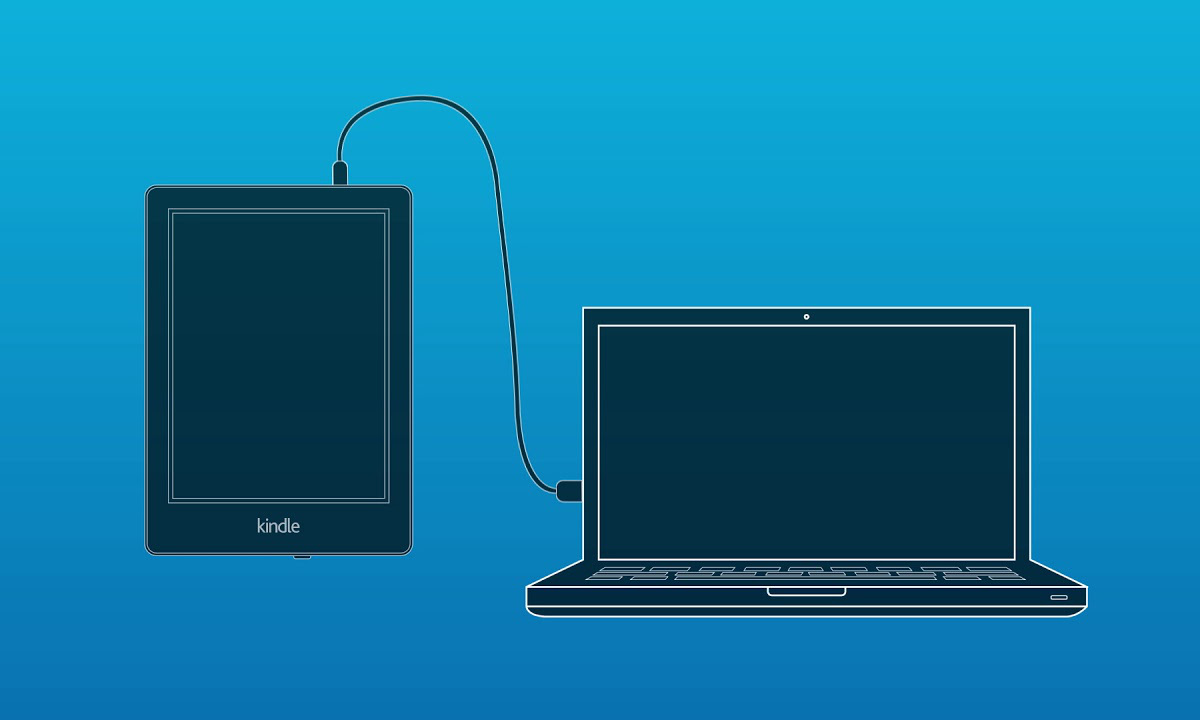Introduction
When it comes to reading ebooks, the Kindle has revolutionized the way we consume written content. With its portable and convenient design, avid readers can now carry an entire library with them wherever they go. However, what if you don’t have a Kindle device? Can you still enjoy the vast collection of Kindle ebooks? The answer is yes!
In this article, we will explore various methods for reading Kindle ebooks on your PC. Whether you prefer using the Kindle app, Kindle Cloud Reader, Kindle for PC, or even third-party software, we have you covered. So, grab your cup of coffee and let’s dive into the world of digital reading!
Before we begin, it’s worth mentioning that these methods require an Amazon account and access to the internet. Additionally, you will need to install certain applications or software on your PC, all of which are free of charge. Now, without further ado, let’s explore the different methods available to read Kindle ebooks on your PC.
Method 1: Using Kindle App for PC
If you’re looking for a straightforward and user-friendly way to read Kindle ebooks on your PC, the Kindle App for PC is the perfect option for you. Follow these simple steps to get started:
- Visit the Amazon website and create an Amazon account if you don’t have one already. You will need this account to access your Kindle library.
- Once you have an Amazon account, go to the Kindle App page on the Amazon website.
- Click on the “Download for PC & Mac” button, and the Kindle App installer will be downloaded to your computer.
- Open the installer and follow the on-screen instructions to install the Kindle App on your PC.
- Once the installation is complete, launch the Kindle App and sign in with your Amazon account credentials.
- Upon signing in, you will have access to your entire Kindle library, including any books you have purchased or downloaded.
- Simply click on the ebook you wish to read, and it will open in the Kindle App’s reading interface.
- Within the app, you can customize the font size, style, and background color to suit your preferences.
- You can also highlight passages, add notes, and bookmark pages, making it easy to personalize your reading experience.
- The Kindle App for PC also syncs your progress across devices, so you can seamlessly switch between your PC and Kindle device without losing your place in the book.
With the Kindle App for PC, you can enjoy the same immersive reading experience as you would on a Kindle device. Whether you’re reading for pleasure or studying, this method provides a convenient and feature-rich way to access and read Kindle ebooks on your PC.
Method 2: Using Kindle Cloud Reader
If you prefer accessing your Kindle ebooks directly from your web browser without the need to download any additional software, the Kindle Cloud Reader is the solution for you. Follow the steps below to get started:
- Open your preferred web browser and visit the Kindle Cloud Reader website (read.amazon.com).
- Sign in with your Amazon account credentials. If you don’t have an Amazon account, you will need to create one.
- Once signed in, you will see your entire Kindle library, displaying all the books you have purchased or downloaded.
- Simply click on the desired ebook, and it will open in the browser window, ready for you to read.
- The Kindle Cloud Reader provides a clean and intuitive reading interface, allowing you to customize the font size, style, and background color according to your preference.
- Similar to the Kindle App for PC, you can highlight passages, add notes, and bookmark pages for easy reference later.
- The Kindle Cloud Reader also syncs your reading progress across devices, enabling you to seamlessly switch between your PC, smartphone, or tablet without losing your place in the book.
- One of the key advantages of the Kindle Cloud Reader is its ability to work offline. You can download and save books to read later when you’re not connected to the internet.
- Keep in mind that an internet connection is required to initially access and download your Kindle ebooks, as well as to sync your reading progress across devices.
Whether you’re using a Windows PC, Mac, or even a Linux machine, the Kindle Cloud Reader provides a convenient and accessible option for reading your Kindle ebooks without the need to install any additional software.
Method 3: Using Kindle for PC
If you prefer a dedicated application specifically designed for reading Kindle ebooks on your PC, then Kindle for PC is the ideal choice. Follow the steps below to start reading your favorite Kindle ebooks on your PC:
- Visit the Amazon website and create an Amazon account if you haven’t done so already. This account will be used to access your Kindle library.
- Go to the Kindle for PC download page on the Amazon website.
- Click on the “Download for PC” button, and the Kindle for PC installer will be downloaded to your computer.
- Once the download is complete, open the installer and follow the on-screen instructions to install Kindle for PC on your computer.
- After installation, launch the Kindle for PC application and sign in with your Amazon account credentials.
- Upon signing in, you will have access to your entire Kindle library, including any books you have purchased or downloaded.
- Select the ebook you want to read, and it will open in the Kindle for PC reading interface.
- Similar to the Kindle App and Kindle Cloud Reader, Kindle for PC allows you to customize the font size, style, and background color to suit your reading preferences.
- You can also make highlights, add notes, and bookmark pages to enhance your reading experience and easily refer back to important sections.
- Kindle for PC also offers the option to create collections to organize your ebooks and make it easier to find specific titles.
Kindle for PC provides a dedicated and feature-rich reading experience for Kindle users on their PC. It allows for seamless integration with your Amazon account and offers various customization options to enhance your reading comfort.
Method 4: Using Calibre eBook Management Software
If you’re looking for a versatile and comprehensive solution to manage and read your Kindle ebooks on your PC, Calibre eBook Management Software is an excellent choice. Follow these steps to utilize this powerful software:
- Download and install Calibre eBook Management Software on your PC from the official website (calibre-ebook.com).
- Launch Calibre and set up the software by specifying your preferred language and folder location for your ebook library.
- Once the setup is complete, you can start adding your Kindle ebooks to Calibre by clicking on the “Add books” button and selecting the books you want to import.
- Calibre automatically converts the imported ebooks into a readable format, making them compatible with its built-in ebook reader.
- To read your Kindle ebooks within Calibre, simply double-click on the book you want to read, and it will open in the Calibre ebook reader interface.
- Within the Calibre reader, you can customize the font, layout, and other settings to enhance your reading experience.
- Calibre also offers various organizational features, allowing you to create customized libraries, tags, and categories for easy book management.
- Another advantage of Calibre is its ability to convert ebook formats, which means you can easily convert your Kindle books to different formats supported by Calibre.
- Additionally, Calibre allows you to transfer your converted ebooks to other devices, such as e-readers and smartphones, for reading on the go.
Calibre eBook Management Software is a powerful tool for managing and reading Kindle ebooks on your PC. With its extensive features and versatile ebook conversion capabilities, Calibre offers a comprehensive solution for organizing and enjoying your Kindle collection.
Method 5: Using Adobe Digital Editions
If you prefer using third-party software to read your Kindle ebooks on your PC, Adobe Digital Editions is a popular choice. Follow these steps to utilize this software:
- Download and install Adobe Digital Editions on your PC from the official Adobe website (adobe.com).
- Create an Adobe ID if you don’t have one already. You will need this ID to authorize the software and access your ebook library.
- Launch Adobe Digital Editions and sign in with your Adobe ID credentials.
- After signing in, go to the “Library” section, where you can add your Kindle ebooks to the software.
- To add a Kindle ebook, simply drag and drop the file into the Adobe Digital Editions library.
- Adobe Digital Editions supports various ebook formats, including the Kindle’s proprietary format (AZW or MOBI), so you can add your Kindle ebooks directly to the software.
- Once your Kindle ebook is added to the library, you can double-click on it to open and start reading.
- Adobe Digital Editions offers customization options, allowing you to adjust the font size, style, and layout to suit your reading preferences.
- The software also lets you make highlights, add bookmarks, and take notes, providing a comprehensive reading experience.
- Additionally, Adobe Digital Editions supports syncing your reading progress, bookmarks, and annotations across devices, enabling you to continue reading on different platforms.
Adobe Digital Editions provides a versatile and feature-rich solution for reading your Kindle ebooks on your PC. With its extensive compatibility and customizable reading experience, this software is a great choice for Kindle users looking for a third-party reading solution.
Conclusion
Reading Kindle ebooks on your PC has never been easier, thanks to the various methods available. Whether you choose to utilize the Kindle App for PC, Kindle Cloud Reader, Kindle for PC, Calibre eBook Management Software, or Adobe Digital Editions, you can enjoy your favorite Kindle books on the big screen of your computer.
With the Kindle App for PC, you get a user-friendly interface and seamless integration with your Amazon account. Kindle Cloud Reader allows you to access your ebooks directly from your web browser, providing convenience and accessibility. Kindle for PC offers a dedicated reading application with advanced customization options. Calibre eBook Management Software provides extensive organizational features and the ability to convert ebook formats. And Adobe Digital Editions offers a versatile third-party software solution with support for various ebook formats.
Choose the method that best suits your preferences and start enjoying your Kindle ebooks on your PC today. Whether you’re lounging at home or working on your computer, you can immerse yourself in the vast world of digital reading without the need for a physical Kindle device.
So, fire up your PC, grab your favorite ebook, and embark on a literary adventure from the comfort of your desk chair. Happy reading!