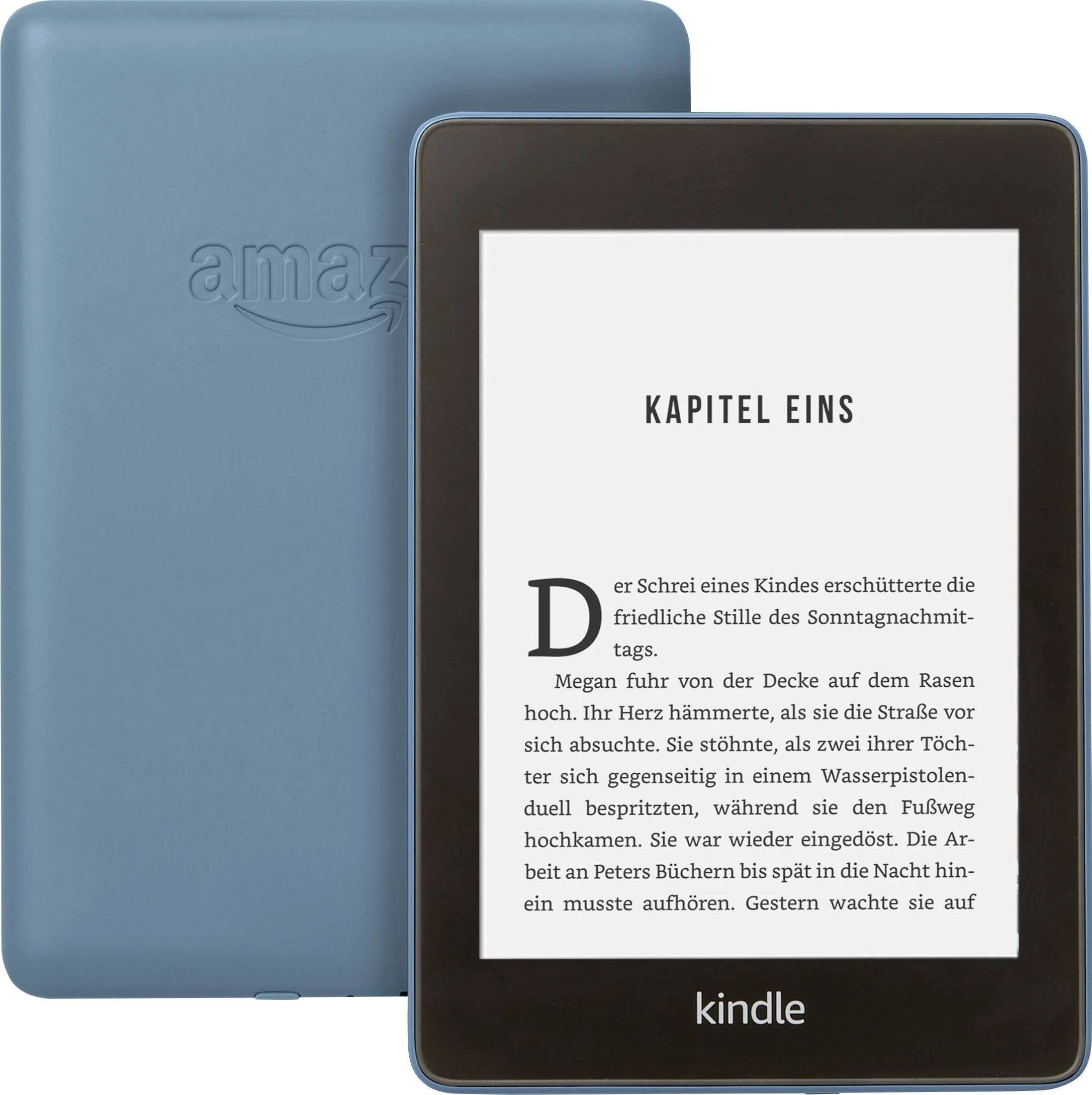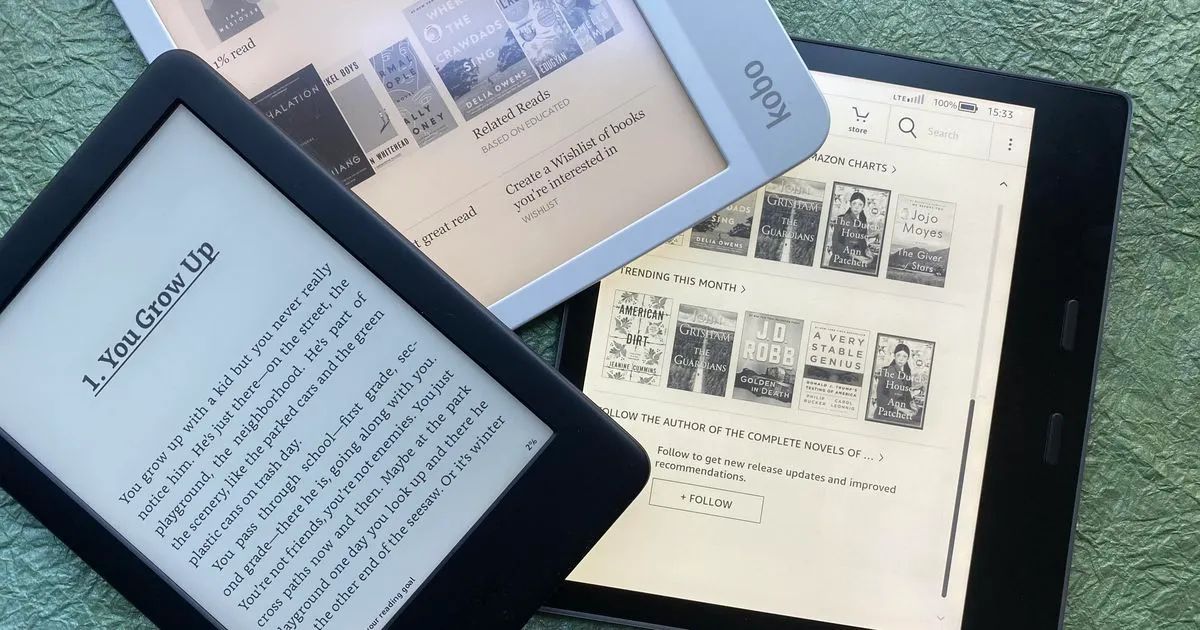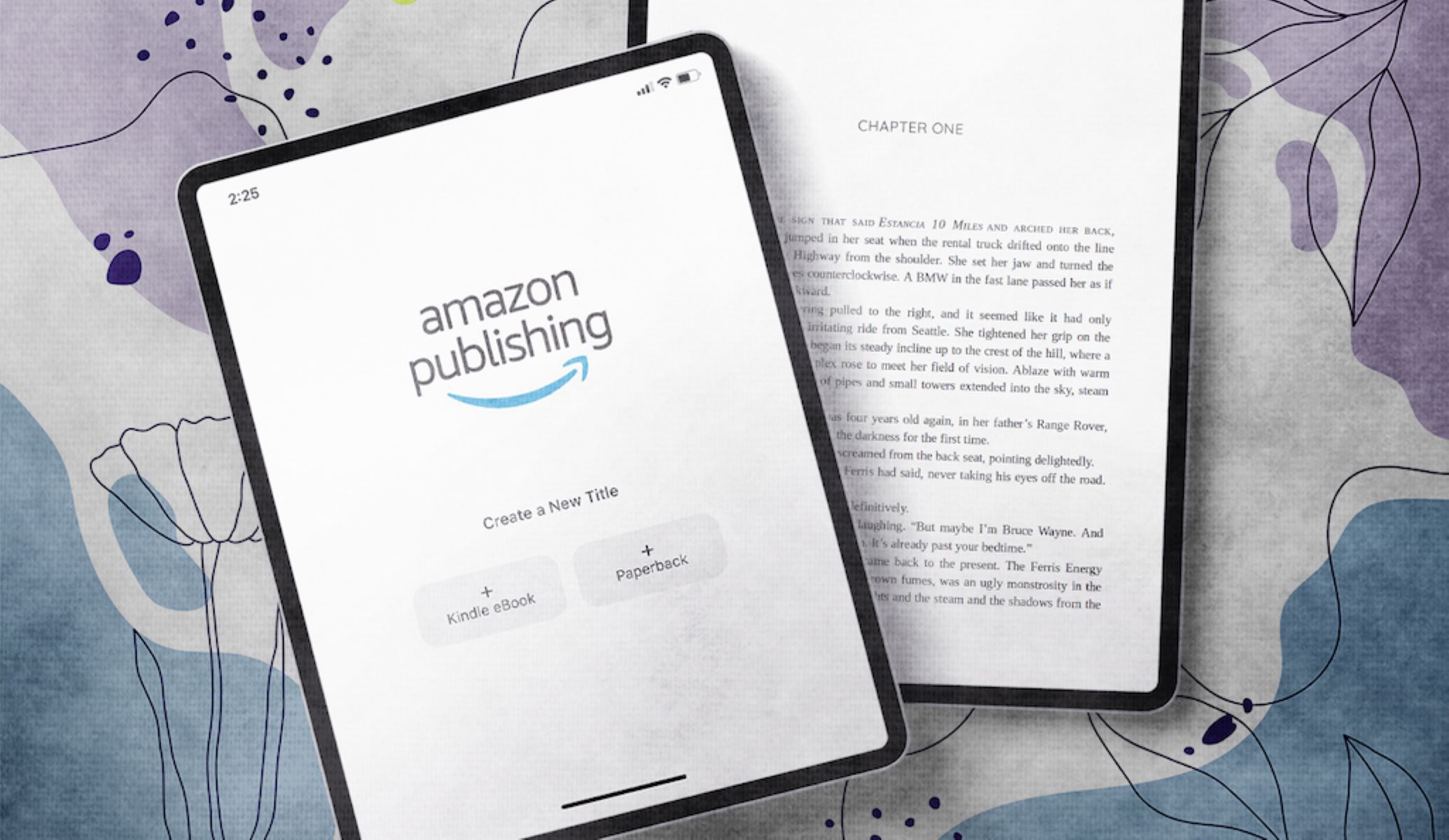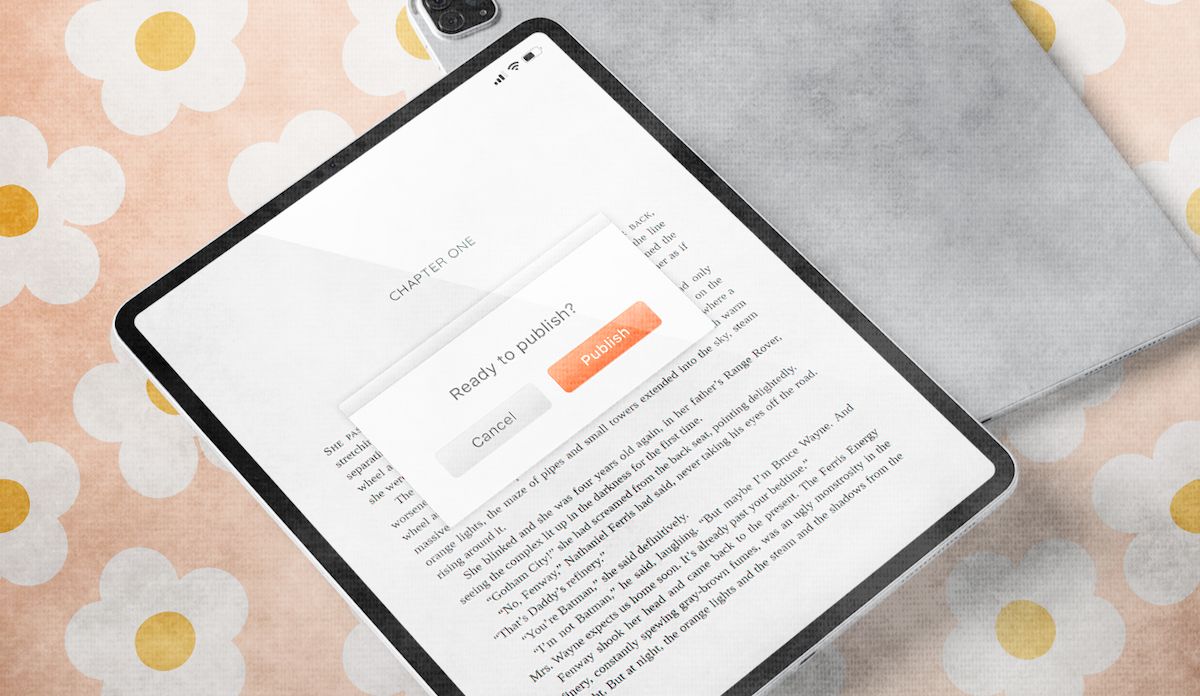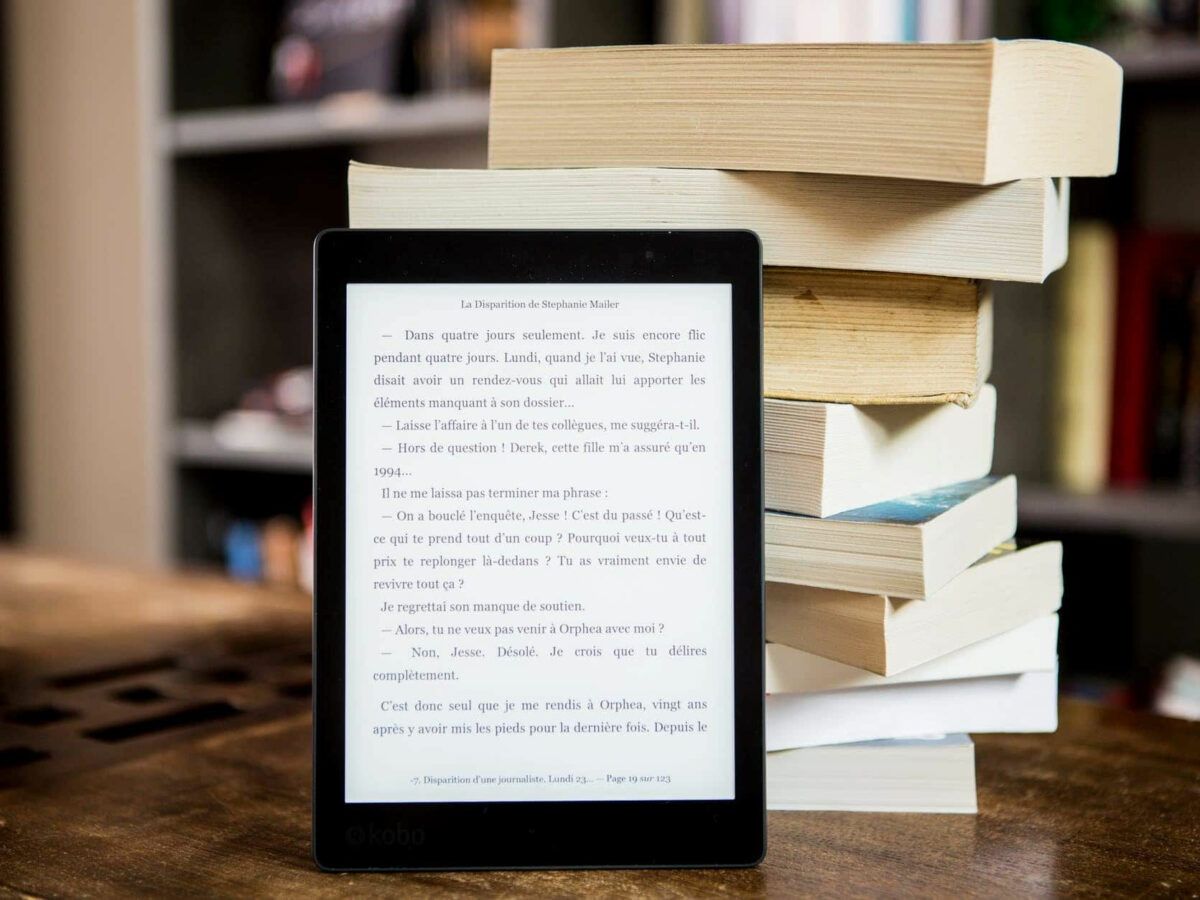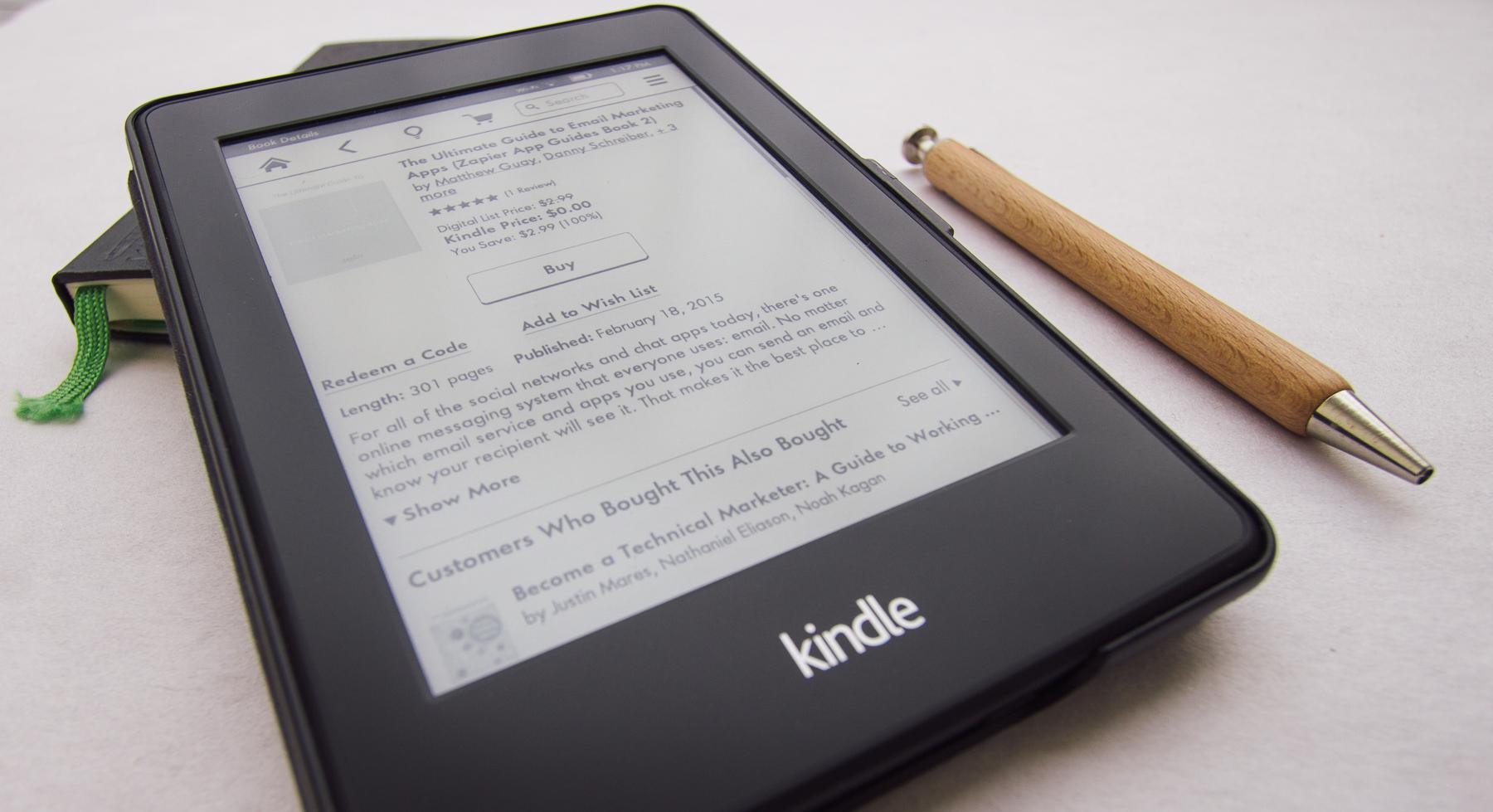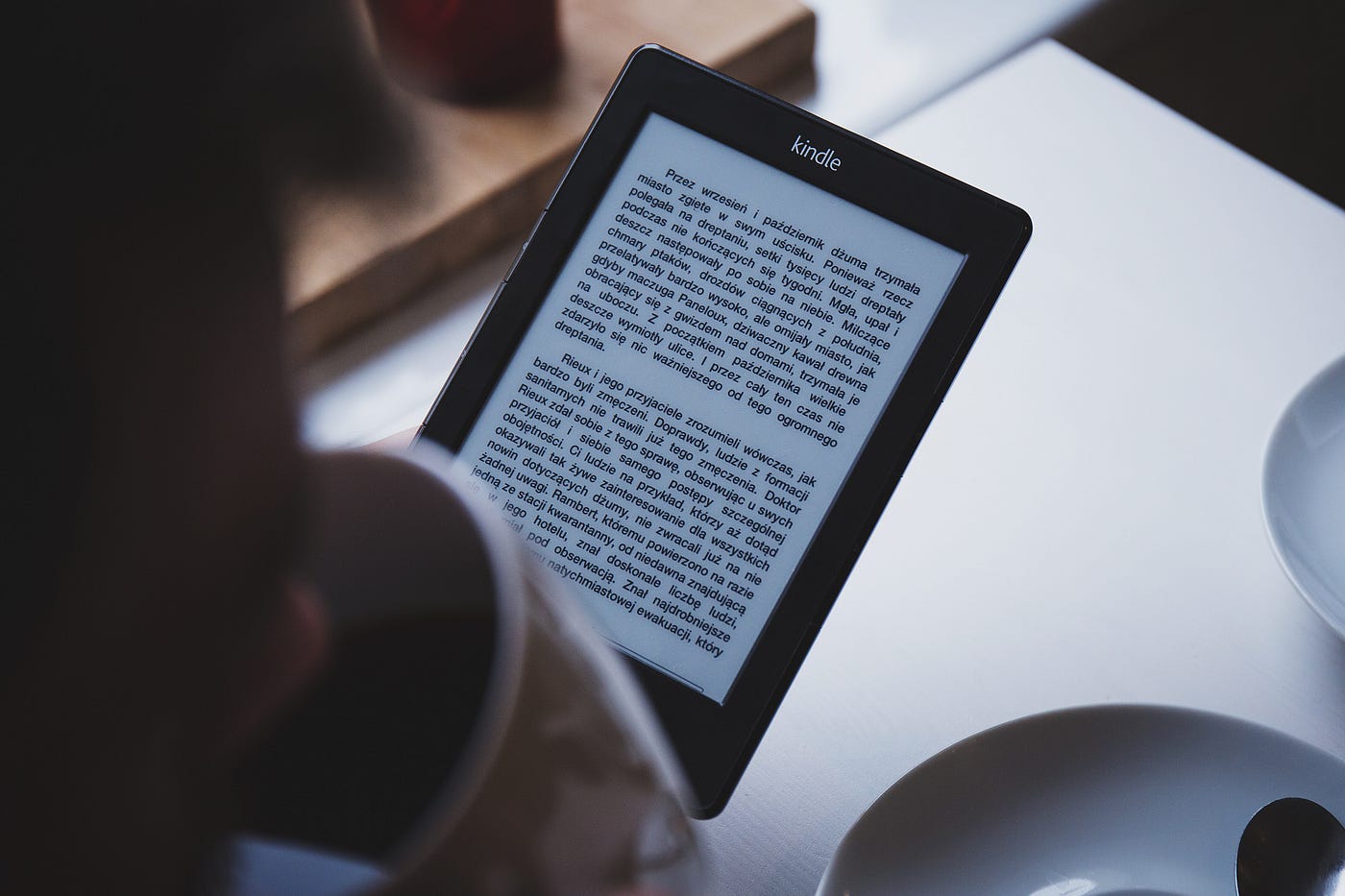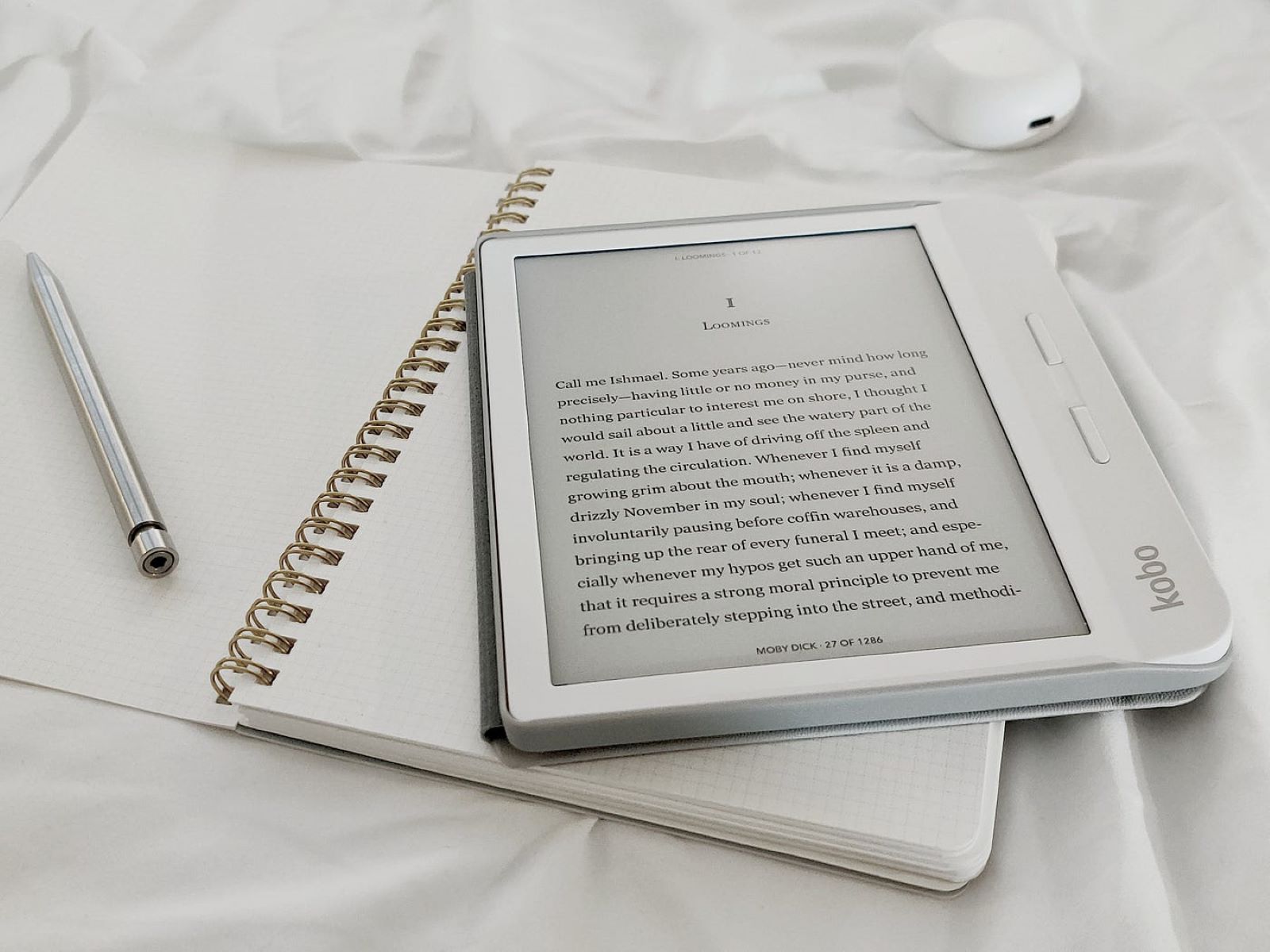Introduction
Welcome to the world of self-publishing! With the rise of digital platforms, it has become easier than ever to turn your manuscript into an eBook and make it available to a wider audience. Amazon, one of the leading online marketplaces, offers a user-friendly platform called Kindle Direct Publishing (KDP) that allows authors to publish and sell their eBooks globally. In this step-by-step guide, we will walk you through the process of putting your eBook on Amazon and reaching potential readers around the world.
Self-publishing gives you the freedom to showcase your literary work without having to go through the traditional publishing route. You have complete control over the content, design, and distribution, which gives you the opportunity to connect directly with readers and earn royalties on every sale.
Before you embark on this exciting journey, it’s important to note that creating an eBook involves more than just writing a compelling story. Proper formatting, accurate metadata, and effective promotion play crucial roles in the success of your eBook on Amazon. In this guide, we will cover all the essential steps you need to take to ensure your eBook stands out among the millions available on the platform.
Whether you’re an aspiring writer looking to publish your debut novel or a seasoned author exploring new avenues, publishing your eBook on Amazon can be a rewarding and profitable experience. So, let’s dive into the step-by-step process and get your eBook on Amazon shelves for readers to discover and enjoy!
Step 1: Formatting your eBook
Before you can publish your eBook on Amazon, it’s important to ensure that it is properly formatted for a seamless reading experience on various devices. Proper formatting not only improves the readability of your eBook but also plays a crucial role in maintaining its professional appearance. Follow these steps to format your eBook:
- Choose the right file format: The preferred file format for eBooks on Amazon is Kindle Format (.MOBI) or Kindle Create (.KPF). Ensure that your manuscript is saved in one of these formats before proceeding.
- Format your text: Use styles for headings, paragraphs, and other text elements to ensure consistency and easy navigation. Avoid using multiple font styles and sizes that can distract readers.
- Add images if applicable: If your eBook includes images, ensure they are high resolution and properly aligned with the text. Optimize the file size without compromising image quality for faster loading.
- Check for errors: Thoroughly proofread your eBook to fix any typos, grammatical errors, or formatting inconsistencies. You can also consider hiring a professional editor to ensure your eBook is error-free.
- Test your eBook: Preview your eBook on different devices and screen sizes to ensure proper formatting and readability. Pay attention to the font size, page breaks, and overall layout.
Formatting your eBook correctly is crucial for a positive reading experience. It not only helps to engage readers but also contributes to positive reviews and higher sales. Take the time to ensure that your eBook is properly formatted before moving on to the next step.
Step 2: Creating an Amazon KDP Account
In order to publish your eBook on Amazon, you’ll need to create an account on Kindle Direct Publishing (KDP), Amazon’s self-publishing platform. Follow these steps to create your KDP account:
- Go to the KDP website: Visit the Kindle Direct Publishing website at kdp.amazon.com and click on the “Sign in” button.
- Sign in or create an Amazon account: If you already have an Amazon account, sign in using your credentials. If not, click on the “Sign up” button to create a new account.
- Complete your account information: Fill in your personal and tax information as required by Amazon. You’ll also need to provide your bank account details for royalty payments.
- Verify your email address: Amazon will send you a verification email to the address you provided during the account setup. Click on the verification link in the email to confirm your account.
- Set up your author profile: Navigate to the “Author” tab in your KDP account dashboard and fill in your author bio, profile picture, and other relevant details. This helps readers connect with you as an author.
Creating an Amazon KDP account is the first step towards publishing your eBook on the platform. It’s important to provide accurate information and maintain the integrity of your account. Once your account is created and verified, you’ll be ready to move on to the next steps of uploading and publishing your eBook.
Step 3: Uploading your eBook
Now that you have your Amazon KDP account set up, it’s time to upload your eBook and get it ready for publishing. Follow these steps to upload your eBook to Amazon:
- Sign in to your KDP account: Go to the Kindle Direct Publishing website (kdp.amazon.com) and sign in using your account credentials.
- Click on “Create a new Kindle eBook“: On your KDP dashboard, click on “Create a new Kindle eBook” to start the eBook creation process.
- Enter your eBook details: Provide the necessary information about your eBook, such as the title, subtitle, author name, series (if applicable), and language. You’ll also have the option to add contributors like editors or illustrators.
- Upload your eBook file: Select the file format of your eBook (e.g., .MOBI or .KPF) and upload the file from your computer. Ensure that the file is properly formatted and error-free.
- Add a book cover: Upload a professional-looking cover image that represents your eBook. A visually appealing cover can attract potential readers and increase the chances of your eBook being noticed.
- Preview your eBook: Use the Kindle Previewer tool provided by Amazon to preview how your eBook will look on different devices. Make any necessary adjustments to ensure proper formatting.
- Save and continue: Once you’re satisfied with the eBook details and preview, save your progress and proceed to the next step.
Uploading your eBook to Amazon is a crucial step in the publishing process. Take your time to ensure that the file is uploaded correctly and that all the necessary information is provided accurately. In the next steps, we’ll cover setting the eBook details, choosing categories and keywords, pricing, and ultimately publishing your eBook for readers to discover and enjoy.
Step 4: Setting the eBook details
After you have uploaded your eBook file, it’s time to set the details for your eBook on Amazon. These details will help potential readers discover and understand what your eBook is about. Follow these steps to set the eBook details:
- Enter the eBook title and subtitle: Provide a clear, compelling, and keyword-rich title for your eBook. If applicable, include a subtitle that further describes the content or target audience.
- Write a captivating eBook description: Craft a concise and engaging description that highlights the key features, benefits, and themes of your eBook. Make sure to use targeted keywords to optimize discoverability.
- Select applicable categories: Choose the most relevant categories for your eBook to make it easier for readers to find. Browse through the available categories on Amazon and select the ones that best align with your eBook’s genre or topic.
- Add keywords: Include relevant keywords in the “Keywords” section to improve the visibility of your eBook in Amazon’s search results. Research popular keywords related to your eBook’s genre or topic and strategically incorporate them.
- Set publication date: Decide whether you want your eBook to be published immediately or if you prefer to set a future release date. This can be beneficial if you want to build anticipation or coordinate marketing efforts.
- Enable DRM (Digital Rights Management): Decide whether you want to enable DRM for your eBook. DRM helps protect your eBook from unauthorized copying or distribution, but some readers prefer DRM-free eBooks.
- Review and finalize: Review all the details you have entered and ensure they are accurate and reflective of your eBook. Make any necessary changes before proceeding to the next step.
Setting the eBook details is crucial for attracting potential readers and improving the discoverability of your eBook. Take your time to carefully consider each aspect and optimize your eBook’s presentation on Amazon. In the next steps, we’ll cover choosing categories and keywords, pricing, and ultimately publishing your eBook for readers to discover and enjoy.
Step 5: Choosing the right categories and keywords
Choosing the right categories and keywords for your eBook is essential for increasing its visibility and attracting the right audience on Amazon. Here’s how you can select the appropriate categories and optimize your keywords:
- Research popular categories: Browse through the available categories on Amazon to identify the ones that are relevant to your eBook. Look for categories that have a sizable readership and align closely with your eBook’s genre or topic.
- Choose relevant subcategories: Once you have selected the main category, choose a few subcategories that provide a more specific description of your eBook’s content. This allows your eBook to be displayed in multiple relevant categories.
- Utilize the “keywords” section: In addition to the categories, include relevant keywords in the “Keywords” section. These keywords should be specific to your eBook’s genre, topic, or themes. Consider popular keywords that readers would likely search for when looking for eBooks in your niche.
- Optimize keyword placement: Place the most important keywords towards the beginning of the “Keywords” section. This can increase the chances of your eBook appearing in the search results for those keywords. Also, use relevant variations of your keywords to cover a broader range of search queries.
- Monitor and adjust: After your eBook is published, keep an eye on its performance in terms of sales, rankings, and visibility. If necessary, make adjustments to your categories and keywords to improve your eBook’s discoverability and reach.
Choosing the right categories and keywords requires research and careful consideration. By selecting relevant categories and optimizing your keywords, you increase the chances of your eBook being found by your target audience. In the next steps, we’ll cover pricing your eBook and finally publishing it for readers to discover and enjoy.
Step 6: Pricing your eBook
Setting the right price for your eBook is a crucial decision that can impact its sales and profitability. When determining the price, consider factors such as your eBook’s genre, length, target audience, and competition. Follow these steps to effectively price your eBook on Amazon:
- Research the market: Familiarize yourself with the prices of eBooks in your genre or niche. Check the pricing of bestsellers and books with a similar target audience to get an idea of the price range.
- Consider your goals: Determine whether your primary goal is to maximize royalties, reach a wider audience, or build your author platform. Your pricing strategy may differ based on your objectives.
- Experiment with different price points: Test different price points to see what generates the most sales and revenue. Consider starting with a lower price point to attract readers and gain initial traction.
- Utilize promotional tools: Take advantage of Amazon’s promotional tools, such as Kindle Countdown Deals and Free Book Promotions, to boost visibility and attract new readers.
- Monitor the market and adjust: Keep an eye on the market trends and adjust your pricing as necessary. If you notice that your eBook is not selling well, consider lowering the price or experimenting with different promotional strategies.
Pricing your eBook requires careful consideration and monitoring. It’s important to strike a balance between attracting readers with an enticing price and ensuring you receive a fair return on your investment. By conducting market research and experimenting with different price points, you can find the pricing strategy that works best for your eBook. In the final step, we’ll cover publishing your eBook and making it available to readers.
Step 7: Publishing your eBook
After completing all the necessary steps, it’s time to publish your eBook on Amazon and make it available to readers worldwide. Follow these steps to successfully publish your eBook:
- Review your eBook details: Double-check all the information, including the title, subtitle, author name, description, categories, and keywords. Ensure that everything is accurate and reflects your eBook’s content.
- Choose your publishing territories: Decide whether you want to make your eBook available globally or restrict it to specific territories. Select the publishing territories that align with your target readership.
- Opt for Kindle Select (optional): Consider enrolling your eBook in the Kindle Select program. This program provides certain benefits such as increased visibility, promotional opportunities, and access to Kindle Unlimited and Kindle Owners’ Lending Library.
- Click on “Publish Your Kindle eBook”: Once you are satisfied with all the details and settings, click on the “Publish Your Kindle eBook” button to submit your eBook for publishing.
- Patience is key: Ebook publishing can take up to 72 hours to fully process. Be patient and wait for the publishing process to complete.
- Celebrate your accomplishment: Congratulations! Your eBook is now published on Amazon! Take a moment to celebrate this achievement and start promoting your eBook to reach your target audience.
Publishing your eBook is an exciting milestone in your self-publishing journey. Once it’s live on Amazon, take advantage of marketing opportunities, seek reviews, and engage with readers to enhance the visibility and success of your eBook. Remember that publishing is just the beginning; ongoing marketing and promotion efforts will play a crucial role in attracting readers and achieving your author aspirations. Good luck and happy publishing!
Conclusion
Congratulations on successfully publishing your eBook on Amazon! By following the step-by-step guide outlined in this article, you have learned how to format your eBook, create an Amazon KDP account, upload your eBook, set the eBook details, choose categories and keywords, price your eBook, and finally publish it for readers to discover and enjoy.
Self-publishing on Amazon through Kindle Direct Publishing (KDP) empowers you as an author, allowing you to share your literary work with a global audience and retain creative control over your content. It’s an exciting opportunity to connect directly with readers and potentially generate income through book sales and royalties.
Remember, the success of your eBook doesn’t stop with its publication. Marketing and promotion are key to boost visibility and increase your chances of attracting readers. Utilize the various marketing tools and opportunities offered by Amazon, such as promotional deals and Kindle Select, to maximize your eBook’s reach.
Regularly monitor your eBook’s performance, adjust your strategies as needed, and continue engaging with your readership. Building a strong author platform and receiving positive reviews will help your eBook gain momentum and increase its chances of success.
As you embark on your self-publishing journey, don’t forget to continue honing your writing skills, listening to reader feedback, and exploring new avenues to promote your eBook beyond Amazon. Self-publishing offers endless opportunities for growth and expansion in the ever-evolving digital landscape.
Keep writing, keep publishing, and most importantly, keep following your passion for storytelling. With dedication, perseverance, and the knowledge you have gained, your eBook can make a lasting impact and find its place among the vast collection of literary works available on Amazon.
Best of luck on your self-publishing journey, and may your eBook find success and bring joy to readers around the world!