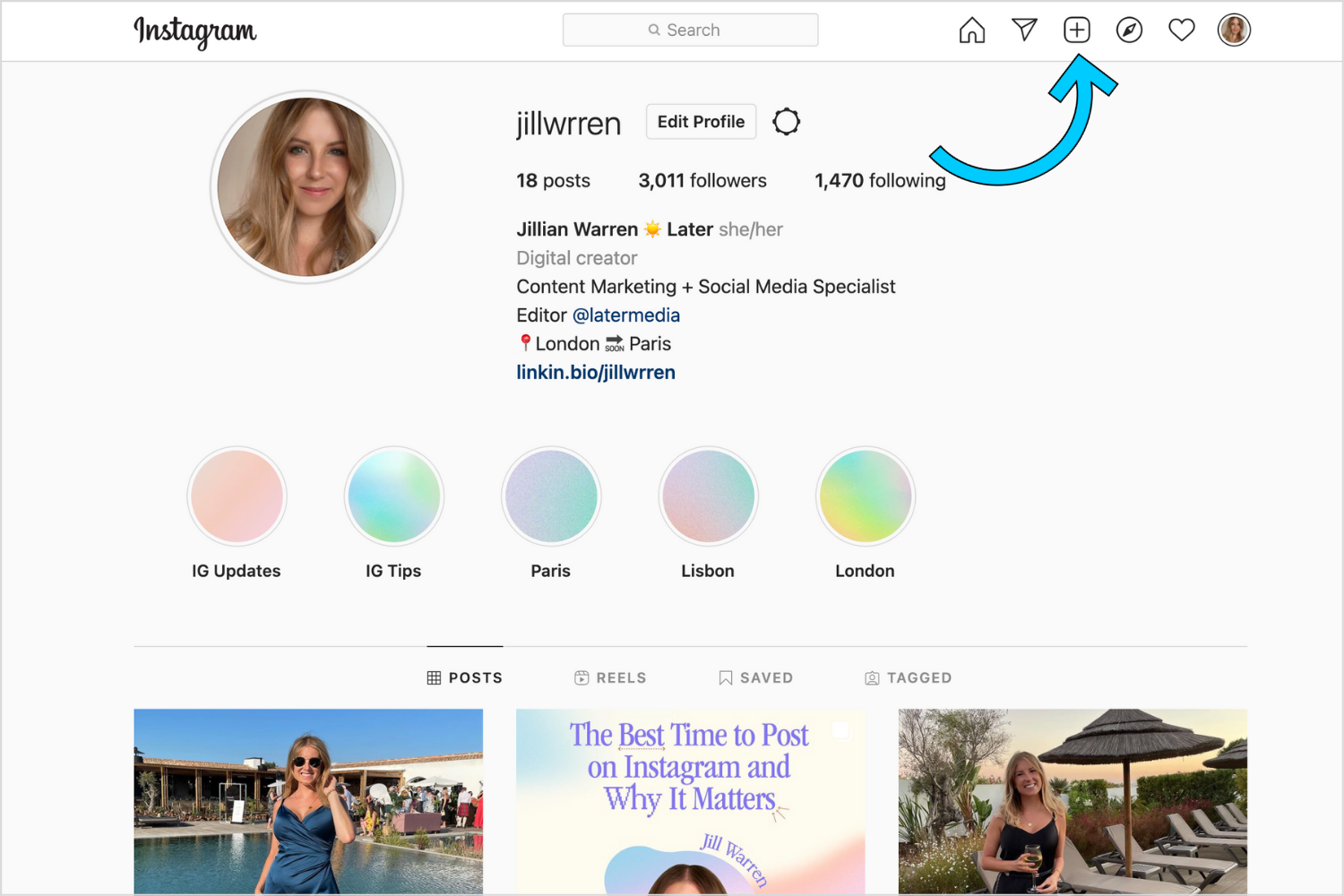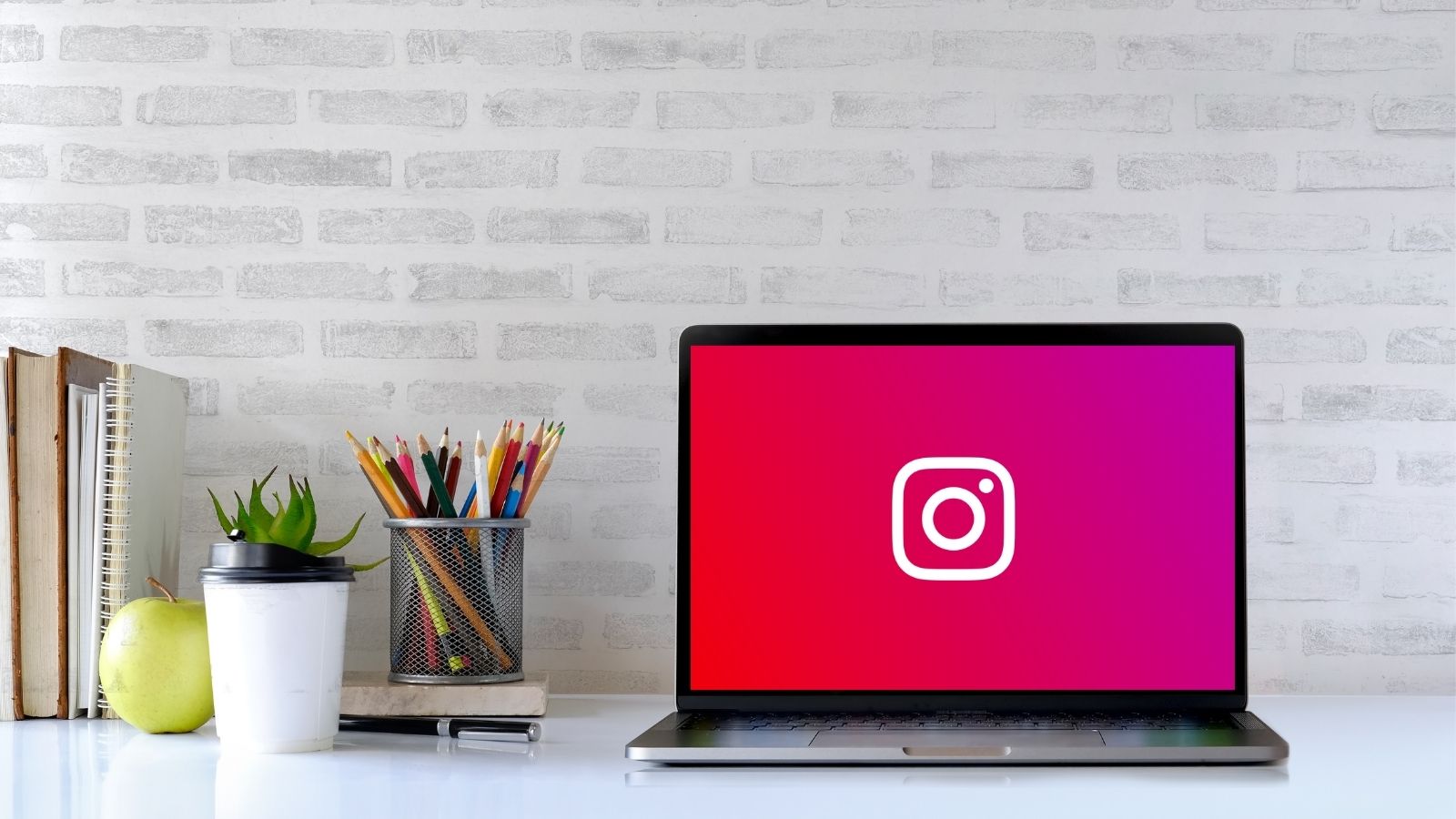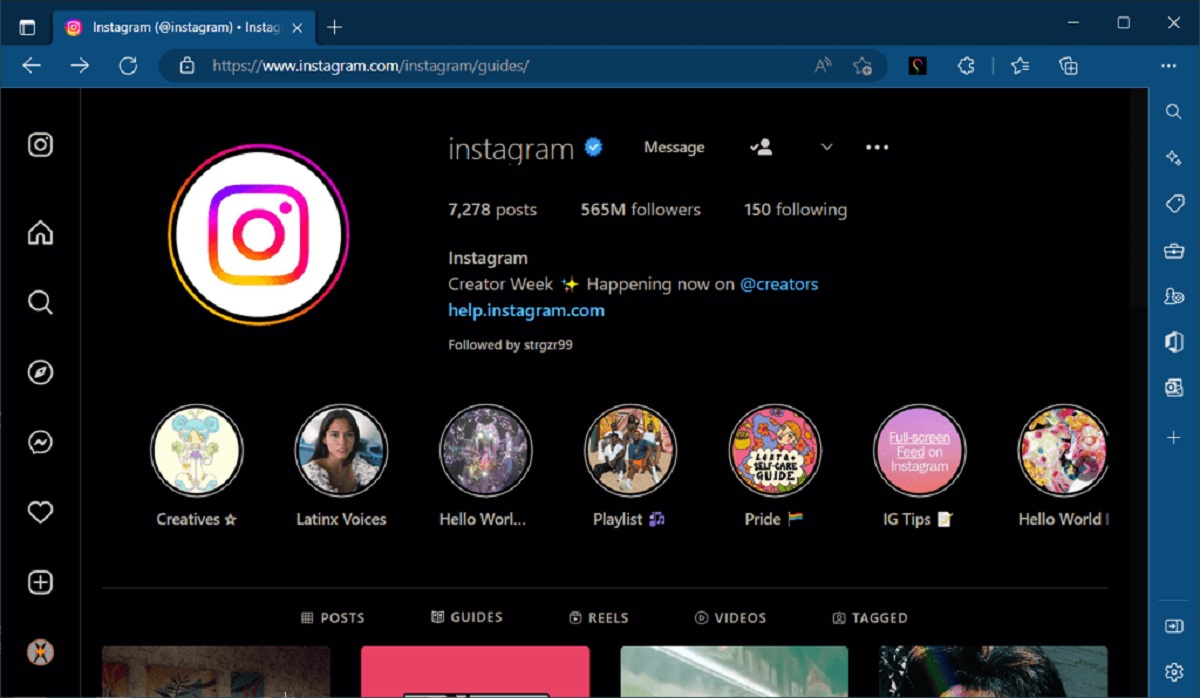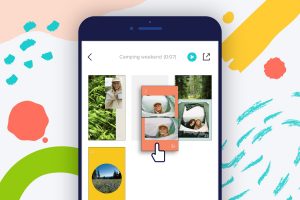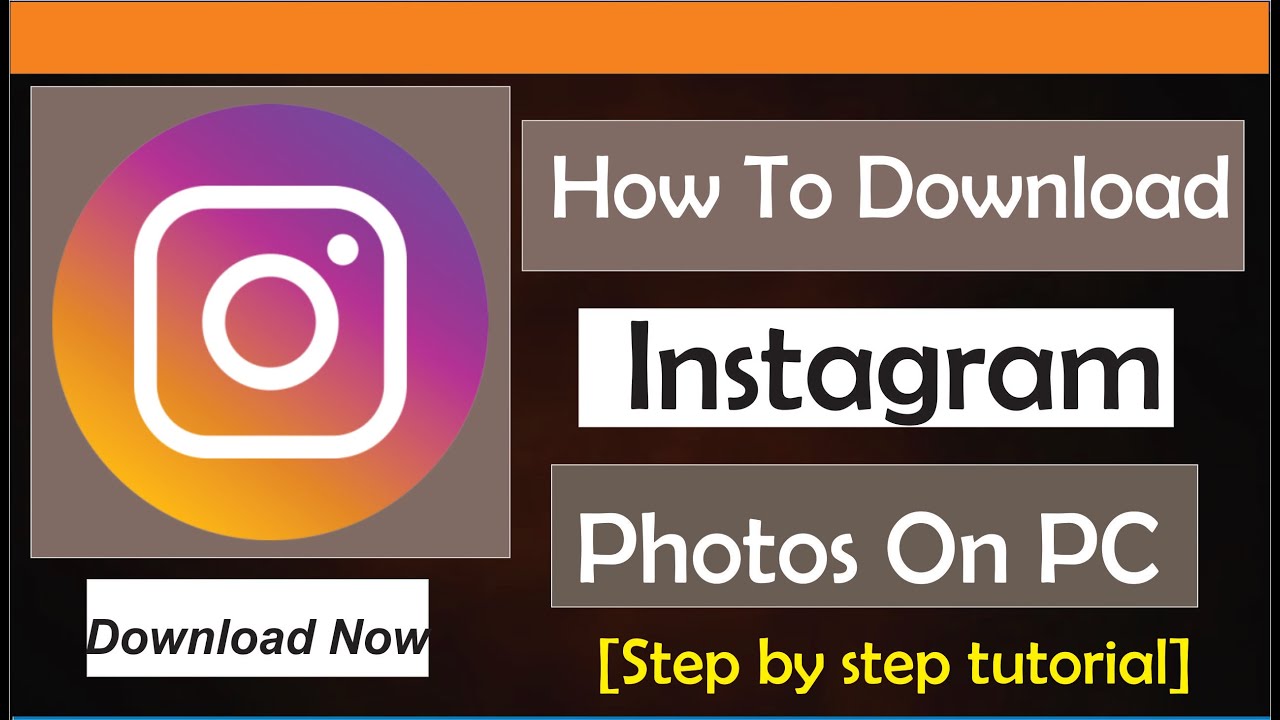Introduction
Instagram has become an essential platform for sharing photos, videos, and stories in today’s digital era. With over one billion active users, it offers a vast audience for individuals, businesses, and creators to showcase their content. However, Instagram’s native app is designed primarily for mobile devices, making it challenging to post directly from a PC. Nevertheless, there are various methods available that allow users to bypass this limitation and post to Instagram from their computers.
Why would you want to post to Instagram from a PC? Well, there are several reasons. Firstly, it can be more convenient and time-saving, especially when you have a lot of content on your computer that you want to share. Editing and organizing photos or videos on a larger screen with powerful software tools can also enhance the quality of your posts. Additionally, if you are managing an Instagram account for a business or multiple accounts, using a PC can provide better workflow management and enable you to schedule posts in advance using specialized tools.
While Instagram’s website doesn’t offer a direct option to post from a PC, there are alternative methods and tools that can help you overcome this limitation. In this article, we will explore three popular methods for posting to Instagram from a PC: using the Instagram website, using third-party apps, and using emulators.
Why Post to Instagram from PC?
In today’s digital world, Instagram has emerged as a powerful platform for personal branding, business promotion, and creative expression. However, using the Instagram app on a mobile device has its limitations. That’s why many users are eager to find ways to post to Instagram directly from their PCs. Let’s delve into the reasons why posting to Instagram from a PC can be beneficial.
Convenience: One of the main advantages of posting to Instagram from a PC is convenience. It allows you to access and manage your content directly from your computer, eliminating the need to transfer files from one device to another. This can save you time and effort, especially when dealing with a large number of photos or videos.
Efficient Editing: Editing your photos and videos on a PC can enhance the quality of your Instagram posts. Compared to the editing tools available on mobile devices, PC-based software typically offers more advanced features, such as precise color correction, detailed retouching, and greater control over image adjustments. These tools enable you to refine your content before sharing it with your Instagram audience.
Workflow Management: For businesses or individuals managing multiple Instagram accounts, posting from a PC provides better workflow management. It allows you to schedule posts in advance, track engagements, and analyze metrics through various third-party tools. These tools offer a comprehensive dashboard where you can manage and monitor all your accounts efficiently.
Utilize Specialized Apps: There are numerous third-party apps and software designed specifically for posting to Instagram from a PC. These apps offer a range of additional features like bulk uploading, caption formatting, hashtag management, and even the ability to schedule posts. By utilizing these apps, you can optimize your posting strategy and gain a competitive edge.
Collaboration and Teamwork: If you’re working on a team or collaborating with others to curate Instagram content, posting from a PC makes it easier to collaborate and share files. With better file organization and access to shared folders, team members can seamlessly contribute to the content creation process, ensuring a cohesive and cohesive Instagram feed.
These are just a few of the key reasons why posting to Instagram from a PC can be beneficial. In the following sections, we will explore different methods that will allow you to post to Instagram directly from your computer.
Methods to Post to Instagram from PC
While Instagram’s native app is primarily designed for mobile devices, there are several methods and tools available that enable users to post to Instagram directly from their PCs. In this section, we will explore three popular methods to accomplish this: using the Instagram website, using third-party apps, and using emulators.
Using the Instagram Website: The Instagram website provides limited functionality compared to the mobile app, but it does allow users to post photos and videos. To use this method, open your preferred web browser and navigate to the Instagram website. Log in to your Instagram account, and you’ll be able to upload, edit, and caption your posts. However, certain features like tagging people or applying filters may not be available. Keep in mind that this method is most suitable for simple posts and may not provide the full range of editing options that the mobile app offers.
Using Third-Party Apps: There are various third-party apps available that provide an alternative way to post to Instagram from a PC. These apps offer a range of features like scheduling posts, managing multiple accounts, editing images, and even providing insights and analytics. Some popular apps include Later, Buffer, Hootsuite, and Planoly. These apps often require authentication through your Instagram account, but once connected, they streamline the posting process and provide additional functionality that enhances your Instagram experience.
Using Emulators: Another method to post to Instagram from a PC is by using emulators. Emulators are software programs that create a virtual Android or iOS environment on your computer. By installing an emulator like BlueStacks or NoxPlayer, you can run the Instagram mobile app on your PC. This allows you to access all the features available on the mobile app, including tagging people, applying filters, and utilizing the full range of editing options. However, keep in mind that running emulators can be resource-intensive and may slow down your computer.
These are the three main methods to post to Instagram from a PC. Each method has its advantages and limitations, so choose the one that best suits your needs and preferences. In the next section, we will discuss some important caveats and tips to keep in mind when posting to Instagram from a PC.
Using the Instagram Website
While the Instagram website may not offer the full range of features available on the mobile app, it does provide a convenient way to post to Instagram from your PC. This method is straightforward and doesn’t require you to install any additional software or apps.
To get started, open your preferred web browser and navigate to the Instagram website. Log in to your Instagram account using your credentials. Once you’re logged in, you will be able to upload and post photos and videos directly from your PC.
Click on the “+” (plus) icon located at the bottom center of the screen. This will open a file explorer window where you can browse and select the photo or video you want to post. You also have the option to drag and drop the file directly onto the web page.
After selecting the file, you can apply filters and make basic edits using the available options. However, keep in mind that the editing features on the website are limited compared to the mobile app. Once you are satisfied with the edits, click on the “Next” button.
On the next screen, you can add a caption, location, and tags to your post. You can also choose to share the post on other connected social media accounts, such as Facebook or Twitter. Take a moment to craft a compelling caption and include relevant hashtags to increase the visibility of your post. Once you’re done, click on the “Share” button to publish your post.
While using the Instagram website to post from a PC is convenient, there are a few limitations to be aware of. You cannot tag people in your posts, so if you want to mention or tag someone, you’ll need to do it within the caption or comments section. Additionally, the website does not offer the full range of filters and editing options available on the mobile app. You may want to edit your photos beforehand using PC-based photo editing software for more advanced edits.
Despite these limitations, using the Instagram website to post from a PC is a handy option, especially for simple content uploads. It allows you to bypass the need for installing additional apps or emulators and provides a straightforward method to share your photos and videos with your Instagram audience.
Using Third-Party Apps
If you’re looking for more advanced features and enhanced functionality when posting to Instagram from a PC, third-party apps are a great option. These apps are designed specifically to provide additional features and ease the process of posting and managing Instagram content.
There are numerous third-party apps available, each offering its own unique set of features. Some popular options include Later, Buffer, Hootsuite, and Planoly. These apps typically require authentication through your Instagram account, which allows them to securely connect to your profile and provide the necessary permissions to post on your behalf.
Once you’ve chosen and installed a third-party app, the process of posting to Instagram from your PC becomes much simpler. Most of these apps provide intuitive user interfaces that closely resemble the Instagram app, making it easy to navigate and utilize their features.
One of the key advantages of using third-party apps is the ability to schedule posts in advance. These apps often offer a calendar or scheduling feature, allowing you to plan and create content ahead of time. This is particularly beneficial for businesses or individuals managing multiple accounts, as it streamlines the content creation process and ensures a consistent posting schedule.
In addition to scheduling, many third-party apps also offer features such as bulk uploading, caption formatting, hashtag management, and even analytics. These features can greatly enhance your Instagram strategy and help you optimize your posts for maximum visibility and engagement.
When selecting a third-party app, it’s important to choose one that aligns with your specific needs and preferences. Consider factors such as ease of use, available features, pricing plans, and customer support. Some apps offer free versions with limited features, while others require a monthly or annual subscription for full access to their premium features.
However, it’s important to exercise caution when using third-party apps. Make sure to choose reputable and trusted apps from reliable sources to protect your Instagram account’s security. Always review the permissions the app requires and ensure they align with your comfort level before granting access to your account.
In summary, using third-party apps offers a wide range of benefits for posting to Instagram from a PC. These apps provide advanced features, scheduling options, and additional analytics that can greatly enhance your Instagram strategy. Choose a trusted app that suits your needs, and enjoy the convenience and efficiency it brings to your Instagram posting experience.
Using Emulators
If you’re looking for a way to access the full functionality of the Instagram mobile app on your PC, using emulators is a viable option. Emulators are software programs that create a virtual Android or iOS environment on your computer, allowing you to run mobile apps on a desktop platform.
To post to Instagram from a PC using emulators, you’ll need to install an emulator software such as BlueStacks or NoxPlayer. These emulators simulate an Android environment on your PC, which allows you to install and run the Instagram app.
Once you have installed an emulator, launch the software and follow the setup instructions. You will need to sign in to your Google account to access the Play Store, where you can search for and download the Instagram app. Install and open the Instagram app within the emulator, and you will have access to all the features available on the mobile app.
Using emulators provides a fully-featured Instagram experience on your PC. You can upload photos and videos, apply filters, tag people, add captions, and engage with your audience through comments and likes, just as you would on a mobile device.
One advantage of using emulators is that you have access to the same editing and filtering options available in the mobile app. This means you can make use of Instagram’s built-in editing tools to enhance your photos before posting them. Emulators also allow you to take advantage of the larger screen and more powerful hardware of your PC, enabling you to see your content in more detail and edit with greater precision.
However, there are a few considerations to keep in mind when using emulators. One is the system requirements of the emulator software itself, as they can be resource-intensive and may slow down your PC if it doesn’t meet the recommended specifications. Additionally, since emulators are third-party software, they may not always provide seamless compatibility or the latest features of the Instagram app.
It’s also worth noting that using emulators to post to Instagram from a PC is not an officially supported method by Instagram. While it is unlikely to result in any issues with your account, it’s essential to exercise caution and ensure you download emulators from trusted sources to avoid any potential security risks.
In summary, using emulators to post to Instagram from a PC provides a comprehensive and feature-rich experience. It allows you to access the full functionality of the Instagram mobile app, including editing options, tagging, and engagement features. However, be mindful of the system requirements and security considerations when using emulators.
Caveats and Tips when Posting to Instagram from PC
While there are methods and tools available to post to Instagram from a PC, it’s important to be aware of certain caveats and follow some tips to ensure a smooth and successful posting experience. Here are some key considerations:
Image Quality: When posting to Instagram from a PC, pay attention to the image quality. Ensure that your photos or videos are optimized for display on mobile devices. Instagram’s mobile app tends to compress images, so it’s recommended to resize your photos to the appropriate dimensions before posting to maintain clarity and sharpness.
Formatting and Captioning: While the Instagram website and third-party apps support basic formatting options for captions, keep in mind that some formatting may not appear consistently across devices. Avoid using excessive special characters, as they may be displayed differently on different platforms. It’s also important to proofread your captions for any typos or errors before publishing.
Hashtag Usage: Hashtags play a crucial role in increasing the reach and discoverability of your Instagram posts. When posting from a PC, ensure that you use relevant hashtags strategically. Research popular hashtags in your niche and include them in your captions or comments. Be careful not to overuse hashtags, as it can make your posts look spammy or irrelevant.
Engagement and Interaction: Posting to Instagram from a PC should not hinder your ability to engage with your audience. Remember to respond to comments, like and engage with other users’ posts, and maintain an active presence on the platform. Interacting with your followers and the wider Instagram community is key to building relationships and growing your account.
Explore Additional Features: Beyond just posting, take advantage of other Instagram features that are available when using the platform on a PC. Explore IGTV, Instagram Live, and Instagram Stories to diversify your content and engage with your followers in different ways. Embrace the versatility of Instagram and experiment with different features and formats to keep your audience engaged.
Be Mindful of Account Security: When using third-party apps or emulators, it’s important to prioritize account security. Only use trusted apps and sources when granting permissions and connecting your Instagram account. Regularly review the permissions granted to third-party apps, and revoke access to any apps you no longer use or trust.
By keeping these caveats and tips in mind, you can navigate the process of posting to Instagram from a PC successfully. Whether it’s optimizing image quality, using hashtags effectively, or engaging with your audience, maintaining a mindful and strategic approach will help you achieve your goals on the platform.
Conclusion
Posting to Instagram from a PC may not be as straightforward as using the native mobile app, but with the methods and tools mentioned in this article, it is indeed possible. Whether you choose to use the Instagram website, third-party apps, or emulators, each method offers its own benefits and limitations.
The Instagram website provides a convenient option for basic uploading and editing, making it suitable for simple content posts. On the other hand, third-party apps offer advanced features like scheduling, analytics, and better workflow management for those managing multiple accounts or businesses seeking to optimize their Instagram strategy.
For those seeking a fully-featured Instagram experience on a PC, using emulators can provide access to the mobile app’s full functionality. This allows you to take advantage of the app’s editing tools, tagging options, and engagement features, albeit with potential system resource constraints and security considerations.
Regardless of the method you choose, it’s important to keep in mind some general tips and caveats. Pay attention to image quality, be mindful of formatting and captioning, make strategic use of hashtags, engage with your audience, and prioritize account security.
By exploring and utilizing these different methods, features, and best practices, you can enhance your Instagram posting experience from a PC. Whether you’re an individual looking to share personal moments, a business promoting products or services, or a content creator showcasing your work, these methods will enable you to reach a wider audience and achieve your Instagram goals.
So, go ahead and unleash your creativity, continue capturing and sharing captivating moments, and make the most of Instagram’s vibrant platform – even from the comfort of your PC. Happy posting!