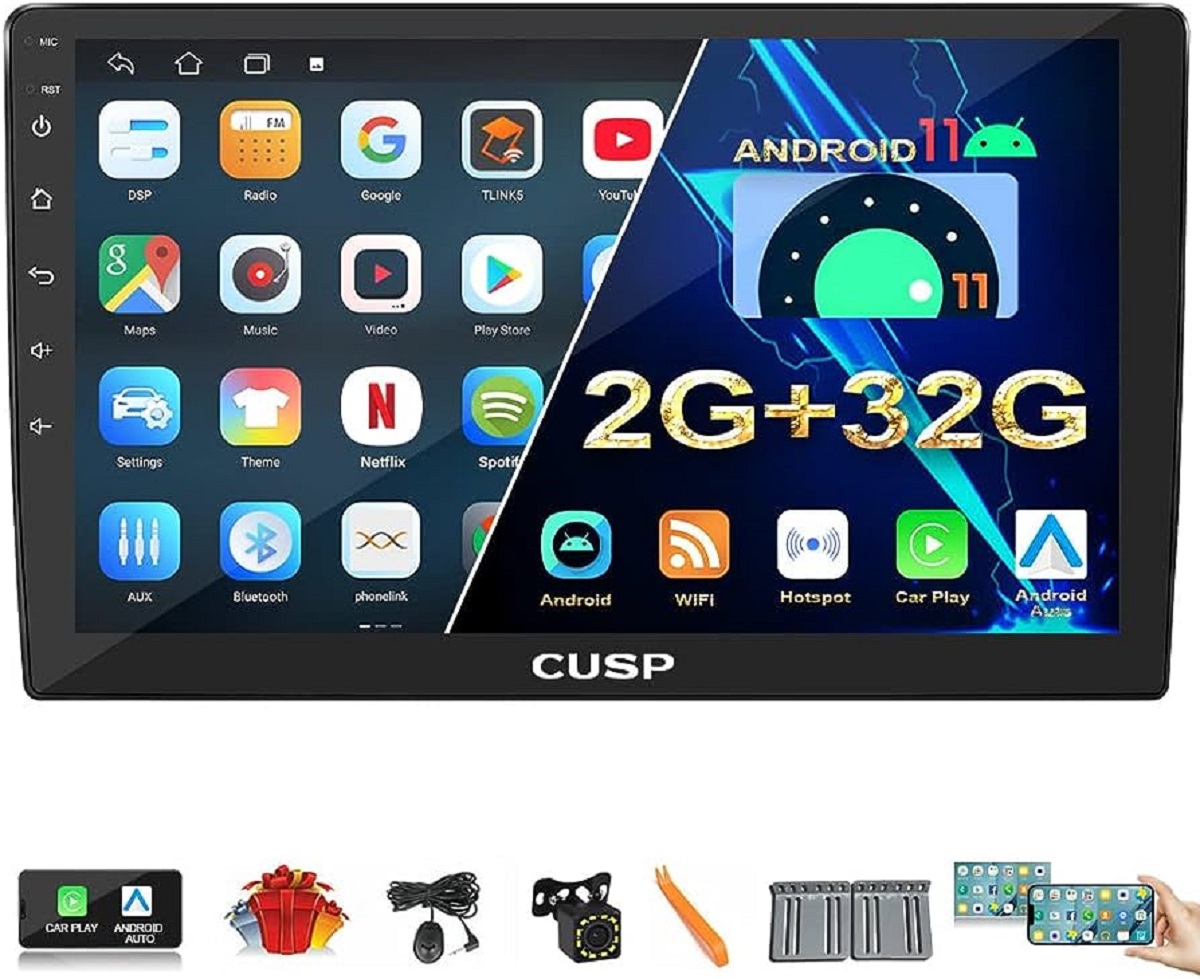Introduction
In today’s digital age, our smartphones have become much more than just devices for making calls and sending messages. With the advancement of technology, we now have the ability to seamlessly stream our favorite music directly from our phones to our car’s audio system via Bluetooth. This not only provides convenience but also allows us to enjoy a personalized music experience during our commutes or road trips.
Prior to the advent of Bluetooth technology, playing music in the car often required the use of auxiliary cables or FM transmitters. However, with the widespread integration of Bluetooth connectivity in modern vehicles, the process has become much simpler and wire-free.
In this article, we will guide you through the process of playing music from your phone to your car’s Bluetooth system. Whether you’re driving an older car model without built-in Bluetooth or simply need a refresher on how to connect, these steps will help you enjoy your favorite tunes effortlessly.
From syncing your phone to your car’s Bluetooth system to selecting your preferred music streaming app, we will cover it all. So, grab your phone and let’s get your car rocking with your favorite beats!
Step 1: Pair your phone with your car’s Bluetooth
The first step to playing music from your phone to your car’s Bluetooth system is to establish a pairing connection between the two devices. Here’s how you can do it:
- Start by making sure that Bluetooth is enabled on both your phone and your car’s audio system. You can usually find the Bluetooth settings in the “Settings” menu on your phone and the “Settings” or “Connectivity” menu on your car’s audio system.
- On your phone, go to the Bluetooth settings and search for available devices. Depending on your phone’s operating system, the option may be labeled as “Pair New Device,” “Add Bluetooth Device,” or something similar.
- On your car’s audio system, find the option to add or pair a new device. This option is typically located in the Bluetooth menu.
- When you see your car’s audio system listed on your phone, tap on it to initiate the pairing process. You may be prompted to enter a PIN or confirm a passcode, which is usually provided in your car’s user manual or on the display of your car’s audio system.
- Once your phone and car’s audio system are successfully paired, you should see a confirmation message on the screen of your phone and/or your car’s audio system. At this point, the devices are ready to communicate with each other.
It’s important to note that the pairing process may vary slightly depending on the make and model of your phone and car. Therefore, it’s recommended to refer to the specific instructions provided by your phone’s manufacturer and your car’s user manual for accurate guidance.
Once you have successfully paired your phone with your car’s Bluetooth system, you’re ready to move on to the next step: connecting your phone to your car’s Bluetooth. This will allow you to start playing music from your phone through your car’s audio system.
Step 2: Connect your phone to your car’s Bluetooth
Now that you have paired your phone with your car’s Bluetooth system, it’s time to establish a connection between the two devices. Follow these simple steps to connect your phone to your car’s Bluetooth:
- On your phone, navigate to the Bluetooth settings once again. This is usually found in the “Settings” menu.
- Ensure that Bluetooth is turned on and that your car’s audio system is within range.
- In the list of available devices, locate your car’s audio system and tap on it to initiate the connection. The name of the device may vary depending on your car’s make and model.
- Some car audio systems require you to enter a passcode on your phone to establish the connection. If prompted, enter the passcode provided in your car’s manual or on the display of your car’s audio system.
- Once the connection is established, you should see a confirmation message on your phone’s screen or hear an audible notification indicating a successful connection.
It’s worth noting that some newer car models feature automatic connections, which means that your phone will connect to the car’s Bluetooth system once it’s in range. In such cases, you may not need to manually connect your phone each time.
If you’re experiencing any difficulties in establishing the connection, ensure that your phone’s Bluetooth and your car’s audio system are both updated with the latest software. In addition, keep in mind that some car audio systems have limitations on the number of devices they can pair with. If you have reached the maximum number of devices, you may need to delete an existing device from the list to make space for your phone.
Now that your phone is connected to your car’s Bluetooth, you’re ready to move on to the final step: playing music from your phone to your car’s sound system.
Step 3: Play music from your phone to your car’s Bluetooth
With your phone successfully paired and connected to your car’s Bluetooth system, it’s time to start enjoying your favorite music through your car’s sound system. Follow these steps to play music from your phone to your car’s Bluetooth:
- Launch the music player or streaming app on your phone. This could be Spotify, Apple Music, YouTube Music, or any other app you use to listen to music.
- Choose the song, album, or playlist you want to play and start it on your phone.
- Ensure that your car’s audio system is set to the Bluetooth input. This can usually be done by selecting the “Bluetooth” or “Media” source on your car’s audio system.
- You should now hear the music playing through your car’s speakers. Adjust the volume as desired using the car’s audio controls or the volume buttons on your phone.
- If your car’s audio system supports it, you can also use the playback controls on the steering wheel or dashboard to pause, play, skip, or repeat songs.
It’s important to note that the specific controls and options may vary depending on your car’s make and model, as well as the music app you’re using. For example, some music apps have built-in car mode interfaces that optimize the user experience while driving.
Additionally, if you have a voice assistant like Siri or Google Assistant enabled on your phone, you can use voice commands to control the music playback. Simply activate your voice assistant and say commands like “Play,” “Pause,” “Skip,” or “Turn up the volume.”
Remember to keep your focus on the road while operating your car’s audio system and interacting with your phone. Use hands-free options and voice control whenever possible to ensure your safety and the safety of those around you.
Congratulations! You have successfully learned how to play music from your phone to your car’s Bluetooth system. Now, you can enjoy your favorite tunes during your drives, creating a more enjoyable and personalized experience on the road.
Conclusion
Playing music from your phone to your car’s Bluetooth system has never been easier. With just a few simple steps, you can connect your phone to your car’s audio system and enjoy your favorite tunes during your drives.
In this article, we discussed the process of pairing your phone with your car’s Bluetooth, connecting your phone to your car’s Bluetooth, and playing music from your phone through your car’s sound system. By following these steps, you can create a seamless and wire-free music experience in your car.
Remember to always prioritize safety while operating your car’s audio system and using your phone. Utilize hands-free options, voice control, and dashboard controls whenever possible to minimize distractions and ensure a safe driving experience.
Whether you’re going on a road trip, commuting to work, or simply running errands, playing music from your phone to your car’s Bluetooth adds a personal touch and enhances your enjoyment on the journey. So, fire up your favorite music app, connect your phone, and let the music accompany you on the road.
Enjoy the freedom of playing your favorite songs, albums, and playlists effortlessly through your car’s audio system. Say goodbye to the hassle of tangled cables and unreliable FM transmitters. With Bluetooth technology, you have the power to curate your own driving soundtrack and elevate every moment behind the wheel.