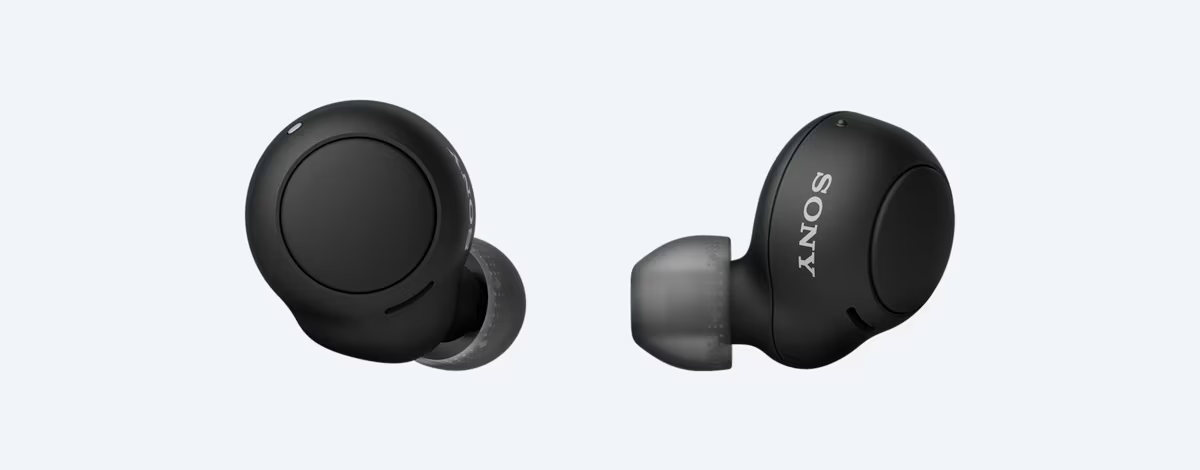Introduction
Welcome to this guide on how to pair your Sony wireless earbuds. Sony is renowned for its high-quality audio products, and their wireless earbuds are no exception. These earbuds offer a seamless listening experience without the hassle of tangled wires.
Paring your Sony wireless earbuds with your device allows you to enjoy your favorite music, podcasts, or calls with exceptional sound quality and convenience. Whether you’re using them with your smartphone, tablet, or laptop, the pairing process is straightforward and easy to follow.
In this step-by-step guide, we will walk you through the process of pairing your Sony wireless earbuds. You’ll learn how to turn on your earbuds, enable pairing mode, and connect them to your device via Bluetooth. We’ll also show you how to test the connection to ensure everything is working perfectly.
Before we dive into the steps, it’s essential to make sure your earbuds and device are compatible. Sony wireless earbuds are compatible with a wide range of devices, including Apple iPhones, Android smartphones, and other Bluetooth-enabled devices.
Now that you have your Sony wireless earbuds and your device in hand, let’s begin the pairing process. By following these simple steps, you’ll be able to enjoy your favorite music wirelessly in no time.
Step 1: Turn on your Sony wireless earbuds
The first step in pairing your Sony wireless earbuds is to turn them on. Look for the power button on your earbuds, usually located on one of the earpieces. Press and hold the power button until you see an indication that the earbuds are turned on.
Sony wireless earbuds typically have an LED light that flashes or changes color to indicate power status. Refer to the user manual for your specific model to understand the LED light’s behavior.
Once your earbuds are turned on, they will be ready to enter pairing mode, which allows them to establish a connection with your device.
It’s worth noting that some Sony wireless earbuds have an automatic power-on feature when you take them out of their charging case. In this case, simply removing the earbuds from the case will turn them on.
Ensure that your earbuds are fully charged before turning them on. If your earbuds have been in the case for an extended period, it’s a good idea to give them some time to charge to ensure optimal performance during pairing.
Now that your Sony wireless earbuds are turned on and ready to go, it’s time to move on to the next step: enabling pairing mode.
Step 2: Enable pairing mode on your earbuds
In order to pair your Sony wireless earbuds with your device, you’ll need to enable pairing mode. This mode allows your earbuds to be discovered and connected to your device via Bluetooth.
The process of entering pairing mode may vary slightly depending on the model of your Sony earbuds. However, the general method is similar across most Sony wireless earbuds.
To enable pairing mode, follow these steps:
- Make sure your Sony earbuds are turned on.
- Locate the pairing button or switch on your earbuds. This is typically found on the earpiece or the charging case.
- Press and hold the pairing button or switch for a few seconds, until you see an indication that your earbuds have entered pairing mode. This is usually indicated by a flashing LED light or a voice prompt.
Once your Sony wireless earbuds are in pairing mode, they are ready to be discovered by your device. It’s important to note that the pairing mode may have a time limit, so it’s best to initiate the pairing process on your device while your earbuds are in pairing mode.
If you’re having trouble enabling pairing mode on your Sony earbuds, refer to the user manual or the manufacturer’s website for specific instructions for your model.
Now that your earbuds are in pairing mode, it’s time to move on to the next step: turning on Bluetooth on your device.
Step 3: Turn on Bluetooth on your device
Before you can connect your Sony wireless earbuds to your device, you need to ensure that Bluetooth is turned on. Bluetooth is a wireless technology that allows devices to communicate with each other over short distances.
The process of turning on Bluetooth may vary slightly depending on the operating system of your device. However, the general steps are similar across most devices. Here’s how to turn on Bluetooth on some common devices:
- Android: Open the “Settings” app, then tap on “Connections” or “Connected devices.” Look for the “Bluetooth” option and toggle it on.
- iOS: Open the “Settings” app and tap on “Bluetooth.” Toggle the Bluetooth switch to enable it.
- Windows: Click on the “Start” button and open “Settings.” Select “Devices” and then click on “Bluetooth & other devices.” Toggle the Bluetooth switch to turn it on.
- Mac: Click on the Apple menu and select “System Preferences.” Click on “Bluetooth” and toggle the switch to turn it on.
Make sure that Bluetooth is turned on and ready to discover nearby devices. Your device will now start scanning for available Bluetooth devices, including your Sony wireless earbuds.
Keep in mind that the steps mentioned above are general guidelines. The process might differ slightly depending on the version of the operating system you’re using or any manufacturer-specific modifications to the settings menu.
Now that Bluetooth is turned on, you’re ready to move on to the next step: searching for available devices.
Step 4: Search for available devices
Once Bluetooth is enabled on your device, the next step is to search for available devices, including your Sony wireless earbuds. This process allows your device to discover and display nearby Bluetooth devices that are ready for pairing.
The exact steps to search for available devices may vary depending on the operating system of your device. Follow the instructions below based on your specific device:
- Android: Open the “Settings” app, then tap on “Connections” or “Connected devices.” Look for the “Bluetooth” option and tap on it. Your Android device will now start scanning for available Bluetooth devices.
- iOS: Open the “Settings” app and tap on “Bluetooth.” Your iOS device will automatically start scanning for nearby Bluetooth devices.
- Windows: Click on the Bluetooth icon in the system tray or open the “Settings” app and select “Devices.” Click on “Bluetooth & other devices” and then click on the “Add Bluetooth or other device” option to start scanning.
- Mac: Click on the Bluetooth icon in the menu bar or open “System Preferences” and click on “Bluetooth.” Your Mac will begin scanning for nearby Bluetooth devices.
While your device is scanning for available devices, make sure your Sony wireless earbuds are still in pairing mode. This will ensure that they are discoverable by your device.
After a few moments, your device will display a list of available devices, which may include your Sony wireless earbuds. The name of your earbuds should appear on the list. Tap or click on the name to proceed with the pairing process.
If your Sony wireless earbuds don’t appear in the list of available devices, ensure that they are still in pairing mode. You may also try bringing your earbuds closer to your device to improve the signal strength.
Now that you have successfully searched for available devices, it’s time to move on to the next step: selecting your Sony wireless earbuds for pairing.
Step 5: Select your Sony wireless earbuds
After completing the search for available devices, it’s time to select your Sony wireless earbuds from the list of discovered devices on your device’s screen. This step allows your device to establish a connection with your earbuds for seamless audio playback.
Follow these steps to select your Sony wireless earbuds:
- Look for the name of your earbuds in the list of available devices on your device’s screen. It should display the model name or a unique identifier for your earbuds.
- Tap or click on the name of your earbuds to select them for pairing. This will initiate the pairing process between your device and your earbuds.
- Wait for a moment as your device establishes a connection with your earbuds. You may see a loading or connecting indicator during this process.
It’s important to note that the pairing process may take a few seconds or up to a minute, depending on your device and the model of your Sony wireless earbuds. During this time, make sure that your earbuds remain close to your device to ensure a stable connection.
Once the pairing process is successfully completed, you will receive a confirmation message on your device’s screen. This message will indicate that your Sony wireless earbuds have been connected to your device via Bluetooth.
If you encounter any issues during the pairing process or if your earbuds fail to connect, make sure that you have followed the previous steps correctly. You may also refer to the user manual for your Sony earbuds or visit the manufacturer’s website for further troubleshooting assistance.
Now that you have selected your Sony wireless earbuds for pairing, it’s time to move on to the next step: completing the pairing process.
Step 6: Complete the pairing process
Once you have successfully selected your Sony wireless earbuds for pairing, it’s time to complete the pairing process. This step ensures that your device and earbuds are securely connected, allowing you to enjoy high-quality audio wirelessly.
Follow these steps to complete the pairing process:
- After selecting your Sony wireless earbuds, your device will start the final stage of the pairing process. This involves exchanging authentication and connection information between your device and earbuds.
- During this step, you may be prompted to confirm the pairing request, usually by tapping or clicking on a “Pair” or “Connect” button on your device’s screen.
- Once you confirm the pairing request, your device and earbuds will establish a secure Bluetooth connection. This process may take a few seconds to complete.
- Once the connection is established, you will receive a confirmation message on your device’s screen. This message will indicate that your Sony wireless earbuds have been successfully paired and connected to your device.
It’s important to note that some Sony wireless earbuds may require additional steps to complete the pairing process, such as entering a passcode or accepting a pairing request on the earbuds themselves. Refer to the user manual for your specific model to understand any additional steps required.
Once the pairing process is complete, your device and Sony wireless earbuds will remember each other. In the future, when you turn on your earbuds and Bluetooth on your device, they will automatically connect to each other without the need for re-pairing.
Congratulations! You have successfully completed the pairing process for your Sony wireless earbuds. Now, it’s time to test the connection to ensure everything is working perfectly.
Step 7: Test your connection
After completing the pairing process for your Sony wireless earbuds, it’s important to test the connection to ensure that your device is properly connected and that you can enjoy seamless audio playback.
Follow these steps to test your connection:
- Open your favorite music streaming app or play a media file on your device.
- Ensure that the audio output is set to your Sony wireless earbuds. You can usually find this option in the audio settings of your device or within the specific app you are using.
- Start playing the audio and listen for the sound coming through your Sony wireless earbuds. The audio should be clear and without any noticeable lag or distortion.
- Test other functionalities of your earbuds, such as adjusting the volume, skipping tracks, or answering calls. Ensure that all the functions work as expected.
If you experience any issues during the audio playback, such as poor sound quality, connection drops, or audio lag, try the following troubleshooting steps:
- Ensure that your Sony wireless earbuds and your device are within the recommended Bluetooth range, typically around 30 feet or 10 meters.
- Check the battery level of your earbuds and make sure they are adequately charged.
- Restart your device and earbuds and try the connection again.
- Ensure that there are no other Bluetooth devices or wireless interference nearby that could disrupt the connection.
If the issue persists, refer to the user manual for your Sony wireless earbuds or visit the manufacturer’s website for further assistance and troubleshooting.
Once you have confirmed that the connection and audio quality are working as desired, you’re all set to enjoy your music, podcasts, or calls wirelessly with your Sony wireless earbuds.
Well done! You have successfully tested the connection for your Sony wireless earbuds. Now you can sit back, relax, and enjoy your favorite audio content without the hassle of wires!
Conclusion
Pairing your Sony wireless earbuds is a simple process that allows you to enjoy the freedom and convenience of wireless audio. By following the step-by-step guide outlined in this article, you can easily connect your earbuds to your device and experience high-quality sound without the hassle of tangled wires.
Remember to turn on your Sony wireless earbuds and enable pairing mode before initiating the pairing process. Make sure Bluetooth is turned on your device and search for available devices. Select your Sony earbuds from the list and complete the pairing process. Once paired, test the connection to ensure seamless audio playback.
If you encounter any issues during the pairing process or face connectivity problems, refer to the user manual or visit the manufacturer’s website for specific troubleshooting steps for your Sony wireless earbuds model.
Now that you have successfully paired your Sony wireless earbuds and tested the connection, you can enjoy the freedom of wireless audio wherever you go. Whether you’re working out, commuting, or relaxing at home, your Sony wireless earbuds will deliver exceptional sound quality and convenience.
Thank you for choosing Sony wireless earbuds. We hope this guide has been helpful in assisting you with the pairing process. Now, sit back, relax, and immerse yourself in your favorite music with your Sony wireless earbuds.