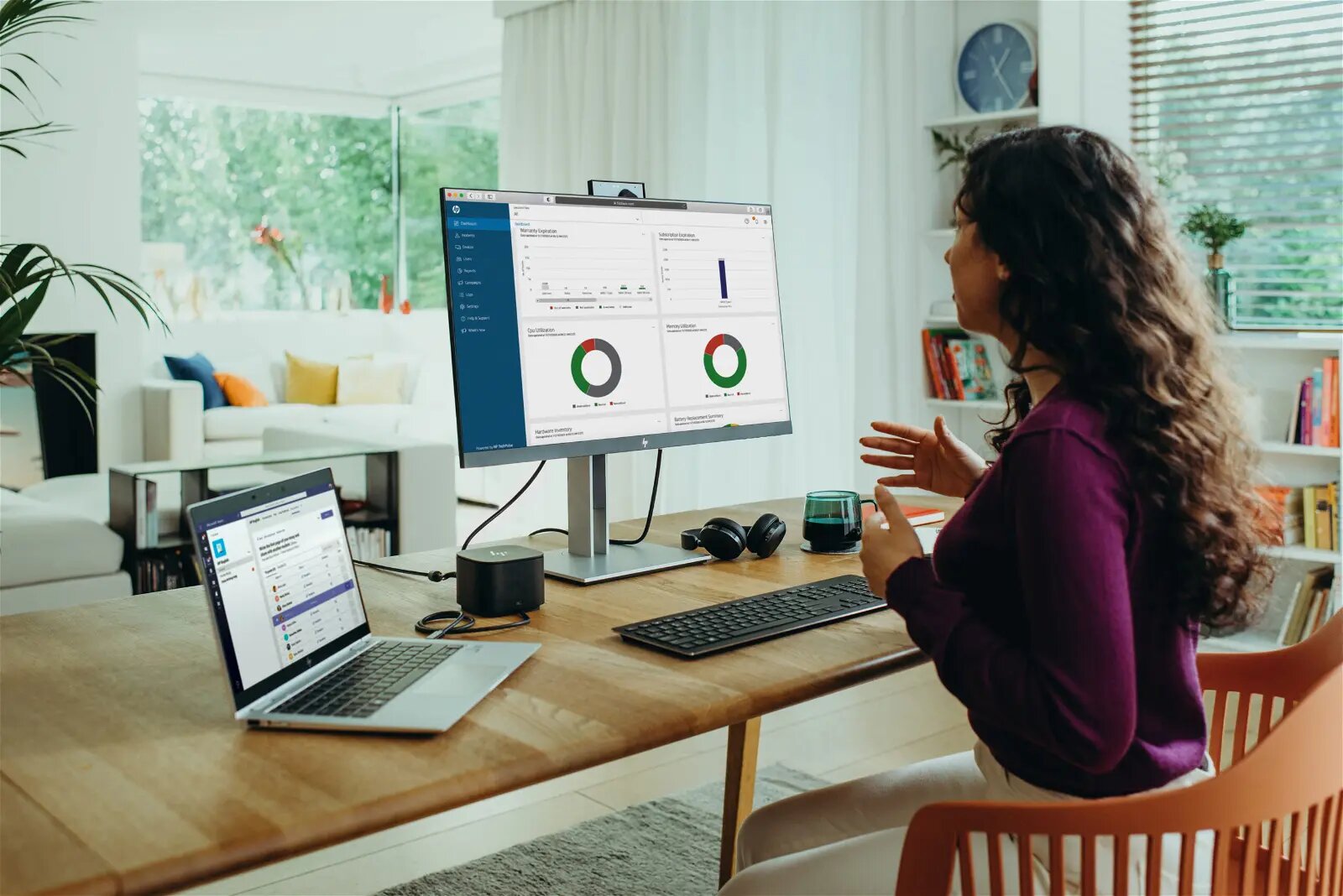Introduction
Welcome to our guide on how to open a Compaq Presario PC case! Whether you’re looking to upgrade your computer’s internal components or simply in need of some routine maintenance, accessing the internal parts of your computer is a fundamental first step. By following the steps outlined in this article, you’ll be able to effortlessly open your Compaq Presario PC case and gain access to its internal components.
Opening the case of your computer may seem like a daunting task, especially if you’re not familiar with the inner workings of a PC. However, with the right tools and a little guidance, you’ll quickly become a pro at accessing and working on your computer’s internals.
Before we begin, it’s important to note that opening your computer case may void any existing warranties, so proceed with caution and only if you’re confident in your ability to handle the internal components. If you’re unsure or uncomfortable performing these steps yourself, it’s always best to seek professional assistance.
In this guide, we’ll walk you through the step-by-step process of opening your Compaq Presario PC case. We’ll cover everything from the tools you’ll need, to safely removing the side panel, to handling the internal components with care. So, let’s get started on unraveling the mysteries of your Compaq Presario PC case!
Step 1: Gather the necessary tools
Before you begin the process of opening your Compaq Presario PC case, it’s important to gather the necessary tools. Having the right tools on hand will simplify the process and ensure that you can complete the task efficiently. Here are the tools you’ll need:
- Screwdriver: You’ll need a screwdriver that matches the type of screws used to secure the side panel of your Compaq Presario PC case. Most PC cases use Phillips head screws, but it’s always a good idea to double-check before proceeding.
- Anti-static wrist strap: This is an optional tool but highly recommended. An anti-static wrist strap will help protect your computer’s internal components from damage caused by static electricity. It grounds you, preventing the buildup of static charges that could harm sensitive electronics.
- Work surface: Find a clean and flat work surface where you can safely place your computer while you work on it. Make sure the surface is static-free and has enough room for you to maneuver comfortably.
Once you have gathered these tools, you’re ready to move on to the next step. Having the right equipment will make the process easier and give you the confidence to proceed with opening your Compaq Presario PC case.
Step 2: Power off and unplug the computer
Before you open your Compaq Presario PC case, it’s crucial to power off the computer and unplug it from the electrical outlet. This step is essential to ensure your safety and prevent any damage to the internal components of your computer.
To power off your computer, follow these simple steps:
- Save and close all programs: Before shutting down your computer, make sure to save any open files and close all running programs. This will prevent data loss and ensure a smooth shutdown process.
- Click on the Start button: Located at the bottom left corner of your desktop, click on the Windows Start button to access the shutdown options.
- Select “Shut down”: From the list of options, click on “Shut down” to initiate the shutdown process.
Once your computer is powered off, you should proceed to unplug it from the electrical outlet:
- Unplug the power cord: Locate the power cord connected to the back of your computer and gently unplug it from the electrical outlet.
- Ensure all peripheral devices are disconnected: Additionally, make sure to disconnect any other devices that may be connected to your computer, such as printers, external hard drives, or monitors.
By power off your computer and disconnecting it from the power source, you reduce the risk of electrical shock and prevent any potential damage to the internal components. Now that your computer is fully powered off and unplugged, you’re ready to move on to the next step of opening the Compaq Presario PC case.
Step 3: Locate and remove screws holding the side panel
With your computer powered off and unplugged, it’s time to locate and remove the screws that secure the side panel of your Compaq Presario PC case. These screws hold the side panel in place and need to be removed in order to gain access to the internal components of your computer.
Here’s how you can locate and remove the screws holding the side panel:
- Inspect the back of your computer: Take a close look at the back of your Compaq Presario PC case. You should be able to identify the side panel screws on one of the sides of the case. They are usually located near the edges and may be Phillips head screws.
- Use the appropriate screwdriver: Once you have located the screws, grab your screwdriver and ensure that it matches the type of screws used. In most cases, a Phillips head screwdriver will do the job. Insert the screwdriver into the head of the screw and turn counterclockwise to loosen and remove the screws. If there are multiple screws, make sure to remove all of them.
It’s important to note that not all computer cases have screws holding the side panel. Some cases may have latches or other mechanisms that secure the panel in place. In such cases, refer to the manufacturer’s instructions or user manual for guidance on how to release the side panel.
After removing the screws, gently slide the side panel towards the back of the computer case to disengage it from the locking mechanism. Be careful not to use excessive force or apply pressure to any delicate components inside the case.
With the screws removed and the side panel disengaged, you’re one step closer to accessing the internal components of your Compaq Presario PC. In the next step, we’ll explore how to safely slide and remove the side panel.
Step 4: Slide and remove the side panel
After you have located and removed the screws holding the side panel of your Compaq Presario PC case, it’s time to slide and remove the panel. This step will grant you access to the internal components of your computer, allowing you to perform maintenance or upgrades.
Follow these steps to slide and remove the side panel:
- Identify the sliding mechanism: Take a close look at the back of your computer case and locate the mechanism that allows the side panel to slide. This can vary depending on the model of your Compaq Presario PC, but it is typically a latch, lever, or sliding track located near the edge of the panel.
- Slide the panel towards the back: Depress or disengage the sliding mechanism and gently slide the panel towards the back of the computer case. This action will release the panel from the hooks or pins that secure it in place. Don’t exert too much force or pull at an angle as this may damage the panel or the case.
- Set aside the side panel: Once the side panel is completely detached, carefully set it aside on a flat and secure surface. Be mindful not to place it on a surface where it can easily slide off or get damaged. Keeping the panel in a safe location will prevent any accidents or accidental damage.
By successfully sliding and removing the side panel, you have now gained access to the internal components of your Compaq Presario PC. You can now proceed with any necessary maintenance, upgrades, or troubleshooting.
It’s crucial to handle the side panel with care to avoid any damage to the delicate components inside the case. Additionally, ensure that your work area remains free from any static electricity or clutter that could interfere with your work. With the side panel removed, you’re ready to move on to the next steps in this guide.
Step 5: Access internal components
With the side panel of your Compaq Presario PC case successfully removed, you now have direct access to the internal components of your computer. This step provides you with the opportunity to perform a variety of tasks, such as upgrading memory, replacing a hard drive, or cleaning out dust build-up.
Here’s how you can access the internal components of your Compaq Presario PC:
- Familiarize yourself with the layout: Take a moment to visually familiarize yourself with the layout of the internal components. Look for key components such as the memory modules, hard drive(s), and expansion slots. This will help you to navigate and identify the various components.
- Handle components with care: When working with the internal components of your computer, it’s essential to handle them with care. Avoid touching any electronic components directly and refrain from unplugging or removing any components unless necessary.
- Perform desired tasks: Depending on your specific needs, you can now proceed with the desired tasks involved in maintaining or upgrading your computer. For example, if you’re adding more RAM, locate the memory slots and carefully insert the new modules. If you’re cleaning out dust, use compressed air or a soft brush to gently remove any debris from the components.
It’s important to consult the manufacturer’s instructions or user manual for specific guidance on accessing and working with the internal components of your Compaq Presario PC. Different computer models may have variations in design and component placement.
Once you have completed the necessary tasks, make sure all components are properly seated and connected. Take note of any cables or connectors that you may have detached during the process and ensure they are reconnected securely.
Remember to exercise precaution and handle the internal components with care to avoid any damage. Take your time and double-check your work before proceeding to the next step.
Now that you have successfully accessed the internal components of your Compaq Presario PC, you can begin performing the tasks necessary to enhance your computer’s performance or address any issues.
Step 6: Handle components with caution
When working with the internal components of your Compaq Presario PC, it’s crucial to handle them with utmost care. The internal components are delicate and sensitive to static electricity, physical damage, and improper handling. By taking the necessary precautions, you can prevent any potential damage and ensure the longevity of your computer.
Here are some important tips to handle components with caution:
- Avoid direct contact: When handling internal components, avoid direct contact with the electronic components. Touching the integrated circuits or sensitive connectors can lead to electrostatic discharge, which can damage the components. Instead, hold components by their edges or use anti-static gloves.
- Ground yourself: To dissipate any static electricity buildup, it’s recommended to wear an anti-static wrist strap or ensure you’re grounded by touching a grounded metal object before touching any components. This will help prevent any static discharge that can damage the sensitive electronics.
- Follow proper installation procedures: If you’re replacing or upgrading components, such as memory modules or expansion cards, follow the proper installation procedures outlined by the manufacturer. Insert components gently but firmly into their designated slots, ensuring they are properly seated, aligned, and secured by any retaining clips.
- Avoid excessive force: Never force a component into place. If something doesn’t fit or align properly, double-check the compatibility and correct orientation of the component. Applying excessive force can result in broken connectors, damaged circuitry, or misalignment that may affect the performance and functionality of the component.
- Keep the work area clean: Maintain a clean work area free from dust, liquids, or other potential hazards that could damage components or contaminate the internal parts. A clutter-free workspace will provide a safe environment for working with delicate computer parts.
By handling the internal components with caution, you minimize the risk of damage and ensure the overall health and performance of your Compaq Presario PC. If you’re unsure or uncomfortable with any aspect of handling the components, it’s always best to seek assistance from a professional.
Remember, prevention is key when it comes to protecting and maintaining the integrity of your computer’s internal components. Exercise patience, precision, and care as you work with the delicate hardware.
Now that you’re aware of how to handle the components with caution, you’re ready to move on to the final steps of closing the computer case.
Step 7: Close the computer case
After you have completed any necessary maintenance or upgrades and ensured that all components are properly seated and connected inside your Compaq Presario PC, it’s time to close the computer case and secure everything in place. Properly closing the case will protect the internal components from dust, debris, and accidental damage.
Follow these steps to close the computer case:
- Align the side panel: Take the side panel that you previously removed and align it with the opening on the computer case. Ensure that any tabs, hooks, or grooves on the panel match up with the corresponding slots or guides on the case.
- Slide the panel into place: Gently slide the side panel back onto the case, making sure it glides smoothly and securely into position. Apply steady, even pressure to ensure that the panel is properly seated and isn’t askew or tilted.
- Secure the side panel: If your case uses screws to secure the side panel, reinsert and tighten them using the appropriate screwdriver. Make sure the screws are snug but not excessively tight. If your case uses latches or other locking mechanisms, follow the manufacturer’s instructions to lock the panel in place.
Double-check that the side panel is securely fastened and flush with the computer case. Ensure that there are no gaps or loose connections that could allow dust or debris to enter the case.
Once you have closed the computer case, plug in the power cord and any other peripheral devices that you had previously disconnected. Power on your computer, and you should be ready to go with your newly maintained or upgraded Compaq Presario PC.
Remember, if you encounter any issues or difficulties during the process of closing the case, consult the manufacturer’s instructions or seek professional assistance. It’s important to ensure that everything is properly secured to maintain the optimal performance and safety of your computer.
Congratulations! You have successfully closed the computer case, finalizing the process of accessing and working with the internal components of your Compaq Presario PC.
Conclusion
Opening the case of your Compaq Presario PC may seem like a daunting task, but with the right tools, knowledge, and precautions, it can be a straightforward and rewarding process. By following the steps outlined in this guide, you’ve learned how to gather the necessary tools, power off and unplug your computer, locate and remove the screws holding the side panel, slide and remove the side panel, access the internal components with caution, and finally, close the computer case.
Throughout this process, it’s important to handle the internal components with care, avoiding excessive force and static electricity to prevent any damage. Always refer to the manufacturer’s instructions or seek professional assistance if you’re unsure or uncomfortable with any aspect of the process.
Remember, opening your Compaq Presario PC case may void any existing warranties, so proceed at your own risk and only if you’re confident in your abilities. If you’re hesitant or unsure about performing these steps yourself, it’s always advisable to seek help from a professional.
By accessing the internal components of your computer, you have the opportunity to perform various maintenance tasks, upgrades, or troubleshooting procedures. This can help improve the performance, longevity, and functionality of your Compaq Presario PC.
We hope this guide has provided you with the necessary insights and instructions to confidently open and work with the internal components of your Compaq Presario PC case. Remember to exercise caution, be patient, and enjoy the process of exploring and enhancing your computer’s capabilities.