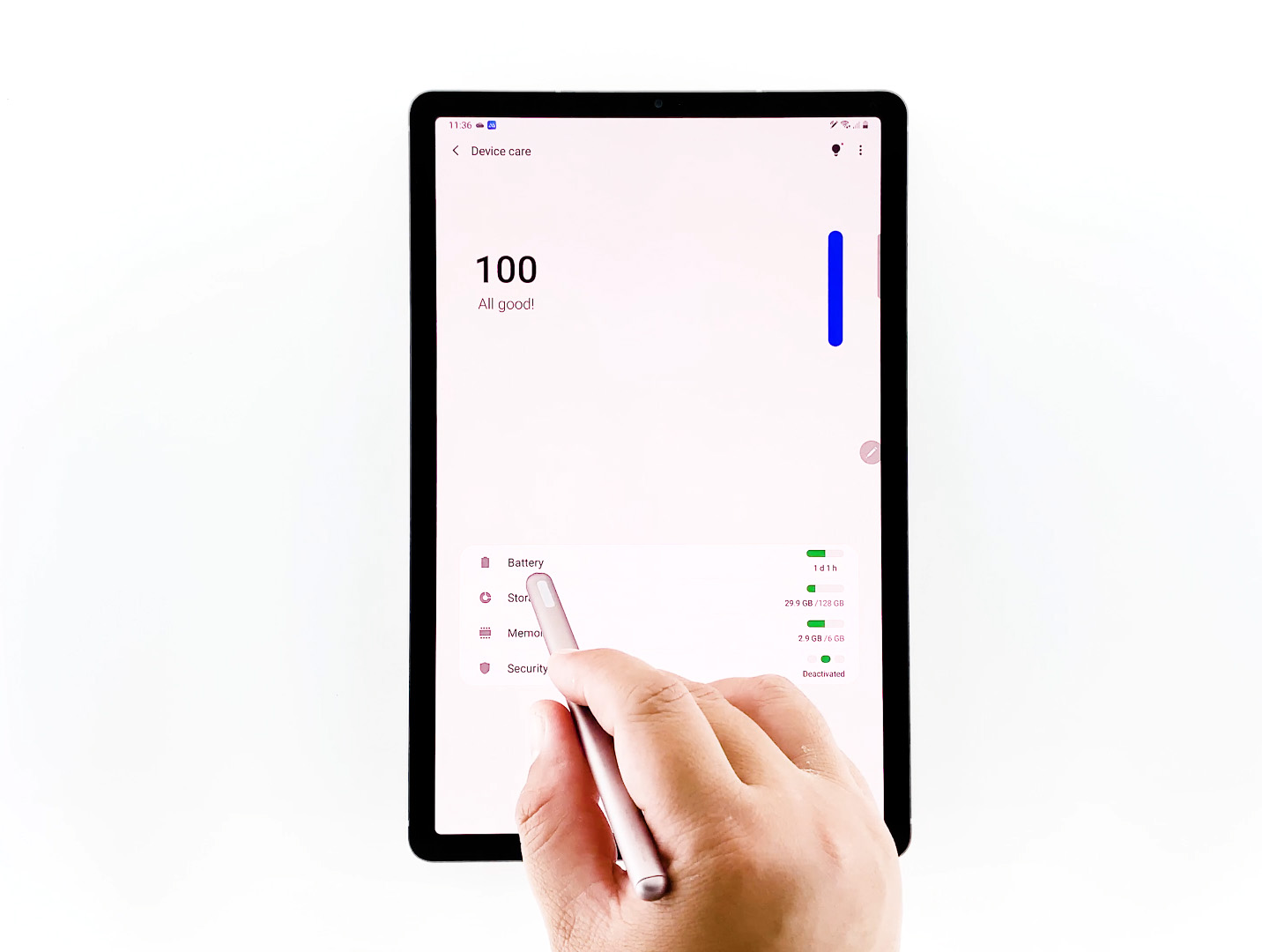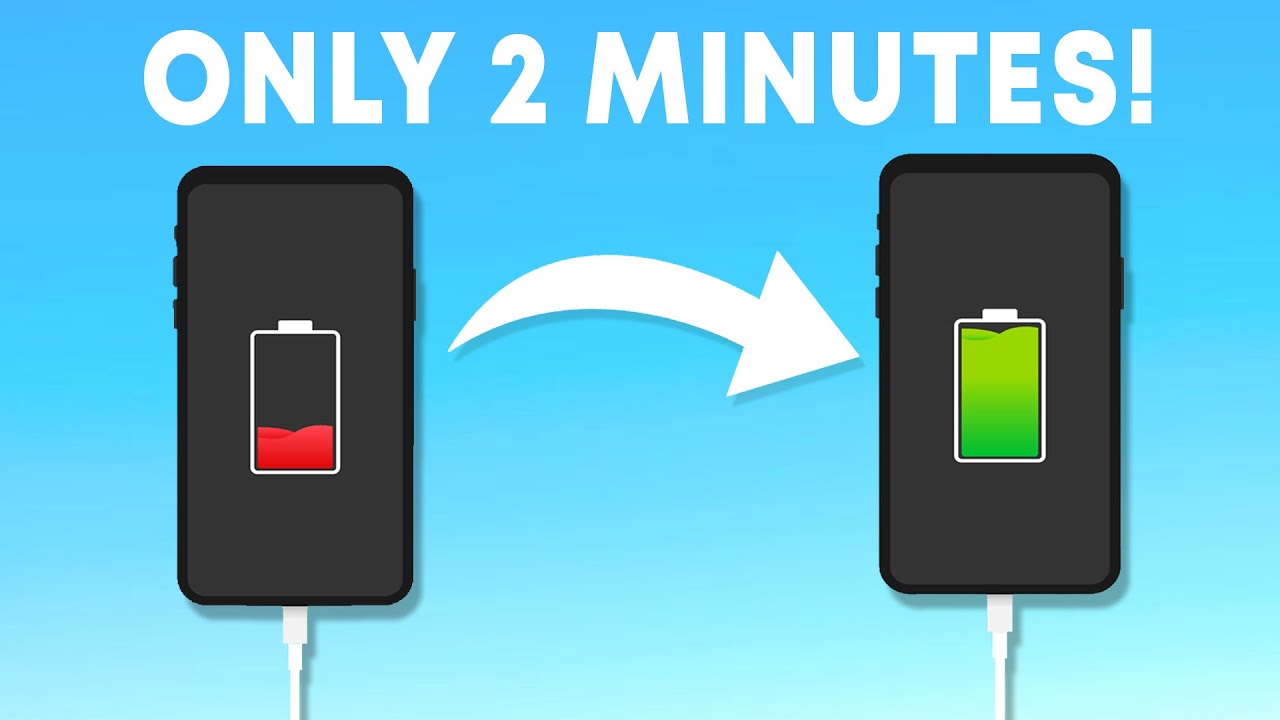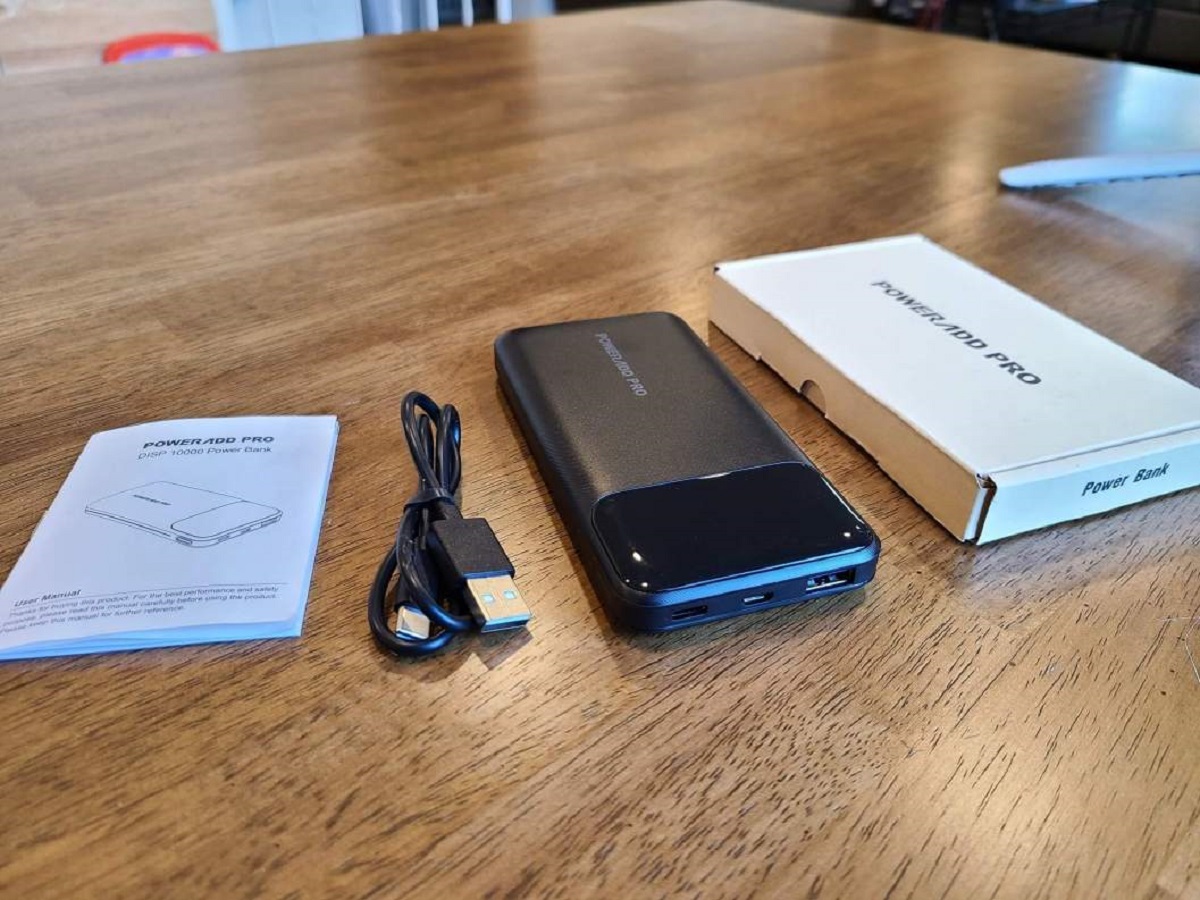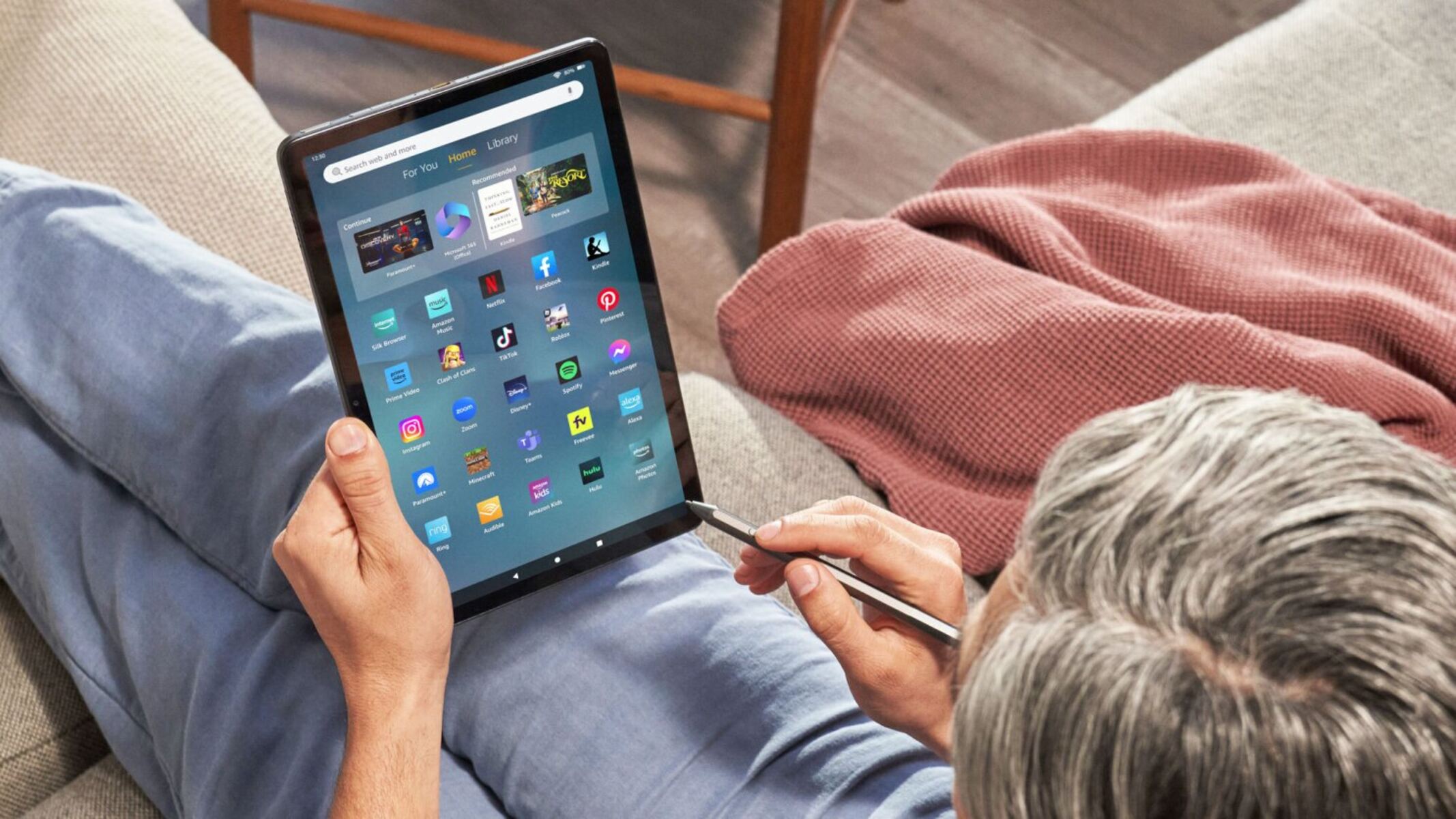Reasons why your tablet charges slowly
Having a tablet that takes forever to charge can be frustrating, especially when you’re in a hurry. There can be several reasons why your tablet is charging slowly, and understanding these factors can help you troubleshoot and resolve the issue. Here are some common reasons why your tablet may not be charging as quickly as you’d like:
- Using a low-power charger or cable: One of the most common culprits of slow charging is using a charger or cable that doesn’t provide enough power. Make sure you’re using the original charger and cable that came with your tablet, as third-party chargers may not provide the same charging speed.
- Dirty or damaged charging port: Over time, the charging port of your tablet can accumulate dust, dirt, or lint, which can hinder the connection between the charger and the device. Carefully clean the charging port using a cotton swab or compressed air to ensure a proper connection.
- Running resource-intensive apps or services: Background apps and services that consume a significant amount of processing power can impact the charging speed of your tablet. Close unnecessary apps and services to free up system resources and speed up the charging process.
- High screen brightness and vibration: Keeping your tablet’s screen brightness at maximum or enabling constant vibration can drain the battery faster than usual, leading to slower charging. Lower the screen brightness and disable vibration to conserve battery life and expedite the charging process.
- Battery Saver mode not enabled: Many tablets come with a Battery Saver mode that can help extend battery life by limiting background activities. Enable Battery Saver mode to optimize battery usage and improve charging speed.
- Using the tablet while charging: While it may be tempting to use your tablet while it’s charging, doing so can reduce the charging speed. Using power-intensive features like gaming or streaming can also slow down the charging process. It’s best to refrain from using your tablet while it’s plugged in.
- Outdated software: Outdated software can cause compatibility issues, including slower charging speeds. Make sure your tablet’s operating system is up to date by checking for software updates regularly.
- Charging from a computer or laptop: Charging your tablet from a computer or laptop USB port may provide less power compared to using a wall charger. Opt for charging your tablet from a wall outlet to ensure faster and more efficient charging.
By addressing these common issues, you can make your tablet charge faster and eliminate the frustration of waiting for extended periods for your device to replenish its battery life.
Tips to make your tablet charge faster
If you’re tired of waiting for your tablet to charge, there are several tips and tricks you can try to speed up the charging process. By following these tips, you can optimize your tablet’s charging speed and get back to using your device more quickly. Here are some effective ways to make your tablet charge faster:
- Use the original charger and cable: Using the charger and cable provided by the manufacturer ensures that you’re getting the optimal charging speed for your tablet. Third-party chargers may not deliver the same charging performance.
- Ensure a clean charging port: Dust, dirt, or debris in the charging port can hinder the charging process. Regularly clean the charging port using a soft brush or cotton swab to maintain a good connection between the charger and the device.
- Activate Airplane Mode: Switching on Airplane Mode disables cellular and Wi-Fi connections, reducing power consumption and allowing your tablet to charge faster.
- Close unnecessary apps and services: Running too many apps or services simultaneously can drain battery and slow down charging. Close any unnecessary background apps or services to free up system resources and speed up charging.
- Lower screen brightness and turn off vibration: Bright screens and constant vibration consume a significant amount of battery power. Dimming the screen brightness and disabling vibration settings can help conserve battery life, resulting in faster charging.
- Enable Battery Saver mode: Battery Saver mode limits background activities and optimizes power usage, extending battery life and facilitating faster charging. Enable this mode in your tablet’s settings.
- Avoid using the tablet while charging: Using power-intensive features such as gaming or streaming content while charging can slow down the charging process. Disconnecting from these activities allows the tablet to focus on charging.
- Restart your tablet: A simple restart can help resolve any minor software glitches that may be affecting your tablet’s charging performance. Restart your device and try charging again to see if the speed improves.
- Update your tablet’s software: Keeping your tablet’s operating system up to date ensures that you have the latest performance and optimization improvements. Check for software updates regularly to enhance charging speed and overall device performance.
- Use a wall charger instead of a computer or laptop: Charging your tablet from a wall outlet provides more power compared to charging from a computer or laptop USB port. Opt for a wall charger for faster and more efficient charging.
By implementing these tips, you can significantly reduce the time it takes for your tablet to charge. Experiment with different techniques and find the ones that work best for your device, maximizing its charging capabilities.
Use the original charger and cable
When it comes to charging your tablet, using the original charger and cable that came with your device is key. While it may be tempting to use a third-party charger or cable for convenience or cost-saving purposes, it can have a significant impact on the charging speed and overall battery health. Here’s why it’s important to stick with the original charger and cable:
Optimal charging speed: The original charger and cable are specifically designed to provide the optimal charging speed for your tablet. They are engineered to deliver the right amount of power to charge your device efficiently. Third-party chargers may not provide the same charging performance, resulting in slower charging times.
Compatibility: The original charger and cable are guaranteed to be compatible with your tablet model. Manufacturers often incorporate specific charging protocols and technologies into their chargers and cables, ensuring seamless compatibility with your device. Using third-party chargers that don’t meet these specifications may lead to compatibility issues and slower charging speeds.
Battery health: Charging your tablet with a third-party charger or cable can have detrimental effects on your device’s battery health. These chargers may provide incorrect voltage or current, which can cause overcharging or undercharging, leading to reduced battery lifespan and degraded performance over time. The original charger and cable are designed to protect the battery and ensure safe and efficient charging.
Safety: Using approved chargers and cables reduces the risk of accidents, such as short-circuits or overheating. Original chargers undergo rigorous testing and meet safety standards to ensure that they deliver power safely to your tablet. Third-party chargers often lack these safety features, compromising the protection of your device and your own safety.
When it comes to charging your tablet, it’s best to prioritize reliability and performance by using the original charger and cable. While it may seem like a small detail, it can make a significant difference in the overall charging experience and the longevity of your device’s battery. If you’ve misplaced or damaged your original charger, it’s worth investing in a replacement from a reputable source to ensure you continue to enjoy the optimal charging speed and maintain the health of your tablet’s battery.
Clean the charging port
Over time, the charging port of your tablet can accumulate dust, dirt, lint, and other debris, which can hinder the connection between the charger and the device. Cleaning the charging port regularly is important to ensure a strong and reliable connection and maintain optimal charging speed. Here’s how to clean the charging port of your tablet:
1. Power off your tablet: Before cleaning the charging port, make sure your tablet is powered off to avoid any potential damage or accidents.
2. Inspect the charging port: Take a close look at the charging port of your tablet. You may need a flashlight to see inside the port and identify any accumulated debris.
3. Use a soft brush or toothpick: Gently brush the inside of the charging port using a soft-bristled brush or a toothpick. Be careful not to apply excessive force or insert any sharp objects that could damage the port.
4. Blow compressed air: If there is stubborn debris that cannot be easily removed with a brush or toothpick, you can use compressed air to blow into the charging port. Hold the can of compressed air upright and give short bursts of air to dislodge the debris.
5. Wipe with a microfiber cloth: After removing the loose debris, use a clean and dry microfiber cloth to gently wipe the charging port. This will help remove any remaining dust or particles.
6. Recheck and test the connection: Once you’ve cleaned the charging port, examine it again to ensure it is free of debris. Then, connect your charger to the port and check if it securely fits and charges your tablet. If needed, repeat the cleaning process to achieve a better connection.
7. Repeat periodically: It’s a good practice to periodically clean the charging port, even if it appears to be clean. Regular maintenance will prevent any build-up and maintain efficient charging performance.
By keeping your tablet’s charging port clean, you can ensure a reliable and efficient connection between the charger and your device. This will help prevent any charging issues caused by debris and maintain a consistent and fast charging speed. Incorporate this simple cleaning routine into your tablet maintenance to optimize your charging experience.
Turn on Airplane Mode
When it comes to charging your tablet faster, one effective tip is to turn on Airplane Mode. Airplane Mode temporarily disables all wireless connections on your tablet, including cellular data, Wi-Fi, and Bluetooth. By enabling Airplane Mode, you can reduce power consumption and allow your tablet to charge at a quicker pace. Here’s how to activate Airplane Mode on your tablet:
1. Access the quick settings: Depending on your tablet’s operating system, swipe down from the top of the screen or swipe up from the bottom to open the quick settings panel.
2. Look for the Airplane Mode icon: In the quick settings panel, you should see an icon resembling an airplane or an airplane mode symbol. It may be labeled as “Airplane Mode” or “Flight Mode”.
3. Tap the Airplane Mode icon: Tap on the Airplane Mode icon to activate it. You may also be prompted to confirm the action.
4. Verify Airplane Mode is active: Once activated, the Airplane Mode icon will appear highlighted or change color, indicating that all wireless connections are disabled. You can also check the status bar for an airplane icon or an indicator that shows Airplane Mode is turned on.
5. Charge your tablet: With Airplane Mode enabled, your tablet will no longer search for cellular networks, connect to Wi-Fi, or use Bluetooth. This significantly reduces power consumption, allowing your tablet to charge faster.
6. Disable Airplane Mode when needed: Remember to disable Airplane Mode when you want to use wireless connectivity again. Simply access the quick settings panel and tap the Airplane Mode icon to turn it off. Your tablet will then resume normal wireless operation.
Turning on Airplane Mode is a simple yet effective way to enhance the charging speed of your tablet. By reducing power usage from wireless connections, you allow more energy to be directed towards charging the battery. This is particularly useful when you’re in a hurry and need to quickly top up your tablet’s battery. Give it a try and experience the faster charging performance for yourself.
Close unnecessary apps and services
When you’re trying to make your tablet charge faster, one important step is to close unnecessary apps and services that may be running in the background. These apps and services consume valuable system resources and can slow down charging speed. Here’s how you can close unnecessary apps and services on your tablet:
1. Check the recent apps menu: On most tablets, you can access the recent apps menu by tapping the square or recent apps button. This will show you a list of apps that are currently running or recently used.
2. Swipe away unnecessary apps: Scroll through the list of recent apps and swipe away any apps that you’re not actively using. Swiping an app away will close it and free up system resources for faster charging.
3. Force close stubborn apps: In some cases, you may encounter apps that don’t easily close by swiping. To force close these apps, go to the Settings app, find “Apps” or “Applications”, and then select the specific app. Tap “Force Stop” to forcefully close the app and prevent it from running in the background.
4. Disable background services: Some apps have background services that continue to run even when the app itself is closed. In the app settings, look for options related to background services and disable them if not essential. This will prevent these services from consuming power unnecessarily during the charging process.
5. Disable unnecessary notifications: Notifications from apps can cause interruptions and result in increased power consumption. Go to your tablet’s settings and adjust the notification settings for each app, disabling notifications that are not crucial. This will free up system resources and help the tablet charge faster.
6. Restart your tablet: If you notice that certain apps or services are consistently draining your battery and slowing down charging, try restarting your tablet. A restart can help clear temporary files and refresh system processes, improving overall performance and charging speed.
7. Prioritize essential apps: If you need to use your tablet while it’s charging, close all non-essential apps to reduce the strain on the processor and battery. This allows the charging process to take place more efficiently than if multiple apps are vying for resources.
By closing unnecessary apps and services, you can optimize your tablet’s performance and speed up the charging process. Whether you’re charging your tablet overnight or need a quick recharge on the go, these steps will help you make the most of your tablet’s charging capabilities.
Lower screen brightness and turn off vibration
Lowering the screen brightness and disabling vibration on your tablet can help increase its charging speed. Both the screen and vibration feature consume a significant amount of battery power, which in turn slows down the charging process. By taking the following steps, you can conserve battery life and expedite the charging of your tablet:
1. Adjust screen brightness: Locate the brightness settings on your tablet, typically found in the Display or Brightness section of the settings menu. Reduce the brightness level to a comfortable yet lower setting. By dimming the screen, you reduce the power consumption and allow more energy to be directed towards charging the device.
2. Disable automatic brightness: If your tablet has the option to automatically adjust the screen brightness based on ambient lighting conditions, consider disabling this feature. Although it may seem convenient, automatic brightness tends to keep the screen at higher brightness levels, which can hinder charging speed.
3. Turn off adaptive display features: Some tablets have adaptive display technologies, such as dynamic color calibration or high refresh rates, which impact battery life. Temporarily disabling these features while charging can help conserve power and speed up charging.
4. Disable vibration: Vibration consumes additional power and can slow down the charging process. Go to the Sound or Vibrations section in the settings menu and disable any unnecessary vibration settings, such as vibration for keyboard input or notifications.
5. Use a static wallpaper: Animated or live wallpapers require constant background processing, which in turn drains the battery and slows down charging. Switch to a static wallpaper instead to reduce battery consumption while charging.
6. Use the tablet in sleep mode: While charging, it is best to let your tablet rest in sleep or standby mode. Using the tablet actively, especially with power-intensive tasks like gaming or streaming, can significantly slow down the charging process. By letting the tablet remain idle, the charging speed will be optimized.
7. Consider using battery-saving modes: Some tablets offer battery-saving modes or power-saving features that restrict background activities, limit performance, and prolong battery life. Activate these modes while charging to minimize power usage and boost charging speed.
By lowering the screen brightness, turning off vibration, and making use of power-saving features, you can conserve battery power and expedite the charging process of your tablet. These simple adjustments will help you get a faster and more efficient charge, ensuring that your tablet is ready to use whenever you need it.
Enable Battery Saver mode
Enabling Battery Saver mode on your tablet can significantly improve its charging speed. Battery Saver mode is a built-in feature that helps extend battery life by reducing power consumption and optimizing system performance. When activated, Battery Saver mode adjusts various settings to conserve energy, allowing your tablet to charge faster. Here’s how you can enable Battery Saver mode:
1. Go to Settings: Access the Settings app on your tablet. It is usually represented by a gear icon and can be found on your home screen or in the app drawer.
2. Locate Battery or Power settings: In the Settings menu, look for options related to battery or power management. Depending on your tablet’s make and model, it may be labeled differently.
3. Enable Battery Saver mode: Within the battery or power settings, you should find the option to enable Battery Saver mode. Tap on it to activate the feature.
4. Customize Battery Saver settings: Some tablets allow you to customize specific settings within Battery Saver mode. You may be able to adjust options like screen brightness, CPU performance, background data usage, and more. Customize these settings based on your preferences to strike a balance between power saving and functionality.
5. Enable automatic Battery Saver: Some tablets offer the option to automatically activate Battery Saver mode when the battery reaches a certain percentage, usually set at 20% or 15%. Enabling this feature ensures that Battery Saver mode kicks in automatically when needed, even if you forget to enable it manually.
6. Exit Battery Saver mode when desired: When you no longer need to conserve battery power, you can exit Battery Saver mode by going back to the settings and disabling it. Remember to turn it off once your tablet is fully charged or when you need the full performance of your device.
Enabling Battery Saver mode helps your tablet prioritize battery life and optimize energy usage, resulting in a faster charging process. By restricting background activities, limiting performance, and fine-tuning various settings, Battery Saver mode ensures that your tablet is making the most of its available power. Take advantage of this feature to get more efficient charges and extend the battery life of your tablet.
Avoid using the tablet while charging
One common mistake that can slow down the charging process of your tablet is using it while it’s plugged in. Although it may be tempting to multitask or use power-intensive apps while charging, doing so can significantly hinder the charging speed and even increase the strain on the battery. To ensure a faster and more efficient charging experience, it’s best to avoid using your tablet while it’s charging. Here’s why:
1. Increased power consumption: When you use your tablet while it’s charging, you’re simultaneously drawing power from the charger and using it to power the device’s operations. Power-intensive tasks like gaming, streaming, or running multiple apps can significantly drain the battery and reduce the charging speed.
2. Heat generation: Using your tablet while it’s charging can generate more heat due to the simultaneous power consumption and charging process. Excessive heat can degrade the battery’s performance and health over time, leading to longer charging times and reduced overall battery lifespan.
3. Limited charging resources: When you use the tablet, the processing power, memory, and other system resources are already in use, leaving less available capacity for the charging process. This limitation can slow down the charging speed and prolong the time required to reach a full charge.
4. Interrupted charging cycles: Charging your tablet in interrupted cycles, such as frequently plugging and unplugging the charger, can undermine the battery’s ability to charge efficiently. Continuously interrupting the charging process by using the tablet can prevent the battery from following a consistent charging pattern, resulting in longer overall charging times.
5. Safety concerns: Using a tablet while it’s charging increases the risk of accidents, such as tripping over the charging cable or exposing the device to moisture or spills. To ensure your safety and protect your tablet from potential damage, it’s best to let it charge undisturbed in a safe and stable location.
By avoiding the use of your tablet while it’s charging, you allow the device to dedicate its resources solely to the charging process. This allows for a more efficient and faster charge, ensuring that your tablet is ready to use when you need it. If you find yourself needing to use your tablet urgently, it’s recommended to unplug it and use it until you’re able to plug it in for a dedicated charging session. Prioritizing charging when needed can help maintain your tablet’s performance and overall battery health.
Restart your tablet
If you’re experiencing slow charging on your tablet, one simple yet effective solution is to restart your device. Restarting can resolve minor software glitches that might be impacting the charging process and overall performance. Here’s how you can restart your tablet:
1. Press and hold the power button: Locate the power button on your tablet, usually found on the side or top of the device. Press and hold the power button until a menu appears on the screen.
2. Select Restart or Reboot: In the menu, look for the option to restart or reboot your tablet. The precise wording may vary depending on your tablet’s make and model. Tap on the appropriate option to proceed.
3. Confirm the restart: A confirmation message may appear asking if you want to restart your tablet. Confirm the action to initiate the restart process.
4. Wait for the tablet to turn off and on: Your tablet will shut down and then turn back on automatically. This may take a few moments, so be patient and wait for the device to fully reboot.
5. Check the charging speed: Once your tablet has restarted, connect it to the charger and observe if the charging speed has improved. If not, allow the tablet to charge for some time, as it may require a few minutes to recalibrate and optimize the charging process.
Restarting your tablet can help resolve temporary software issues that may be hampering the charging speed. It clears temporary files, refreshes system processes, and facilitates a more efficient charging process. Consider restarting your tablet periodically, especially if you notice a significant decrease in charging speed or encounter any other performance issues.
It’s worth noting that if your tablet is experiencing persistent slow charging or other charging-related problems, restarting may not solve the underlying issue. In such cases, it’s recommended to consult the manufacturer’s support or seek professional assistance for further troubleshooting and resolution.
Update your tablet’s software
Keeping your tablet’s software up to date is crucial for optimal performance and charging speed. Manufacturers regularly release software updates that include bug fixes, performance enhancements, and optimizations that can improve the charging capabilities of your device. Here’s why you should update your tablet’s software:
1. Charging optimizations: Software updates often include improvements to power management and charging algorithms. These updates can enhance the efficiency of the charging process, allowing your tablet to charge faster and more effectively.
2. Bug fixes: Software updates address known bugs and issues that may be affecting the charging speed or overall performance of your tablet. By installing these updates, you ensure that any software-related issues are resolved and that your tablet functions optimally.
3. Performance enhancements: Software updates frequently introduce performance enhancements and optimizations that can improve the overall speed and responsiveness of your tablet. These improvements can indirectly contribute to faster charging times as they optimize system resources and reduce unnecessary background processes.
4. Compatibility improvements: Software updates often include compatibility fixes and enhancements, ensuring that your tablet works seamlessly with the latest charging accessories and technologies. By updating your tablet, you can ensure better compatibility and maximize the charging speed and efficiency.
5. Security updates: Software updates often include important security patches and fixes that protect your tablet from potential vulnerabilities. By regularly updating your tablet’s software, you ensure that it remains secure, which helps to maintain overall device stability and performance during the charging process.
6. Access to new features: Some software updates bring new features or functionality to your tablet. While these may not directly impact charging speed, they can enhance your overall experience and productivity with your device.
7. How to update: To update your tablet’s software, go to the Settings app and look for the “Software Update” or “System Update” option. Tap on it and follow the on-screen instructions to check for and install any available updates for your device.
By regularly updating your tablet’s software, you ensure that it remains optimized, secure, and equipped with the latest enhancements. This can have a positive impact on the charging speed and overall performance of your tablet, allowing you to enjoy faster charging times and a more efficient device.
Use a wall charger instead of a computer or laptop
When it comes to charging your tablet, using a wall charger instead of a computer or laptop USB port can significantly improve the charging speed. While charging your tablet through a computer or laptop may seem convenient, it typically provides less power output compared to a wall charger. Here’s why you should opt for a wall charger:
1. Power Output: Wall chargers are designed to provide higher power output compared to USB ports on computers or laptops. USB ports generally provide a maximum of 500mA or 900mA, whereas wall chargers can offer higher currents, ranging from 1A to 2A or more. This higher power output allows for faster charging times.
2. Dedicated Power Source: Wall chargers are connected directly to a power outlet, ensuring a consistent and uninterrupted power supply. On the other hand, USB ports on computers or laptops may fluctuate in power delivery, as they are dependent on the computer’s power management settings or battery levels. The dedicated power source of a wall charger ensures a steady flow of power, maximizing the charging speed.
3. USB Port Limitations: USB ports on computers or laptops are often shared among multiple devices, including peripherals and other USB-powered accessories. Sharing a USB port for charging purposes can impact the charging speed, as the available power is divided amongst the connected devices. Using a wall charger eliminates this limitation, allowing the full power output to be dedicated solely to charging your tablet.
4. Charging Efficiency: Wall chargers are specifically designed to charge devices quickly and efficiently. They often come equipped with advanced charging technologies, such as fast charging or intelligent power delivery, which can optimize the charging speed based on your tablet’s specific requirements. This results in an efficient and expedited charging process.
5. Convenience: Using a wall charger provides convenience, as you can keep your computer or laptop free for other tasks. Additionally, wall chargers often come with longer charging cables, giving you more flexibility and freedom of movement while your tablet is connected and charging.
Opting for a wall charger over a computer or laptop USB port ensures that your tablet receives the maximum power output, resulting in faster charging times. It provides a reliable and efficient charging experience, allowing you to get back to using your tablet more quickly without relying on your computer or laptop’s resources. Invest in a high-quality wall charger that is compatible with your tablet’s charging specifications to enjoy faster and more efficient charging sessions.
Purchase a high-quality charger and cable
When it comes to charging your tablet, investing in a high-quality charger and cable is essential for optimal charging speed and overall safety. While inexpensive or third-party chargers may seem like a budget-friendly option, they often fail to deliver the same level of performance and reliability as genuine or high-quality alternatives. Here’s why you should consider purchasing a high-quality charger and cable for your tablet:
1. Charging Speed: High-quality chargers and cables are designed to provide the optimal charging speed for your tablet. They deliver the appropriate voltage and current required by your device, ensuring efficient and fast charging. Third-party or low-quality chargers may not meet the necessary specifications, resulting in slower charging times.
2. Safety: High-quality chargers and cables undergo rigorous testing to meet safety standards and regulatory requirements. They are engineered with built-in safety features, such as overcurrent protection, overvoltage protection, and short-circuit protection. These safety features provide peace of mind and reduce the risk of damage to your tablet or potential hazards during the charging process.
3. Compatibility: Genuine or high-quality chargers and cables are designed specifically for your tablet model, ensuring perfect compatibility. They have the necessary connectors and functionality to securely fit your tablet’s charging port. This helps maintain a stable connection and reduces the risk of charging issues or damage caused by improper connections.
4. Durability: High-quality chargers and cables are built to withstand frequent use and are more resistant to wear and tear. They are constructed with quality materials and often feature reinforced connectors or braided cables, making them less prone to fraying or breaking. This durability ensures a longer overall lifespan and reliability for your charging equipment.
5. Long-Term Cost Savings: While high-quality chargers and cables may have a higher upfront cost, they can save you money in the long run. These chargers last longer and provide consistent performance, minimizing the need for frequent replacement. Additionally, they offer protection against potential damage to your tablet, which can be more costly to repair or replace.
6. Trustworthy Warranty: Genuine or high-quality chargers and cables often come with warranties or guarantees from reputable manufacturers. These warranties provide assurance and coverage in case of any manufacturing defects or performance issues, giving you peace of mind with your purchase.
When purchasing a charger and cable for your tablet, prioritize quality, safety, and compatibility. Look for chargers and cables from reliable sources or authorized retailers to ensure that you’re getting genuine or high-quality products. By opting for a high-quality charger and cable, you can enjoy faster and more efficient charging while also safeguarding the longevity and performance of your tablet.
Check for background processes and updates
When your tablet is charging slowly, it’s important to check for any background processes or pending updates that may be impacting the charging speed. Background processes and software updates can consume system resources and hinder the charging process. By following these steps, you can ensure that your tablet is not weighed down by unnecessary processes and is running the latest software:
1. Check running apps: Access the multitasking or recent apps menu on your tablet and close any unnecessary apps. Swipe away the apps that you’re not actively using to free up system resources. This minimizes the number of processes running in the background and helps speed up the charging process.
2. Clear app cache: Some apps accumulate temporary files and cache data, which can slow down device performance and charging speed. Go to the settings on your tablet and find the Apps or Applications section. Within individual app settings, you can clear cache data to free up storage space and optimize charging performance.
3. Check for software updates: Software updates often bring performance improvements and bug fixes that can enhance charging speed. Go to the settings on your tablet and look for the “Software Update” or “System Update” option. Tap on it to check for any available updates. If updates are available, proceed with installing them to ensure your tablet is running the latest software version.
4. Disable automatic updates: Automatic updates can sometimes occur during the charging process and consume valuable system resources. To prevent this, navigate to the Play Store or App Store settings and disable automatic app updates. This allows you to manually update your apps at a more convenient time, optimizing the charging speed.
5. Limit background data: Some apps have background data synchronization enabled by default, which can drain your battery and slow down the charging speed. Go to the settings on your tablet and find the “Data Usage” or “Network Settings” section. Disable background data for apps that don’t require constant updates or real-time synchronization.
6. Restart your tablet: If you have made adjustments to background processes and updates and the charging speed still seems slow, try restarting your tablet. Restarting can help clear any temporary software glitches and refresh system processes, potentially improving the charging speed.
By checking for background processes and updates, you can ensure that your tablet is running efficiently and not being slowed down by unnecessary tasks. This promotes faster charging times and a smoother overall user experience. Regularly checking for updates and managing background processes can help maintain optimal charging performance for your tablet.
Avoid extreme temperatures while charging
Temperature can have a significant impact on the charging speed and overall performance of your tablet. Extreme temperatures, whether too hot or too cold, can hinder the charging process and even damage the battery. To ensure efficient charging and protect your tablet’s battery life, it’s important to avoid exposing it to extreme temperatures during charging. Here’s why temperature matters and how to take precautions:
1. Hot temperatures: Charging your tablet in high temperatures, such as direct sunlight or near a heat source, can cause the internal components to overheat. Excessive heat can degrade the battery, reduce its overall capacity, and prolong the charging time. To avoid this, charge your tablet in a cool and well-ventilated area, away from direct sunlight or heat sources.
2. Cold temperatures: Similarly, charging your tablet in very cold temperatures can also impact the charging speed and overall battery performance. Cold temperatures can cause the battery to drain more quickly or prevent it from fully charging. If you find yourself in a cold environment, try to warm up your tablet to room temperature before charging it to ensure optimal charging performance.
3. Battery efficiency: Extreme temperatures affect the efficiency and overall health of the battery. High temperatures can lead to increased internal resistance, reducing the battery’s ability to accept a charge efficiently. Cold temperatures, on the other hand, can cause a temporary loss of capacity and hinder the chemical reactions necessary for charging. Maintaining the battery at a moderate and stable temperature range is essential for optimal charging performance.
4. Battery longevity: Exposing your tablet to extreme temperatures during charging can accelerate the deterioration of the battery over time. Continuous exposure to heat or cold can cause permanent damage and reduce the overall lifespan of the battery, leading to decreased charging efficiency and shorter battery life. By avoiding extreme temperatures, you can help extend the longevity of your tablet’s battery.
5. Precautions: To protect your tablet and ensure efficient charging, follow these precautions:
- Charge your tablet in a temperature-controlled environment, ideally between 20°C (68°F) and 25°C (77°F).
- Avoid using your tablet while it’s charging, as this can generate additional heat.
- Remove any protective cases or covers that may hinder heat dissipation during charging.
- If your tablet becomes noticeably hot while charging, disconnect it from the charger and let it cool down before resuming charging.
- If you’re in an extremely hot or cold environment, consider waiting until the temperature becomes more moderate before charging your tablet.
By being mindful of the temperature conditions during charging, you can ensure efficient charging, protect your tablet’s battery, and maximize its overall lifespan. Taking these precautions will help maintain optimal charging performance and ensure that your tablet remains in great condition for longer.
Limit multitasking while your tablet is charging
When charging your tablet, it’s best to limit multitasking and avoid running power-intensive tasks or apps that can drain the battery. Multitasking while charging can slow down the charging speed and possibly generate excess heat, negatively affecting the charging efficiency and overall battery health. To optimize the charging process and ensure faster charging times, here are some tips to consider:
1. Close unnecessary apps: Before connecting your tablet to the charger, close any unnecessary apps running in the background. Background apps consume system resources and battery power, slowing down the charging process. Close apps that are not actively being used to free up system resources and focus on charging.
2. Avoid power-intensive tasks: Power-intensive tasks such as gaming, video streaming, or using resource-demanding apps can place a heavy load on the battery and significantly slow down the charging speed. While charging, it’s best to avoid these tasks or save them for when your tablet is not connected to the charger.
3. Limit connectivity: Features such as Wi-Fi, Bluetooth, and GPS can drain the battery even while charging. Turn off or disable these connectivity options when they are not needed to conserve power and maximize charging efficiency.
4. Minimize screen time: The screen is one of the biggest power consumers on a tablet. To optimize charging, reduce screen time by turning off the display or setting shorter auto-lock intervals. This reduces the power draw from the screen and channels more power into the charging process.
5. Avoid multitasking while charging: Multitasking involves using multiple apps or functions simultaneously, and it can put a strain on the processor and battery. Switching between apps or frequently accessing different features while charging can hinder the charging speed. Instead, let your tablet focus on the charging process so that it can charge more quickly and efficiently.
6. Charge in sleep or standby mode: If you need to use your tablet while it’s charging, try to limit your activities and place it in sleep or standby mode whenever possible. This minimizes power consumption and allows the charger to dedicate more power to charging rather than powering ongoing tasks or active apps.
In summary, multitasking on your tablet while it’s charging can impede the charging speed and reduce the efficiency of the charging process. By closing unnecessary apps, avoiding power-intensive tasks, limiting connectivity, minimizing screen time, avoiding multitasking, and charging in sleep or standby mode, you can maximize the charging efficiency and ensure faster charging times for your tablet.
Try charging in a different outlet or with a different adapter
If you’re experiencing slow charging on your tablet, it’s worth considering the charging outlet or adapter as a possible cause. Issues with the power outlet or adapter can impact the charging speed and efficiency. To troubleshoot and potentially improve the charging performance, try charging your tablet in a different outlet or with a different adapter. Here’s why this step can make a difference:
1. Power outlet issues: The power outlet you’re using may have a faulty connection or a lower power output. By trying a different outlet, you can eliminate any potential issues with the original outlet and ensure a more stable and reliable power supply, which can lead to faster charging times.
2. Adapter compatibility: If you’re using a third-party adapter or charger, there may be compatibility issues that result in slower charging. Some chargers may not deliver the optimal voltage and current required for efficient charging. By trying a different adapter, preferably the original one that came with your tablet, you can ensure compatibility and improve the charging speed.
3. Charging cable defects: The charging cable itself can sometimes have defects or damage that interfere with the charging process. Inspect the cable for any visible signs of wear, fraying, or other damage. Trying a different cable, preferably a high-quality one, can help rule out any cable-related issues and potentially improve the charging speed.
4. Stable power supply: In some cases, fluctuations in the power supply can hinder charging speed. By trying different outlets, particularly ones that are on a dedicated circuit or offer a stable power supply, you can ensure consistent and uninterrupted power flow and improve the charging efficiency.
5. USB port quality: If you’re using a computer or laptop USB port to charge your tablet, the port itself may not be delivering enough power for fast charging. USB ports on some devices have lower power output compared to wall chargers. Trying a different adapter or charging directly from a wall outlet can bypass this limitation and potentially result in faster charging.
6. Reboot the outlet: In some cases, the power outlet itself may need to be reset. You can do this by turning off the circuit breaker that controls the outlet, waiting a few moments, and then turning it back on. This can help resolve any temporary issues or reset the power supply to improve charging performance.
By trying different outlets or adapters, you can determine if the charging speed improves. If you notice a significant difference, it indicates that the original outlet or adapter was likely causing the slow charging. However, if the charging speed remains the same, you may need to explore other troubleshooting options to address the issue.
Avoid using wireless charging if you’re in a hurry
While wireless charging offers convenience and a cable-free charging experience, it’s important to note that it may not be the fastest option when you’re in a hurry. If you need a quick charge, it’s generally recommended to avoid using wireless charging and opt for a wired charger instead. Here’s why:
1. Charging speed: Wireless charging, although convenient, tends to be slower compared to wired charging. This is because wireless charging technology typically delivers less power to the device, resulting in a longer charging time. If you’re in a hurry and need a quick charge, using a wired charger can provide a faster and more efficient charging experience.
2. Efficiency: Wireless charging transfers energy from the charger to the device through electromagnetic fields. This energy transfer can result in some energy loss and reduced charging efficiency. Wired charging, on the other hand, allows for a direct and uninterrupted connection, maximizing the efficiency of power transfer and charging speed.
3. Alignment and distance: Wireless chargers require proper alignment and proximity to the device to effectively charge. Incorrect placement or too much distance between the charger and the device can result in a weaker charging connection and slower charging speed. In contrast, wired chargers offer a direct and reliable connection, eliminating issues related to positioning and distance.
4. Heat generation: Wireless charging can generate more heat compared to wired charging. The energy transfer process in wireless charging generates heat as a byproduct, and excessive heat can affect the performance and battery health of your device over time. If you’re in a hurry and need to charge your device quickly, using a wired charger can help minimize heat generation and potential thermal issues.
5. Compatibility: Not all devices support wireless charging. If your device does not have built-in wireless charging capabilities, using a wireless charger would not be an option anyway. Wired chargers, on the other hand, are universally compatible with most devices and can provide a fast and reliable charging solution regardless of the device model.
6. On-the-go charging: Wireless chargers are best suited for situations where convenience and cable-free charging are prioritized over charging speed. If you’re in a hurry and need to charge your device quickly while on the go, it’s recommended to have a wired charger with you for a faster and more efficient charging option.
While wireless charging offers convenience and a clutter-free charging experience, it’s important to consider the charging speed and urgency of the situation. When time is of the essence, relying on a wired charger will provide a faster and more reliable charging solution for your device.
Remove unnecessary widgets and live wallpapers
Widgets and live wallpapers can add visual appeal and functionality to your tablet’s home screen, but they can also impact the charging speed and overall performance of your device. If you’re looking to optimize the charging process and improve charging speeds, it’s advisable to remove unnecessary widgets and live wallpapers. Here’s why:
1. Background processes: Widgets often require background processes to update and provide real-time information. These processes can consume system resources and drain the battery, thereby slowing down the charging speed. Removing unnecessary widgets reduces the number of background processes, allowing the tablet to dedicate more resources to charging.
2. Constant connectivity: Some widgets, such as weather or social media widgets, require constant connectivity to fetch and display updated information. This continuous data fetching can increase power consumption and hinder the charging process. Removing unnecessary widgets that rely heavily on data connectivity will reduce power usage during charging, resulting in faster charging times.
3. CPU and memory usage: Live wallpapers, particularly dynamic or interactive ones, can utilize the CPU and memory of your tablet. These resource-intensive wallpapers can put a strain on the system, impacting overall performance and charging efficiency. Removing live wallpapers and opting for static wallpapers reduces the strain on these resources, allowing for more efficient charging.
4. Screen-on time: Widgets and some live wallpapers require the screen to be always on or frequently wake up the device to display information or animations. This constant screen-on time can drain the battery and prolong the charging process. Removing unnecessary widgets and live wallpapers helps reduce the screen-on time during charging, allowing the tablet to focus on charging rather than displaying information or animations.
5. Simplicity and focus: Streamlining your home screen by removing unnecessary widgets and live wallpapers creates a cleaner and more organized layout. This simplicity not only reduces distraction but also allows the charger to direct more power towards charging the tablet instead of rendering complex visual elements, resulting in faster charging.
6. Personalization alternatives: If you still desire a visually appealing home screen, you can explore alternative ways to personalize your tablet without impacting the charging speed. Consider using static wallpapers, custom icons, or a minimalistic home screen layout to maintain aesthetic appeal without sacrificing charging efficiency.
By removing unnecessary widgets and live wallpapers, you can optimize the charging process and improve charging speeds on your tablet. This allows you to quickly replenish your device’s battery and get back to using it in no time. Customize your home screen with a focus on efficiency and simplicity, ensuring that charging is a smooth and efficient experience for your tablet.
Replace an old or damaged battery
If you’ve tried various charging optimization techniques and are still experiencing slow charging on your tablet, it might be time to consider replacing the battery. Over time, batteries degrade and become less efficient, leading to extended charging times and reduced overall battery life. Here’s why replacing an old or damaged battery can improve the charging speed:
1. Degraded battery performance: Over the course of its lifespan, a battery naturally loses its ability to hold a charge efficiently. As a result, the charging speed gradually decreases, and it takes longer to reach a full charge. Replacing an old or degraded battery with a new one can restore the original charging efficiency and speed.
2. Physical damage: Physical damage to the battery, such as cracks or bulges, can have a significant impact on its performance and charging speed. These damages can cause the battery to malfunction, resulting in slower charging times or even the inability to charge at all. Replacing a damaged battery with a properly functioning one is crucial to restore normal charging capabilities.
3. Extended battery life: As batteries age, they can lose their overall capacity, causing them to drain faster and take longer to charge. By replacing an old battery, you can enjoy an extended battery life, allowing your tablet to hold a charge for a longer duration and recharge more efficiently.
4. Genuine and high-quality replacement: When replacing a battery, it’s important to choose a genuine or high-quality replacement. Genuine batteries ensure compatibility and often come with warranties, offering peace of mind and assurance of performance. High-quality replacements meet safety standards and provide optimal charging speeds, ensuring a reliable and efficient charging experience.
5. Professional replacement: While some users may feel comfortable replacing the battery themselves, it’s advisable to seek professional help, especially if you’re not familiar with the process or lack the necessary tools. Professional technicians have the expertise and proper equipment to safely replace the battery without causing any damage to the tablet.
6. Genuine battery from the manufacturer: If your tablet is still under warranty, it’s recommended to inquire about battery replacement options from the manufacturer. They can provide you with genuine batteries that are designed specifically for your tablet model, guaranteeing optimal charging performance and compatibility.
If you’ve exhausted all charging optimization techniques and are still experiencing slow charging, replacing the battery can be a viable solution. Remember to choose a genuine or high-quality replacement and seek professional assistance if needed. A new battery will enhance your tablet’s charging speed and overall battery performance, allowing you to enjoy a more efficient and reliable charging experience.