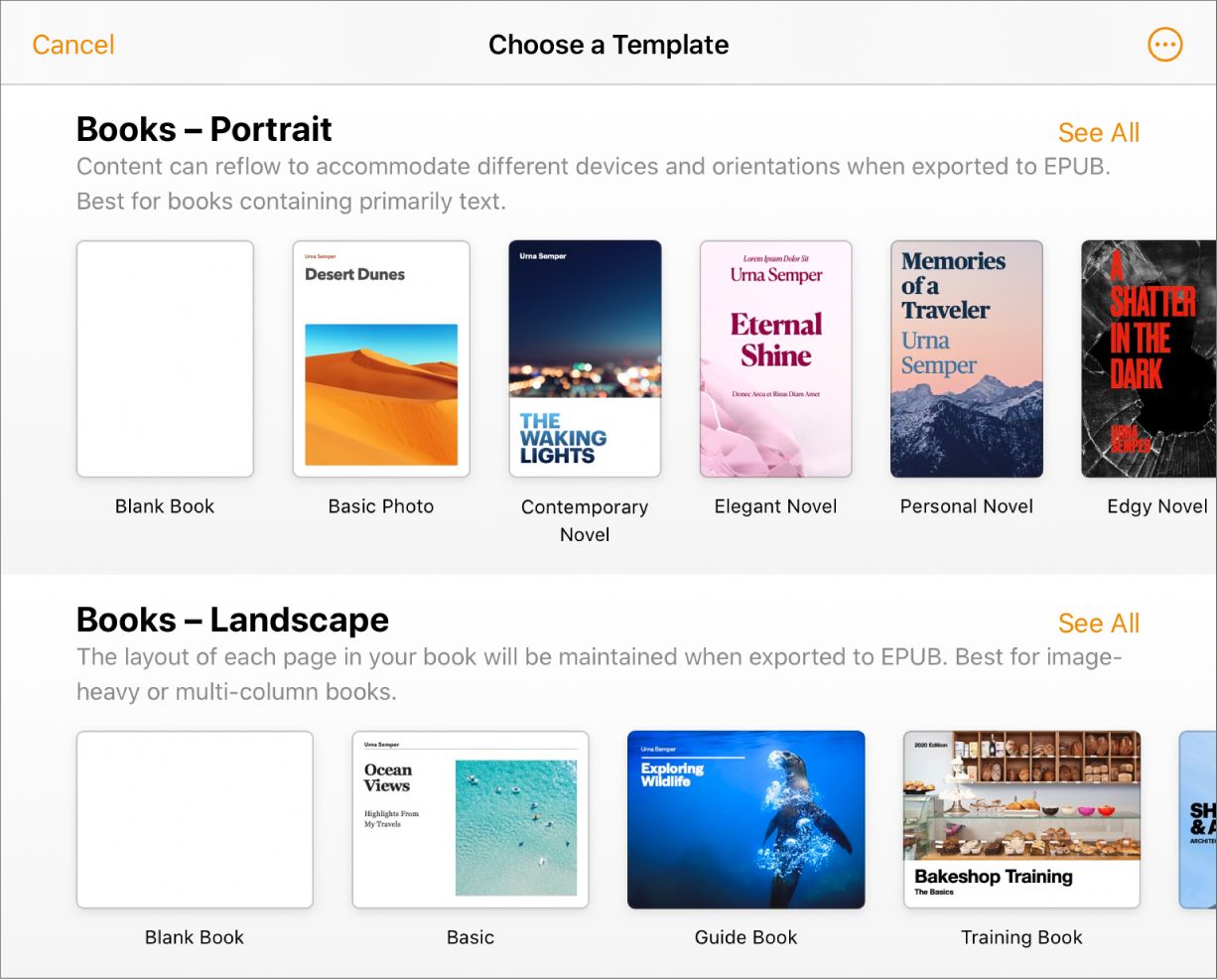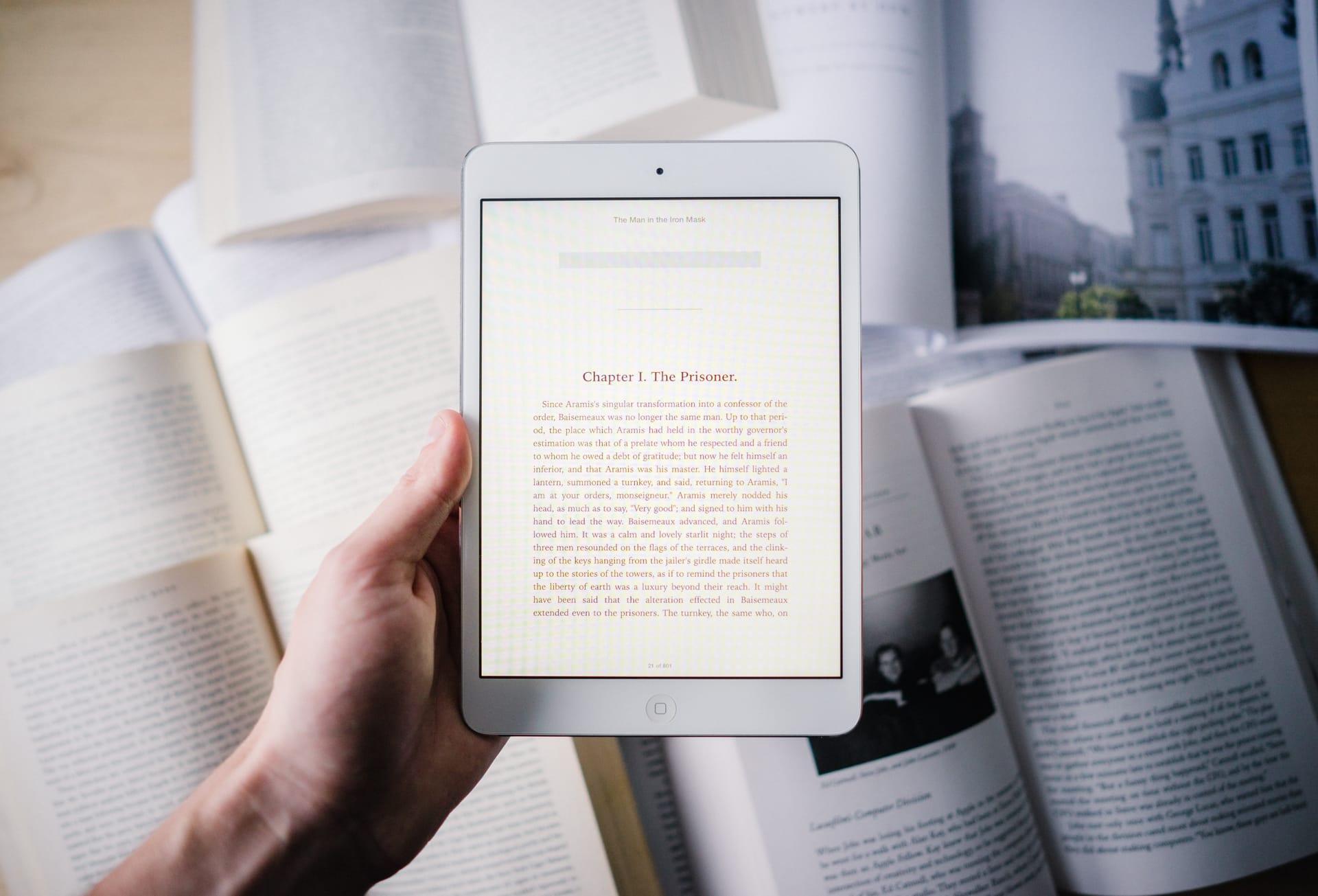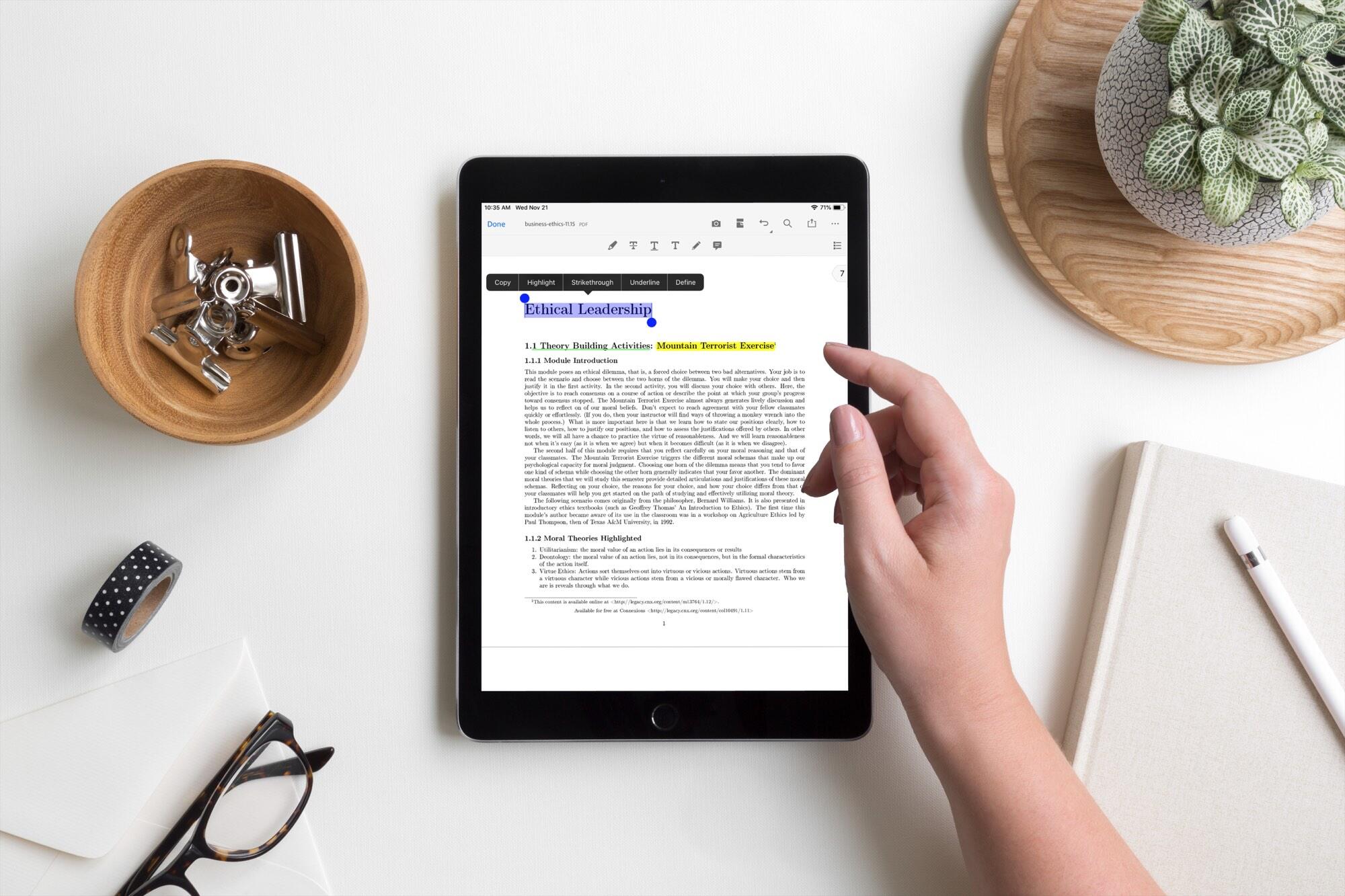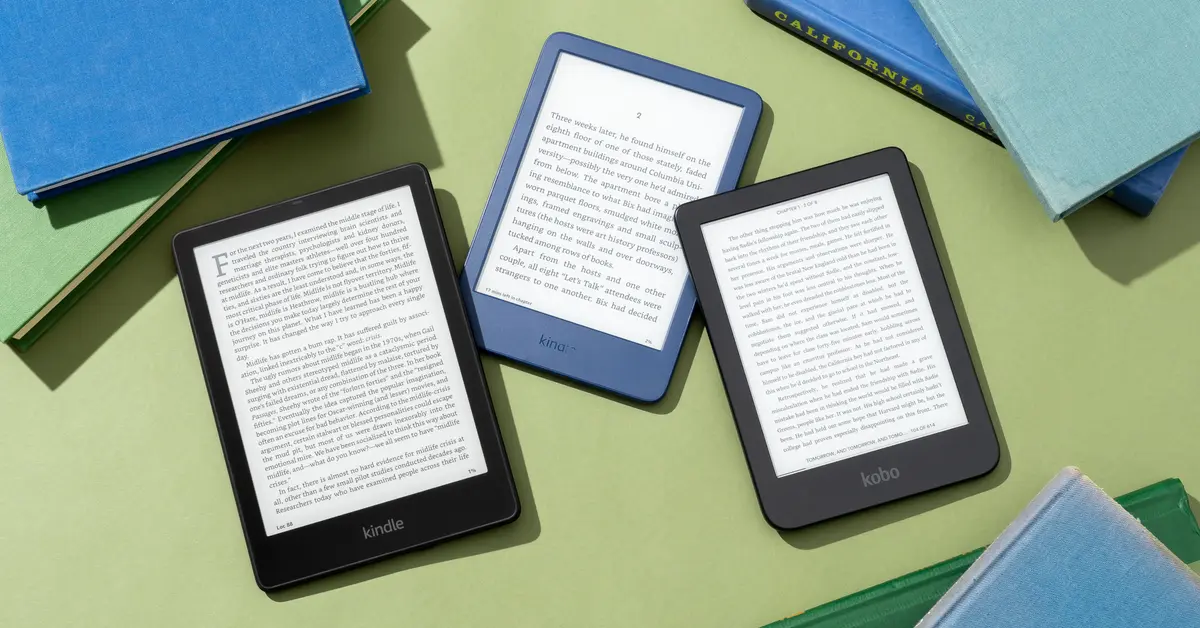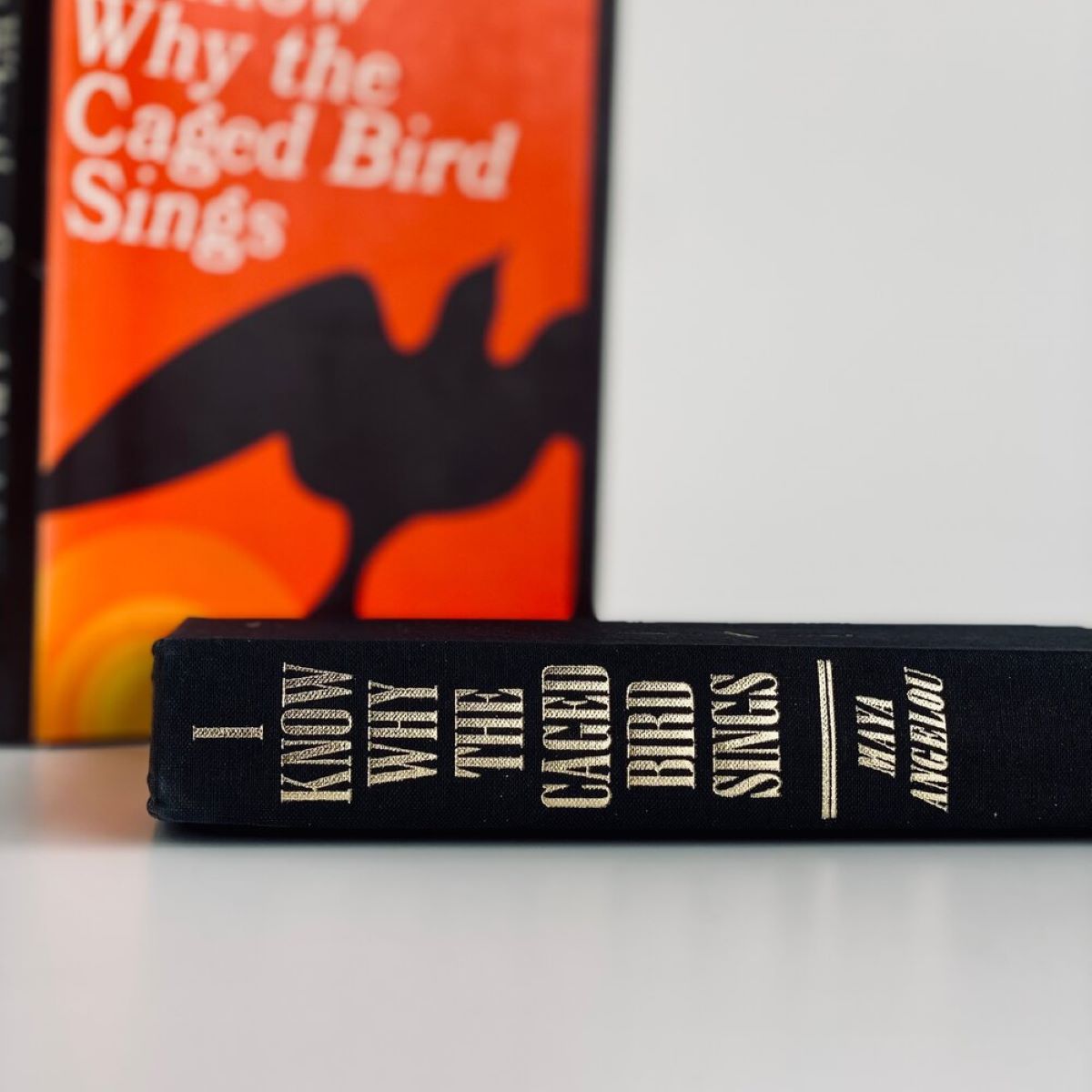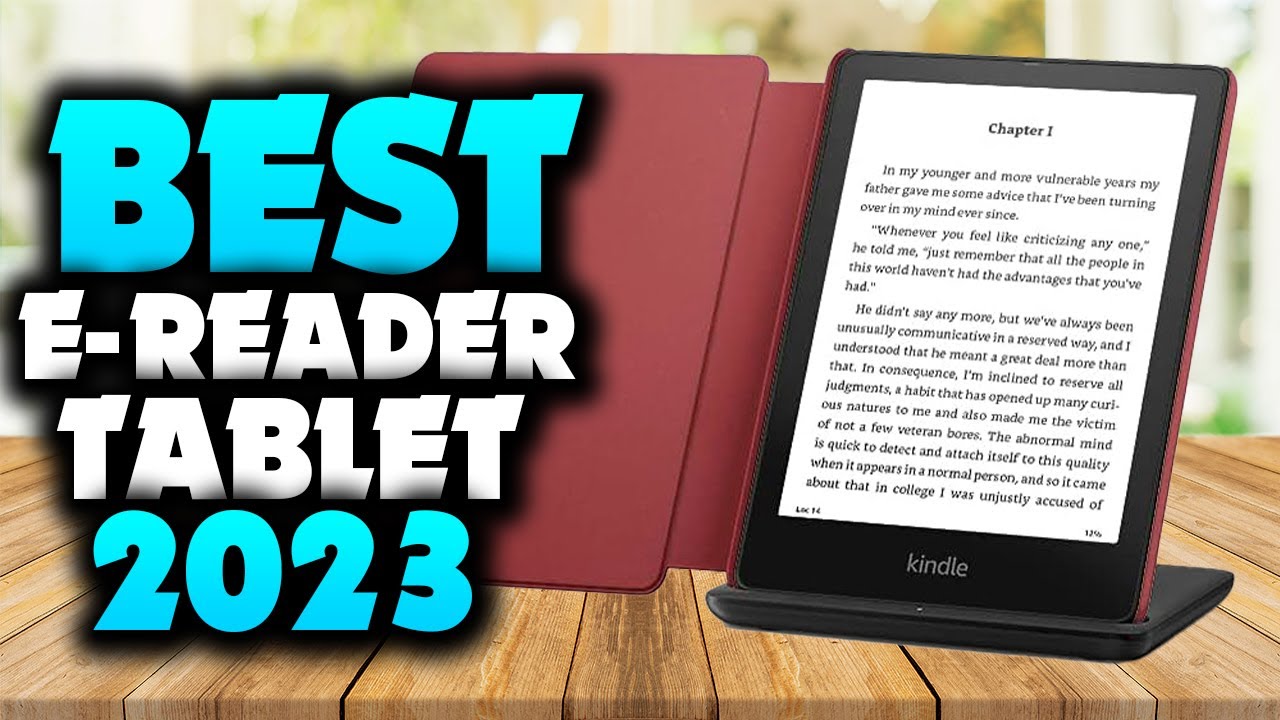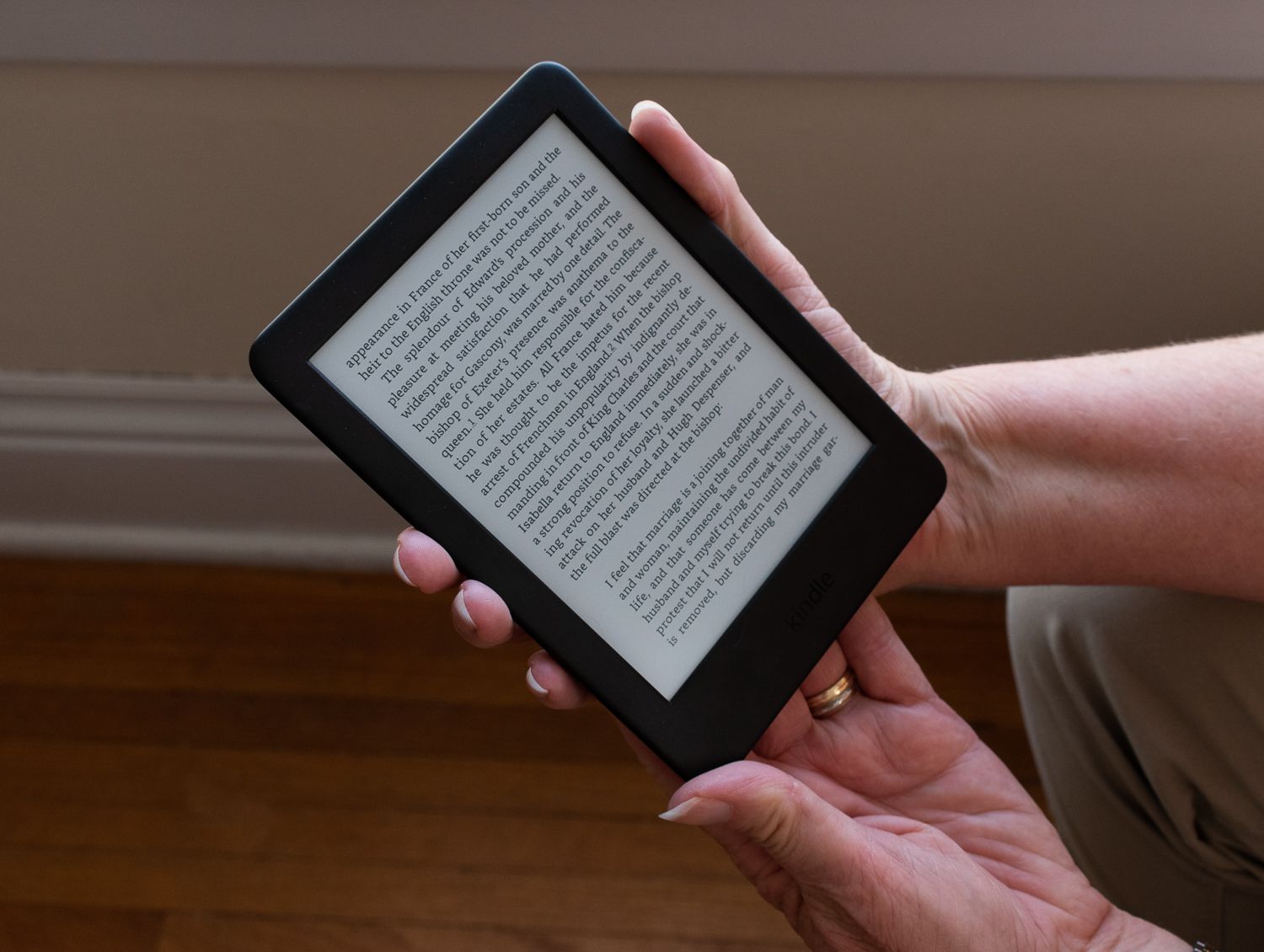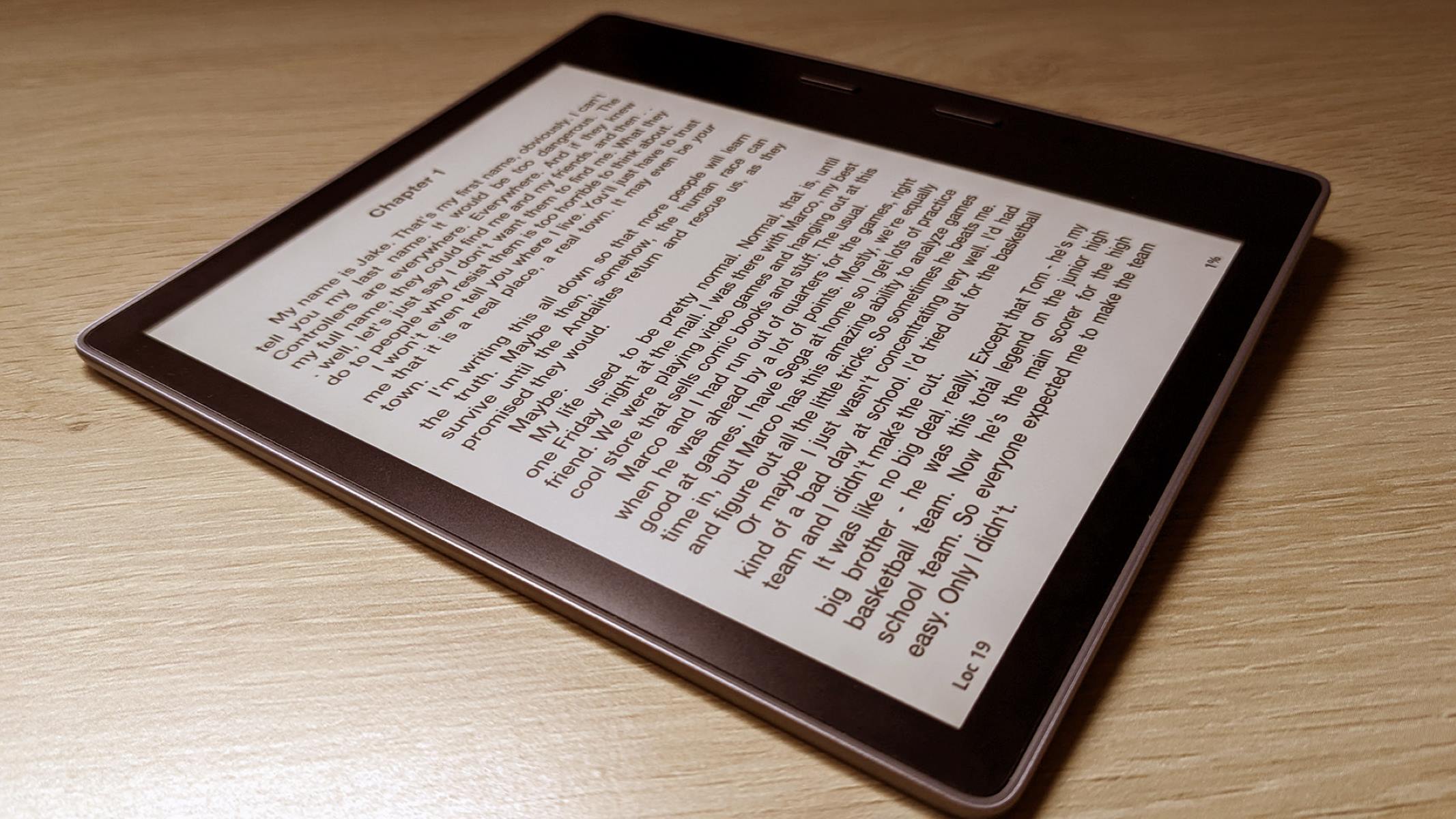Introduction
Welcome to our comprehensive guide on how to make an eBook for the iPad! In today’s digital age, eBooks have become increasingly popular and offer a convenient and portable way to access and read content. With the rise of the iPad and its user-friendly interface, creating an eBook specifically tailored for this device has become a great way to reach a wider audience and showcase your content in an interactive and engaging manner.
Whether you’re an aspiring author, a small business owner looking to create a promotional material, or an educator wanting to develop interactive textbooks, this guide will provide you with step-by-step instructions to help you create a professional and visually stunning eBook for the iPad.
In this guide, we will cover everything you need to know, from choosing the right format and designing your eBook, to formatting your content, adding custom fonts, inserting images and videos, creating interactive elements, adding links and navigation, and putting the finishing touches on your creation. We will also explore the process of testing and publishing your eBook to make it available to iPad users worldwide.
Whether you have previous experience in eBook creation or are completely new to the process, this guide is designed to be beginner-friendly, allowing you to follow along easily and create a high-quality eBook that will captivate your readers. So, if you’re ready to embark on this exciting journey of eBook creation, let’s get started!
Choosing the Right Format
When it comes to creating an eBook for the iPad, choosing the right format is crucial. Fortunately, there are several options available, each with its own pros and cons. Let’s explore the most popular formats and help you decide which one suits your needs:
- EPUB: EPUB is the standard format for eBooks and is compatible with most eBook readers, including the iPad. It allows for dynamic and resizable content, making it ideal for creating interactive and multimedia-rich eBooks. EPUB files also support reflowable text, allowing readers to adjust the font size and layout to their preference.
- PDF: PDF (Portable Document Format) is widely recognized and supported by many devices, including the iPad. It preserves the original layout and formatting of your content, making it ideal for eBooks with fixed designs, such as textbooks or magazines. However, PDFs lack some interactive features and may not adapt well to different screen sizes.
- iBooks Author: If you’re exclusively targeting iPad users, iBooks Author is a powerful tool provided by Apple. It allows you to create visually compelling eBooks with interactive elements, such as image galleries, videos, and 3D models. However, keep in mind that iBooks Author outputs to the proprietary .ibooks format, which can only be read using the Apple Books app on Apple devices.
Consider your specific needs and the type of content you want to create when choosing a format. If you require advanced interactivity or plan to distribute your eBook through platforms other than Apple Books, EPUB may be the best choice. On the other hand, if you need precise control over the layout and design of your eBook or primarily target iPad users, PDF or iBooks Author may be a better option.
Once you have determined the format that suits your needs, you can proceed to the next step of designing and structuring your eBook. In the following sections, we will dive deeper into the process of creating an eBook for the iPad, exploring various design considerations and technical aspects. So, let’s move on to the exciting part of designing your eBook!
Designing Your eBook
Designing your eBook is a crucial step in creating an engaging and visually appealing reading experience for your audience. Good design not only enhances the readability of your content but also helps to convey your message effectively. Here are some key considerations when it comes to designing your eBook for the iPad:
- Cover Design: The cover of your eBook is the first thing readers will see, so it’s important to make a strong first impression. Create a compelling cover that reflects the theme or content of your eBook and entices potential readers to click and explore further.
- Layout and Typography: Choose a clean and readable layout for your eBook, ensuring that the text is clear and legible. Pay attention to typography, using appropriate font styles and sizes that complement your content and make reading effortless. Experiment with headings, subheadings, and body text to create hierarchy and improve readability.
- Images and Graphics: Incorporate relevant images and graphics throughout your eBook to enhance visual appeal and illustrate key points. Ensure that images are high-resolution and resized appropriately to fit different screen sizes without compromising quality. Consider using graphics strategically to break up text and create a visually engaging experience.
- Color Scheme: Choose a cohesive color scheme that aligns with the tone and theme of your eBook. Consistency in color usage can help create a sense of visual harmony and enhance the overall reading experience. Consider using colors strategically to highlight important elements or create visual cues.
- Whitespace and Margins: Utilize whitespace effectively to give your eBook a clean and uncluttered look. Leave ample margin space, especially on the sides, to ensure that readers can easily hold and interact with the eBook without accidentally triggering actions or zooming in unnecessarily.
Remember, the design of your eBook should not only be aesthetically pleasing but should also enhance the overall user experience. Take into account the preferences and behaviors of your target audience, considering factors such as readability, easy navigation, and intuitive interactions.
Once you have a clear design direction in mind, you can start implementing it in your eBook. In the next section, we will dive into the technical aspects of formatting your content to ensure that it displays correctly on the iPad. So, let’s get started with formatting!
Formatting Your Content
Formatting your content appropriately is essential to ensure that your eBook displays correctly and is easy to read on the iPad. Here are some key tips for formatting your content:
- Paragraph Structure: Break your content into small, easily-digestible paragraphs. Long blocks of text can be overwhelming for readers, so it’s best to keep paragraphs concise and focused.
- Headings and Subheadings: Utilize headings and subheadings to organize your content and make it more scannable. This helps readers quickly find the information they’re looking for and improves the overall reading experience.
- Bulleted and Numbered Lists: Use bulleted or numbered lists to present information in a clear and concise manner. Lists help break up the text and facilitate easy comprehension of key points or step-by-step instructions.
- Formatting Styles: Apply consistent formatting styles throughout your eBook to maintain a professional look. Use bold or italics for emphasis, and consider using block quotes or pull-out boxes to highlight important quotes or information.
- Tables and Charts: If your content includes tables or charts, ensure they are formatted properly and are easy to view on the iPad screen. Consider simplifying complex tables or charts for better readability on smaller screens.
- Page Breaks: Insert page breaks strategically to ensure a smooth flow of content and prevent awkward text breaks or orphaned headings. Avoid placing page breaks in the middle of paragraphs or sentences.
In addition to content formatting, make sure to pay attention to text alignment, spacing, and indentation. Consistency in these formatting elements can greatly enhance the readability and visual appeal of your eBook.
It’s important to note that while formatting is important, it should not distract from the content itself. Your formatting choices should support and elevate the information you’re presenting, without overpowering or detracting from it.
Once your content is properly formatted, you can further enhance your eBook by adding custom fonts. In the next section, we will explore how to incorporate personalized typography to give your eBook a unique and polished look. So let’s dive into custom fonts!
Adding Custom Fonts
Adding custom fonts to your eBook can instantly elevate its design and make it stand out from the crowd. Custom fonts allow you to create a unique visual identity that aligns with your eBook’s content and theme. Here’s how you can incorporate custom fonts into your eBook for the iPad:
- Choose Compatible Fonts: Ensure that the custom fonts you select are compatible with the iPad and supported by the eBook file format you are using. Use web-safe fonts or embed fonts in your eBook to guarantee consistent rendering across different devices and platforms.
- Consider Readability: While custom fonts can add personality to your eBook, prioritize readability above all else. Select fonts that are clear, legible, and appropriate for the content and genre of your eBook. Avoid overly decorative or intricate fonts that can be difficult to read, especially on smaller screens.
- Limit the Number of Fonts: To maintain a cohesive and harmonious design, it’s best to limit the number of custom fonts you use. Stick to two or three fonts at most – one for headings and one for body text – to avoid visual clutter and create a consistent typographic hierarchy.
- Embedding Fonts: If you’re using the EPUB format, you have the option to embed custom fonts within the eBook file itself. By embedding fonts, you ensure that the chosen fonts will display correctly even if the reader’s device doesn’t have those fonts installed.
- Font Sizes and Line Spacing: Pay attention to font sizes and line spacing to maintain readability. Ensure that the chosen font sizes are appropriate for the device’s screen size and that there is sufficient line spacing for comfortable reading.
- Testing and Optimization: After adding custom fonts to your eBook, thoroughly test it on different iPad models and screen sizes to ensure that the fonts are rendering correctly and the text remains legible. Adjust font sizes or spacing if necessary to optimize the reading experience.
Adding custom fonts to your eBook for the iPad can enhance its visual appeal and create a more immersive reading experience. It allows you to tailor the typography to match your eBook’s content, setting the tone and atmosphere you desire.
Now that we’ve covered adding custom fonts, it’s time to explore the process of integrating visually captivating images and videos into your eBook. In the next section, we will discuss how to effectively incorporate multimedia elements. Let’s dive in!
Inserting Images and Videos
Adding images and videos to your eBook can significantly enhance the visual experience and engage your readers on a deeper level. With the iPad’s multimedia capabilities, you can create an immersive reading experience by incorporating relevant and visually appealing media. Here’s how you can effectively insert images and videos into your eBook:
- Choose High-Quality Media: Ensure that the images and videos you use are of high resolution and quality. Blurry or pixelated media can detract from the overall reading experience. Optimize them for web display and iPad compatibility to minimize loading times and maximize visual impact.
- Inserting Images: To insert an image, choose a suitable placement within your eBook. Use the appropriate HTML tags to embed the image into your eBook file. Consider the size and aspect ratio of the image, ensuring it fits well within the layout and doesn’t distort on different screen sizes.
- Optimizing Images: Compress and resize images to reduce file size while maintaining quality. Large file sizes can impact loading times and may result in a sluggish reading experience. Strike a balance between image quality and file size to optimize performance.
- Adding Captions and Descriptions: Captioning images and providing descriptions can enhance reader comprehension and accessibility. Include brief captions or alt text that describes the content and context of the image, ensuring all readers can understand and appreciate its relevance.
- Embedding Videos: Insert videos into your eBook by utilizing HTML5 video tags or embedding platform-specific video players. Ensure compatibility with the iPad’s video format specifications and consider using responsive design techniques to adapt to different screen sizes.
- Testing and Previewing: Before finalizing your eBook, thoroughly test the images and videos on various iPad devices and screen orientations. Ensure they display correctly, maintain aspect ratio, and function properly without any issues.
Images and videos allow you to showcase visual elements, provide demonstrations, or enhance storytelling within your eBook. They can bring your content to life and make it more engaging and interactive for your readers.
Now that you know how to incorporate multimedia elements, let’s move on to creating interactive elements that will captivate your readers in the next section. Get ready to take your eBook to the next level with interactivity!
Creating Interactive Elements
Adding interactive elements to your eBook can transform it into an engaging and immersive experience for your readers. Interactivity allows users to actively participate and interact with the content, making it more memorable and enjoyable. Here’s how you can create interactive elements within your eBook for the iPad:
- Interactive Images: Turn static images into interactive elements by adding hotspots or clickable areas. This allows readers to access additional information, view enlarged versions, or navigate to related content.
- Interactive Quizzes and Surveys: Engage your readers by incorporating quizzes or surveys into your eBook. This interactive element encourages participation and provides an opportunity for readers to test their knowledge or share their opinions.
- Animations and GIFs: Bring your eBook to life by including animations or GIFs. These dynamic elements can convey complex concepts or add some visual flair to your content.
- Interactive Charts or Graphs: Use interactive charts or graphs to present data or illustrate trends. Readers can interact with these elements by exploring data points or changing variables for a more customized experience.
- Interactive Navigation and Table of Contents: Make it easy for readers to navigate through your eBook by creating an interactive table of contents or incorporating hyperlinks within the text. This allows readers to jump to specific sections or chapters with just a tap.
- Audio and Video Annotations: Enhance the reading experience by including audio or video annotations. This can provide additional context, explanations, or even audio narration to guide readers through the content.
Adding interactive elements encourages reader engagement and makes the learning or reading experience more interactive and enjoyable. It allows readers to actively explore the content, collaborate with the material, and have a more personalized experience.
As you create interactive elements, keep in mind the target audience and the purpose of your eBook. Ensure that the interactivity adds value and enhances the overall user experience, rather than being mere distractions.
Now that you know how to create interactive elements, let’s move on to adding essential links and navigation features to make your eBook more accessible and user-friendly in the next section. Let’s dive in!
Adding Links and Navigation
Adding links and navigation features to your eBook is essential to provide a seamless and intuitive reading experience for your audience. Links can direct readers to additional resources, related content, or external websites for further exploration. Here’s how you can effectively add links and enhance navigation in your eBook for the iPad:
- Hyperlinks: Incorporate hyperlinks within your eBook to lead readers to relevant websites, articles, or multimedia content. Use descriptive anchor text to indicate the destination of the link and provide clear instructions on how to access the linked content.
- Internal Bookmarks and References: Create internal bookmarks and references within your eBook to enable readers to easily navigate to specific sections or chapters. This allows them to jump back and forth between different parts of the eBook without losing their place.
- Table of Contents: Include a clickable table of contents that allows readers to quickly navigate to different sections or chapters of your eBook. Ensure that the table of contents is organized and reflects the structure of your eBook for easy navigation.
- Back and Next Buttons: Provide back and next buttons or navigation arrows to enable readers to move through your eBook sequentially. This makes it easy for them to progress through the content without having to go back to the table of contents or scroll manually.
- Glossary and Index: If your eBook contains specialized terms or concepts, consider including a glossary or index. This allows readers to quickly access definitions or find specific terms within the eBook, enhancing their understanding and navigation experience.
- Quick References: Add quick reference links or pop-ups that provide additional information or definitions when readers tap on specific terms or concepts. This can offer context without interrupting the overall flow of reading.
By incorporating links and effective navigation features, you enable readers to easily explore and access relevant information within your eBook. This enhances their engagement, understanding, and overall satisfaction with the reading experience.
As you add links and navigation, be mindful of the readability and user-friendliness of your eBook. Test the links and navigation features thoroughly to ensure they function correctly on different iPad devices and screen sizes.
Now that you know how to add essential links and navigation, let’s move on to the final section where we will discuss the finishing touches you can apply to your eBook to make it polished and ready for publication. Let’s get started!
Finishing Touches
As you near the completion of your eBook for the iPad, there are some important finishing touches to consider. Paying attention to these details will ensure that your eBook is polished, professional, and ready to be published. Here are some key finishing touches to consider:
- Proofreading and Editing: Carefully review your eBook for any grammatical errors, spelling mistakes, or formatting issues. A well-edited eBook enhances credibility and professionalism.
- Consistent Formatting: Ensure consistent formatting throughout your eBook, including font styles, sizes, and spacing. Consistency enhances readability and provides a cohesive visual experience.
- Cover Design: If you haven’t already, create an eye-catching and attractive cover design for your eBook. A visually appealing cover can entice readers and make a strong first impression.
- Metadata: Add relevant metadata, such as titles, authors, and descriptions, to your eBook. This information helps search engines and eBook platforms categorize and display your eBook accurately.
- Copyright Notice: Include a copyright notice to protect your intellectual property and clearly define the terms of use for your eBook.
- Formatting Consistency: Ensure that your content formatting, such as headings, subheadings, and lists, follows a consistent style guide. This creates a visually appealing and harmonious reading experience.
- Testing Across Devices: Test your eBook on different iPad devices and orientations to ensure that it displays correctly and functions as intended. Address any issues or inconsistencies that may arise during testing.
- Accessibility: Consider accessibility features, such as providing alternative text for images and ensuring a good color contrast for visually impaired readers.
- File Optimization: Optimize your eBook file size by compressing images, removing unnecessary metadata, and optimizing content. This ensures quicker downloads and a smoother reading experience.
By focusing on these finishing touches, you can create a professional and polished eBook that is ready to be published. Take the time to review and fine-tune your eBook to ensure it meets your vision and aligns with the expectations and needs of your target audience.
Once you have completed these finishing touches, it’s time to move on to the next step – testing and publishing your eBook. We will cover this final stage in the next section, so stay tuned!
Testing and Publishing Your eBook
After putting in all the hard work and finalizing your eBook for the iPad, it’s crucial to thoroughly test it and prepare for publication. Testing ensures that your eBook functions as intended and provides an optimal reading experience. Here’s a step-by-step guide for testing and publishing your eBook:
- Device Testing: Test your eBook on various iPad models and screen orientations to ensure that it displays correctly and functions seamlessly. Check for any formatting issues, broken links, or other technical glitches that may arise.
- Interactive Elements: Verify that all interactive elements, such as clickable images, quizzes, or videos, are working as expected. Test them on different devices and make any necessary adjustments to ensure a smooth user experience.
- Proofreading and Quality Assurance: Conduct a final proofread and quality assurance check to catch any spelling, grammar, or formatting errors that may have been overlooked. Solicit feedback from others to get fresh perspectives.
- Metadata and Descriptions: Verify that your eBook’s metadata is accurate and comprehensive. Craft compelling descriptions that entice potential readers and accurately represent the content of your eBook.
- Ebook File Format: Convert your eBook to the appropriate file format, such as EPUB or PDF, depending on your target platform and distribution method. Validate that the file format is compatible with the desired platforms.
- Platform-Specific Requirements: Research and comply with any platform-specific requirements, guidelines, or best practices when publishing your eBook. Familiarize yourself with the submission process, formatting guidelines, and distribution options.
- Secure Distribution: If necessary, implement DRM (Digital Rights Management) protection to ensure your eBook’s security and prevent unauthorized distribution. Research available options to find the most suitable DRM solution for your needs.
- Publishing: Follow the steps provided by the chosen publishing platform to submit your eBook for publication. This typically involves creating an account, providing the required information and files, and adhering to any pricing or distribution options.
- Promotion and Marketing: Once your eBook is published, invest time in promoting and marketing it to your target audience. Utilize social media, online advertising, email marketing, and other channels to increase visibility and attract readers.
Publishing your eBook is an exciting milestone, but it’s not the end of your journey. Stay engaged with your readers, collect feedback, and consider updates or revisions to improve your eBook’s quality and relevance over time.
Now that you have a solid understanding of the testing and publishing process, it’s time to wrap up our guide. Congratulations on creating an eBook for the iPad! We wish you success in sharing your knowledge, stories, or ideas with your readers.
Conclusion
Congratulations on completing this comprehensive guide on how to make an eBook for the iPad! By following the step-by-step instructions, you have learned how to choose the right format, design your eBook, format your content, add custom fonts, insert images and videos, create interactive elements, add links and navigation, apply finishing touches, and test and publish your eBook.
Creating an eBook for the iPad offers a unique opportunity to engage readers with interactive multimedia content and provide a seamless reading experience. Whether you’re an author, a business owner, or an educator, eBooks can serve as powerful tools to reach and connect with your audience.
Remember to pay attention to design, readability, and user experience throughout the process. Strive for consistency, using custom fonts, images, and videos to enhance your eBook’s visual appeal. Incorporate interactivity and navigation features that elevate the reader’s experience and make it easy for them to access content.
Before publishing, thoroughly test your eBook on different iPad devices and orientations to ensure it functions seamlessly. Take the time to proofread and fine-tune your content for accuracy and professionalism.
Lastly, remember that publishing your eBook is just the beginning of your journey. Continuously engage with your readers, gather feedback, and consider updates and revisions to improve your eBook over time.
We hope this guide has equipped you with the knowledge and confidence to create an exceptional eBook for the iPad. Now it’s time to unleash your creativity and share your unique stories, knowledge, or ideas with the world. Good luck, and happy eBook creation!