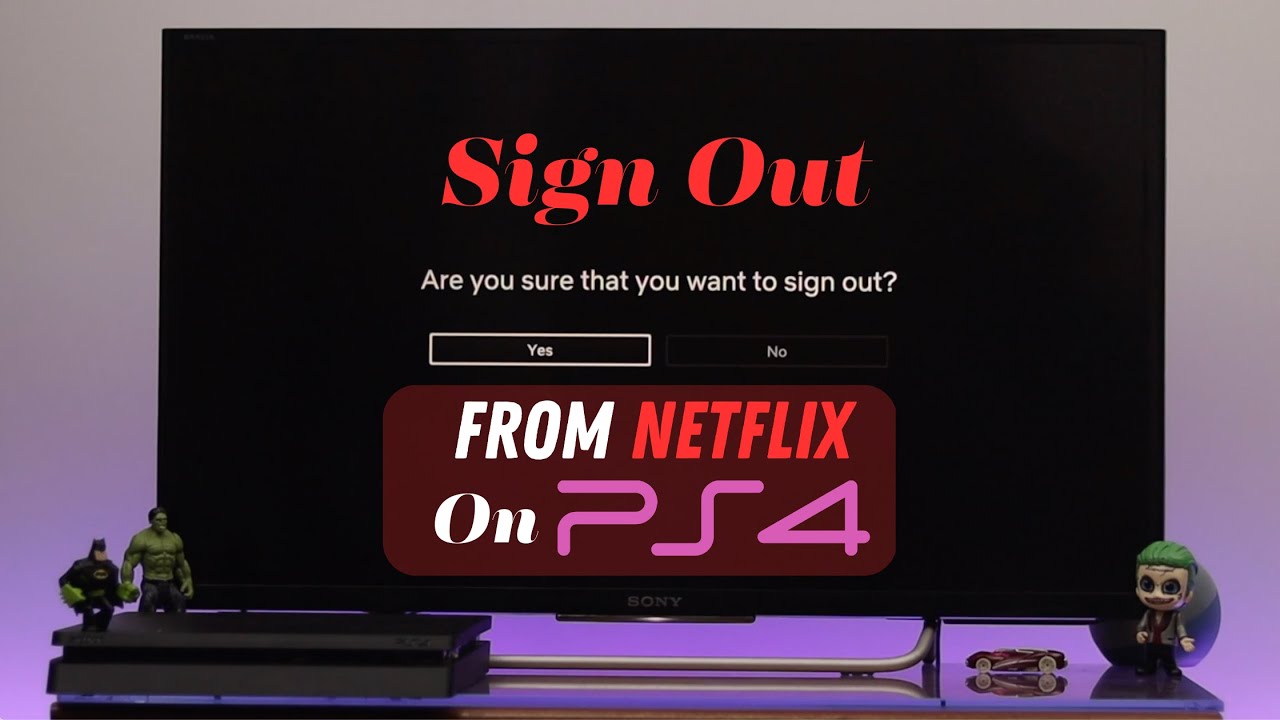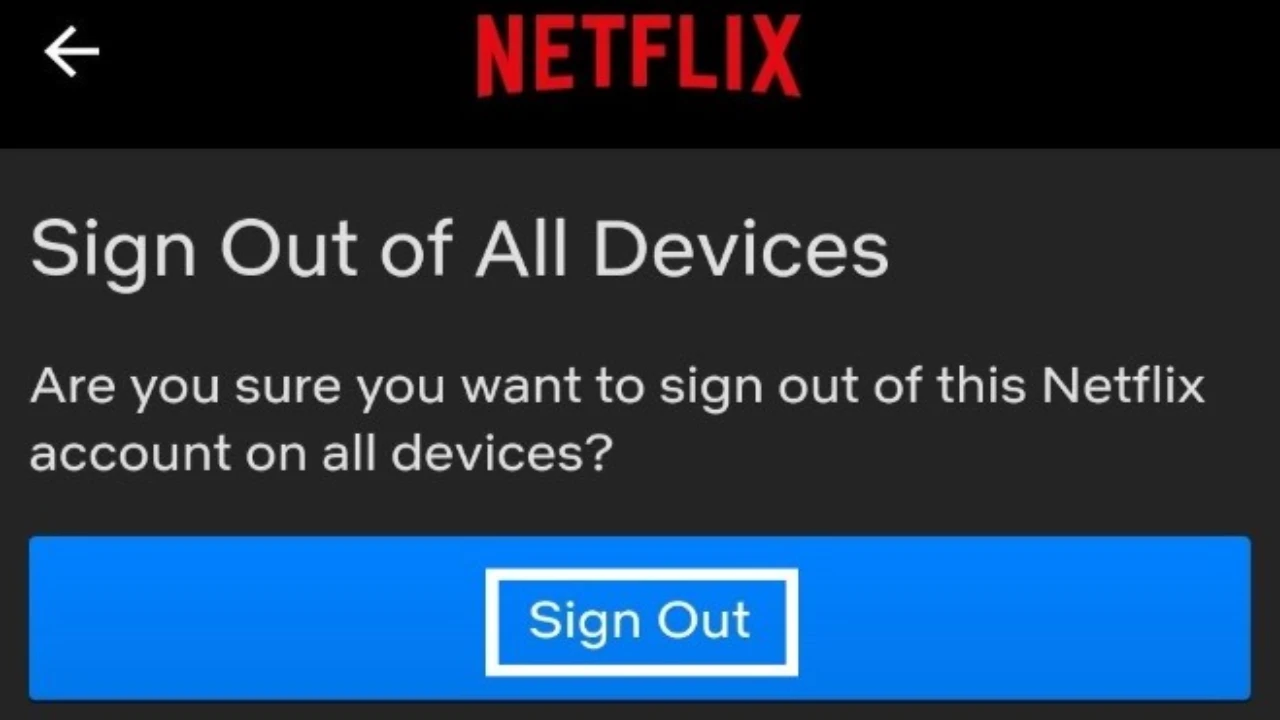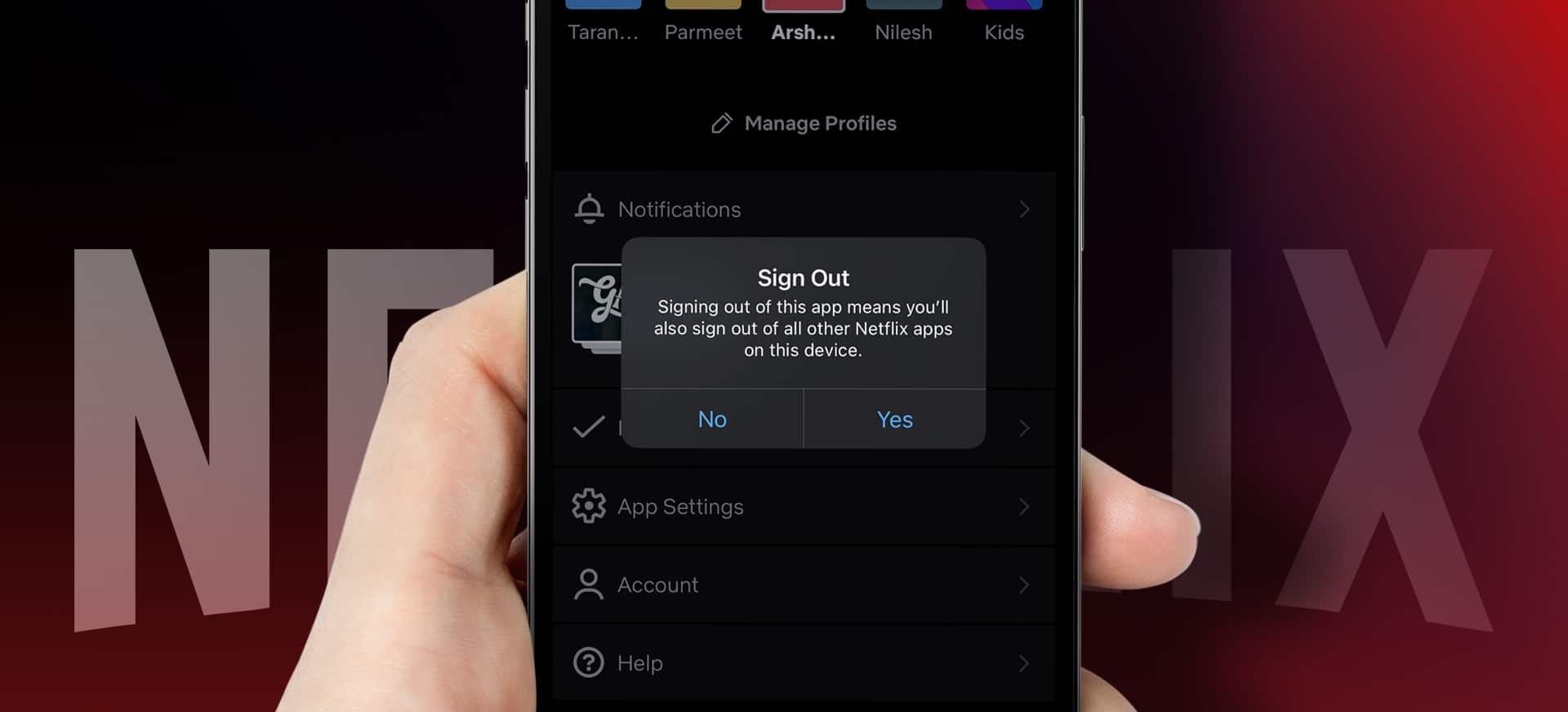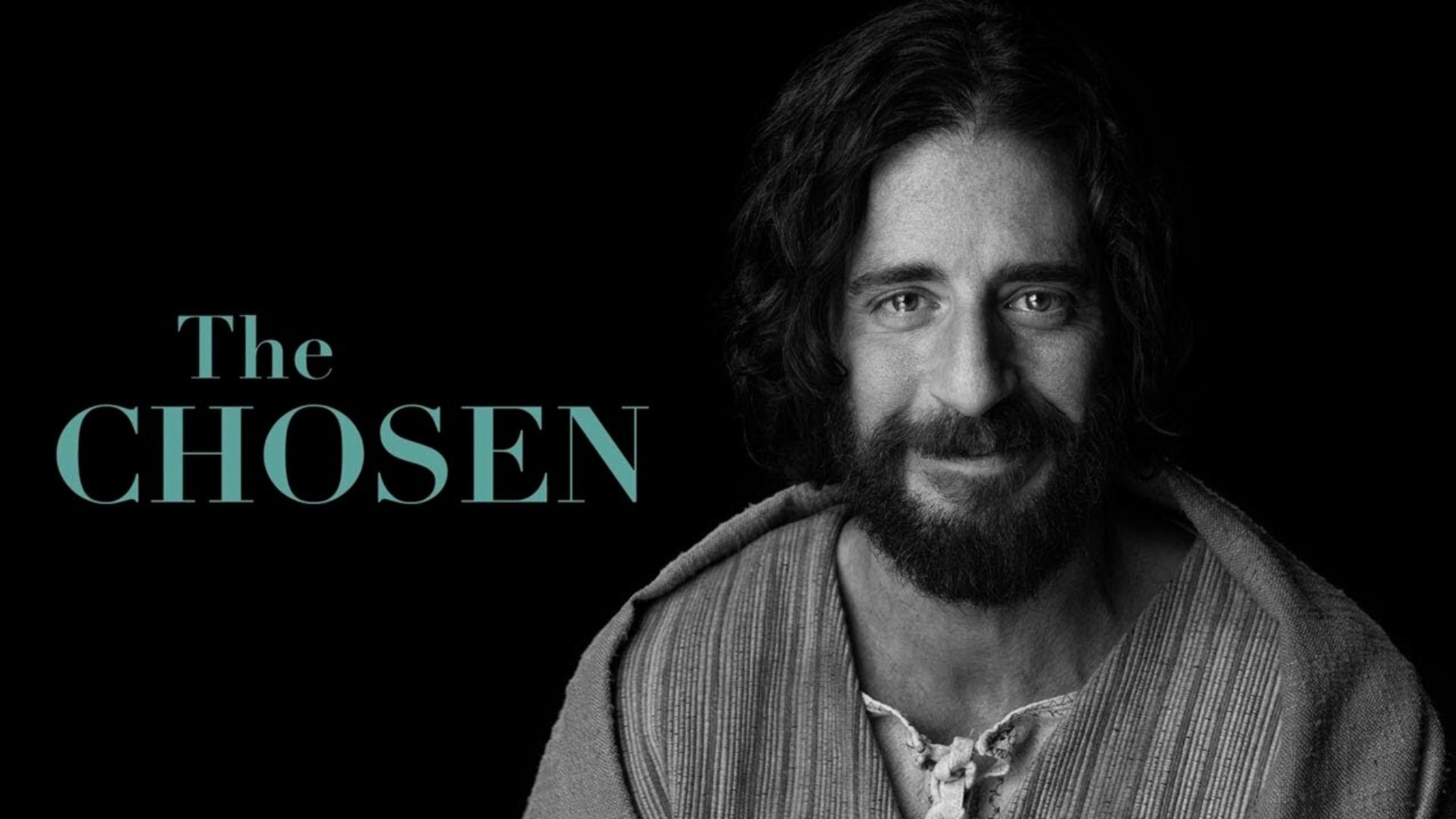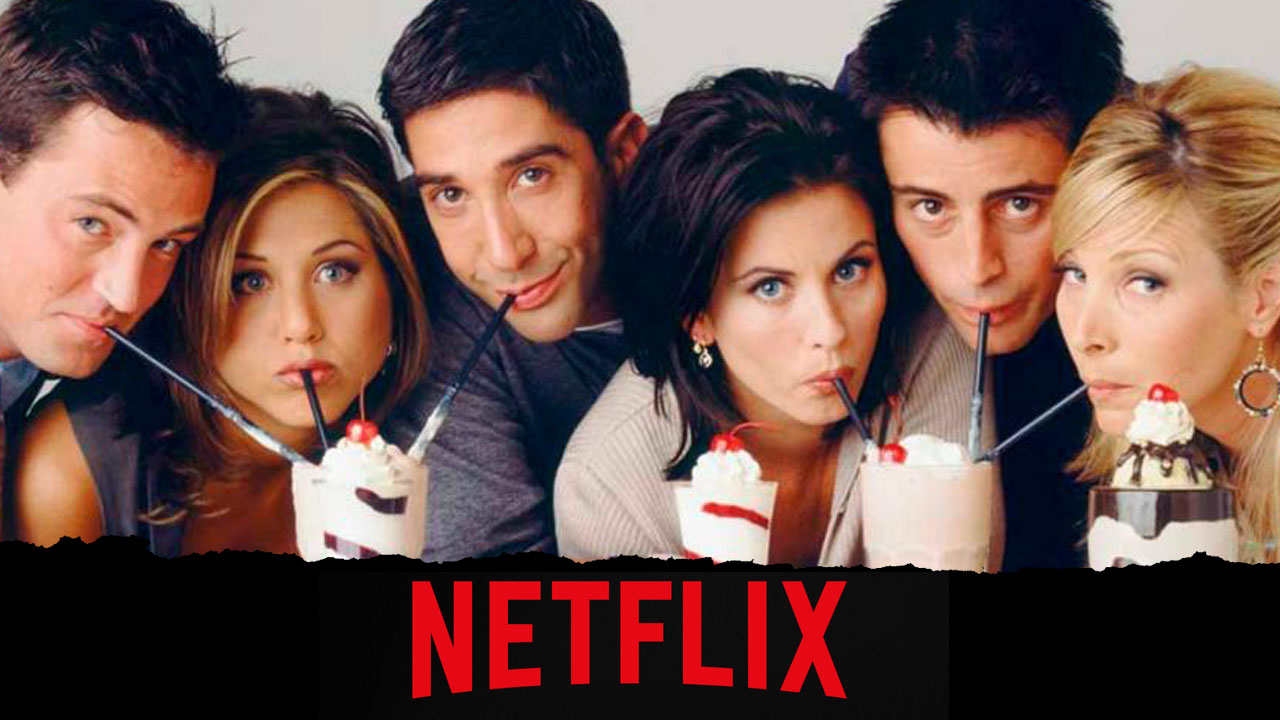Introduction
Welcome to the world of Netflix! With its vast collection of movies, TV shows, and documentaries, Netflix has become a household name in the realm of streaming entertainment. Whether you’re enjoying a thrilling series or binging on your favorite movies, Netflix offers endless hours of entertainment.
If you frequently watch Netflix on your PlayStation, you may wonder how to log out of your Netflix account when you’re finished. Perhaps you want to switch to a different profile or ensure that your account remains secure. In this article, we will guide you through the steps to log out of Netflix on your PlayStation, ensuring that you have complete control over your viewing experience.
Logging out of Netflix on your PlayStation is a simple process that will only take a few moments. By following the steps outlined in this guide, you can easily navigate through the Netflix app and find the logout feature. Whether you’re using a PlayStation 4 or a PlayStation 5, the process remains largely the same. So, let’s delve into the steps to log out of Netflix on your PlayStation and enjoy a hassle-free streaming experience.
Step 1: Go to the Netflix App on your Playstation
The first step to log out of Netflix on your PlayStation is to launch the Netflix app. On your PlayStation home screen, navigate to the Netflix app icon using your controller. If you have the Netflix app pinned to your home screen, you can select it directly. Otherwise, you can locate the app in the “TV & Video” section of the PlayStation menu.
Once you’ve selected the Netflix app, it will begin to load, and you will be taken to the Netflix home screen. Here, you will have access to the wide array of content available on the platform.
It’s worth noting that if you are not already signed in to a Netflix account on your PlayStation, you won’t need to log out. However, if you’re currently signed in and want to switch to a different account or log out for any other reason, continue to the next step.
Now that you’re inside the Netflix app, it’s time to proceed to the next step and select your profile.
Step 2: Select your profile
Once you’re in the Netflix app on your PlayStation, the next step is to select the profile you want to log out from. If you have multiple profiles associated with your Netflix account, this step is essential in ensuring that you log out of the correct profile.
On the Netflix home screen, you will see a list of profiles displayed. Each profile is represented by a unique icon or image along with the profile name. You can navigate through the list of profiles using your controller’s arrow keys or joystick.
To select a profile, simply highlight the desired profile using your controller and press the X button. This will load the selected profile and present you with the personalized content associated with that profile.
If you only have one profile linked to your Netflix account, you will automatically be logged in to that profile when you launch the Netflix app. In this case, you can skip this step and proceed to the next one.
Now that you have selected the profile, it’s time to move on to the next step and access the options menu.
Step 3: Go to the options menu
After selecting your desired profile in the Netflix app on your PlayStation, the next step is to access the options menu where you can find the log out feature. This menu allows you to customize various settings and access additional features.
To navigate to the options menu, look for the icon or symbol indicating the options menu on your screen. It is usually represented by three vertical dots, three horizontal lines, or the word “Options.” Using your controller, hover over this icon and press the X button to open the options menu.
The options menu provides you with various settings and features that you can explore. It allows you to manage your account preferences, adjust playback settings, and more. For the purpose of logging out of Netflix, we will focus on finding the log out feature within this menu.
Once you have accessed the options menu, your PlayStation controller can be used to navigate through the menu options. Move the cursor or highlight the “Options” or “Account” section to reveal a dropdown list of available actions.
Next, proceed to the next step where you will locate the log out option within the options menu.
Step 4: Select “Log Out”
Now that you’ve accessed the options menu in the Netflix app on your PlayStation, it’s time to locate the “Log Out” feature. This step is crucial in order to sign out of your Netflix account and ensure the privacy and security of your personal information.
Using your controller, navigate through the options in the menu until you find the “Log Out” or “Sign Out” option. The exact placement of this option may vary based on the version of the Netflix app you are using, but it is typically located within the account settings section.
Once you have found the “Log Out” option, highlight it using your controller and press the X button to select it. This will trigger the log out process, ensuring that you are successfully signed out of your current profile on the Netflix app.
It’s important to note that selecting “Log Out” will only sign you out of the Netflix app on your PlayStation. It will not log you out of your Netflix account on other devices. If you want to log out of your Netflix account on all devices, you will need to follow additional steps outlined by Netflix on their website.
With the “Log Out” option selected, it’s time to move on to the final step where you will confirm the log out action.
Step 5: Confirm the log out
After selecting the “Log Out” option in the Netflix app on your PlayStation, you will be prompted to confirm the log out action. This step ensures that you intentionally want to log out of your current Netflix profile before proceeding.
Upon selecting the “Log Out” option, a confirmation dialog box or pop-up message will appear on your screen. This message will typically ask if you are sure you want to log out of your Netflix account or if you want to proceed with signing out.
To confirm the log out, read the message on the screen and follow the instructions provided. Depending on the version of the Netflix app you are using, you may be required to press a specific button on your controller, such as the X button, to confirm the log out action.
Once you have confirmed the log out, the Netflix app on your PlayStation will proceed to sign you out of your current profile. You will be redirected to the Netflix home screen, where you can now choose to log in with a different profile or exit the app.
It’s important to note that after logging out, you will need to enter your Netflix login credentials again the next time you want to access your profile on the PlayStation app.
Congratulations! You have successfully logged out of your Netflix account on your PlayStation. Remember, this process can be repeated whenever you need to switch profiles or ensure the security of your account.
Conclusion
Logging out of Netflix on your PlayStation is a straightforward process that ensures you have full control over your viewing experience. By following the steps outlined in this guide, you can easily switch profiles, ensure account security, or simply end your Netflix session.
Starting with the initial step of launching the Netflix app on your PlayStation, you can navigate through the options menu and locate the “Log Out” feature. Confirming the log out action allows you to successfully sign out of your current profile, providing peace of mind about the security of your Netflix account.
Remember that logging out of Netflix on your PlayStation only affects the Netflix app on that specific device. If you want to log out of your Netflix account on all devices, you will need to follow additional steps provided by Netflix on their website.
Whether you’re sharing your PlayStation with others, switching profiles, or simply taking a break from streaming, knowing how to log out of Netflix on your PlayStation is an essential skill. With these instructions, you can confidently navigate the Netflix app and manage your account settings.
So, the next time you’re ready to log out of Netflix on your PlayStation, just follow these steps, and you’ll be able to seamlessly transition to a new profile or end your Netflix session. Enjoy your streaming experience on Netflix with the peace of mind that comes with knowing how to log out on your PlayStation.