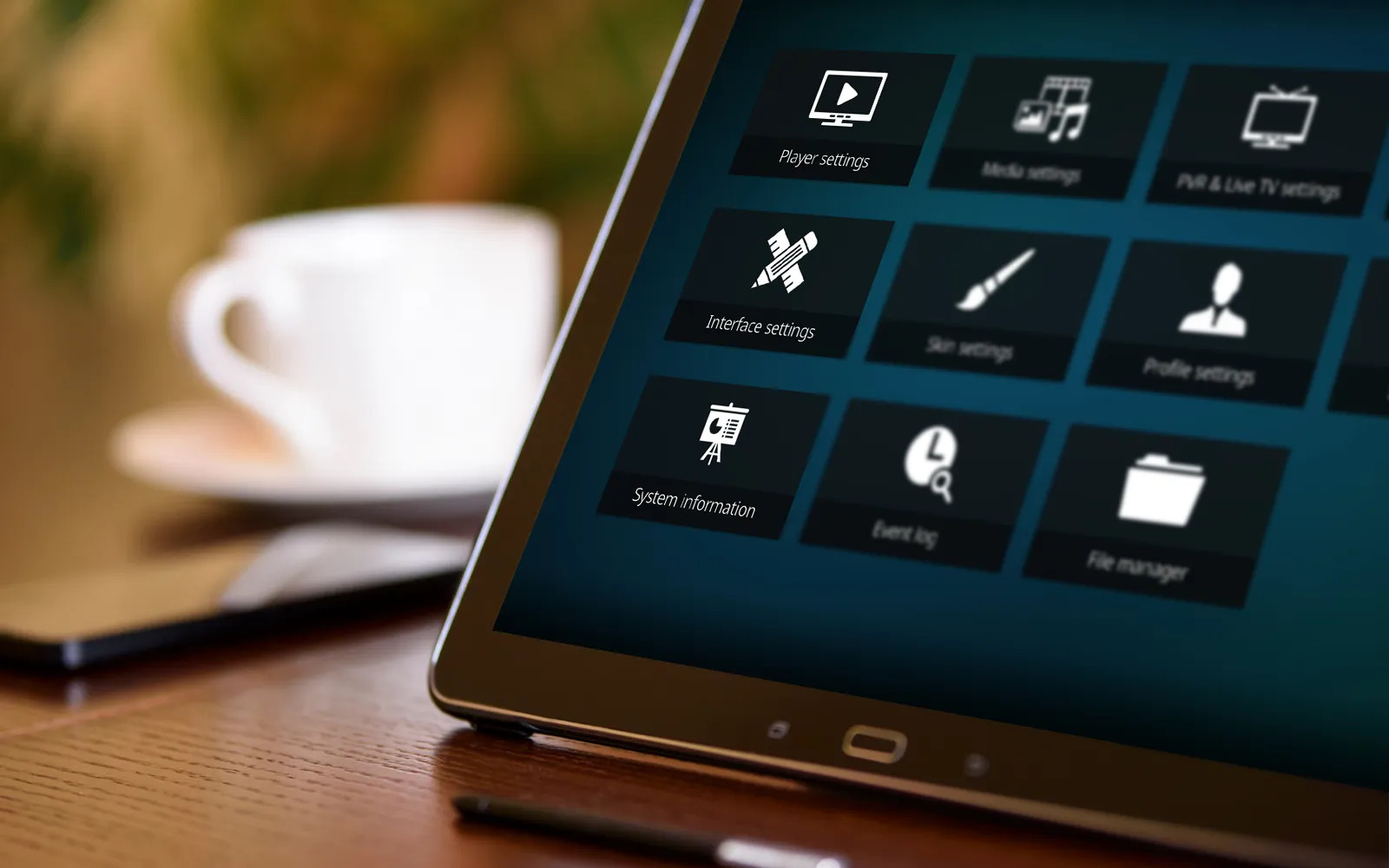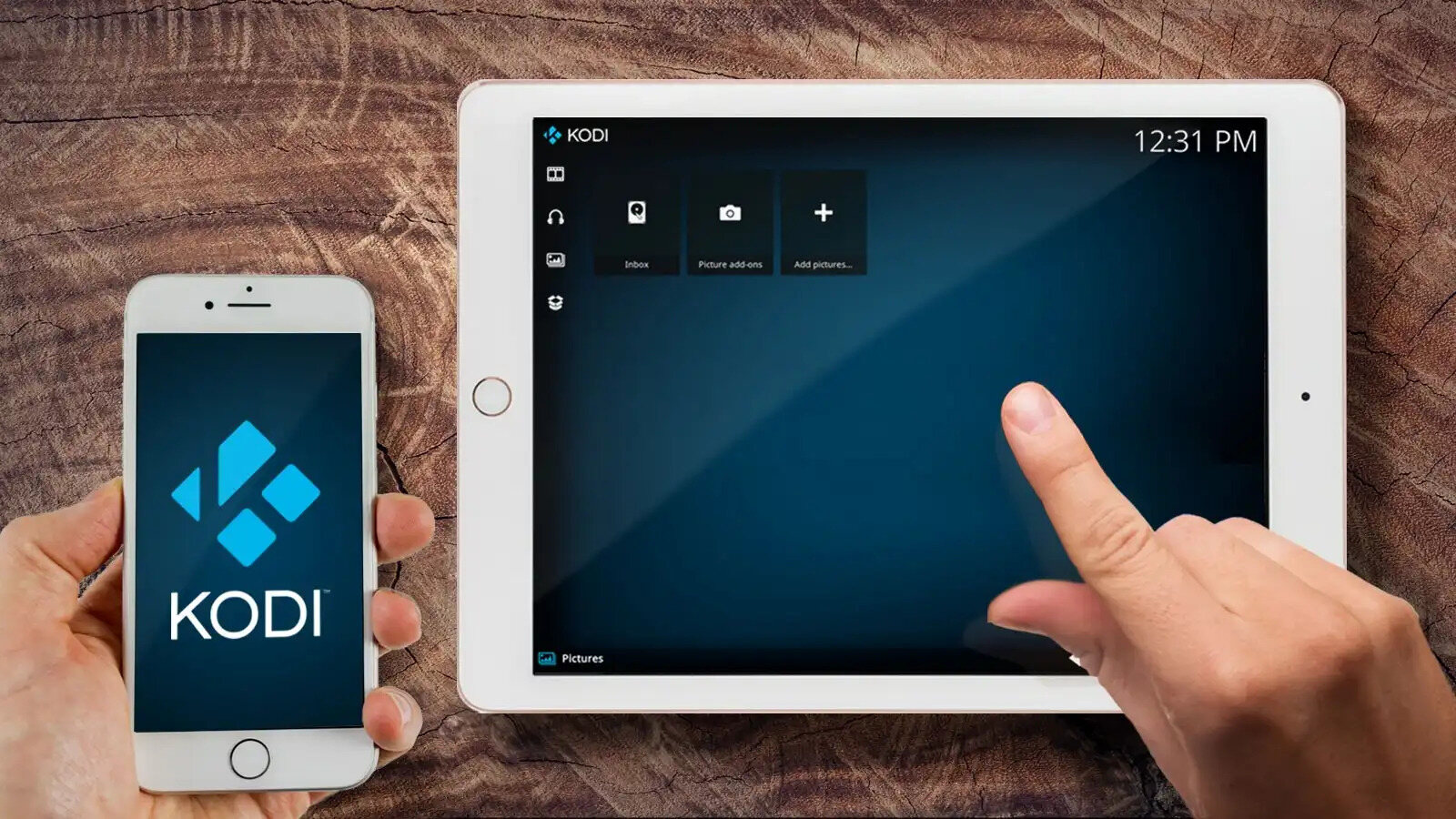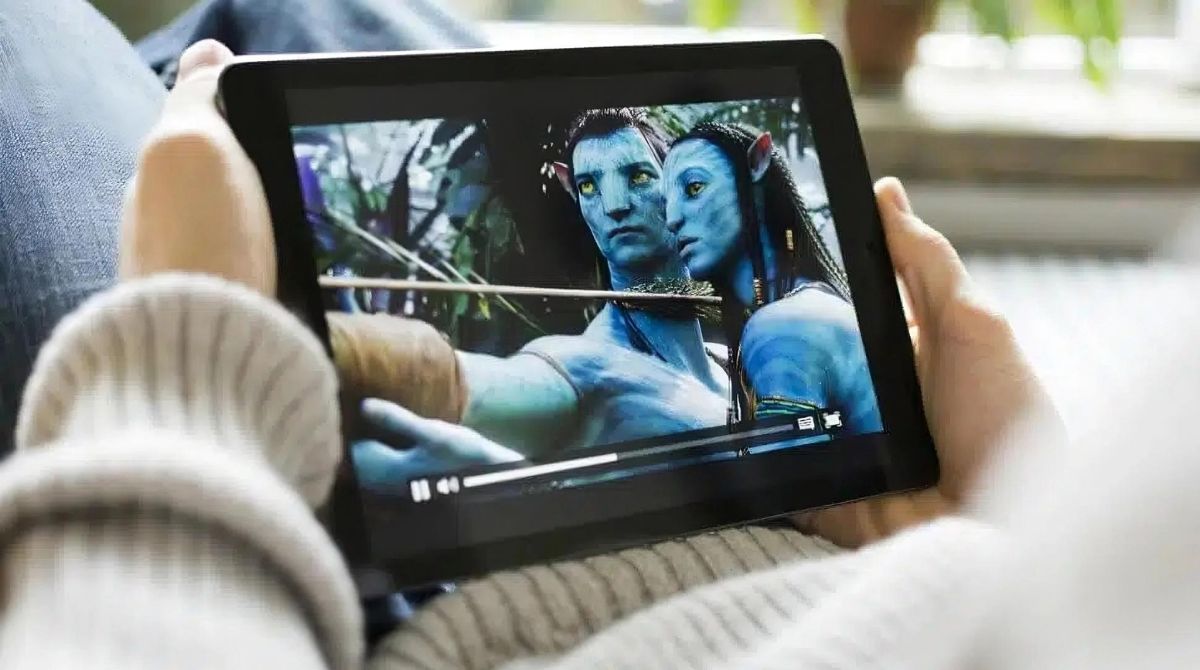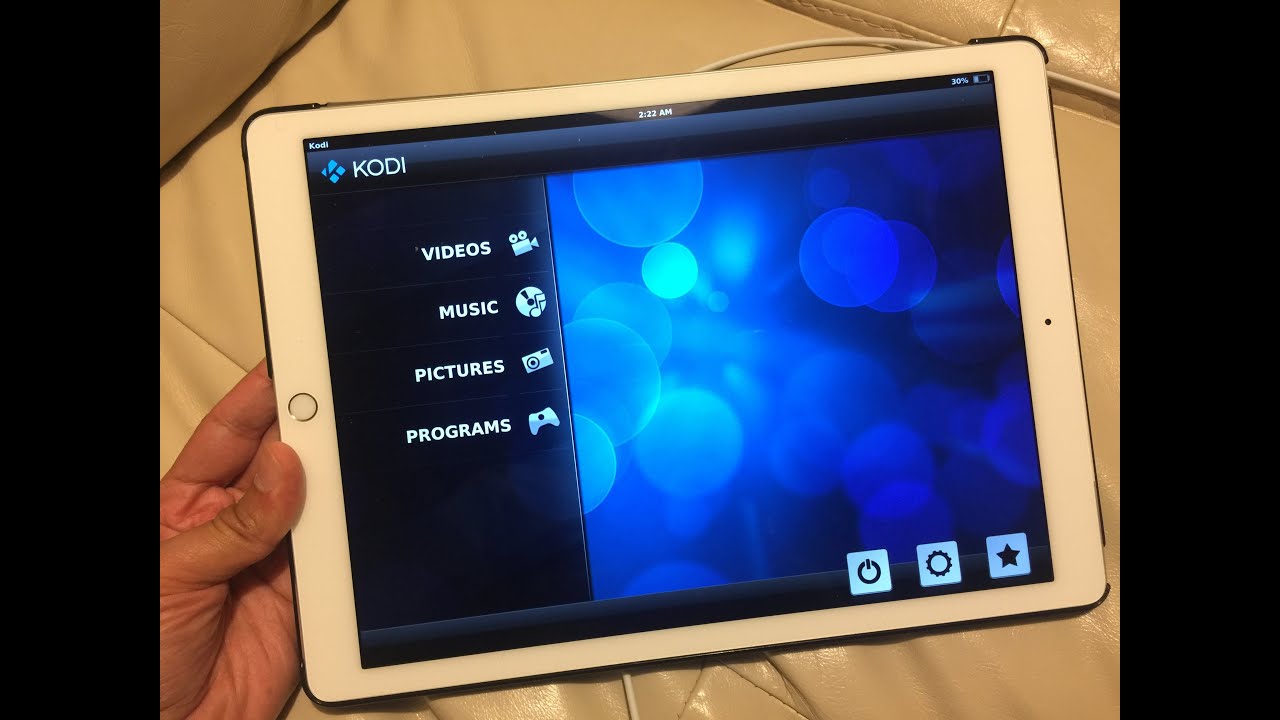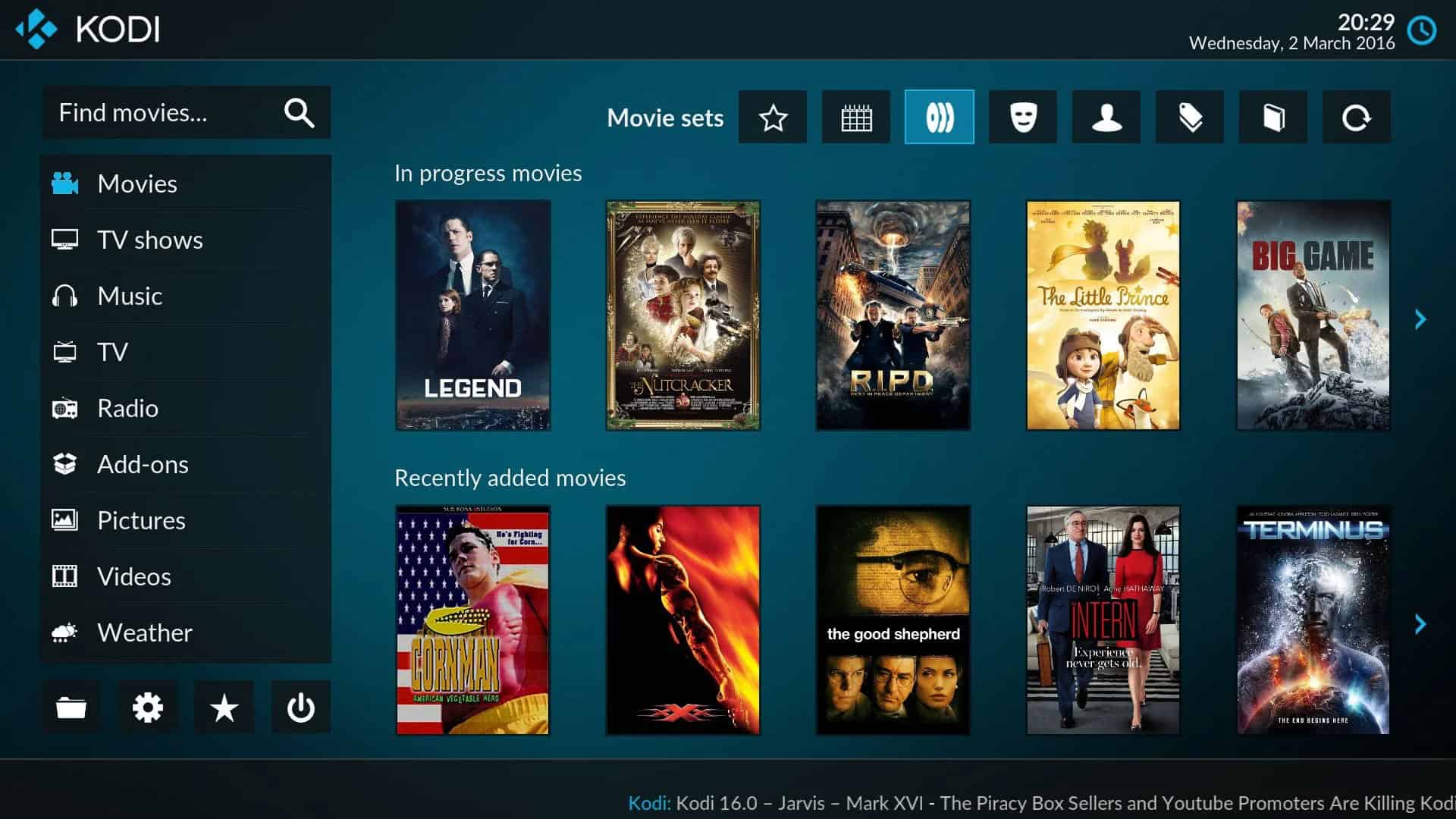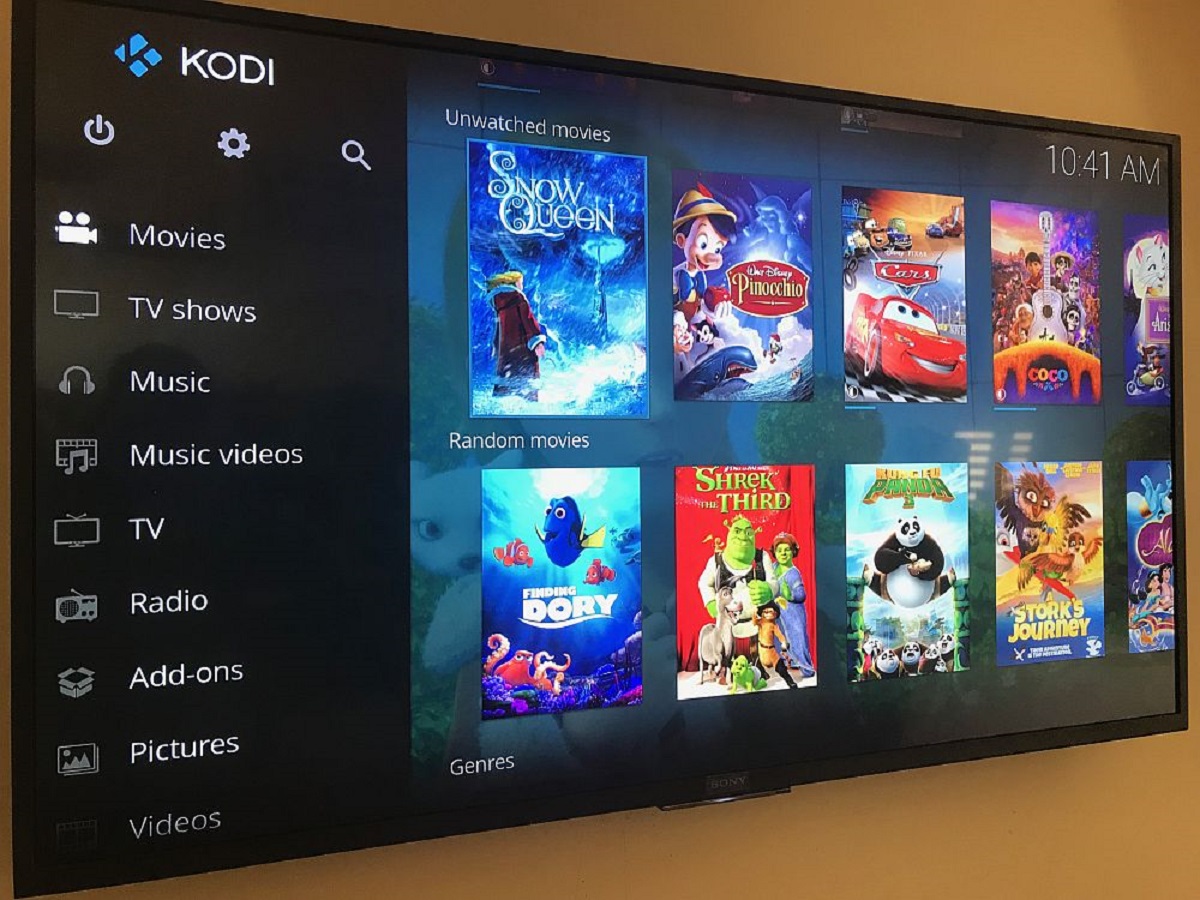Introduction
Are you looking to enhance your entertainment experience on your Android tablet? Look no further than Kodi, the popular open-source media center. With Kodi, you can enjoy a wide range of digital content, including movies, TV shows, music, and more, all in one convenient app. In this guide, we will walk you through the steps to install Kodi on your Android tablet, so you can start enjoying your favorite media right away.
Before we begin, it’s important to note that Kodi is not available on the Google Play Store, so we will need to download the APK file from the official Kodi website. Don’t worry, though; the process is straightforward and can be done in just a few minutes. Just follow the steps below, and you’ll be up and running with Kodi in no time.
Whether you want to stream your favorite movies and TV shows, listen to music, or even play games, Kodi offers a versatile platform that can transform your Android tablet into a powerful entertainment hub. So, grab your Android tablet and let’s dive into the installation process!
Step 1: Enable Unknown Sources
To install Kodi on your Android tablet, you need to enable the installation of apps from unknown sources. By default, Android devices are set to only allow installations from the Google Play Store. Here’s how you can enable unknown sources:
- Open the Settings app on your Android tablet.
- Scroll down and tap on the “Security” or “Lock screen & security” option.
- Look for the “Unknown sources” option. It may be under a different name, depending on your Android version.
- Toggle the switch to enable the installation of apps from unknown sources.
- A warning message will appear; read it carefully and then tap “OK” to proceed.
Enabling unknown sources is necessary to install Kodi since we will be installing it using an APK file instead of the Google Play Store. Once you have enabled unknown sources, you are ready to move on to the next step.
Remember, it’s important to exercise caution when installing apps from unknown sources. Stick to reputable sources, such as the official Kodi website, to ensure you are downloading the legitimate APK file.
Step 2: Download Kodi APK
Now that you have enabled the installation of apps from unknown sources, the next step is to download the Kodi APK file. The APK file contains the installation package for Kodi. Follow these steps to download the Kodi APK:
- Open a web browser on your Android tablet.
- Go to the official Kodi website at https://kodi.tv/download.
- Scroll down the page and click on the “Android” icon.
- On the next page, click on the “ARMV7A (32BIT)” button. This version is suitable for most Android tablets.
- The download process will begin automatically. Wait for the APK file to finish downloading.
Ensure that you download the APK file from the official Kodi website to avoid any security risks or compatibility issues. Once the download is complete, you are now ready to proceed to the next step.
It’s worth noting that Kodi regularly releases updates to improve performance and add new features. It’s a good idea to visit the official Kodi website periodically to check for any new updates that may enhance your Kodi experience.
Step 3: Install Kodi APK
Now that you have downloaded the Kodi APK file, it’s time to install it on your Android tablet. Follow these steps to install Kodi:
- Open the “Downloads” folder or any other file manager app on your Android tablet.
- Locate the Kodi APK file you downloaded in the previous step.
- Tap on the APK file to start the installation process.
- A confirmation screen will appear, asking you to confirm the installation. Tap “Install” to proceed.
- Wait for the installation to complete. This may take a few moments.
- Once the installation is finished, you will see a notification that Kodi has been installed on your Android tablet.
Now that you have successfully installed Kodi on your Android tablet, you are one step closer to enjoying a wide range of multimedia content. However, before you dive in, there are a few more steps to complete in order to customize Kodi and make it tailored to your preferences.
Note: If you encounter any error messages during the installation process, double-check that you have enabled unknown sources and that you have downloaded the APK file from the official Kodi website.
Step 4: Open Kodi App
Now that you have successfully installed Kodi on your Android tablet, it’s time to open the app and explore its features. Follow these simple steps to open Kodi:
- Locate the Kodi app icon on your Android tablet’s home screen or app drawer.
- Tap on the Kodi icon to launch the app.
- Wait for Kodi to load. The first launch may take a little longer as Kodi prepares the necessary files.
- Once Kodi is open, you will see the main interface with various sections such as Movies, TV shows, Music, and more.
- Use the navigation buttons and menus within Kodi to browse through the available content.
Depending on your preferences and media library, you may need to add sources or install add-ons within Kodi to access specific content. Kodi offers a vast array of customization options to cater to your unique preferences and media collections.
Now that you have successfully opened the Kodi app, take some time to familiarize yourself with its user interface and explore the various features it offers. You can start enjoying your favorite movies, TV shows, and music right from your Android tablet.
Remember to keep your Kodi installation up-to-date by regularly checking for updates on the official Kodi website. Updates often provide bug fixes, performance improvements, and new features to enhance your overall Kodi experience.
Step 5: Customize Kodi Settings
After opening the Kodi app on your Android tablet, you have the opportunity to customize the settings to suit your preferences. Follow these steps to personalize your Kodi experience:
- Open Kodi on your Android tablet.
- From the main interface, click on the gear icon labeled “Settings.”
- Navigate through the settings options to configure Kodi according to your preferences.
- Customize settings such as language, appearance, media sources, playback options, and more.
- Take advantage of various add-ons available within Kodi to extend its functionality and access additional content.
- Explore the different menu options and settings categories to fine-tune your Kodi experience.
By customizing Kodi’s settings, you can enhance your viewing and listening experience, organize your media library, and make Kodi align with your preferences. Whether you prefer a minimalist interface or a feature-rich setup, Kodi enables you to tailor the app to your liking.
Additionally, if you have a specific media collection or streaming services you frequently use, you can integrate them into Kodi through settings and add-ons. This way, you can easily access all your favorite content from within the Kodi app itself.
Remember to periodically review and update your Kodi settings as your preferences evolve. This will ensure that Kodi continues to deliver the best entertainment experience on your Android tablet.
Conclusion
Congratulations! You have successfully installed Kodi on your Android tablet and customized it to suit your preferences. With Kodi, you now have a powerful media center at your fingertips, allowing you to enjoy a wide range of digital content right on your Android device.
By following the steps outlined in this guide, you have enabled the installation of apps from unknown sources, downloaded the Kodi APK file from the official website, installed Kodi on your Android tablet, opened the app, and customized its settings. Now, you can seamlessly browse through movies, TV shows, music, and more, all within the Kodi app.
Remember to keep your Kodi installation up-to-date by regularly visiting the official Kodi website for updates. New versions of Kodi often bring new features, bug fixes, and performance improvements, ensuring that you have the best possible entertainment experience.
Whether you’re a movie enthusiast, a TV show binge-watcher, or a music lover, Kodi offers a versatile platform that can cater to all your multimedia needs. Take your time to explore the various settings, add-ons, and customization options to truly make Kodi your own.
Now, sit back, relax, and enjoy endless hours of entertainment on your Android tablet with Kodi, your all-in-one media center.