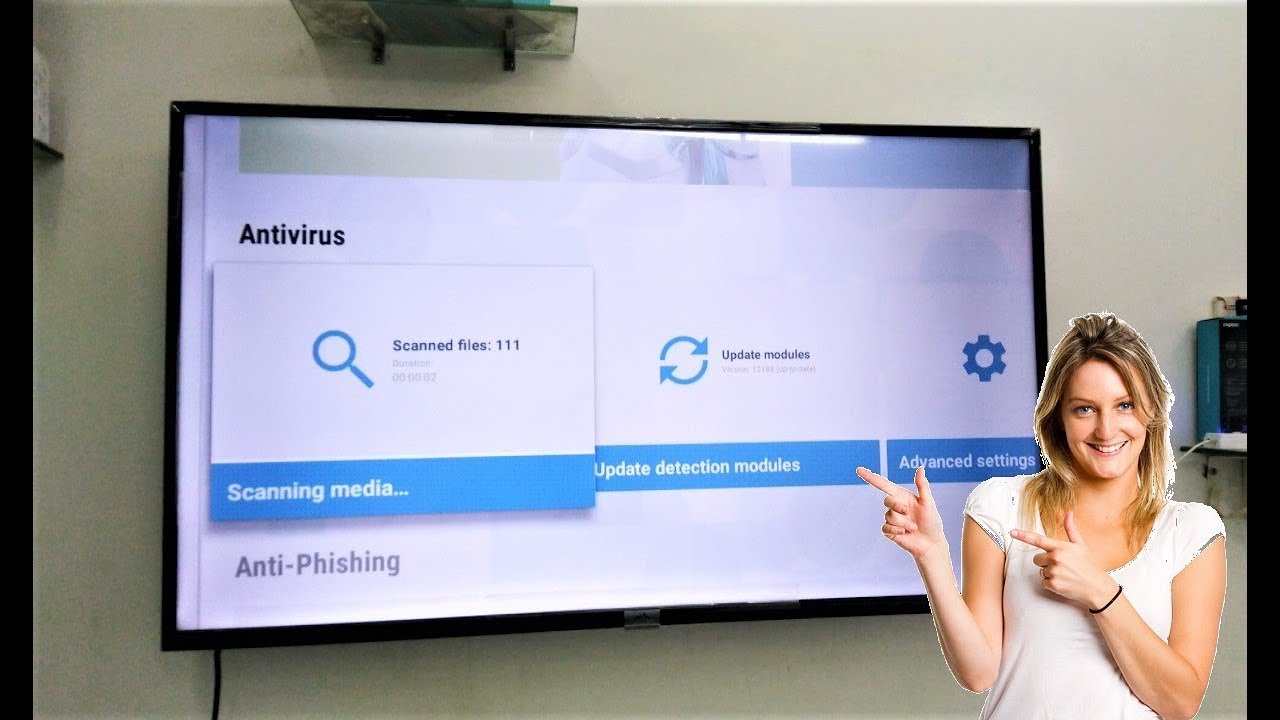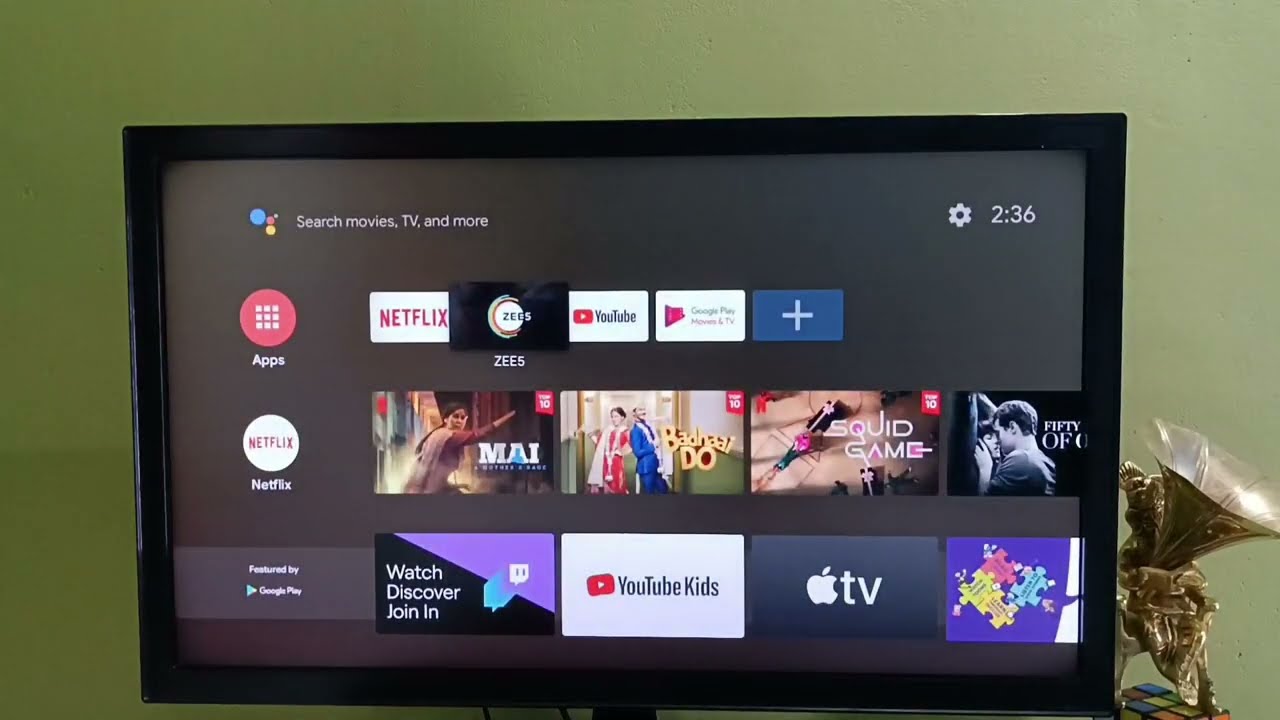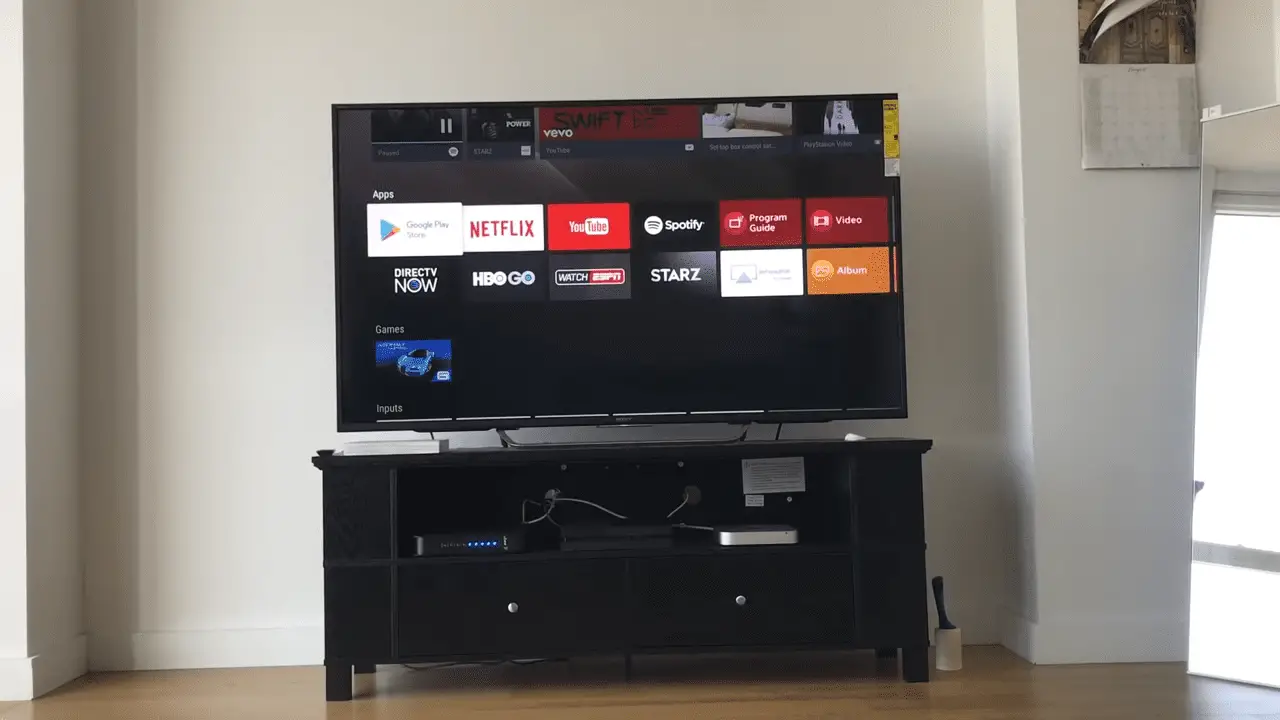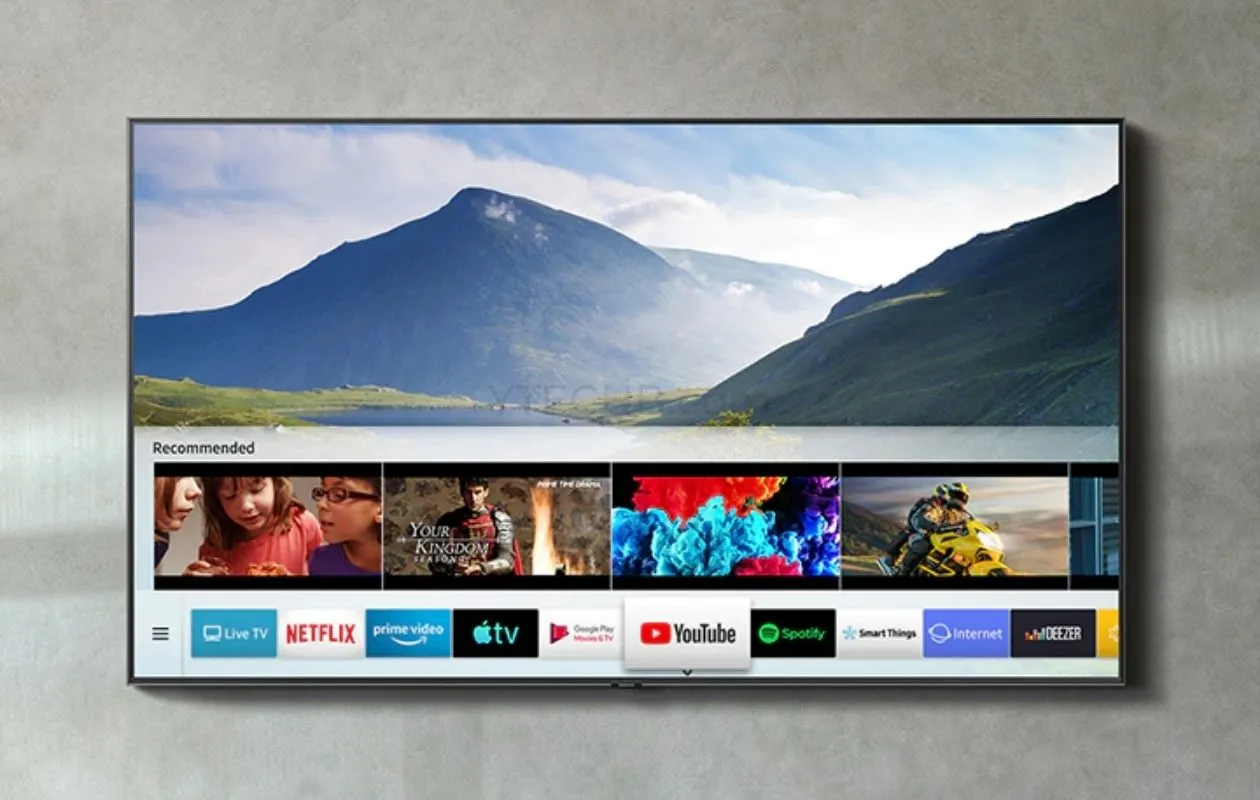Introduction
Welcome to the digital age, where smart TVs have become an integral part of our lives. With their advanced features and internet connectivity, smart TVs allow us to stream our favorite shows, browse the web, and even play games. However, just like any other internet-connected device, smart TVs are susceptible to malware and cyber threats. That’s why it’s crucial to install antivirus software on your smart TV to ensure its security and protect your personal information.
In this guide, we will walk you through the process of installing antivirus software on your smart TV. We will provide step-by-step instructions to help you choose the right antivirus, check for compatibility, download and install the antivirus app, and set it up for optimal protection.
Before we dive into the installation process, it’s important to understand why you need antivirus software on your smart TV. While smart TV operating systems are generally secure, they are not immune to threats. Hackers can exploit vulnerabilities in the software or use malicious apps to gain unauthorized access to your TV and compromise your privacy. Additionally, malware and viruses can infiltrate your smart TV through downloaded files or infected websites, leading to performance issues and potential data breaches.
By installing antivirus software on your smart TV, you add an extra layer of protection to safeguard against these threats. Antivirus software scans for malware, viruses, and suspicious activities, and helps you remove them before they can cause any harm. It also provides real-time protection, blocking malicious websites and warning you about potentially unsafe downloads.
Now that we understand the importance of antivirus software on your smart TV, let’s move on to the first step: researching and choosing the right antivirus for your specific needs.
Step 1: Researching and Choosing the Right Antivirus for Your Smart TV
When it comes to choosing the right antivirus for your smart TV, it’s important to consider several factors to ensure the best protection for your device. Here are a few key points to keep in mind:
- Compatibility: Not all antivirus software is compatible with smart TVs. Before making a decision, check if the antivirus you are considering supports your TV’s operating system. Most smart TVs run on popular platforms such as Android TV or webOS.
- Features: Look for antivirus software that offers comprehensive features suitable for a smart TV. Some important features to consider include real-time scanning, automatic updates, web protection, and an intuitive user interface.
- Reputation and Reviews: Research the reputation and reviews of the antivirus software you are considering. Look for positive customer feedback and high ratings in independent software reviews to ensure reliability and effectiveness.
- Pricing: Consider your budget when choosing an antivirus for your smart TV. There are both free and paid options available, with paid options generally offering more advanced features and better customer support.
Once you have identified a few antivirus software options that meet your requirements, compare their features, reviews, and pricing to make an informed decision. Take your time to research and choose the antivirus that best suits your needs and provides robust protection for your smart TV.
Some popular antivirus software options for smart TVs include Avast, Norton, McAfee, and Bitdefender. These reputable antivirus providers offer dedicated apps for smart TVs and have a track record of providing reliable security solutions.
Now that you have done your research and selected the antivirus software you want to install on your smart TV, it’s time to move on to the next step: checking if your smart TV is compatible with the chosen antivirus software.
Step 2: Checking if Your Smart TV is Compatible
Before you proceed with installing antivirus software on your smart TV, it’s crucial to ensure that your TV is compatible with the chosen antivirus application. Here’s how you can check for compatibility:
- Check the operating system: Different smart TVs run on different operating systems such as Android TV, webOS, Tizen, or Roku. Determine which operating system your smart TV uses by navigating to the settings menu. Once you know the OS, confirm if the antivirus software you have chosen supports that particular operating system.
- Visit the antivirus provider’s website: Go to the website of the antivirus software you selected and look for the list of supported devices and operating systems. Most antivirus providers have dedicated pages providing information about compatible smart TVs.
- Read user reviews and forums: Check user reviews and online forums to see if other smart TV users have successfully installed the antivirus software you chose on their devices. This will give you insights into the compatibility and performance of the antivirus on different smart TV models.
It’s important to note that not all antivirus software supports all smart TV models and operating systems. Compatibility issues may arise if your smart TV uses a less common or older operating system. In such cases, you may need to explore alternative antivirus options or consider upgrading your smart TV to a newer model with a more widely supported operating system.
Once you have confirmed that your smart TV is compatible with the chosen antivirus software, you can proceed to the next step: downloading the antivirus app onto your smart TV.
Step 3: Downloading the Antivirus App
Now that you have ensured compatibility between your smart TV and the antivirus software you have chosen, it’s time to download the antivirus app onto your smart TV. Follow these steps to download the antivirus app:
- Open the app store: Launch the app store on your smart TV. The app store may have different names depending on the operating system, such as Google Play Store for Android TV or LG Content Store for webOS.
- Search for the antivirus app: Use the search function within the app store to look for the antivirus app by its name. Make sure to enter the correct name of the antivirus you chose during your research.
- Select and download the app: Once you find the antivirus app in the search results, click on it to access its details page. Read the description, check the user reviews, and ensure that it matches the antivirus software you had decided on. Select the “Download” or “Install” button to begin downloading the app onto your smart TV.
- Wait for the download to complete: Depending on the size of the antivirus app and your internet connection speed, the download may take a few moments. Ensure that your smart TV remains connected to the internet and be patient until the download is complete.
After the download is finished, the antivirus app will be installed on your smart TV. You can now proceed to the next step: installing the antivirus app on your smart TV.
Step 4: Installing the Antivirus App on Your Smart TV
Now that you have successfully downloaded the antivirus app on your smart TV, it’s time to install it and get your device protected. Follow these steps to install the antivirus app:
- Open the antivirus app: Locate the antivirus app on your smart TV’s app menu or home screen. Click on the app icon to launch it.
- Read and accept the terms: Upon opening the antivirus app, you may be presented with a license agreement or terms of service. Read through the terms carefully and accept them to proceed with the installation.
- Configure the settings: The antivirus app might require you to configure some initial settings. This can include granting certain permissions, setting up automatic scanning schedules, or customizing the app’s behavior according to your preferences. Follow the prompts and make the necessary selections.
- Complete the installation: Once you have configured the settings, the installation process will be completed. The antivirus app is now installed and ready to protect your smart TV from malware and other online threats.
It’s important to note that the installation process may vary slightly depending on the specific antivirus app and smart TV model you are using. Pay attention to any on-screen instructions or prompts during the installation process to ensure a smooth and successful installation.
With the antivirus app now installed on your smart TV, you can proceed to the next step: setting up the antivirus app and running a scan to ensure comprehensive protection.
Step 5: Setting up the Antivirus App and Running a Scan
Now that you have installed the antivirus app on your smart TV, it’s time to set it up and perform an initial scan to ensure your device is thoroughly protected. Follow these steps to set up the antivirus app and run a scan:
- Launch the antivirus app: Locate the antivirus app on your smart TV’s app menu or home screen. Click on the app icon to launch it.
- Sign in or create an account (if required): Some antivirus apps may require you to sign in or create an account for enhanced security and access to additional features. Follow the on-screen instructions to sign in or create a new account.
- Perform a scan: Once you are signed in, navigate to the scan feature of the antivirus app. Choose the type of scan you want to perform, such as a full system scan or a specific folder scan. Initiate the scan and wait for it to complete.
- Review scan results: After the scan is complete, the antivirus app will provide a detailed report of any threats or suspicious files it has detected. Review the scan results and take appropriate actions, such as quarantining or deleting infected files.
- Adjust settings as needed: Depending on your preferences and needs, you may want to customize the antivirus app’s settings further. This can include configuring real-time protection, scheduling automatic scans, or adjusting notification preferences. Explore the app’s settings menu to make any desired changes.
Keep in mind that running regular scans with your antivirus app is essential to ensure ongoing protection for your smart TV. Schedule periodic scans or perform manual scans whenever you suspect any potential threats or after downloading new content.
With the antivirus app set up and the first scan completed, you have taken a crucial step towards safeguarding your smart TV. Now let’s move on to the final step: regularly updating and maintaining your antivirus software to stay protected.
Step 6: Regularly Updating and Maintaining Your Antivirus Software
Installing antivirus software on your smart TV is not a one-time task. To ensure continued protection and effectiveness, it’s crucial to regularly update and maintain your antivirus software. Follow these steps to keep your antivirus software up-to-date:
- Enable automatic updates: Most antivirus apps have automatic update features. Make sure this option is enabled in the settings to receive the latest virus definitions, bug fixes, and security patches. Automatic updates ensure that your antivirus software is equipped with the latest technology to combat evolving threats.
- Check for manual updates: In addition to automatic updates, periodically check for any available manual updates. This is especially important if you haven’t enabled automatic updates or suspect that your antivirus software may not be up-to-date. Visit the settings or update section of the antivirus app to manually check for updates.
- Maintain a stable internet connection: To receive updates and ensure optimal performance, make sure your smart TV remains connected to a stable and secure internet connection. This allows the antivirus software to download and install updates seamlessly, keeping your device protected from new threats.
- Regularly scan for viruses and malware: Run regular scans with your antivirus software to detect and remove any potential threats. Perform both quick scans and thorough system scans to ensure comprehensive protection. Set reminders or schedule automatic scans to maintain a consistent scanning routine.
- Monitor for suspicious activities: Stay vigilant and be on the lookout for any unusual activities or signs of malware on your smart TV. If you notice any strange behavior, such as slow performance or unexpected pop-ups, run a scan immediately to identify and remove any potential threats.
- Stay informed and educated: Keep yourself updated with the latest news and developments in the cybersecurity domain. Stay informed about emerging threats, best practices, and security tips specific to smart TVs. This will help you stay one step ahead and make informed decisions to protect your device.
By regularly updating and maintaining your antivirus software, you ensure that your smart TV remains protected against new and evolving threats. It’s a proactive approach that helps safeguard your personal information and enhances the overall security of your smart TV.
With these steps completed, you have successfully installed, set up, and maintained antivirus software on your smart TV. By following these guidelines, you can enjoy worry-free streaming, browsing, and gaming on your smart TV, knowing that your device is protected from potential threats.
Conclusion
Securing your smart TV with antivirus software is essential in today’s digital landscape. By following the steps outlined in this guide, you have learned how to research and choose the right antivirus for your smart TV, check for compatibility, download and install the antivirus app, set it up, and maintain its effectiveness.
Antivirus software provides an extra layer of protection against malware, viruses, and cyber threats that can compromise your privacy and harm your smart TV’s performance. It scans for and removes any potential risks, offers real-time protection, and keeps your device safe while you enjoy your favorite shows, movies, and games.
Remember to regularly update your antivirus software to ensure it stays equipped with the latest threat detection technology and security patches. Regular scans and vigilant monitoring of your smart TV’s activities will help detect and remove any potential threats that might have slipped through.
By following these best practices, you can enjoy a safe and secure viewing experience on your smart TV. Remember to explore reputable antivirus software providers, check compatibility, and choose the one that best suits your needs. Keep your antivirus software up-to-date and maintain an active scanning routine to keep your smart TV protected at all times.
Protecting your smart TV is an important step toward safeguarding your personal information and ensuring a secure digital environment. Utilize the power of antivirus software to stay one step ahead of cyber threats and enjoy a worry-free smart TV experience.