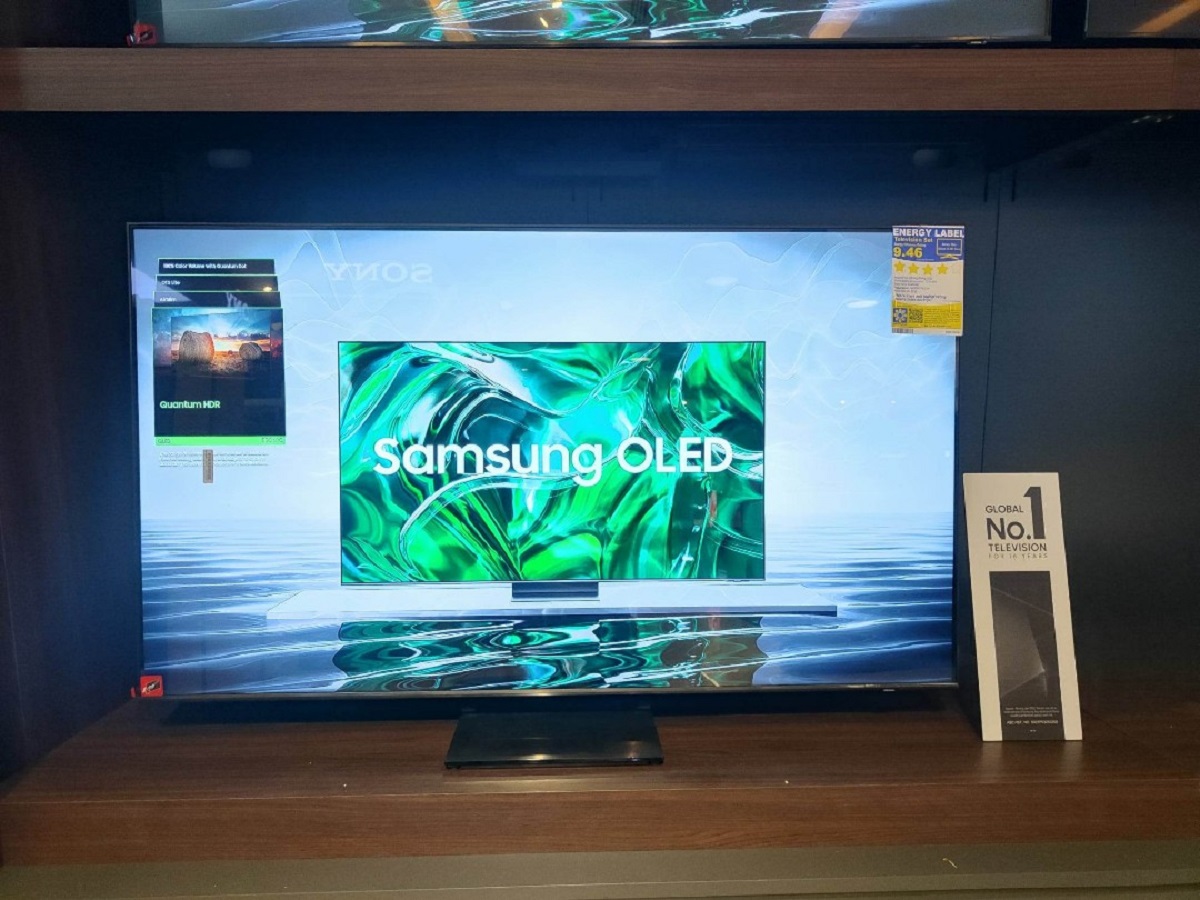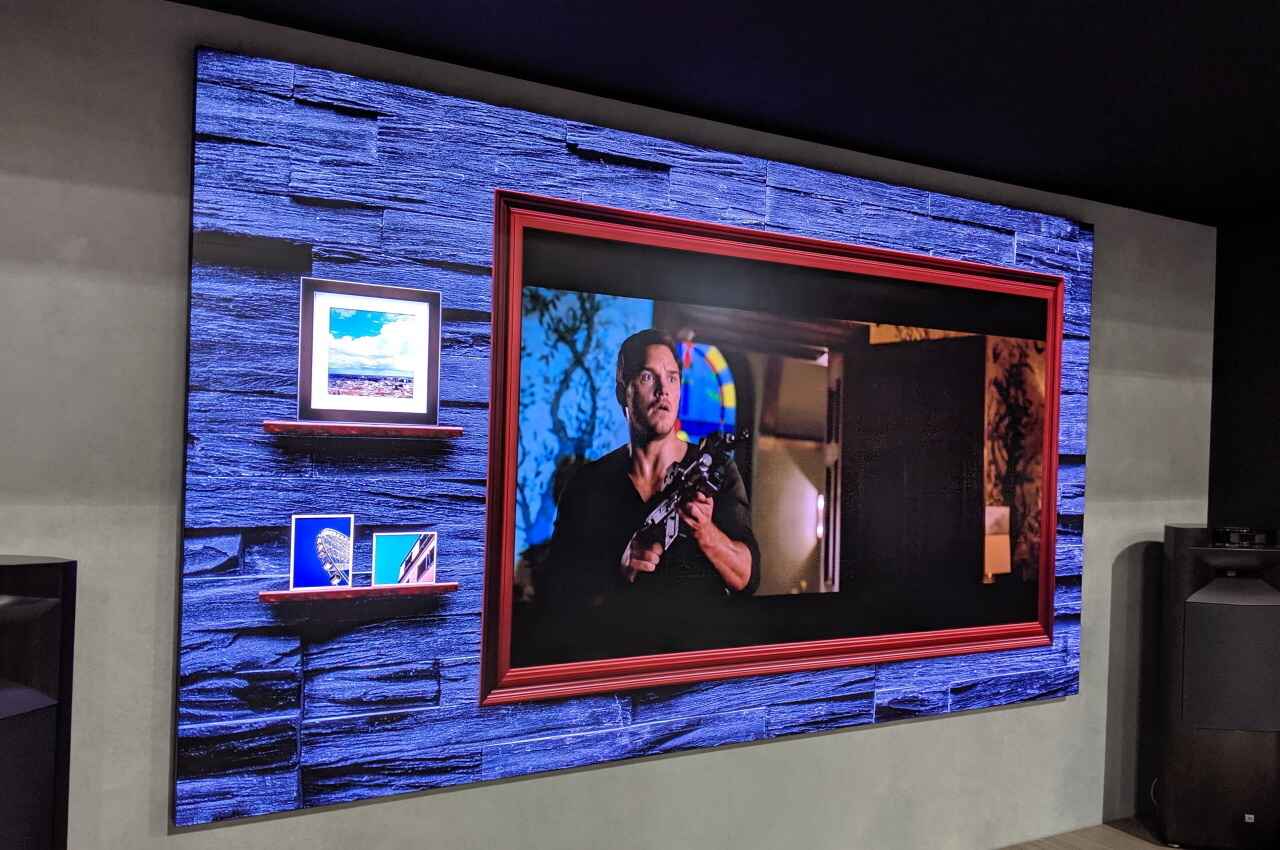Introduction
Welcome to the world of immersive audio! Connecting surround sound to your Samsung QLED TV can greatly enhance your viewing experience, providing you with rich, full-bodied sound that brings movies, music, and games to life. Whether you’re a movie buff, a gamer, or simply enjoy high-quality audio, setting up surround sound will ensure that you never miss a beat.
With numerous options available for audio output and a wide range of compatible devices, connecting surround sound to your Samsung QLED TV may seem like a daunting task. However, with the right equipment and a little guidance, it can be a straightforward process that anyone can accomplish.
In this guide, we will take you through the steps to connect your surround sound system to your Samsung QLED TV. We will explore various connectivity options, including HDMI ARC, optical cables, RCA cables, and digital coaxial cables. By the end of this article, you’ll have a comprehensive understanding of how to hook up surround sound to your Samsung QLED TV and be ready to enjoy an immersive audio experience.
Required Equipment
Before you can start connecting your surround sound system to your Samsung QLED TV, you will need to gather the necessary equipment. Here’s a list of the essential items you’ll need:
1. Surround Sound System: This includes speakers, a receiver, and a subwoofer. Ensure that your surround sound system is compatible with your Samsung QLED TV and supports the desired audio formats.
2. HDMI Cable: You’ll need an HDMI cable if you plan on using the HDMI ARC connection to connect your TV and audio system. Make sure to choose a high-quality HDMI cable that supports the latest HDMI specifications for optimal audio and video transmission.
3. Optical Cable (TOSLINK): If your surround sound system and TV support optical audio output, you’ll need an optical cable to establish the connection. Look for a cable with good build quality and consider the length needed for your specific setup.
4. RCA Cables: RCA cables are another option for connecting your surround sound system to your TV. These cables consist of the familiar red and white connectors for left and right audio channels. Ensure that you have the necessary length to connect your devices comfortably.
5. Digital Coaxial Cable: Some surround sound systems and TVs support digital coaxial audio output. If your devices have this option, you’ll need a digital coaxial cable to establish the connection. Make sure to choose a cable with proper shielding to reduce interference and maintain audio fidelity.
6. TV Remote or Universal Remote: Depending on your specific setup, you may require a TV remote or a universal remote that can control both your TV and audio system. This will allow you to adjust volume levels, switch inputs, and manage other settings conveniently.
It’s important to note that the required equipment may vary based on the specific model of your Samsung QLED TV and the surround sound system you’re using. Refer to the user manuals for your devices or consult with the manufacturer for any additional items or specific recommendations.
Step 1: Check the Audio Outputs on your Samsung QLED TV
Before you can connect your surround sound system to your Samsung QLED TV, it’s important to determine the available audio output options on your TV. This will help you choose the appropriate connection method for your setup. Here’s how you can check the audio outputs on your Samsung QLED TV:
1. Look for the Audio Output Ports: Examine the back or side panel of your TV for the audio output ports. The most common audio output options on Samsung QLED TVs are HDMI ARC (Audio Return Channel), optical audio (TOSLINK), RCA, and digital coaxial.
2. Identify the HDMI ARC Port: If your Samsung QLED TV supports HDMI ARC, locate the HDMI ARC port. This port allows both audio and video to be transmitted through a single HDMI cable and is usually labeled as “HDMI ARC” or “ARC.” Note that not all HDMI ports on your TV may support ARC, so refer to the user manual for the exact location.
3. Locate the Optical Audio Port: If your TV has an optical audio output, you’ll find a square-shaped port labeled “Optical,” “Digital Audio Out,” or “TOSLINK.” This port enables the transmission of digital audio signals using an optical cable.
4. Check for RCA Ports: Some Samsung QLED TVs may have RCA output ports, which consist of red and white connectors for left and right audio channels. These analog ports can be used to connect your surround sound system using RCA cables.
5. Find the Digital Coaxial Port: If your TV supports digital coaxial audio output, you’ll see a port labeled “Digital Audio Out” or “Coaxial.” This port allows digital audio signals to be transmitted using a digital coaxial cable.
Once you’ve identified the audio output ports on your Samsung QLED TV, you can proceed to the next steps to connect your surround sound system using the appropriate cables and connections.
Step 2: Connect the HDMI ARC Port on your TV
If your Samsung QLED TV supports HDMI ARC (Audio Return Channel), connecting your surround sound system using this method can simplify the setup process and provide high-quality audio. Follow these steps to connect the HDMI ARC port on your TV:
1. Locate the HDMI ARC Port: Look for the HDMI ARC port on your Samsung QLED TV. It is usually labeled as “HDMI ARC” or “ARC” and is often marked with a different color or an arrow to indicate its functionality. Refer to the user manual for the exact location of the HDMI ARC port.
2. Connect the HDMI Cable: Take one end of the HDMI cable and insert it into the HDMI ARC port on your TV. Ensure that the cable is securely plugged in to establish a proper connection.
3. Connect the Other End to the Receiver: Take the other end of the HDMI cable and connect it to the HDMI ARC input port on your surround sound system’s receiver. This port is typically labeled as “HDMI ARC” or “ARC” as well.
4. Power on the Devices: Turn on your Samsung QLED TV and your surround sound system. Make sure they are both set to the correct input source. You may need to refer to the user manuals of your devices to ensure they are properly configured.
5. Enable HDMI ARC on your TV: Access the settings menu on your Samsung QLED TV and navigate to the audio settings. Look for the option to enable HDMI ARC or Audio Return Channel. Once enabled, your TV will recognize the connected surround sound system and automatically route the audio through the HDMI ARC connection.
6. Test the Audio: Play a movie or music on your TV and ensure that the sound is coming through the surround sound system. Adjust the volume on your TV or the receiver to achieve the desired level.
Remember to refer to the user manuals of your specific TV model and surround sound system for any additional instructions or troubleshooting tips related to HDMI ARC. Enjoy the immersive audio experience provided by your connected surround sound system!
Step 3: Connecting using an Optical Cable
If your Samsung QLED TV and surround sound system have optical audio ports, using an optical cable (also known as TOSLINK) is another popular option for connecting the two devices. Follow these steps to connect your surround sound system using an optical cable:
1. Locate the Optical Audio Port: Find the optical audio port on your Samsung QLED TV. It is typically a square-shaped port labeled as “Optical,” “Digital Audio Out,” or “TOSLINK.” Refer to the user manual for your specific TV model if you have any trouble finding it.
2. Connect the Optical Cable: Take one end of the optical cable and insert it into the optical audio port on your TV. Ensure that the cable is properly aligned and inserted fully to establish a secure connection.
3. Connect the Other End to the Receiver: Take the other end of the optical cable and connect it to the optical audio input port on your surround sound system’s receiver. This port is usually labeled as “Optical In” or “TOSLINK In.”
4. Align the Connector: When connecting the optical cable, make sure the connector is aligned properly with the port. The cable should easily slide in without applying excessive force. Avoid bending or damaging the cable during the connection process.
5. Power on the Devices: Turn on your Samsung QLED TV and your surround sound system. Make sure both devices are set to the appropriate input source. Consult the user manuals if you encounter any difficulties.
6. Select Audio Output on your TV: Access the settings menu on your Samsung QLED TV and navigate to the audio settings. Look for the option to choose the audio output. Select “Optical” or “Digital Audio Out” as the output option to route the audio through the optical cable.
7. Test the Audio: Play a movie or a music track on your TV to check if the sound is coming through your surround sound system. Adjust the volume on your TV or the receiver as needed.
Remember to consult the user manuals for your specific TV model and surround sound system for any additional instructions or troubleshooting tips related to optical cable connectivity. Enjoy the high-quality audio provided by your connected surround sound system!
Step 4: Connecting using RCA Cables
If your Samsung QLED TV and surround sound system support RCA connections, you can use RCA cables to establish the audio connection between the two devices. Follow these steps to connect your surround sound system using RCA cables:
1. Locate the RCA Output Ports: Look for the RCA output ports on your Samsung QLED TV. These ports are usually colored red and white, corresponding to the right and left audio channels. Check the back or side panel of your TV for these ports.
2. Connect the RCA Cables: Take one end of the RCA cables and insert the red and white connectors into the corresponding RCA output ports on your TV. Ensure that the colors match the ports to establish the correct audio channel connections.
3. Connect the Other End to the Receiver: Take the other end of the RCA cables and connect the red and white connectors to the matching audio input ports on your surround sound system’s receiver. These ports are usually labeled as “Aux In” or “Audio In.”
4. Align the Connectors: When connecting the RCA cables, make sure the connectors are aligned properly with the ports. The cables should easily slide in without applying excessive force. Avoid bending or damaging the cables during the connection process.
5. Power on the Devices: Turn on your Samsung QLED TV and your surround sound system. Make sure both devices are set to the correct input source. Consult the user manuals for guidance if necessary.
6. Select Audio Output on your TV: Access the settings menu on your Samsung QLED TV and navigate to the audio settings. Look for the option to choose the audio output source. Select “External Speakers” or “Audio Out” to ensure the audio is routed through the RCA cables.
7. Test the Audio: Play a movie or a music track on your TV to check if the sound is coming through your surround sound system. Adjust the volume on your TV or the receiver as needed.
Keep in mind that RCA cables transmit analog signals, so they may not deliver the same audio quality as digital connections. However, they are still a viable option for connecting your surround sound system to your Samsung QLED TV and can provide satisfactory audio performance.
Refer to the user manuals for your specific TV model and surround sound system for any additional instructions or troubleshooting tips related to RCA cable connectivity. Enjoy the enhanced audio experience provided by your connected surround sound system!
Step 5: Connecting using a Digital Coaxial Cable
If your Samsung QLED TV and surround sound system support digital coaxial audio connection, you can use a digital coaxial cable to establish a high-quality audio connection between the two devices. Here are the steps to connect your surround sound system using a digital coaxial cable:
1. Locate the Digital Coaxial Port: Find the digital coaxial audio output port on your Samsung QLED TV. It is typically labeled as “Digital Audio Out” or “Coaxial.” Refer to the user manual of your TV for precise information on the location and appearance of this port.
2. Connect the Digital Coaxial Cable: Take one end of the digital coaxial cable and insert it into the digital coaxial port on your TV. Ensure that the cable is firmly plugged in to establish a secure connection.
3. Connect the Other End to the Receiver: Take the other end of the digital coaxial cable and connect it to the digital coaxial audio input port on your surround sound system’s receiver. This port is usually labeled as “Digital Audio In” or “Coaxial In.”
4. Align the Connector: Ensure that the connector is properly aligned with the port on both the TV and the receiver. Gently insert the cable without applying excessive force and avoid bending or damaging the cable during the process.
5. Power on the Devices: Turn on your Samsung QLED TV and your surround sound system. Make sure both devices are set to the correct input source. Consult the user manuals for specific instructions on how to select the digital coaxial input.
6. Enable Digital Coaxial Audio Output: Access the settings menu on your Samsung QLED TV and navigate to the audio settings. Look for the option to enable the digital coaxial audio output or select it as the audio output source. This will ensure that the sound is routed through the digital coaxial cable.
7. Test the Audio: Play a movie or music on your TV to verify if the sound is coming through your surround sound system. Adjust the volume on your TV or the receiver as needed.
Remember to consult the user manuals for your specific TV model and surround sound system for any additional instructions or troubleshooting tips related to digital coaxial cable connectivity. Enjoy the crisp and immersive audio provided by your connected surround sound system!
Step 6: Set up and Configure your Surround Sound System
After connecting your surround sound system to your Samsung QLED TV, it’s time to set up and configure the system to ensure the best audio experience. Follow these steps to optimize your surround sound system:
1. Position your speakers: Place your speakers in the appropriate locations for optimal sound distribution. Refer to the user manual of your surround sound system for recommended speaker placement, angles, and distances from the listening area. Typically, the front speakers should be placed on either side of the TV, the center speaker above or below the TV, and the rear speakers behind the listening area.
2. Connect and position the subwoofer: If your surround sound system includes a subwoofer, connect it to the appropriate output on the receiver. Position the subwoofer in a central location to evenly distribute bass frequencies. Experiment with different placements to achieve the desired bass response.
3. Configure audio settings: Access the settings menu on your surround sound system’s receiver and navigate to the audio settings. Adjust settings like speaker size, distance, and crossover frequency to match the capabilities of your speakers and room acoustics. Follow the instructions provided by your surround sound system’s user manual for precise configuration options.
4. Calibrate the system: Many surround sound systems have an automated calibration feature that adjusts the speaker levels and equalization based on the room’s acoustics. Follow the instructions in your system’s manual to activate and run the calibration process. This will optimize the audio performance and balance the sound between the speakers.
5. Test the surround sound: Use the test tones or built-in audio samples on your surround sound system to ensure that sound is properly distributed to each speaker. Confirm that the audio is coming from the correct speakers as intended. Make any necessary adjustments in the speaker settings or positioning to achieve a balanced and immersive audio experience.
6. Fine-tune the settings: Adjust the volume level and individual speaker volumes to suit your preferences. Experiment with different audio modes provided by your surround sound system to find the one that enhances your listening experience the most. Make sure to also check for any additional audio settings on your TV that may affect the surround sound performance.
Once you have set up and configured your surround sound system, sit back, relax, and enjoy the immersive audio experience as it complements your favorite movies, shows, or games on your Samsung QLED TV.
Remember to refer to the user manuals of your specific surround sound system and TV model for any additional instructions or troubleshooting tips related to system setup and configuration.
Conclusion
Congratulations, you have successfully connected your surround sound system to your Samsung QLED TV! By following the steps outlined in this guide, you can now enjoy a truly immersive audio experience that brings your favorite movies, music, and games to life.
We started by checking the available audio outputs on your Samsung QLED TV, ensuring that you have the necessary equipment and cables. Then, we walked through the steps for connecting your surround sound system using different methods such as HDMI ARC, optical cables, RCA cables, and digital coaxial cables.
Once the connections were established, we covered the setup and configuration of your surround sound system, including speaker placement, subwoofer positioning, audio settings, and calibration. These steps ensure that you optimize your audio experience and achieve the best possible sound quality for your setup.
Remember to refer to the user manuals of your specific TV model and surround sound system for any additional instructions or troubleshooting tips. Every setup may have unique considerations, so it’s important to follow the guidelines provided by the manufacturers.
With your surround sound system connected, positioned, and configured, you can now sit back and enjoy a truly cinematic audio experience at home. Immerse yourself in the rich and detailed sound that enhances your entertainment, making it more engaging and thrilling.
As technology continues to evolve, always stay updated with the latest advancements and audio formats that your Samsung QLED TV and surround sound system support. This will allow you to take full advantage of any new features or enhancements and keep your audio setup at its best.
Now, grab your favorite movie, turn up the volume, and enjoy your new surround sound system with your Samsung QLED TV. Happy viewing and listening!