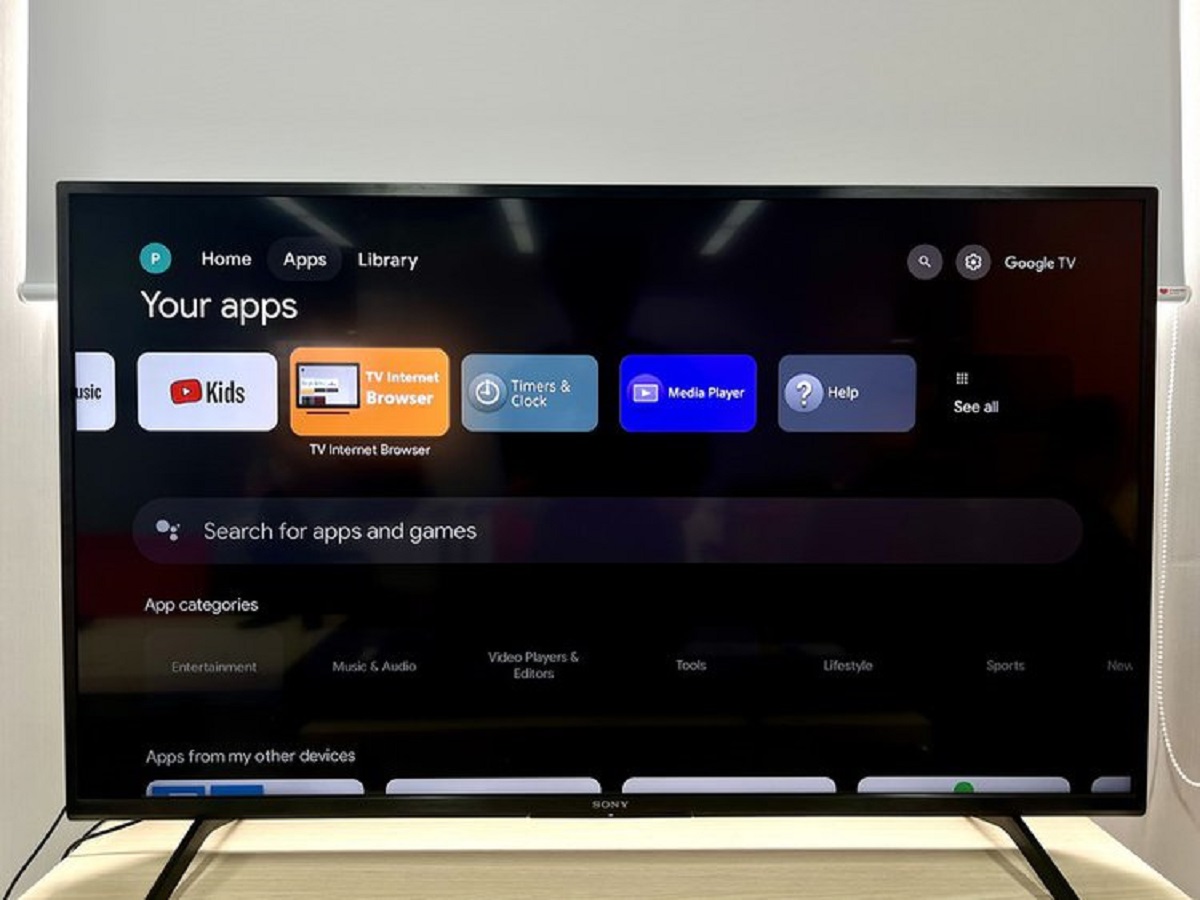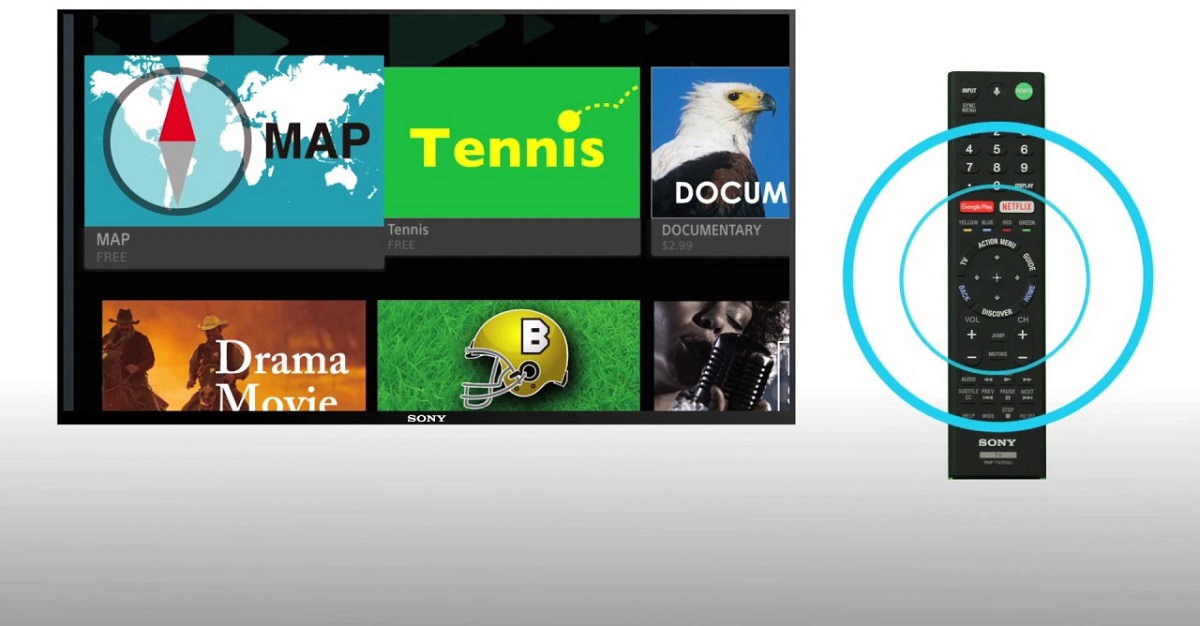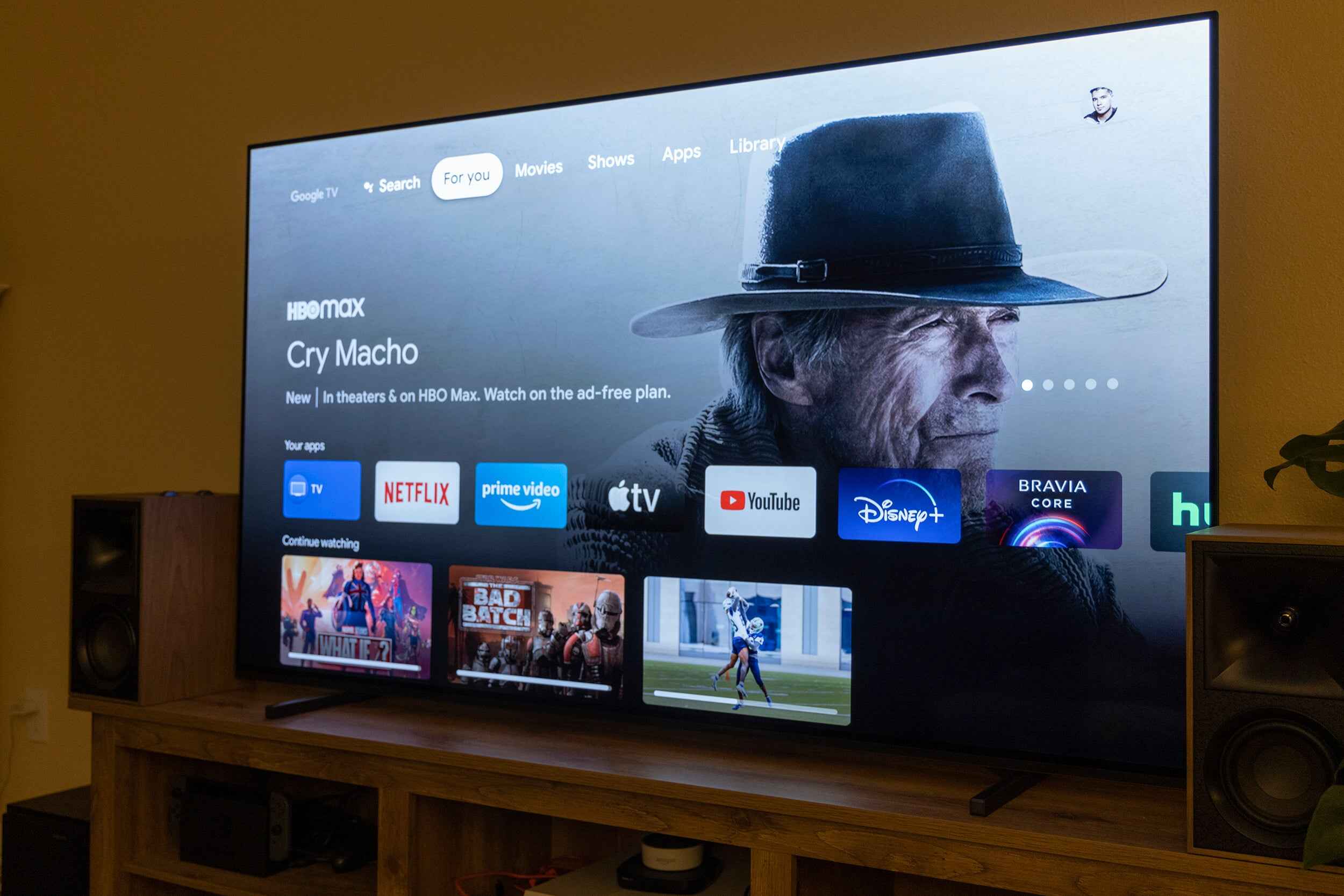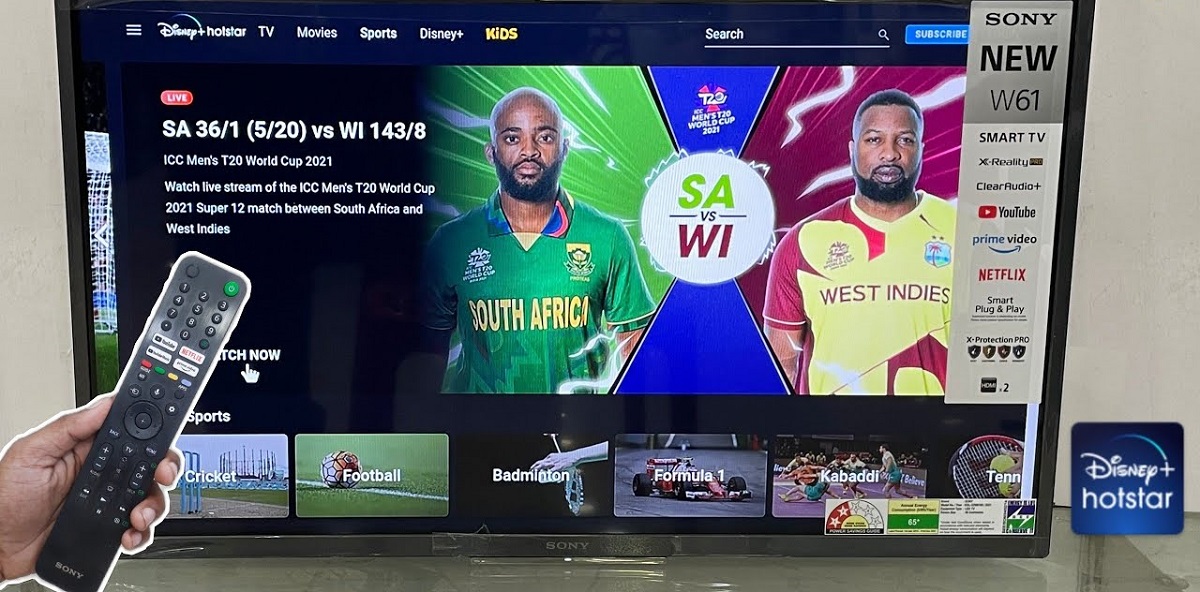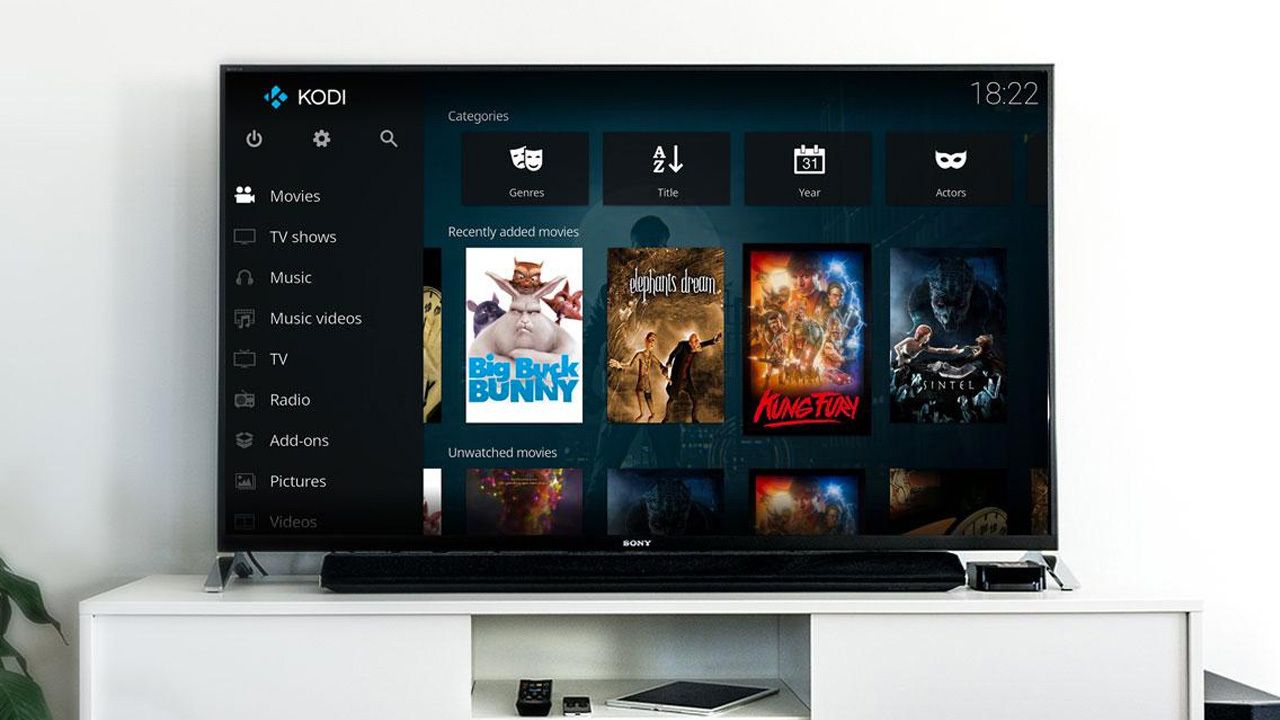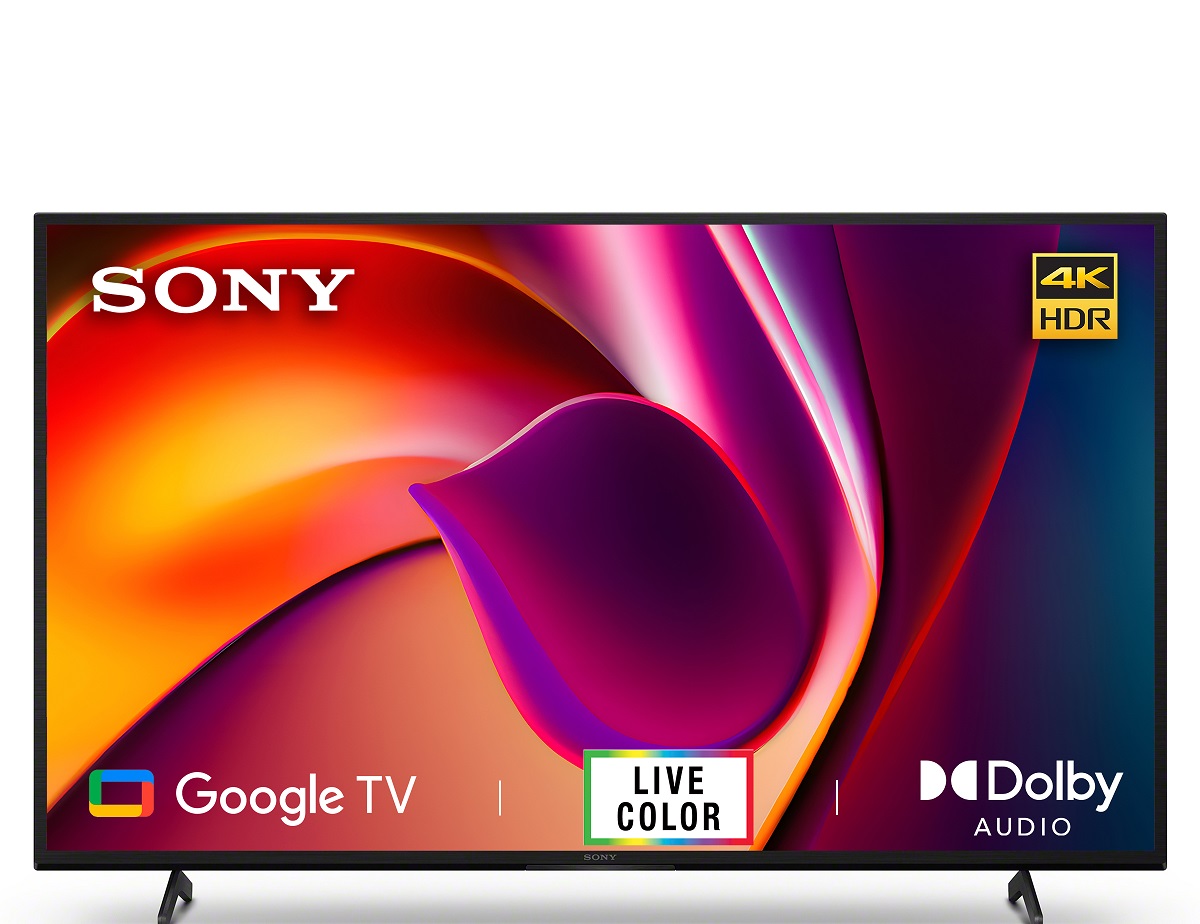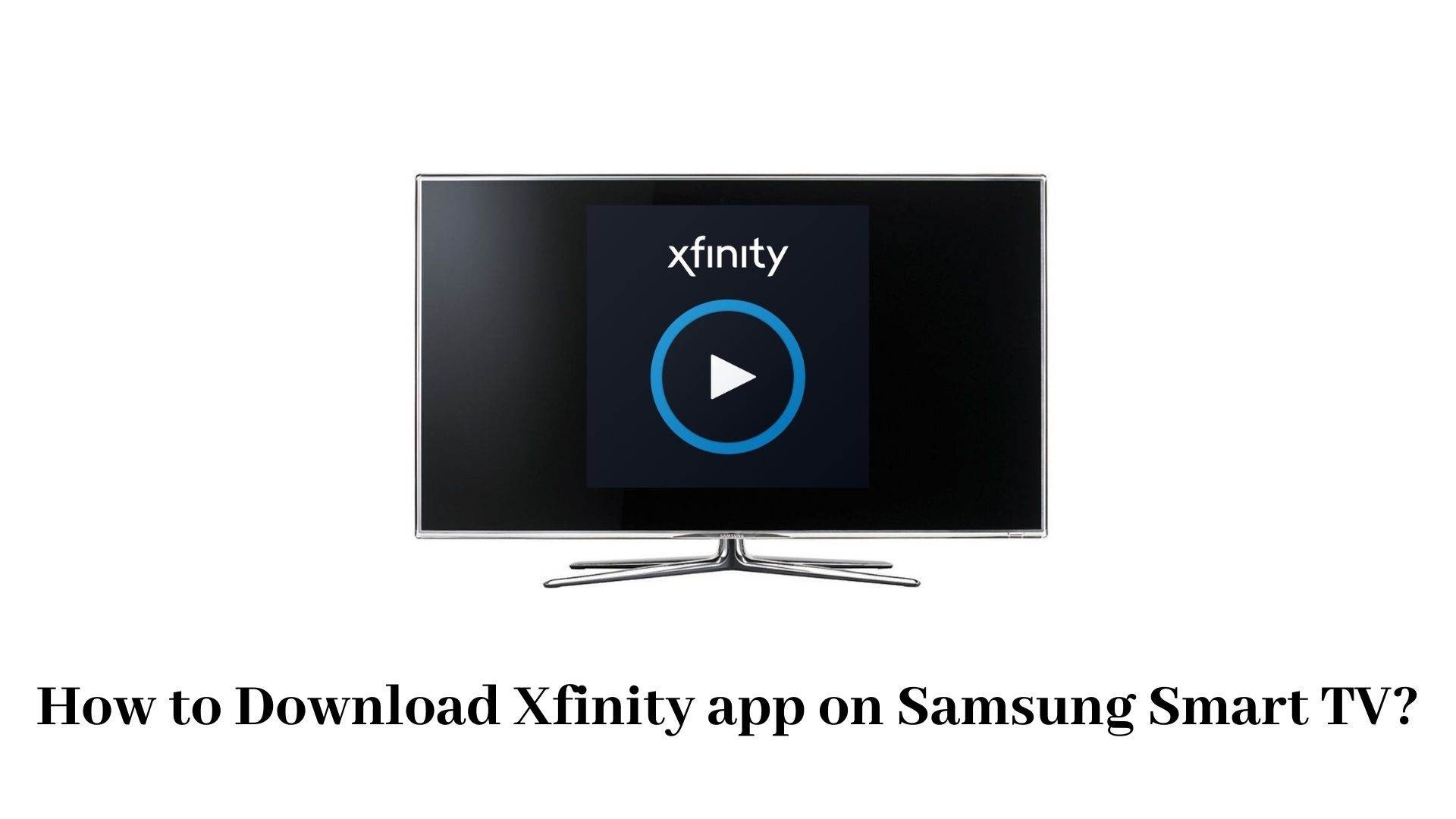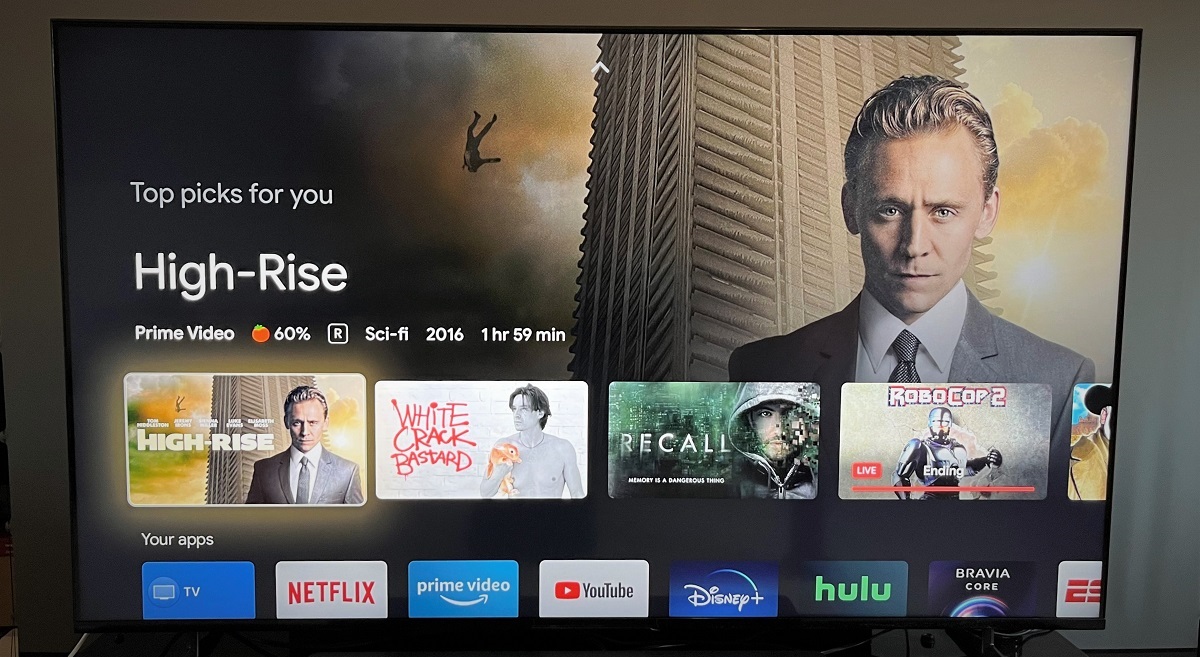Introduction
Welcome to a world of endless entertainment possibilities with your Sony Smart TV! One of the key features of a smart TV is its ability to connect to the internet, opening up a whole new realm of content and streaming services at your fingertips. Whether you want to binge-watch your favorite series on Netflix, stream the latest viral videos on YouTube, or simply browse the web, having internet access on your Sony Smart TV is essential.
In this guide, we will walk you through the process of getting internet on your Sony Smart TV. We will cover everything from the requirements you need to meet, ways to connect your TV to a Wi-Fi network, and even troubleshooting tips in case you encounter any issues. So, sit back, relax, and let’s dive into the world of internet connectivity for your Sony Smart TV!
Please note that the exact steps and options may vary slightly depending on the model and software version of your Sony Smart TV. However, the general principles and guidelines discussed in this guide should apply to most Sony Smart TVs.
Requirements
Before we jump into the process of connecting your Sony Smart TV to the internet, let’s first take a look at the requirements you’ll need to meet:
- A compatible Sony Smart TV: Ensure that you have a Sony Smart TV that has built-in Wi-Fi capabilities. Most models from recent years should have this feature, but it’s always a good idea to check your TV’s specifications or consult the user manual to confirm.
- A stable internet connection: To enjoy a seamless streaming experience, you’ll need a reliable internet connection in your home. A broadband connection with speeds of at least 10 Mbps is recommended for HD streaming, while 25 Mbps or higher is ideal for 4K streaming.
- A Wi-Fi router: Your Sony Smart TV will need to connect to a Wi-Fi network to access the internet. Make sure you have a functioning Wi-Fi router in your home that is connected to your internet service provider.
- Wi-Fi network name and password: You will need the name (SSID) and password of your Wi-Fi network to connect your Sony Smart TV. This information can usually be found on the back of your router or in the documentation provided by your internet service provider.
Once you have these requirements in place, you’re ready to connect your Sony Smart TV to the internet and unlock a world of online entertainment!
Connecting to Wi-Fi
Now that you have ensured that you meet the requirements, it’s time to connect your Sony Smart TV to your Wi-Fi network. Follow these step-by-step instructions:
- Turn on your Sony Smart TV and navigate to the Home screen.
- Using your TV remote, press the Home button to access the main menu.
- Scroll right and find the Settings icon. It is usually represented by a gear or a cogwheel.
- Select Network in the Settings menu. This will open the network settings options.
- Choose Wi-Fi Setup and select your Wi-Fi network from the list of available networks.
- If your Wi-Fi network is password-protected, enter the network password using the on-screen keyboard. Take care to enter the password correctly to avoid any connection issues.
- Once you have entered the password, select Connect or OK to proceed.
- Your Sony Smart TV will attempt to connect to the Wi-Fi network. This may take a few seconds.
- Once connected, you will see a confirmation message or an icon indicating a successful connection to the Wi-Fi network. Your Sony Smart TV is now connected to the internet!
It is important to ensure that the Wi-Fi signal is strong and stable in the area where your TV is located. If you experience any connectivity issues, try moving the TV closer to the Wi-Fi router or consider using a Wi-Fi range extender to strengthen the signal.
Congratulations! You have successfully connected your Sony Smart TV to your Wi-Fi network. Now you can start exploring a wide range of online content and enjoy your favorite streaming services with ease.
Troubleshooting
While connecting your Sony Smart TV to Wi-Fi is usually a smooth process, there may be instances where you encounter some issues. Don’t worry! Here are some common troubleshooting tips to help you resolve connectivity problems:
- Check your Wi-Fi network: Ensure that your Wi-Fi network is up and running. You can do this by checking the Wi-Fi connection on other devices such as smartphones or laptops.
- Restart your router: Sometimes, a simple restart of your Wi-Fi router can fix connection issues. Power off your router, wait for a few seconds, and then power it back on.
- Move closer to the router: If the Wi-Fi signal is weak, try moving your Sony Smart TV closer to the Wi-Fi router. This can help improve the connection.
- Check your Wi-Fi password: Double-check the Wi-Fi password you entered on your Sony Smart TV. Ensure that it is correct and there are no typos.
- Update software: Make sure that your Sony Smart TV’s software is up to date. Outdated software can sometimes cause compatibility issues. Check for software updates in the settings menu of your TV.
- Reset network settings: If all else fails, you can try resetting the network settings on your Sony Smart TV. This will erase any saved Wi-Fi networks and allow you to start fresh. However, be aware that you will need to reconnect to Wi-Fi and re-enter passwords.
- Contact technical support: If you have exhausted all troubleshooting options and are still unable to connect your Sony Smart TV to Wi-Fi, it may be helpful to contact Sony technical support for further assistance.
By following these troubleshooting steps, you should be able to resolve most Wi-Fi connectivity issues and enjoy uninterrupted access to the internet on your Sony Smart TV.
Conclusion
Congratulations! You have successfully learned how to connect your Sony Smart TV to the internet and unlock a world of entertainment. By following the requirements and step-by-step instructions provided in this guide, you can now enjoy streaming your favorite shows, movies, and online content with ease.
Remember, it is important to ensure that you have a compatible Sony Smart TV with built-in Wi-Fi capabilities. Additionally, having a stable internet connection and the necessary Wi-Fi network information is essential for a seamless streaming experience.
In case you encounter any connectivity issues, refer to the troubleshooting tips provided in this guide. These troubleshooting steps can help you resolve most common Wi-Fi connection problems and get back to enjoying your online content in no time.
Now that your Sony Smart TV is connected to the internet, feel free to explore the wide range of streaming platforms, apps, and online services that are available. Whether you want to watch your favorite TV shows, catch up on the latest movies, or discover new content, your Sony Smart TV offers endless entertainment possibilities.
Thank you for choosing Sony Smart TV, and happy streaming!