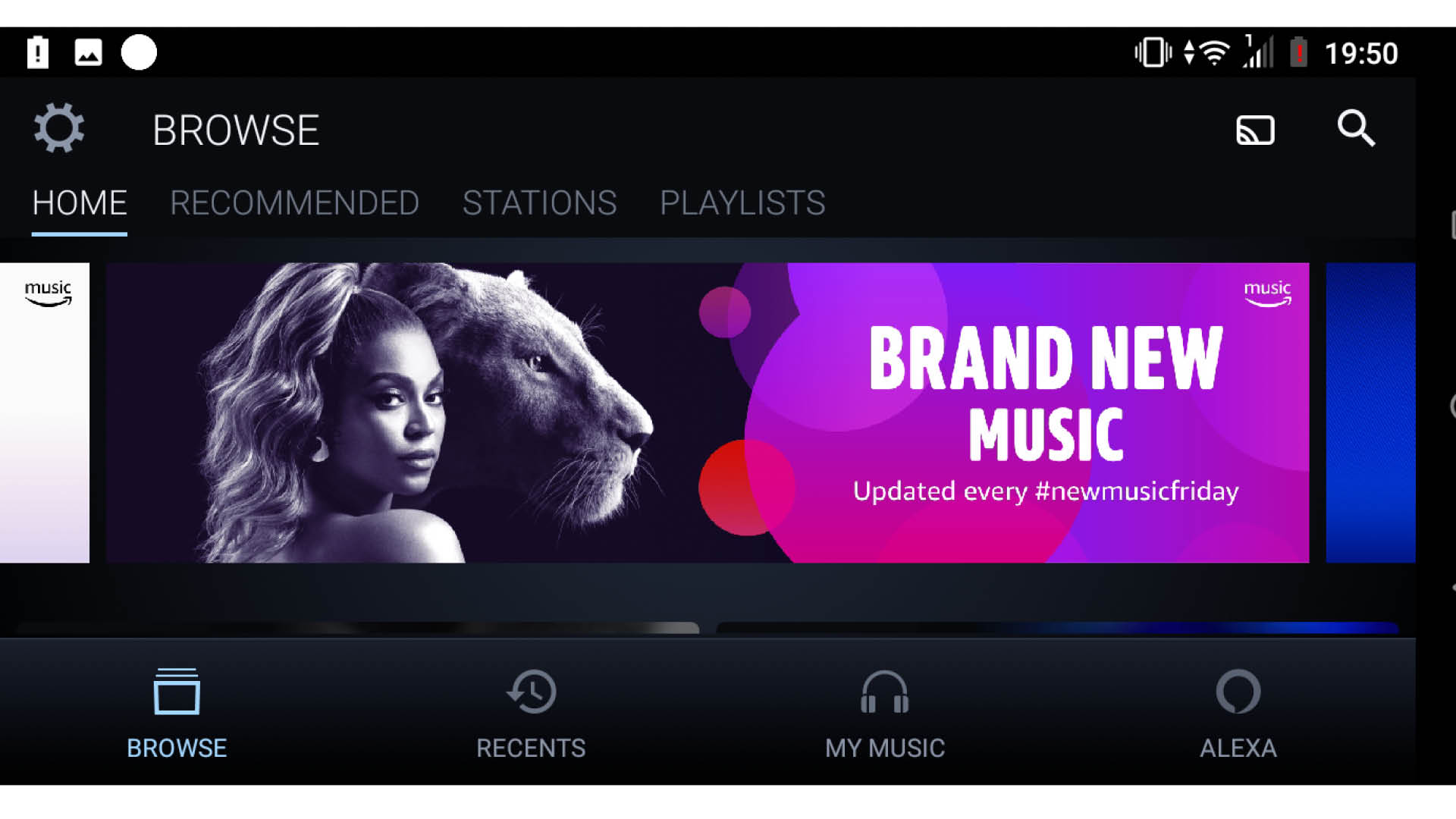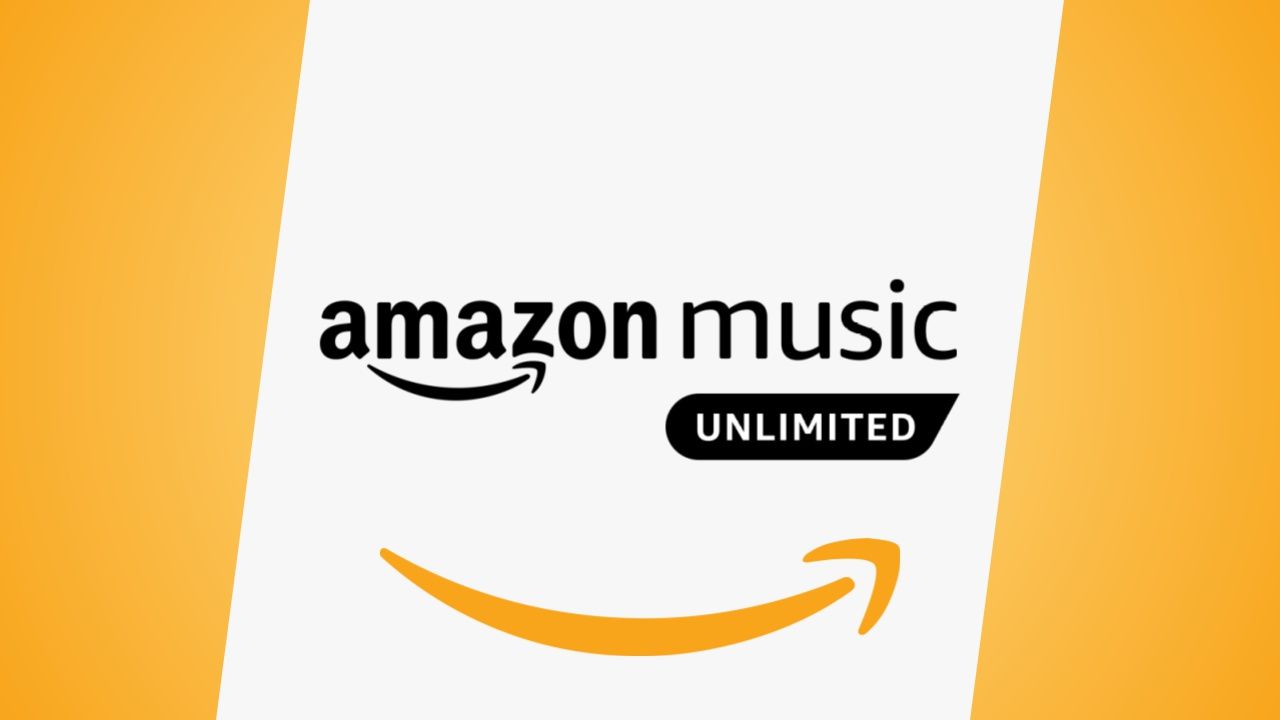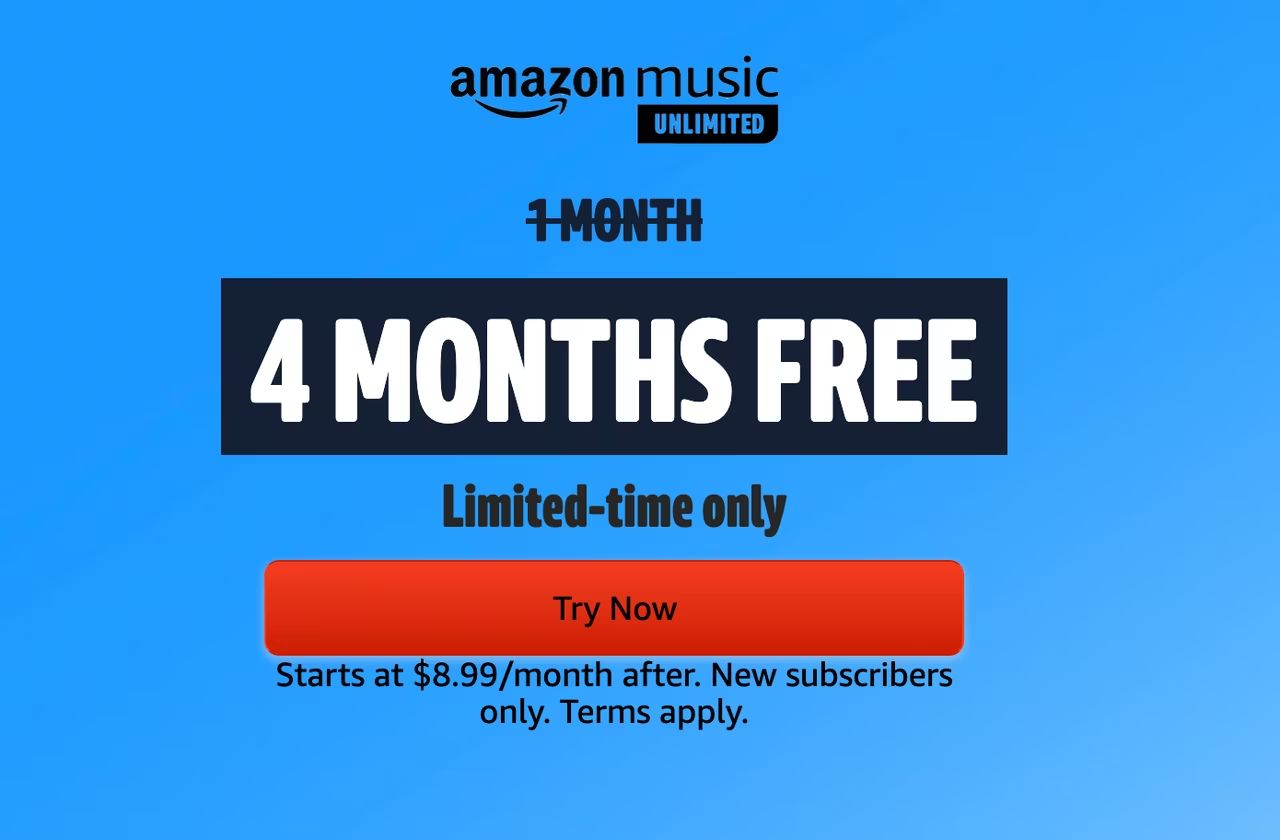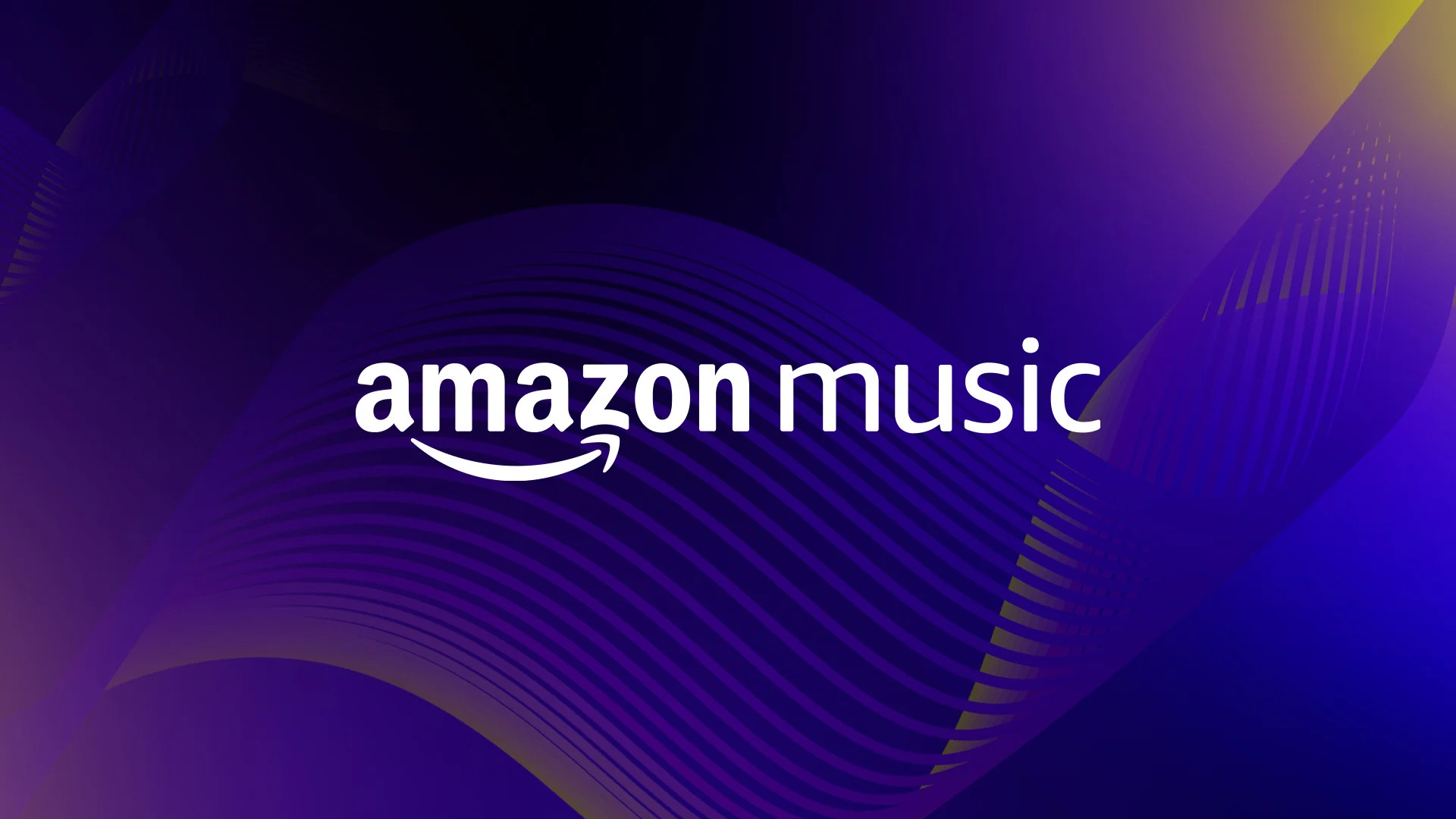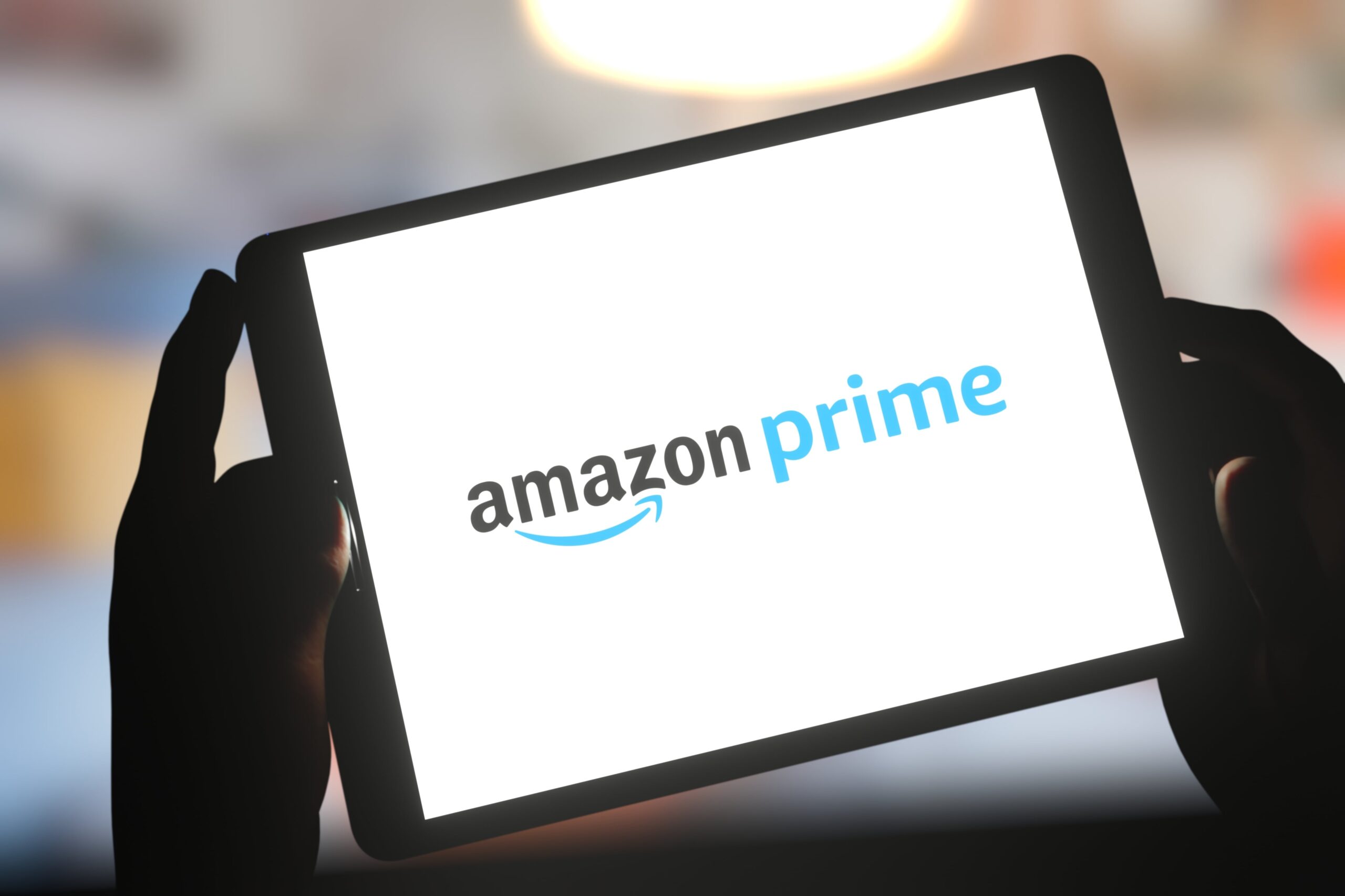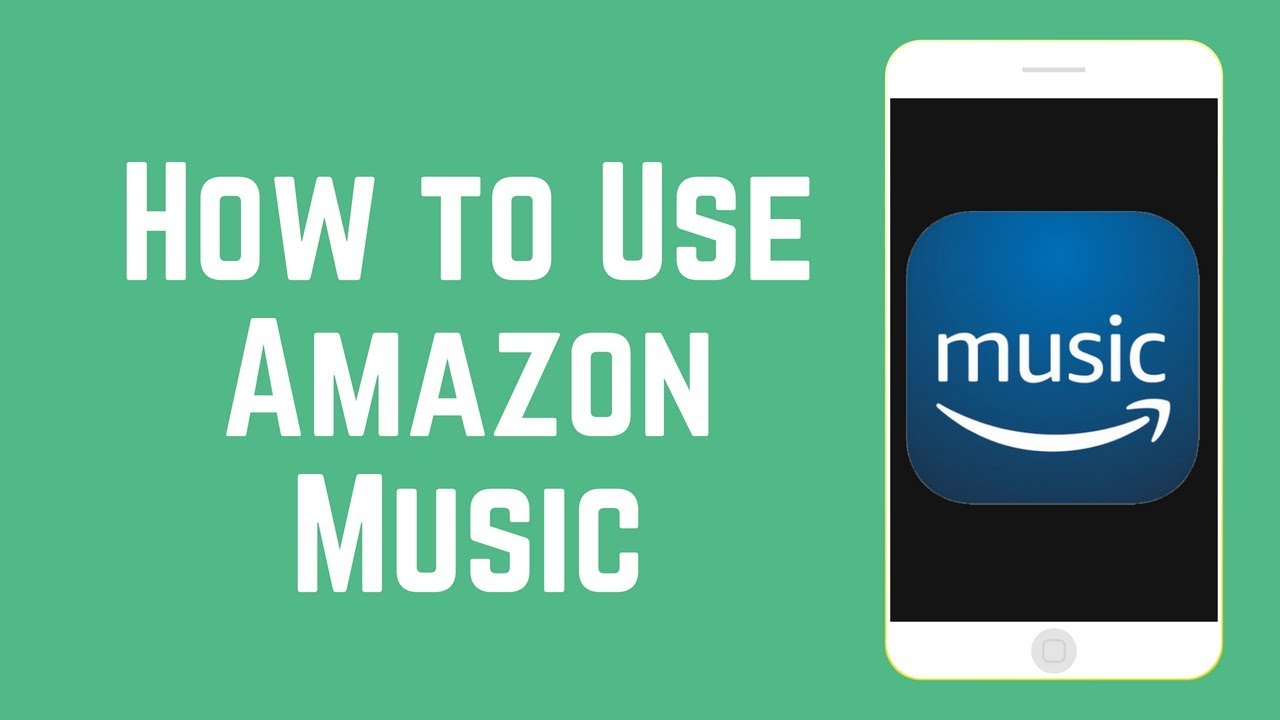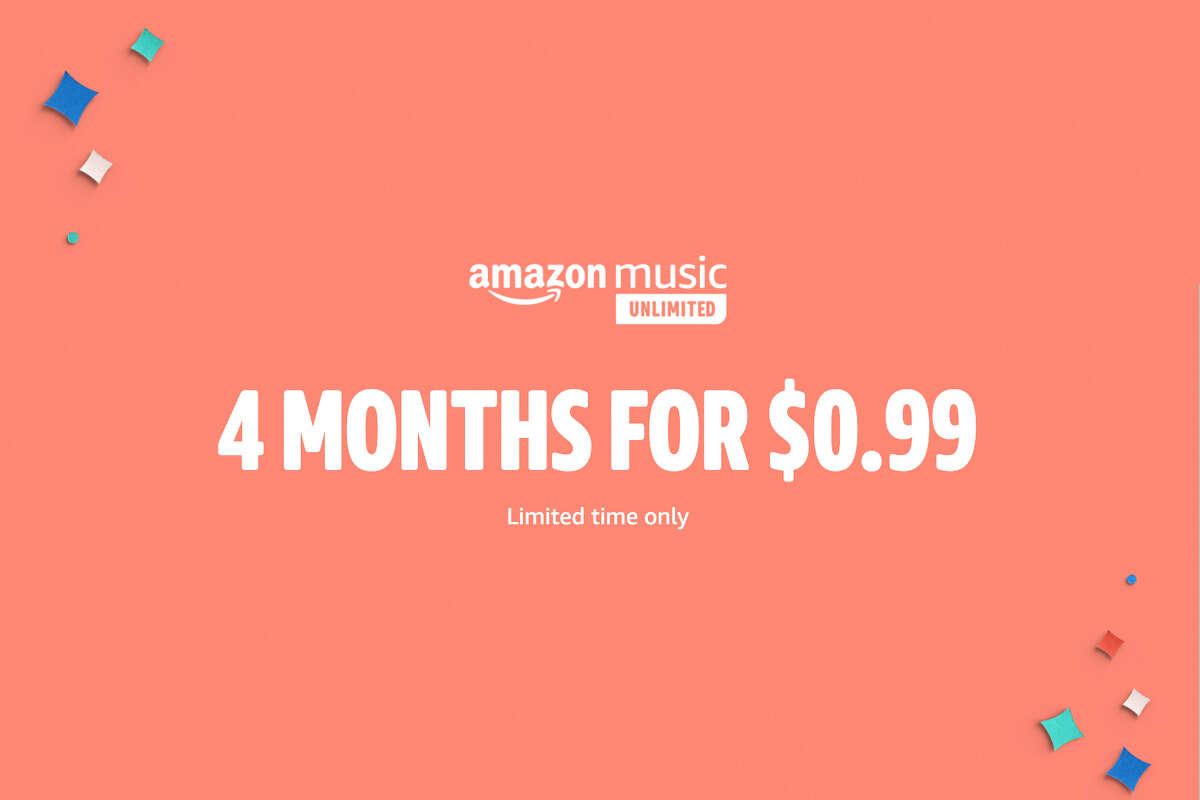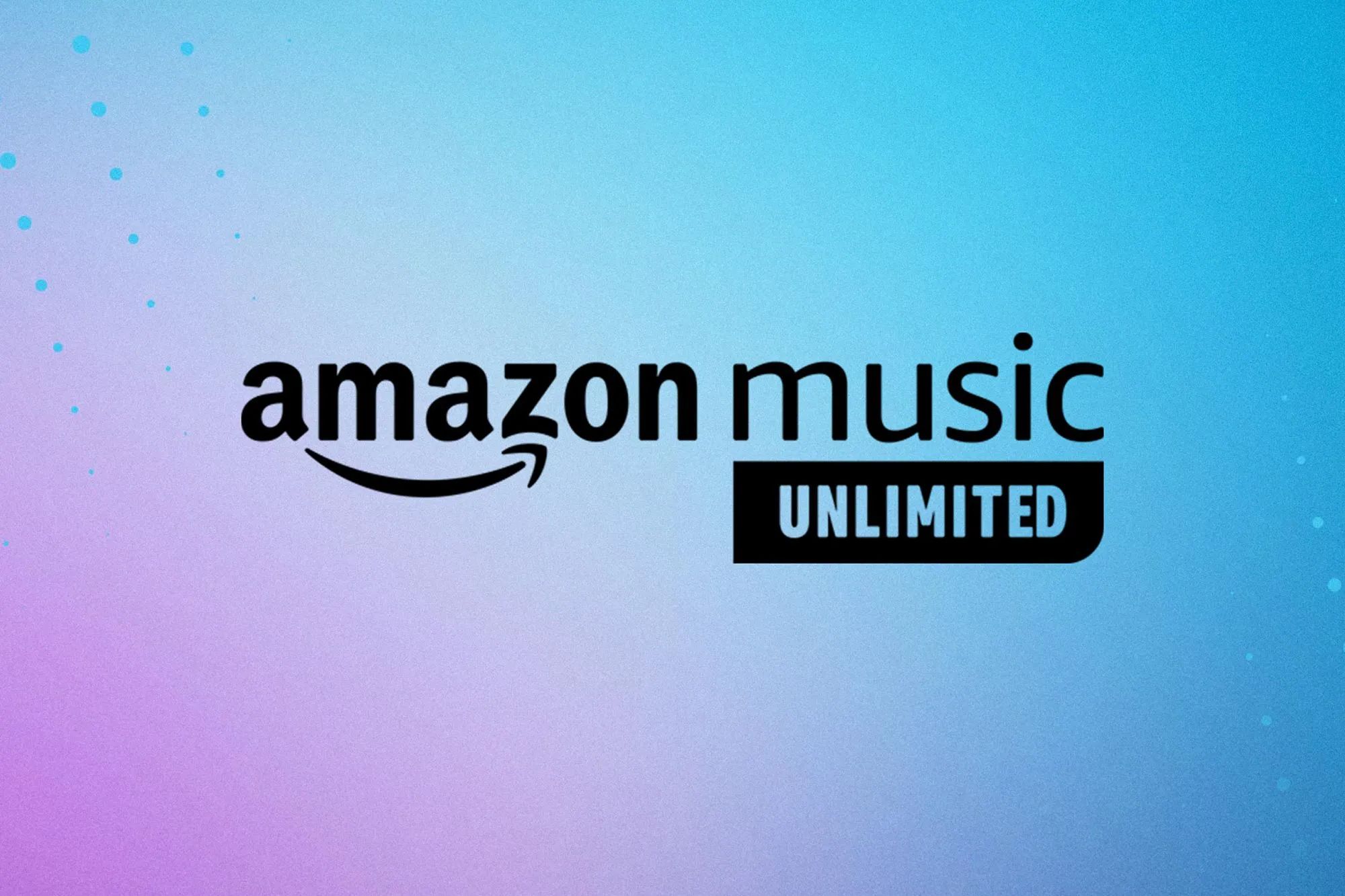Introduction
Welcome to the world of music streaming! With the advancement of technology, we now have endless options to enjoy our favorite tunes without the need for physical media or downloads. One popular option is Amazon Music Unlimited, a subscription-based music streaming service offered by Amazon. If you have an Alexa-enabled device, you can easily integrate Amazon Music Unlimited, allowing you to access a vast library of songs, create personalized playlists, and enjoy a seamless music listening experience.
Amazon Music Unlimited provides access to millions of songs across various genres, from popular hits to timeless classics. Whether you’re a fan of rock, pop, hip-hop, or jazz, you’ll find a treasure trove of music waiting for you. The best part? It’s all ad-free, so you can enjoy uninterrupted music at your convenience.
In this article, we’ll walk you through the process of setting up Amazon Music Unlimited on your Alexa device, linking your subscription to Alexa, and using the service on your device. We’ll also provide troubleshooting tips so you can overcome any hurdles along the way. So, let’s dive in and unlock the power of music with Amazon Music Unlimited on Alexa!
What is Amazon Music Unlimited?
Amazon Music Unlimited is a subscription-based music streaming service offered by Amazon. It provides access to a vast library of songs, allowing users to explore and enjoy music across various genres. With millions of tracks available at your fingertips, you can discover new artists, rediscover old favorites, and create personalized playlists that suit your every mood.
One of the standout features of Amazon Music Unlimited is its extensive collection of songs. It goes beyond the limited selection offered by Amazon Prime Music and offers a much broader range of music, including popular hits, classic albums, and niche tracks from independent artists.
With Amazon Music Unlimited, you can listen to your favorite songs and albums on demand. Unlike traditional radio or limited streaming services, you have the flexibility to choose the songs you want to hear at any time. Whether you’re in the mood for an upbeat pop song to get you energized in the morning or a soothing jazz melody to unwind in the evening, Amazon Music Unlimited has got you covered.
Another appealing aspect of Amazon Music Unlimited is the ability to create personalized playlists. You can curate your own collection of songs based on your preferences, making it easy to have a customized soundtrack for every occasion. Whether you’re hosting a dinner party, going for a workout, or simply relaxing at home, you can create playlists that perfectly suit the mood and ambiance.
Amazon Music Unlimited also offers exclusive features for Alexa-enabled devices. By integrating your subscription with Alexa, you can use voice commands to control your music playback, ask for recommendations, and even create playlists on the go. This seamless integration enhances the overall music listening experience and brings convenience to your fingertips.
Now that we have a clear understanding of what Amazon Music Unlimited is, let’s move on to the next section where we’ll explore how to set it up on your Alexa device.
Setting up Amazon Music Unlimited on your Alexa device
Setting up Amazon Music Unlimited on your Alexa device is a straightforward process that can be done in a few simple steps. Here’s how you can get started:
- Ensure that you have an active Amazon Music Unlimited subscription. If you don’t have one yet, you can sign up for a subscription on the Amazon website.
- Make sure your Alexa-enabled device is connected to Wi-Fi and powered on.
- Open the Alexa app on your smartphone or tablet. If you don’t have the app, you can download it from the App Store or Google Play Store.
- In the Alexa app, tap on the “More” tab at the bottom-right corner of the screen.
- Select “Settings” from the menu.
- Scroll down and tap on “Music & Podcasts.”
- Under “Music & Podcasts,” select “Link New Service.”
- Scroll through the list of music services and tap on “Amazon Music.”
- Tap on the option that says “Link account on Amazon website.”
- You will be redirected to the Amazon website. Sign in with your Amazon account credentials if prompted.
- Follow the on-screen instructions to complete the linking process.
Once you have successfully linked your Amazon Music Unlimited subscription to Alexa, you’re all set to enjoy your favorite tunes on your Alexa-enabled device. You can now ask Alexa to play specific songs, artists, albums, or genres using voice commands. For example, you can say, “Alexa, play ‘Yesterday’ by The Beatles” or “Alexa, play some upbeat pop music.”
By setting up Amazon Music Unlimited on your Alexa device, you’ll have a world of music at your command. Whether you’re cooking in the kitchen, relaxing in the living room, or getting ready in the morning, you can easily set the perfect musical backdrop for any occasion.
In the next section, we’ll explore how to use Amazon Music Unlimited on Alexa and make the most out of this powerful music streaming service.
Linking your Amazon Music Unlimited subscription to Alexa
To fully enjoy the benefits of Amazon Music Unlimited on your Alexa device, it is important to link your subscription to Alexa. Follow these steps to ensure a seamless integration:
- Make sure you have an active Amazon Music Unlimited subscription. If not, sign up for a subscription on the Amazon website.
- Ensure that your Alexa-enabled device is connected to a stable Wi-Fi network.
- Open the Alexa app on your smartphone or tablet.
- Tap on the “More” tab at the bottom-right corner of the screen.
- Select “Settings.”
- Scroll down and tap on “Music & Podcasts.”
- Select “Amazon Music.”
- Tap on the “Link New Service” option.
- Sign in to your Amazon account if prompted.
- You will be directed to the Amazon website to authorize the link between your Amazon Music Unlimited subscription and Alexa. Follow the on-screen instructions to complete the process.
- Once the link is established, you can start using Amazon Music Unlimited with your Alexa device.
Linking your Amazon Music Unlimited subscription to Alexa opens up a world of possibilities. You can now control your music playback using simple voice commands. Whether you want to play a specific song, artist, album, or genre, simply ask Alexa and she will take care of the rest.
For example, you can say, “Alexa, play some relaxing jazz music,” or “Alexa, play songs by Beyoncé.” Alexa will use your linked Amazon Music Unlimited subscription to find and play the requested music.
Additionally, Alexa can create personalized playlists for you based on your listening habits. You can ask her to create a playlist for a specific mood or activity, such as “Alexa, create a workout playlist” or “Alexa, create a party playlist.”
With the integration of Amazon Music Unlimited and Alexa, you have full control over your music listening experience. The simplicity and convenience of voice commands make it easy to enjoy your favorite songs in any room of your home, at any time.
In the next section, we’ll explore how to make the most out of Amazon Music Unlimited on Alexa and discover some helpful tips and tricks.
Using Amazon Music Unlimited on Alexa
Now that you’ve successfully linked your Amazon Music Unlimited subscription to Alexa, let’s dive into how you can make the most out of this dynamic duo. Here are some key features and commands to enhance your music listening experience:
- Play specific songs, artists, or albums: Simply ask Alexa to play your favorite songs, artists, or albums by using voice commands like “Alexa, play ‘Bohemian Rhapsody’ by Queen” or “Alexa, play the album ‘Thriller’ by Michael Jackson.”
- Discover music by genres or moods: Alexa can help you explore new music based on genres or moods. Try saying “Alexa, play some rock music” or “Alexa, play relaxing music.”
- Create personalized playlists: Ask Alexa to create a custom playlist for you. You can say “Alexa, create a workout playlist” or “Alexa, create a party playlist” to have a collection of songs tailored to your specific needs.
- Control playback with voice commands: Use simple voice commands to control your music playback. You can say “Alexa, pause” to pause the music, “Alexa, resume” to resume playback, or “Alexa, skip” to skip to the next song.
- Control volume and playback settings: Adjust the volume by saying “Alexa, set the volume to 50%.” You can also control playback settings by saying “Alexa, repeat” to repeat the current song or “Alexa, shuffle” to play songs in a random order.
- Ask for music recommendations: Alexa can provide music recommendations based on your preferences. Try asking “Alexa, recommend some new music” or “Alexa, what are the top songs right now?” for personalized suggestions.
- Play music on multiple Alexa devices: If you have multiple Alexa-enabled devices, you can synchronize music playback across all of them. Simply say “Alexa, play this on all devices” to enjoy a synchronized music experience throughout your home.
Experiment with different commands and explore the wide range of possibilities that Amazon Music Unlimited and Alexa offer. From setting the perfect mood for a dinner party to energizing your workout sessions, the combination of music and voice control makes for a seamless and enjoyable experience.
Remember, the more you interact with Alexa and Amazon Music Unlimited, the better she will understand your preferences and provide personalized recommendations. So, don’t hesitate to ask Alexa to play your favorite songs or introduce you to new ones!
In the next section, we’ll provide some troubleshooting tips to help you overcome common issues you may encounter while using Amazon Music Unlimited on Alexa.
Troubleshooting tips for using Amazon Music Unlimited on Alexa
While using Amazon Music Unlimited on Alexa is generally a smooth and enjoyable experience, you might occasionally encounter some issues. Here are some troubleshooting tips to help you overcome common problems:
- Check your internet connection: Ensure that your Alexa device is connected to a stable Wi-Fi network. A weak or unstable connection can lead to playback issues or difficulty in accessing your music library.
- Verify your Amazon Music Unlimited subscription: Double-check that your subscription is active and linked to your Alexa device. Open the Alexa app, go to “Settings,” select “Music & Podcasts,” and confirm that your Amazon Music Unlimited subscription is listed.
- Restart your Alexa device: If you’re experiencing issues with playback or voice commands, try restarting your Alexa device. Simply unplug it from the power source, wait for a few seconds, and plug it back in.
- Update your Alexa app: Make sure you have the latest version of the Alexa app installed on your smartphone or tablet. Outdated app versions can sometimes cause compatibility issues.
- Re-link your Amazon Music account: If you’re encountering persistent issues, unlink and then re-link your Amazon Music Unlimited account to Alexa. Open the Alexa app, go to “Settings,” select “Music & Podcasts,” and choose “Amazon Music” to unlink and then follow the prompts to re-link your account.
- Try different voice commands: If Alexa is not understanding your voice commands correctly, try rephrasing or using alternative commands. Experiment with different ways of requesting songs, artists, or playlists to find the most effective voice commands for your device.
- Contact Amazon customer support: If you’ve tried the troubleshooting steps above and are still experiencing issues, don’t hesitate to reach out to Amazon customer support for further assistance. They can provide specific guidance tailored to your situation.
By following these troubleshooting tips, you can resolve common issues and enjoy a seamless experience with Amazon Music Unlimited on Alexa. Remember, technology can be complex, but with a little patience and exploration, you can overcome any hurdles and fully enjoy the power of music at your fingertips.
Now that you’re armed with troubleshooting knowledge, go ahead and make the most out of your Amazon Music Unlimited subscription on your Alexa device!
Conclusion
Congratulations! You’ve now learned how to set up and use Amazon Music Unlimited on your Alexa device. By linking your subscription to Alexa, you can access a vast library of songs, create personalized playlists, and enjoy a seamless music listening experience.
Amazon Music Unlimited offers millions of songs from various genres, providing you with endless choices to suit your musical preferences. With Alexa by your side, you can control your music playback using simple voice commands, making it convenient and hands-free.
Throughout this article, we’ve explored the steps to set up Amazon Music Unlimited on your Alexa device and link your subscription to Alexa. We’ve also learned how to use voice commands to play specific songs, artists, albums, or genres, and even create personalized playlists. Troubleshooting tips were provided to help you overcome common issues you may encounter while using Amazon Music Unlimited on Alexa.
Now, it’s time to enjoy the music! Whether you’re relaxing at home, hosting a party, or working out at the gym, Amazon Music Unlimited on Alexa can be your trusted companion in providing the perfect soundtrack for every moment.
Remember to keep your Alexa device connected to a stable internet connection and stay up to date with the latest version of the Alexa app to ensure a smooth music streaming experience.
So, go ahead and immerse yourself in the world of music with Amazon Music Unlimited on your Alexa device. Let the melodies and rhythms uplift your spirits, inspire creativity, and bring joy to your everyday life.
Happy listening!