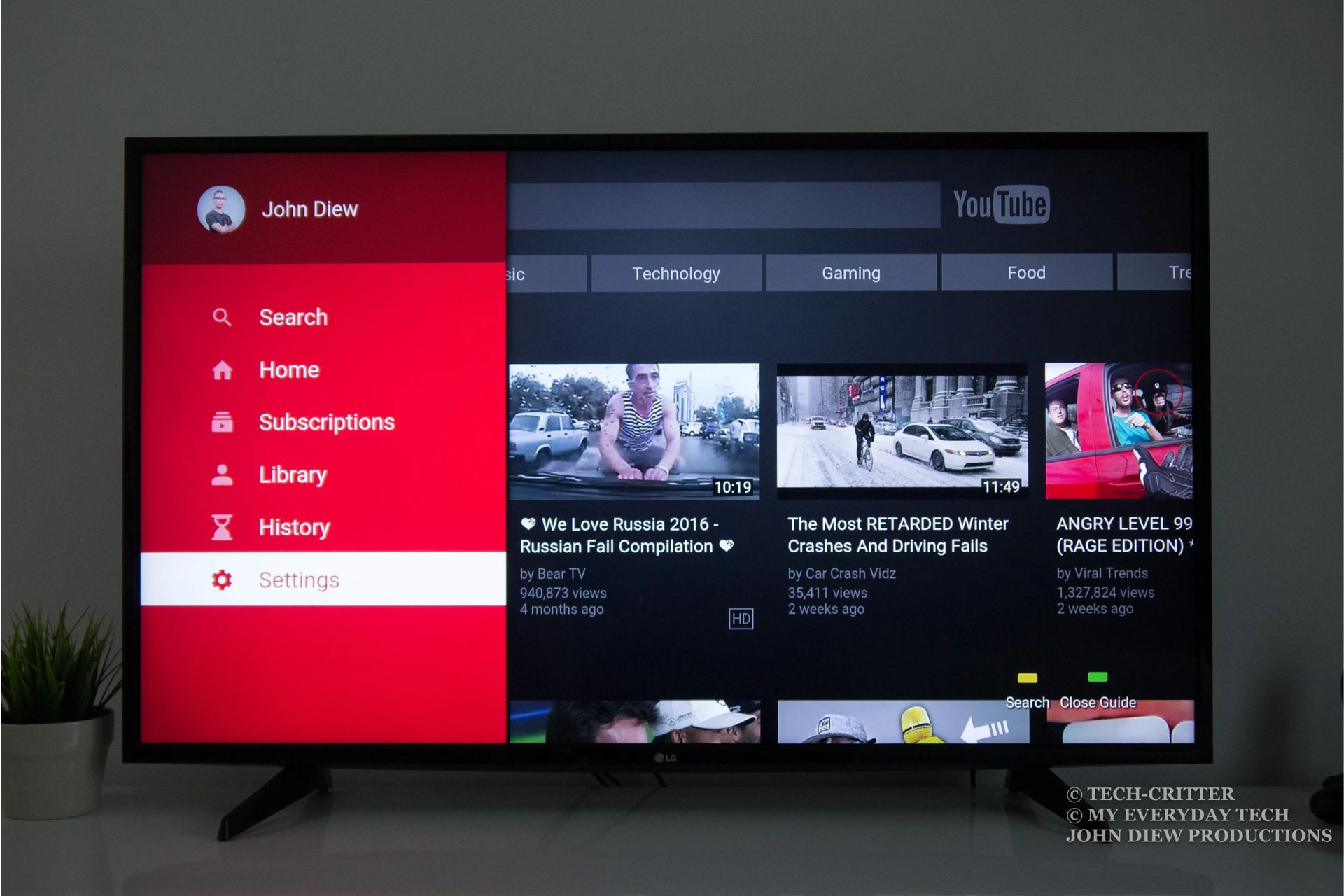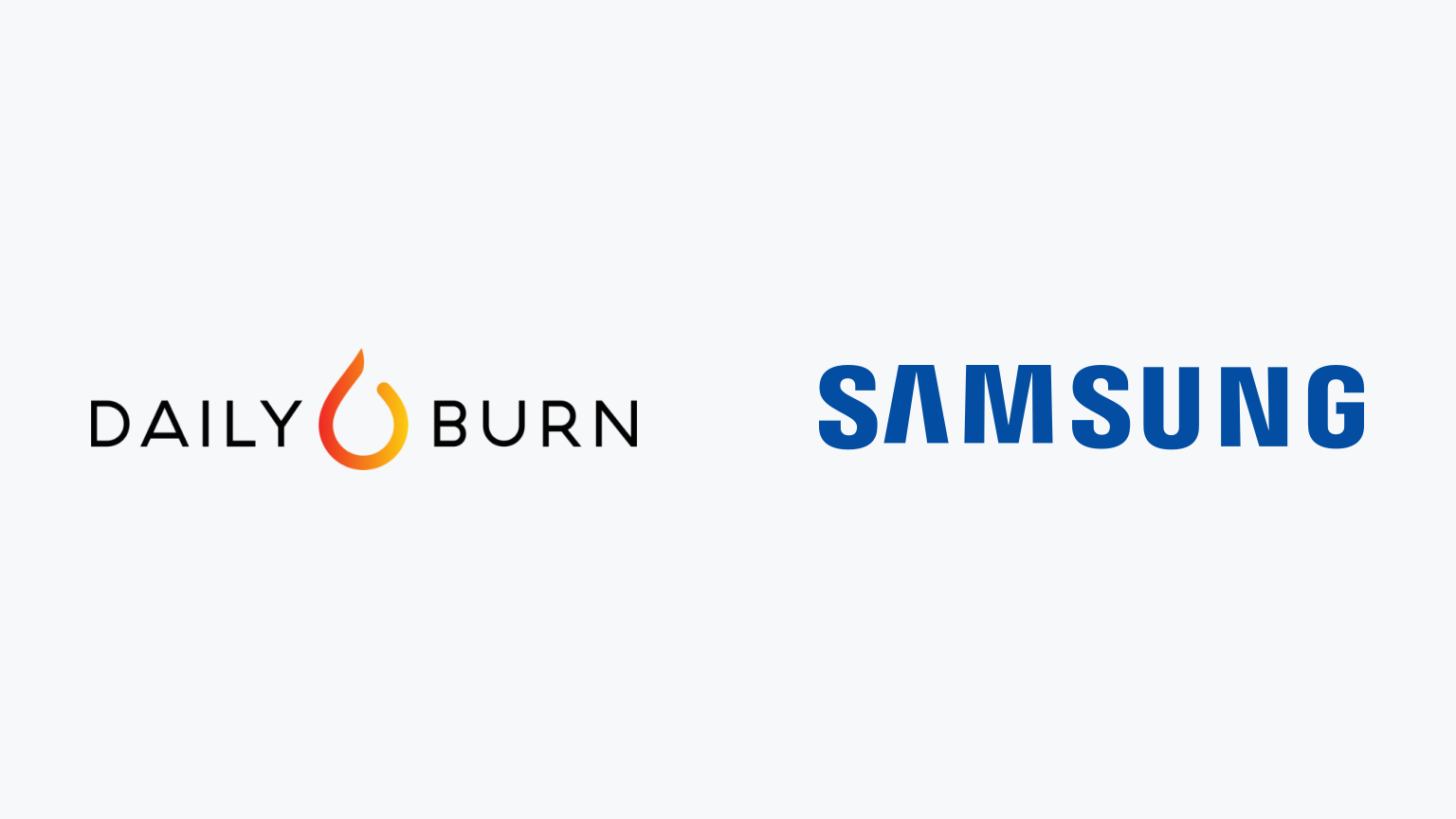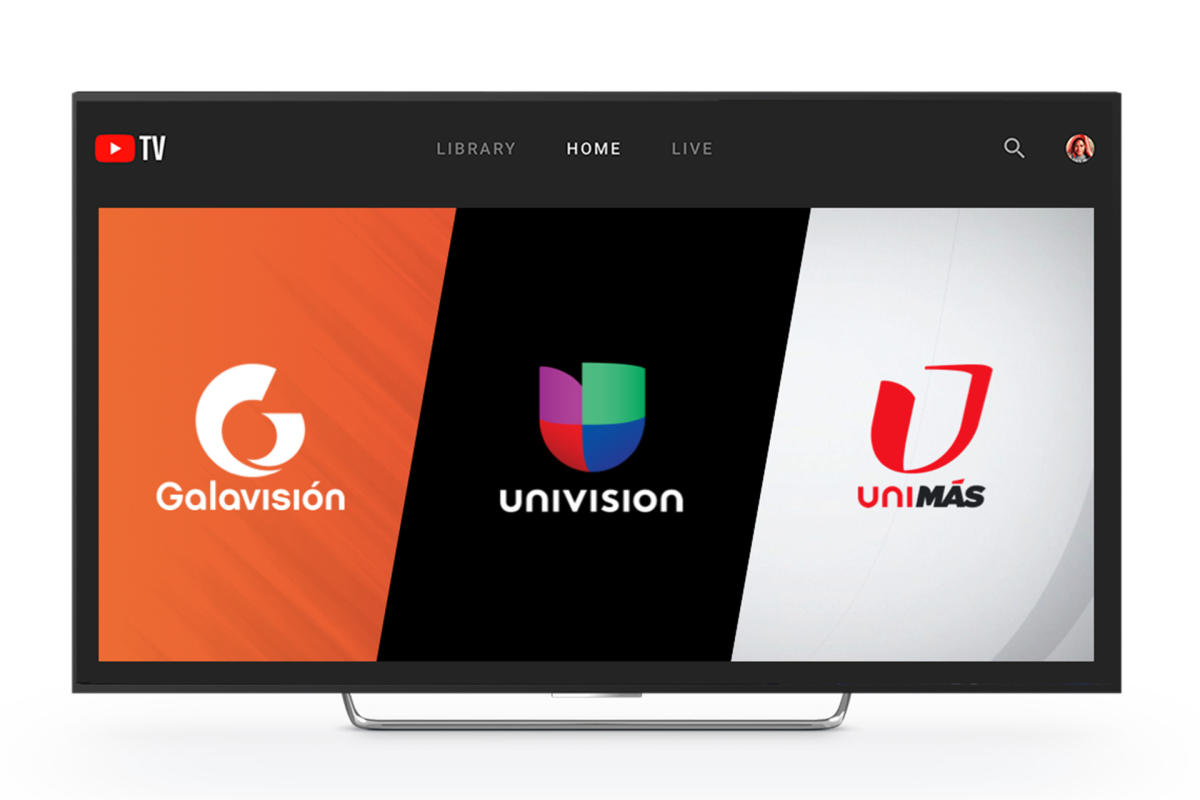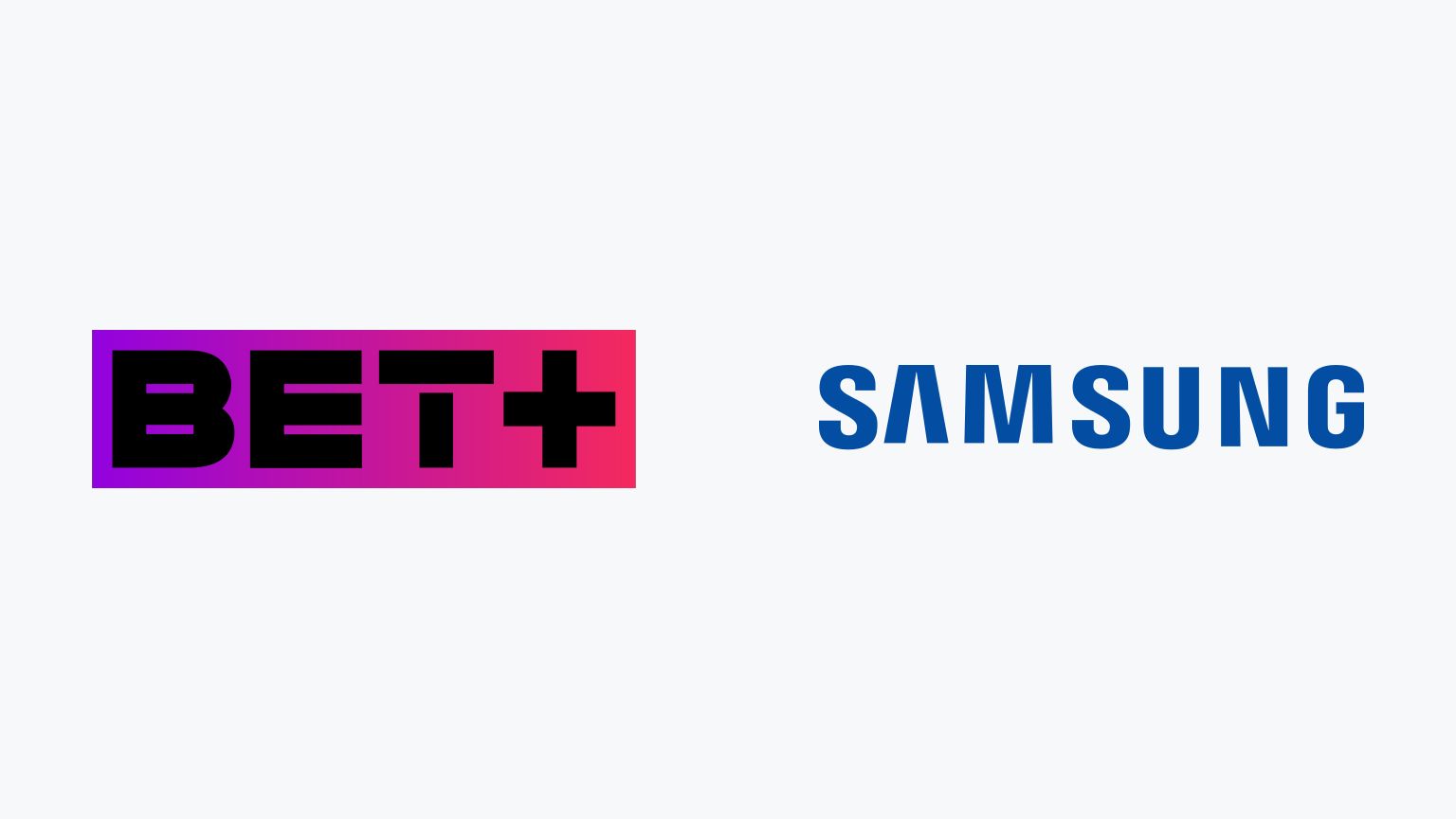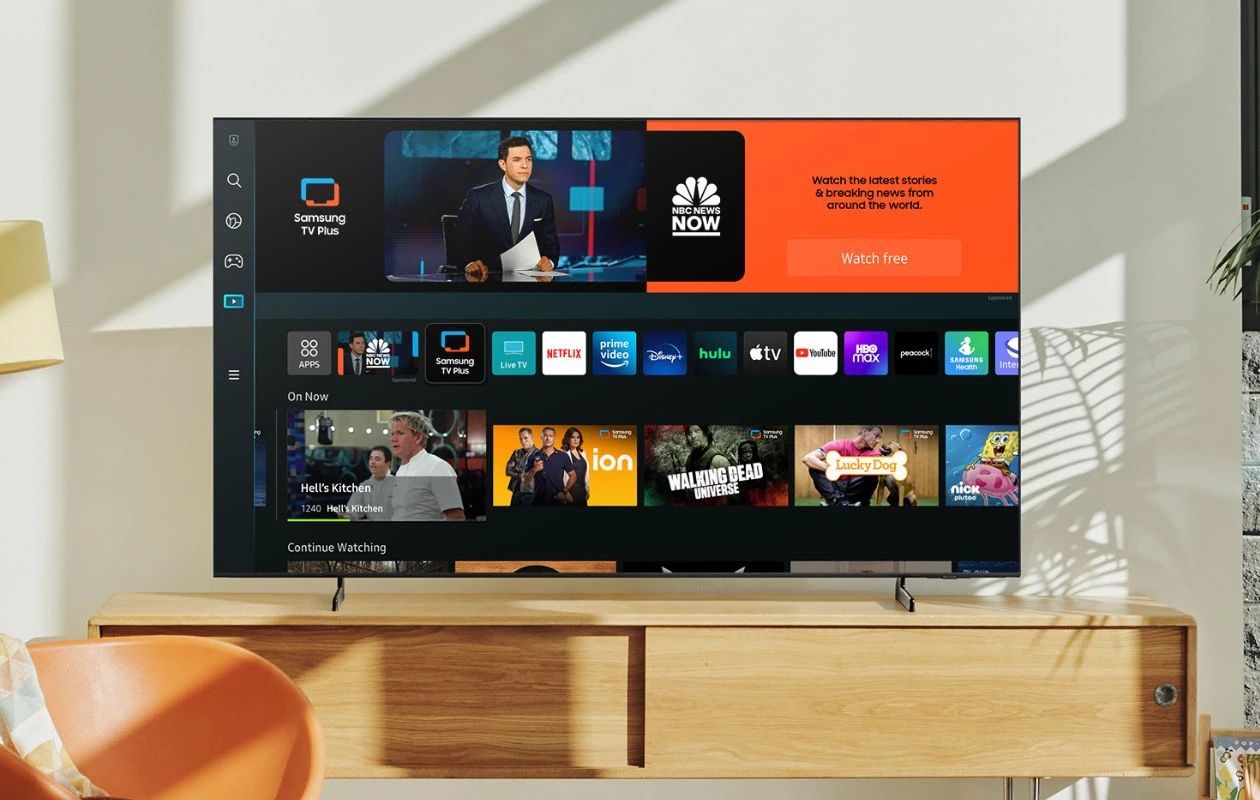Introduction
A Samsung Account is a valuable tool that allows you to unlock a world of incredible features and personalized experiences on your Smart TV. Whether you’re a fan of streaming movies and TV shows, playing games, or accessing a wide range of apps, having a Samsung Account is essential to fully enjoy the capabilities of your Smart TV.
By creating a Samsung Account, you gain access to a variety of benefits designed to enhance your entertainment experience. For instance, you can sync your favorite apps and settings across multiple devices, so you can seamlessly pick up where you left off on your TV screen. Additionally, you can explore a vast library of content and recommendations tailored to your preferences, ensuring that you always find something new and exciting to watch.
In this guide, we will walk you through the simple steps to create a Samsung Account for your Smart TV. By following these instructions, you’ll be able to unlock a whole new world of entertainment options and make the most out of your Smart TV experience. So, let’s get started!
Step 1: Sign Up for a Samsung Account
The first step in getting a Samsung Account for your Smart TV is signing up for an account. If you already have a Samsung Account, you can skip this step and proceed to the next one.
To sign up, follow these simple steps:
- Open your preferred web browser on a computer, smartphone, or tablet.
- Go to the Samsung Account sign-up page.
- Click on the “Create Account” or “Sign Up” button.
- Fill in the required information, including your email address and a password of your choice.
- Agree to the terms and conditions and click “Next” or “Create Account.”
- An email will be sent to the provided email address for verification.
- Open your email inbox and locate the verification email.
- Click on the verification link provided in the email.
- You will be redirected to a confirmation page, indicating that your Samsung Account has been successfully created.
Once you have completed these steps, you will have successfully signed up for a Samsung Account. Now, you’re ready to proceed to the next step and set up your account on your Smart TV.
Step 2: Launch the Smart TV Interface
After signing up for a Samsung Account, it’s time to launch the Smart TV interface. This step will vary slightly depending on the model and brand of your Smart TV, but the general process remains the same.
To launch the Smart TV interface, follow these steps:
- Turn on your Smart TV by pressing the power button on the remote control or the TV itself.
- Wait for the TV to boot up and display the home screen.
- Depending on the TV model, you may need to agree to the terms and conditions or perform initial setup steps. Follow the on-screen instructions to complete any necessary setup processes.
- Once the initial setup is complete, you will be taken to the main screen or home screen of your Smart TV.
- Ensure that your Smart TV is connected to the internet. This can be done either via Wi-Fi or by connecting an Ethernet cable to the TV.
Now that you have successfully launched the Smart TV interface and ensured an internet connection, you’re ready to proceed to the next step and access the settings menu to set up your Samsung Account.
Step 3: Navigate to “Settings”
Once you have launched the Smart TV interface, the next step is to navigate to the “Settings” menu. This is where you can make various adjustments and configurations on your Smart TV, including setting up your Samsung Account.
To navigate to the “Settings” menu, follow these steps:
- Using your TV’s remote control, locate the “Home” or “Menu” button. The button may be represented by an icon of a house or three horizontal lines.
- Press the “Home” or “Menu” button to access the main menu of your Smart TV.
- Using the arrow buttons on the remote control, navigate to find the “Settings” option. It is usually represented by a gear or wrench icon.
- Once you’ve highlighted the “Settings” option, press the “Enter” or “Select” button on the remote control to enter the settings menu.
At this point, you have successfully navigated to the “Settings” menu on your Smart TV. Now, it’s time to proceed to the next step and select the “Account” option to set up your Samsung Account.
Step 4: Select “Account”
After accessing the “Settings” menu on your Smart TV, the next step is to select the “Account” option. This will allow you to manage and configure your Samsung Account settings.
To select the “Account” option, follow these steps:
- Using the arrow buttons on your TV’s remote control, navigate within the “Settings” menu to find the “Account” option. Look for an icon that represents a user or person.
- Once you’ve highlighted the “Account” option, press the “Enter” or “Select” button on the remote control to enter the account settings.
By selecting the “Account” option, you have now accessed the settings dedicated to managing your Samsung Account. In the next step, we will guide you through the process of signing in with your Samsung Account.
Step 5: Sign in with your Samsung Account
Now that you have accessed the account settings on your Smart TV, it’s time to sign in with your Samsung Account. By signing in, you can link your Smart TV to your account and enjoy the personalized features and services it offers.
To sign in with your Samsung Account, follow these steps:
- Within the account settings menu, locate the “Sign In” or “Log In” option.
- Click on the “Sign In” or “Log In” option to start the sign-in process.
- A screen will appear prompting you to enter your Samsung Account credentials.
- Using the on-screen keyboard, enter your email address and password associated with your Samsung Account.
- Double-check that all the information is accurate, then click the “Sign In” or “Log In” button to proceed.
If you have successfully entered the correct credentials, your Smart TV will validate the information and link your Samsung Account to your device. This allows you to access your personalized settings, recommended content, and other benefits specifically tailored to your preferences.
It’s important to note that if you have enabled two-factor authentication for your Samsung Account, you may be prompted to provide an additional verification code during the sign-in process. Follow the on-screen instructions to complete the verification step.
Once you have signed in to your Samsung Account, you can move on to the next step and verify your account on your Smart TV.
Step 6: Verify your Account
After signing in with your Samsung Account on your Smart TV, it is essential to verify your account. Verifying your account ensures the security and authenticity of your account information.
To verify your account, follow these steps:
- After signing in, a verification prompt may appear on the screen.
- Follow the on-screen instructions to complete the verification process.
- Depending on the method you chose during the sign-up process, you may be asked to verify your account via email or mobile phone.
- If verifying via email, check your email inbox for a verification link from Samsung.
- Click on the verification link provided in the email to confirm your account.
- Alternatively, if verifying via mobile phone, you may receive a verification code via SMS.
- Enter the verification code on the screen to complete the verification process.
- Once the verification is successful, your Samsung Account will be fully verified and ready to use on your Smart TV.
Verifying your account is an important step to ensure the security of your personal information and protect your account from unauthorized access. It also enables you to make use of additional features and services provided by Samsung on your Smart TV.
Now that your account is verified, you can proceed to the next step and customize your account settings according to your preferences and requirements.
Step 7: Customize your Account Settings
With your Samsung Account verified and linked to your Smart TV, you now have the opportunity to customize your account settings to suit your preferences and enhance your user experience. Customizing your account settings allows you to tailor your Smart TV to your unique needs.
To customize your account settings, follow these steps:
- Access the account settings menu on your Smart TV. This can usually be done by navigating to the “Settings” menu and selecting the “Account” option.
- Within the account settings, explore the available customization options. These may include personalized recommendations, app preferences, notification settings, and more.
- Adjust the settings according to your preferences. For example, you can choose to receive recommendations based on your viewing history or disable certain notifications if desired.
- Take advantage of any additional features or services offered through your Samsung Account, such as cloud storage, syncing preferences across devices, or accessing premium content.
- Make sure to save your changes before exiting the account settings menu.
By customizing your account settings, you can create a personalized and tailored experience on your Smart TV. It allows you to make the most out of the features and services available through your Samsung Account.
Once you have customized your account settings, you are now ready to enjoy the benefits of having a Samsung Account on your Smart TV. Dive into your favorite shows, discover new content, and fully immerse yourself in the world of entertainment.
Step 8: Enjoy the Benefits of Having a Samsung Account for your Smart TV
Congratulations! By completing the previous steps and setting up your Samsung Account on your Smart TV, you are now ready to take advantage of a host of incredible benefits that come with it. Having a Samsung Account opens up a world of possibilities and enhances your overall viewing experience.
Here are some of the key benefits you can enjoy:
- Personalized Recommendations: With your Samsung Account, your Smart TV can provide personalized recommendations based on your viewing history and preferences. Discover new shows, movies, and apps curated just for you.
- Seamless Multi-Device Experience: Sync your Samsung Account across multiple devices, such as smartphones, tablets, and other Samsung Smart TVs. Enjoy seamless continuity as you switch between devices, with access to watchlists and settings that follow you wherever you go.
- Access Premium Content: Some apps and services may offer exclusive content or features for Samsung Account users. Unlock premium content, special promotions, and enjoy a wider range of entertainment options.
- Cloud Storage: If available, take advantage of cloud storage services offered by Samsung. Store your favorite photos, videos, and files in the cloud and access them from your Smart TV, mobile devices, or other supported devices.
- Enhanced Security: Your Samsung Account provides an extra layer of security for your Smart TV. Keep your personal information and viewing history safe with advanced security measures like two-factor authentication and encryption.
By embracing these benefits, you can create a more tailored and enjoyable entertainment experience. Explore the vast library of content, immerse yourself in your favorite shows and movies, and discover new entertainment options that match your interests.
Remember to keep your Samsung Account credentials secure and regularly update your account settings to ensure the best possible experience.
Now, sit back, relax, and immerse yourself in the captivating world of entertainment that awaits you with your Samsung Account on your Smart TV.
Conclusion
Setting up a Samsung Account for your Smart TV opens a world of possibilities and enhances your entertainment experience. By following the easy steps outlined in this guide, you can create a Samsung Account, sign in to your account, and customize your settings to suit your preferences.
With a Samsung Account, you can enjoy personalized recommendations, seamless multi-device syncing, access to exclusive content, and enhanced security features. Your Smart TV becomes more than just a device for watching shows and movies; it becomes a personalized hub tailored to your unique interests and preferences.
Remember to keep your Samsung Account information secure and regularly update your settings to make the most out of your Smart TV experience. Whether you’re a fan of streaming, gaming, or exploring a wide range of apps, your Samsung Account enhances your ability to discover new content and enjoy a seamless entertainment journey across devices.
So, what are you waiting for? Follow the steps outlined in this guide and unlock the full potential of your Samsung Smart TV with a Samsung Account. Get ready to immerse yourself in a world of entertainment, personalized recommendations, and an enhanced viewing experience!