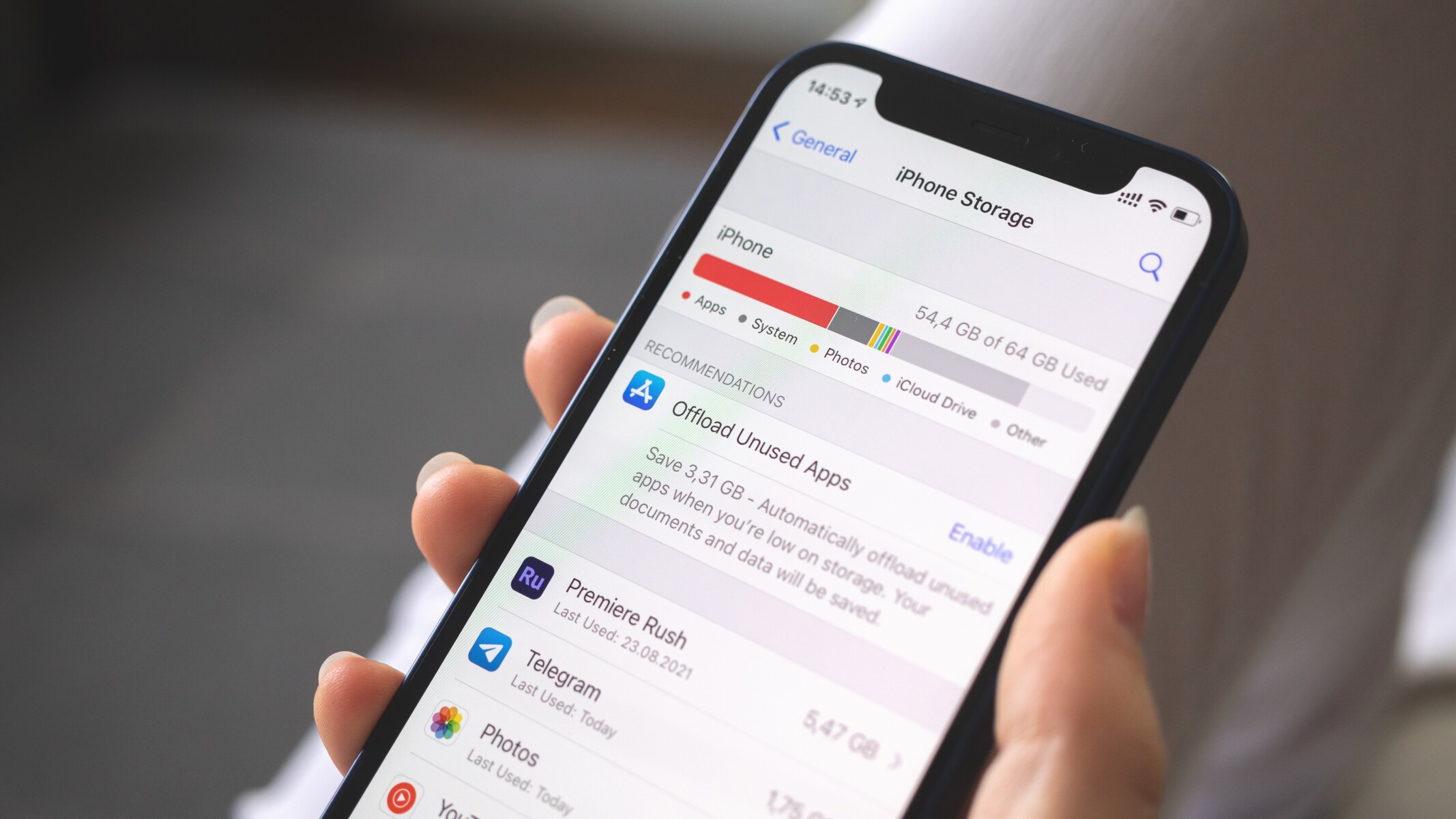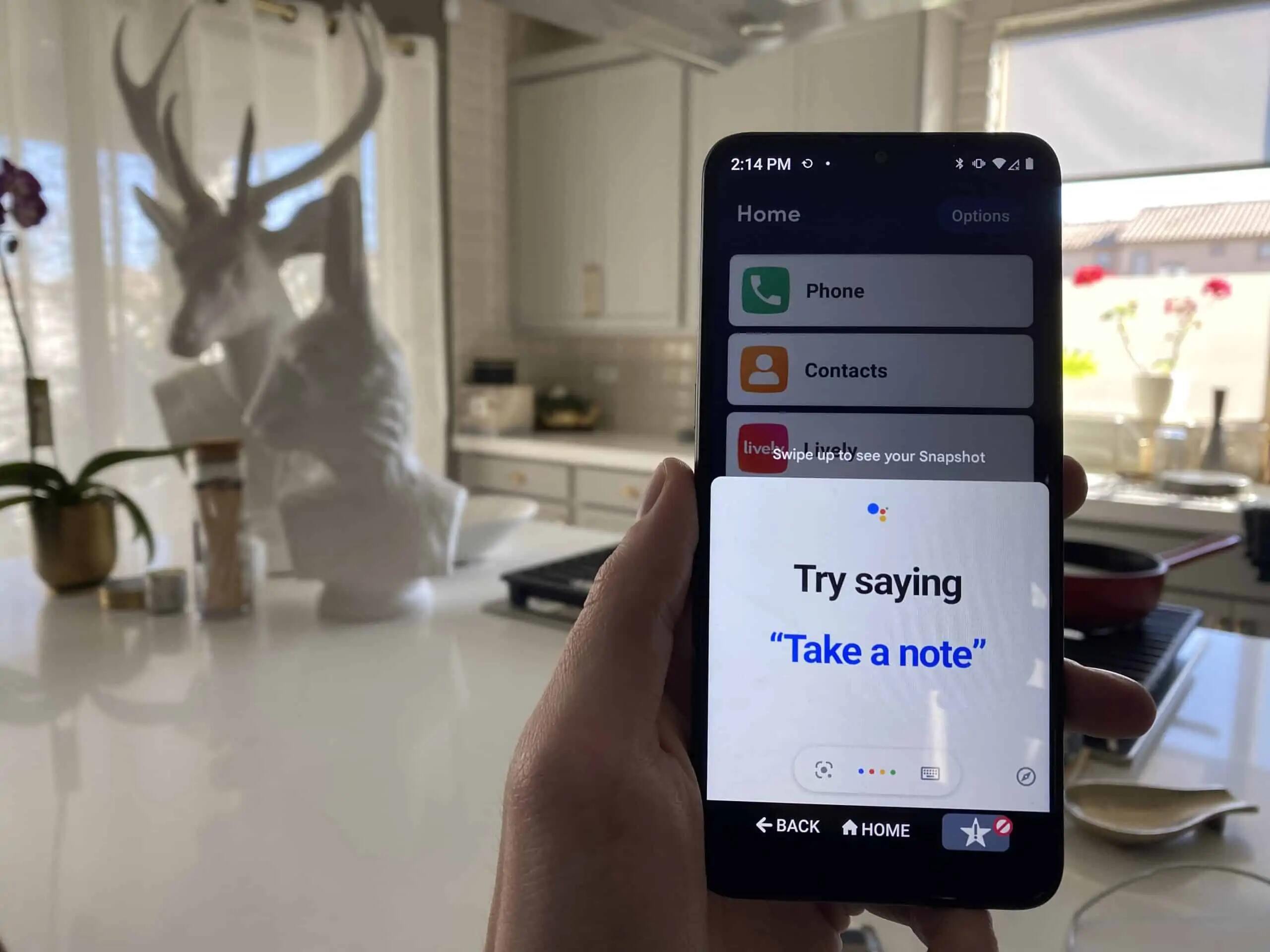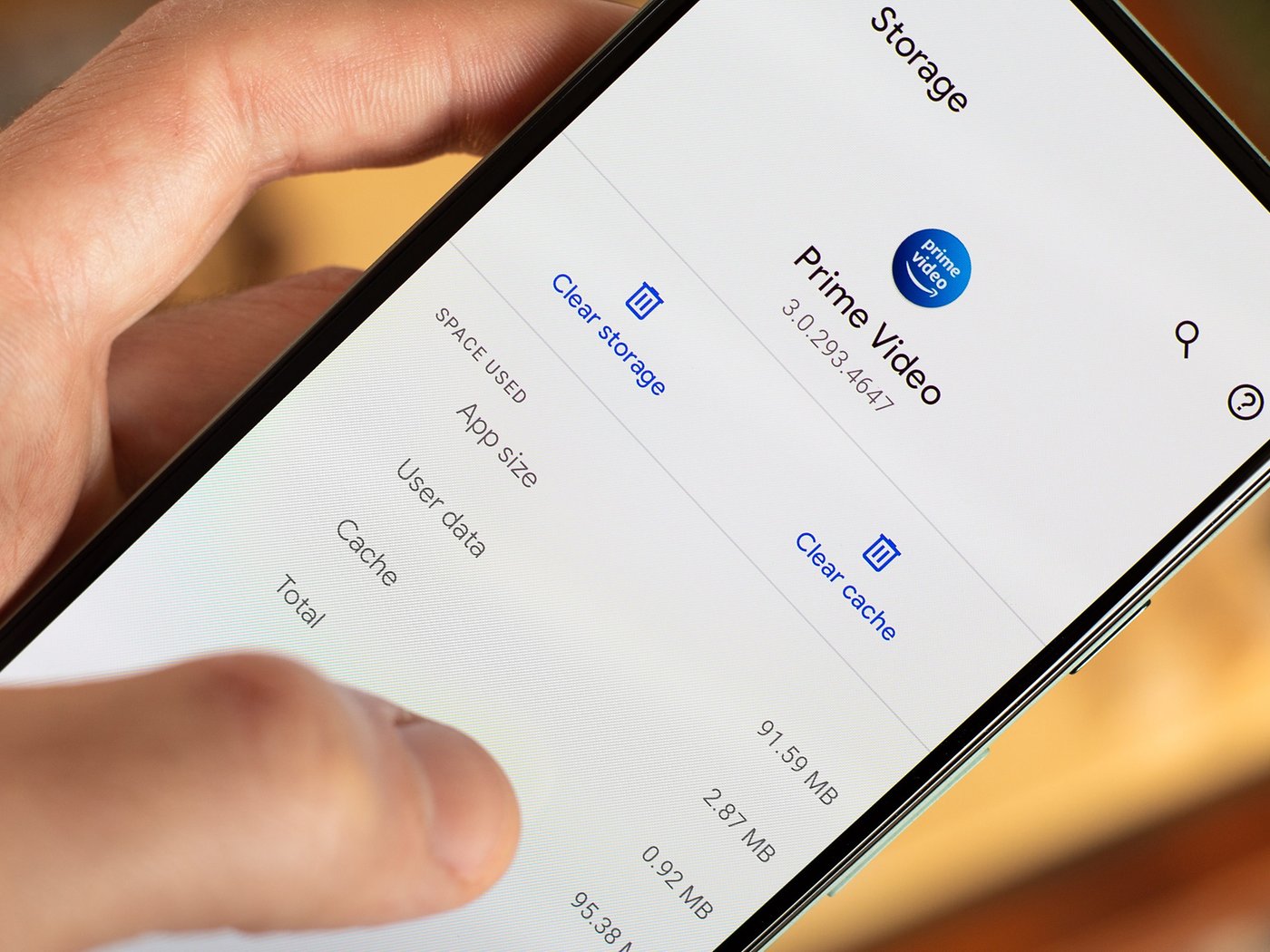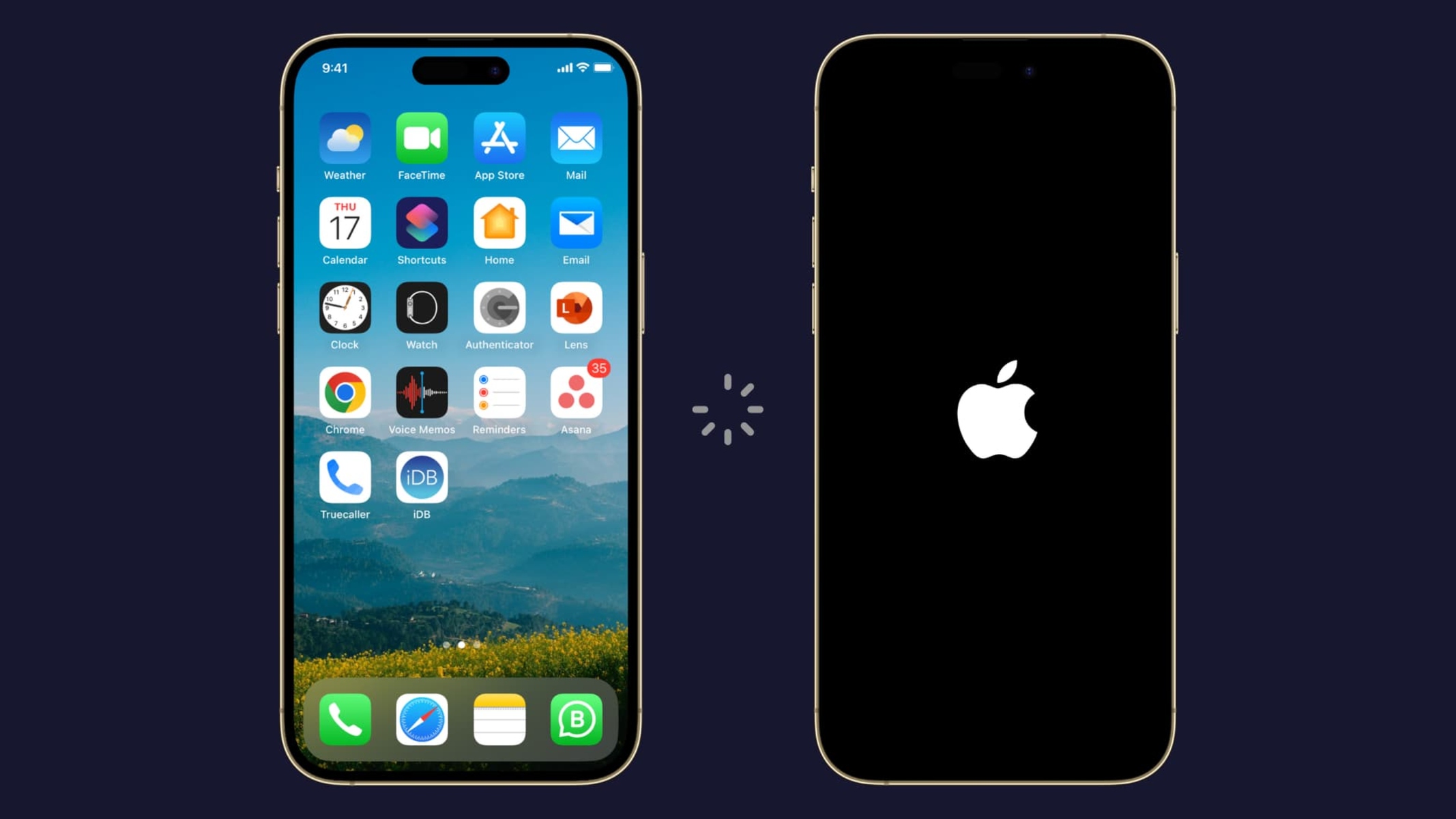Introduction
As our smartphones have become an integral part of our lives, we rely on them for various tasks, from communication to entertainment, productivity, and much more. However, one common issue that many smartphone users face is running out of storage space. This can be frustrating, especially when you need to download a new app, capture a precious moment, or simply store important files.
Fortunately, there are several ways to free up storage on your smartphone and optimize its performance. By following some simple steps and implementing smart storage management techniques, you can reclaim valuable space and ensure smooth functioning of your device.
In this article, we will explore effective methods to free up storage on your smartphone. We will look at evaluating your storage usage, deleting unnecessary apps, clearing app caches, managing files and media, optimizing your downloads, organizing your photos and videos, handling messages and call logs, managing browser cache and email storage, removing unwanted contacts, uninstalling bloatware, and utilizing storage management apps.
By the end of this article, you will have a clear understanding of the various ways you can maximize your smartphone’s storage capacity and ensure that you have ample space for all your needs.
Evaluate Your Storage Usage
Before you start freeing up storage on your smartphone, it’s important to assess how your storage is being utilized. This will help you identify the areas where you can make the most significant impact in terms of freeing up space.
Start by going to your device’s settings and navigating to the storage or storage usage section. Here, you’ll get a detailed breakdown of how much space is being used by different categories such as apps, photos/videos, downloads, and system files.
Take a closer look at each category and see which ones are taking up the most space. For example, if you’re a heavy media consumer and notice that your photos and videos are occupying a significant portion of your storage, you can prioritize techniques to manage and optimize these files.
Additionally, check for any large files or apps that you may have forgotten about. Sometimes, we download files or apps for temporary use, and they end up taking up valuable space even though we don’t use them anymore. Identifying and removing these unnecessary files can create a significant impact on your overall storage capacity.
By evaluating your storage usage, you can gain insights into how you can allocate your efforts in freeing up space effectively. It allows you to pinpoint the areas that require immediate attention and prioritize the steps you’ll take to optimize your storage.
Delete Unnecessary Apps
One of the easiest ways to free up storage space on your smartphone is by removing unnecessary or unused apps. Over time, we tend to accumulate a significant number of apps that we rarely use or have completely forgotten about.
Start by going through the list of installed apps on your device. Identify the ones that you haven’t used in a while or no longer serve a purpose in your daily life. These could be apps for games you no longer play, shopping apps you rarely use, or social media platforms that you’re no longer active on.
Simply deleting these apps can instantly free up a substantial amount of storage space. To uninstall an app, go to your device’s settings, find the “Apps” or “App Manager” section, and select the app you want to remove. Click on the “Uninstall” or “Remove” option, and confirm your choice when prompted.
Keep in mind that some pre-installed system apps or essential apps for your device’s functionality may not be removable. However, it’s still worth checking if there are any updates available for these apps, as newer versions often come with optimized storage usage.
Regularly reviewing and uninstalling unnecessary apps not only helps in freeing up storage space but also enhances the overall performance and efficiency of your smartphone.
Clear App Caches
As you use various apps on your smartphone, they accumulate temporary data known as caches. While caches can improve the performance of apps by storing frequently accessed information, they can also consume a significant amount of storage space over time.
To free up storage space, it’s a good practice to clear app caches regularly. This can be done by following a few simple steps:
- Go to your device’s settings and navigate to the “Apps” or “App Manager” section.
- Select an app for which you want to clear the cache.
- Look for the option called “Storage” or “Storage Usage” and tap on it.
- You will see an option to clear the cache. Tap on it to remove the temporary data.
You can repeat these steps for other apps that have a significant cache size and are not critical to retain cached data.
Clearing app caches not only helps to reclaim storage space but can also resolve certain performance issues. However, keep in mind that clearing caches will remove temporary data, and the app may take a little longer to load the next time you use it as it rebuilds the cache.
It’s important to note that clearing app caches should be done selectively. Some apps, such as web browsers and certain productivity tools, may store important data in caches, and clearing them might result in inconvenience or loss of information. Therefore, exercise caution and only clear caches for apps that you can afford to refresh.
Delete Large Files and Media
If you find that your smartphone’s storage is being taken up by large files and media, it’s time to declutter and delete unnecessary items. These files can include videos, high-resolution photos, audio recordings, or any other media that consumes a significant amount of storage space.
Start by going through your gallery and identifying media files that you no longer need or that are duplicated. Consider reviewing and deleting videos or photos that serve no purpose or are of poor quality.
Another area where large files can accumulate is in file management apps, download folders, or cloud storage services. Review these areas and identify any unnecessary files or folders that may be taking up valuable space.
Once you’ve identified the large files and media you want to delete, you can easily remove them by following these steps:
- Open your file manager app or go to the storage section in your device’s settings.
- Navigate to the folder where the large file or media is stored.
- Select the file or media and tap on the delete button or move it to the recycle bin.
By deleting large files and media, you can free up a significant amount of storage space and make room for new content or important files.
Remember to back up any important files or media before deleting them, especially if they hold sentimental or irreplaceable value to you. You can store them on an external hard drive, cloud storage service, or another reliable backup solution.
Move Files to an SD Card or Cloud Storage
If you’re running out of storage space on your smartphone, one effective solution is to move files to an external storage option like an SD card or cloud storage. This allows you to keep your files accessible while freeing up space on your device.
If your smartphone has an SD card slot, consider purchasing a high-capacity SD card to expand your storage capacity. You can then move files such as photos, videos, music, and documents to the SD card. To do this, follow these steps:
- Insert the SD card into your device’s SD card slot.
- Go to your device’s settings and navigate to the storage or file manager section.
- Select the files or folders you want to move and choose the option to move them to the SD card.
If your smartphone doesn’t have an SD card slot or you prefer a more flexible storage solution, you can utilize cloud storage services. Cloud storage allows you to store your files securely on remote servers and access them from any device with an internet connection.
There are various cloud storage options available, such as Google Drive, Dropbox, OneDrive, or iCloud. Install the respective app on your smartphone, set up an account, and upload your files to the cloud. You can then easily delete the files from your device and free up space.
Before moving files to an SD card or cloud storage, ensure that you have backup copies of your important files to prevent any potential data loss.
Moving files to an external storage option not only increases your device’s storage capacity but also provides you with the flexibility to access and manage your files from multiple devices.
Manage Your Downloads
As you use your smartphone, you may accumulate a large number of downloaded files over time. These files can take up a significant amount of storage space if not managed properly. By organizing and deleting unnecessary downloads, you can free up valuable storage space on your device.
Start by accessing your device’s file manager or downloads folder. Here, you will find a list of all the files you have downloaded. Sort the files by date or size to identify the ones that you no longer need.
Review each file and determine if it is still relevant or required. For instance, documents or PDFs that you’ve already read or files that have been superseded by updated versions can be safely deleted.
To delete downloads, simply long-press on the file or select multiple files, and choose the delete option. Alternatively, you can move the files to an external storage option like an SD card or cloud storage, as discussed earlier.
Additionally, it is a good practice to adjust your browser settings to prompt you before downloading any files. This way, you can have better control over what gets downloaded to your device.
Regularly managing your downloads not only helps in reclaiming storage space but also keeps your device organized and prevents clutter from accumulating.
Remember to be cautious when deleting files, as some downloads may contain important documents or sentimental files. Always back up any important files before deleting them.
Remove Unused Photos and Videos
Photos and videos can quickly accumulate on your smartphone, taking up a significant amount of storage space. Removing unused or unnecessary media files is an effective way to free up storage and keep your device organized.
Start by going through your photo gallery and identify photos and videos that you no longer need or want to keep. This could include duplicates, blurry images, screenshots, or any files that have served their purpose.
It’s a good idea to create folders or albums within your gallery to categorize and organize your photos and videos. This can help you easily locate and manage your media files.
Once you’ve identified the files you want to remove, there are several ways you can delete them:
- Select the files individually: In your gallery, long-press on a photo or video, and then select the other files you want to delete. Tap on the delete button to remove them.
- Utilize the batch delete option: Some gallery apps have a batch delete feature that allows you to select multiple files and delete them at once. Look for the option to select multiple files and then choose the delete option.
Remember to check for any backed-up photos or videos before deleting them. If you’ve already uploaded your media to a cloud storage service or backed them up on your computer, you can safely remove them from your device to free up space.
In addition to removing unused photos and videos, consider utilizing cloud storage services to automatically back up your media files. This way, you can access them whenever needed without taking up precious storage space on your device.
Regularly removing unnecessary photos and videos not only provides more storage space but also helps in keeping your media library organized and easier to navigate.
Compress Photos and Videos
If you’re running low on storage space on your smartphone, another option to consider is compressing your photos and videos. Compressing files reduces their size without significantly compromising the quality, allowing you to save storage space while still retaining access to your media.
There are various apps and software available that can help compress photos and videos. These tools use different compression algorithms to reduce the file size while maintaining an acceptable level of quality. Some built-in gallery apps also have a native compression feature.
To compress photos, you can use apps like Adobe Photoshop Express or Photo Compress & Resize. These apps typically offer options to adjust the compression level, allowing you to find the right balance between file size and image quality.
For videos, you can rely on video compression apps like Video Compressor or VidCompact. These apps let you select the desired compression level and output file size, ensuring that your videos take up less space without a noticeable loss in quality.
Another option is to use cloud storage services that automatically compress photos and videos during the upload process. This way, you can free up storage space on your device while still having access to your media files.
Before compressing any photos or videos, always make sure to create backups of your original files. This way, you can revert to the higher quality versions if needed in the future.
Compressing your photos and videos can significantly reduce their file size and help you reclaim valuable storage space on your smartphone. Consider compressing files that you don’t need in their original quality, such as screenshots or casual photos, while preserving high-quality versions for special occasions or professional purposes.
Delete Old Messages and Call Logs
Another effective way to free up storage space on your smartphone is by deleting old messages and call logs. Over time, these logs can accumulate and consume a significant amount of storage, especially if you frequently communicate via text messages or make numerous phone calls.
Start by going to your messaging app and deleting old text conversations that are no longer relevant or necessary to keep. This can include conversations with spam numbers, outdated information, or chats that have served their purpose.
Most messaging apps allow you to select multiple conversations at once for deletion. Simply long-press on a conversation and then select the others you want to remove. Look for the delete or trash icon to complete the action.
Similarly, go through your call logs and identify entries that you no longer need. These can be missed calls, duplicate entries, or calls from unknown numbers. Deleting these call logs can help in freeing up storage space and decluttering your device.
To delete call logs, open your phone’s call history or recent calls section. Locate the entry you want to remove and select the delete or trash option. Some devices also allow you to clear the entire call log at once.
Keep in mind that deleting messages and call logs permanently removes them from your device, so make sure to save any important information before deleting them. If needed, you can take screenshots or back up specific conversations or call details before removing them from your device.
By regularly deleting old messages and call logs, you can not only free up storage space but also maintain a more organized and streamlined communication experience on your smartphone.
Clear Your Browser Cache
As you browse the internet on your smartphone, your browser saves temporary files, images, and website data known as the cache. While this cache helps in faster loading of web pages, it can accumulate over time and take up a significant amount of storage space on your device.
To free up storage space and improve the performance of your browser, it’s a good idea to regularly clear your browser cache. Here’s how you can do it for some popular mobile browsers:
- Google Chrome: Open Chrome, go to the menu (three dots) in the top right corner, tap on “Settings,” then “Privacy,” and finally “Clear browsing data.” Select the cache option and choose the time range you want to clear.
- Safari (iOS): Go to the Settings app, scroll down to Safari, tap on it, and select “Clear History and Website Data.” Confirm the action, and your cache will be cleared.
- Firefox: Open Firefox, tap on the menu (three dots) in the top right corner, select “Settings,” then “Privacy,” and finally “Clear private data.” Make sure the cache option is checked, choose the time range, and tap on “Clear data.”
- Opera: Open Opera, tap on the menu (three lines) in the bottom right corner, go to “Settings,” then “Advanced,” and “Privacy & security.” Tap on “Clear browsing data,” select the cache option, and choose the time range you want to clear.
Clearing your browser cache can vary depending on the browser you use, so refer to the specific instructions for your browser if it is not mentioned above.
By clearing your browser cache, you not only free up storage space but also ensure that you’re loading the most up-to-date versions of websites and enjoy a smoother browsing experience.
Manage Your Email Storage
Emails can quickly accumulate and consume a significant amount of storage space on your smartphone. To optimize your device’s storage, it’s essential to manage your email storage effectively.
Start by organizing your email inbox and folders. Create folders to categorize your emails and move emails that you want to keep but don’t need immediate access to. This helps in decluttering your inbox and makes it easier to locate important emails.
Next, go through your inbox and identify emails that are no longer necessary. This can include old newsletters, promotional offers, or emails with large attachments that you’ve already saved elsewhere. Delete these unnecessary emails to free up space.
Consider utilizing the archiving feature of your email app. Archiving emails allows you to remove them from your inbox while still retaining access to them in the future. This helps in organizing your inbox without permanently deleting important emails.
Another option is to manually download and save important attachments or files to an external storage option like an SD card or cloud storage. Once saved, you can safely delete the email attachments from your device.
To prevent your email app from consuming excess storage, review the app’s settings. Some email apps have options to limit the number of days’ worth of emails that are downloaded to your device. Adjusting this setting to a shorter period can help in managing storage space.
If you use multiple email accounts on your smartphone, consider consolidating them into a single app or using a unified inbox feature. This reduces the overall storage usage by consolidating all your emails within one app.
Lastly, regularly check for updates for your email app. App updates often include bug fixes and performance improvements that can help in optimizing storage usage.
By organizing your inbox, deleting unnecessary emails, utilizing archiving, and optimizing settings, you can effectively manage your email storage and ensure that your smartphone has ample space for other important tasks.
Delete Unwanted Contacts
Over time, your smartphone’s contact list can accumulate a multitude of contacts that are no longer relevant or necessary. Removing unwanted contacts not only declutters your address book but also helps in optimizing storage space on your device.
Start by reviewing your contact list and identify contacts that you no longer need or recognize. These can include old acquaintances, outdated business contacts, or duplicate entries.
To delete unwanted contacts from your smartphone, follow these general steps:
- Open the Contacts or Address Book app on your device.
- Search for the contact you want to delete or scroll through your list to locate it.
- Once you find the contact, tap on it to open the details.
- Look for the delete or trash icon, usually located at the top or bottom of the screen, and tap on it to remove the contact.
In some cases, you may encounter contacts that are synchronized from your email accounts or social media platforms. To delete these contacts, you may need to navigate to the respective platform’s settings or website and remove the contact from there.
Before deleting any contacts, make sure to double-check if you have any saved information or important details associated with them. If needed, you can manually copy and save the essential information before deleting the contact.
Regularly reviewing and deleting unwanted contacts not only helps in saving storage space but also ensures that your contact list remains up to date and more manageable.
Uninstall Bloatware
Bloatware refers to pre-installed apps on your smartphone that come from the manufacturer or your mobile service provider. These apps often take up valuable storage space and may not be useful for everyone. Uninstalling bloatware can free up storage and improve the overall performance of your device.
First, identify the bloatware apps that you want to remove. These are typically apps that you don’t use or have no interest in keeping. Examples of bloatware may include trial versions of games, unnecessary utility apps, or branded apps from your service provider.
To uninstall bloatware, follow these general steps:
- Go to your device’s settings and find “Apps” or “App Manager.”
- Look for the bloatware app you want to uninstall from the list of installed apps.
- Tap on the app and select the option to uninstall or disable it.
Keep in mind that some bloatware apps may be considered system apps and cannot be uninstalled. However, you may still have the option to disable them, which prevents them from running and taking up system resources.
Disabling or uninstalling bloatware not only frees up storage space but can also enhance device performance and improve battery life. It also eliminates unnecessary clutter from your app drawer and makes it easier to find the apps that you actually use.
If you’re unsure about which apps are considered bloatware, a quick search online or consulting with your device’s user manual can provide insights into which apps are safe to remove without affecting the system’s stability or functionality.
By removing bloatware, you can customize your smartphone experience and ensure that your device is optimized for your specific needs and preferences.
Utilize Storage Management Apps
Managing storage on your smartphone can be made easier with the help of storage management apps. These apps provide valuable insights into your storage usage, offer optimization recommendations, and help you take control of your device’s storage space.
Storage management apps typically offer features such as cleaning junk files, clearing cache, identifying large files, and providing suggestions for app management. They can help you efficiently analyze your storage usage and make informed decisions about what needs to be deleted or optimized.
When choosing a storage management app, look for one that is reputable, has positive reviews, and offers reliable performance. Some popular storage management apps include Google Files, Clean Master, CCleaner, and SD Maid.
Once you’ve installed a storage management app, here are a few ways you can utilize it:
- Clean Junk Files and Cache: Use the app’s cleaning feature to remove unnecessary junk files and clear app caches, which can significantly free up storage space.
- Identify Large Files: Use the app’s scanning capabilities to identify large files that are taking up space on your device, allowing you to selectively remove them if necessary.
- Manage App Storage: Review the app’s recommendations for app management. It may highlight unused or rarely used apps that you can consider uninstalling to free up storage.
- Enable Smart Cleaning: Some storage management apps offer automated cleaning features that regularly scan and clean your device, ensuring optimal storage usage without manual intervention.
Storage management apps provide a convenient and efficient way to stay on top of your device’s storage needs. By regularly utilizing these apps, you can ensure that your smartphone remains clutter-free, storage space is maximized, and overall device performance is optimized.
Conclusion
Managing storage space on your smartphone is essential for optimal performance and a hassle-free user experience. By implementing the strategies outlined in this article, you can effectively free up valuable storage space and streamline your device’s functionality.
Start by evaluating your storage usage and identifying areas where you can make the most significant impact. Delete unnecessary apps, clear app caches, and remove large files and media that are no longer needed. Consider moving files to an external storage option like an SD card or cloud storage to keep them accessible while freeing up space.
Properly managing your downloads, clearing browser cache, and managing your email storage are additional steps you can take to optimize storage usage. Don’t forget to delete unwanted contacts, uninstall bloatware, and utilize storage management apps to stay organized and make the most of your device’s storage capacity.
Regular maintenance and periodic cleaning of your smartphone’s storage will not only provide you with more space but also improve performance, increase efficiency, and enhance your overall smartphone experience. It’s a small investment of time that can have significant benefits in terms of storage optimization and device longevity.
Remember, while freeing up storage space is important, always take precautions to back up any important files or data before deleting or moving them. This way, you can ensure that your valuable information remains secure and accessible.
By implementing these storage management practices, you can enjoy a clutter-free smartphone with ample space for new apps, media, and files, providing you with a seamless and enjoyable user experience.