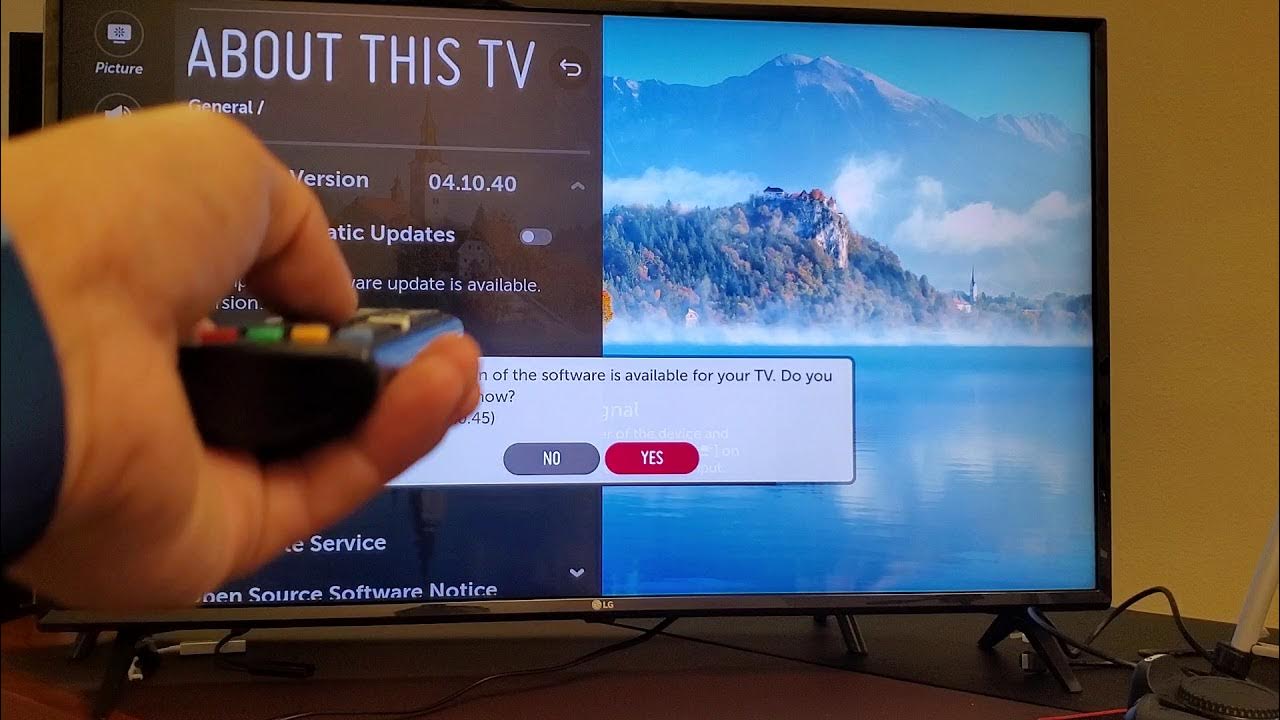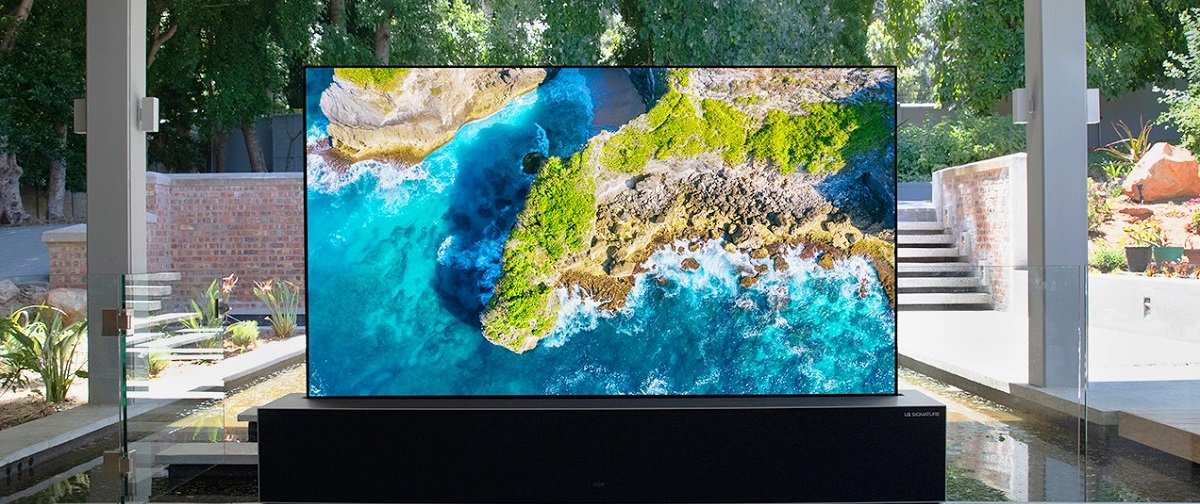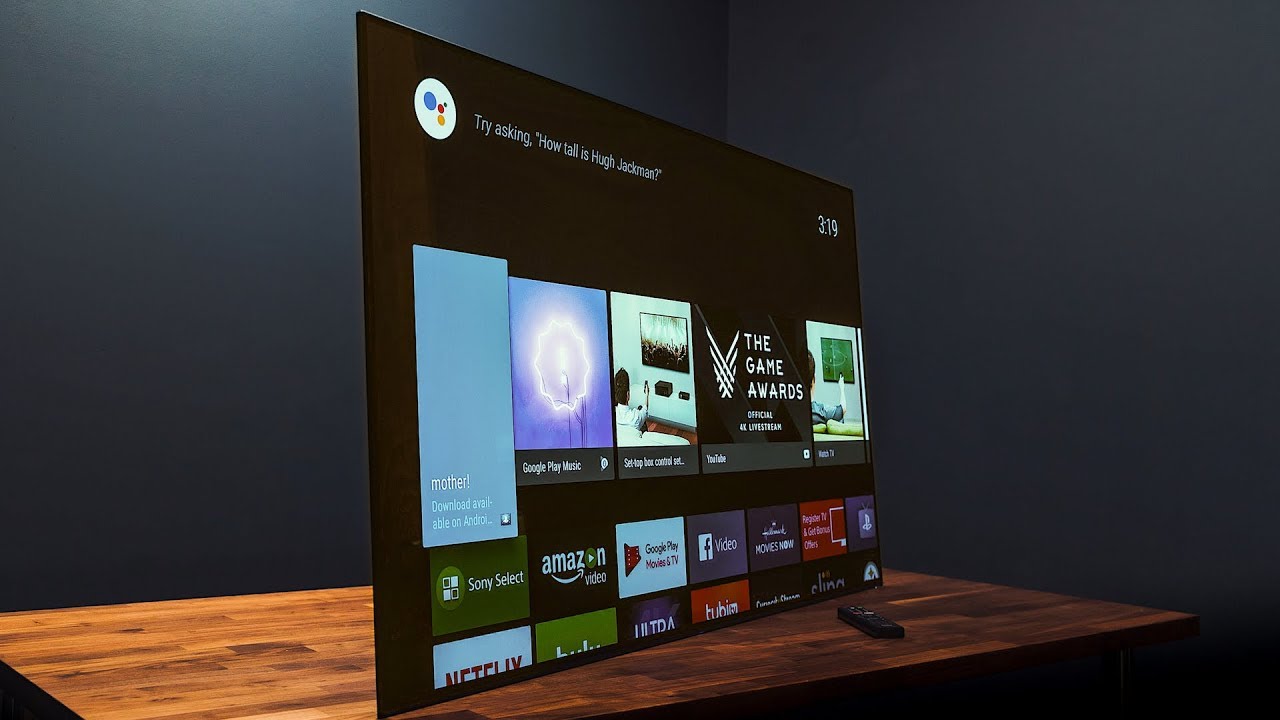Introduction
Smart TVs have revolutionized our entertainment experience by combining traditional television with the power of the internet. However, like any electronic device, these advanced televisions may encounter issues from time to time. One common problem that many users face is a black screen on their smart TV. This frustrating issue can leave you unable to enjoy your favorite shows and movies.
If you’re experiencing a black screen on your smart TV, don’t panic just yet. There are several potential reasons why this problem may occur, ranging from minor technical glitches to more serious hardware or software issues. In this article, we will explore the possible causes of a black screen on your smart TV and provide practical solutions to help you fix it.
Before diving into the troubleshooting steps, it’s important to understand that the solutions may vary depending on the make and model of your smart TV. While the general troubleshooting tips covered here should work for most smart TVs, it’s always a good idea to consult your TV’s user manual or the manufacturer’s website for specific instructions.
So, if you’re ready to get your smart TV back up and running, let’s explore some potential causes and solutions for the black screen issue!
Possible Reasons for a Black Screen on Smart TV
When faced with a black screen on your smart TV, it’s essential to understand the potential causes before attempting to fix the issue. Here are some common reasons why your smart TV might be displaying a black screen:
- Power Supply Issues: Sometimes, the problem may be as simple as a loose power cord or a power outage. Ensure that your TV is receiving a stable power supply and that all cables are securely connected.
- Software Glitches: Smart TVs rely on complex software to function, and sometimes, these systems encounter glitches that can lead to a black screen. This can be due to outdated software, incompatible apps, or firmware issues.
- Display Settings: Incorrect display settings can also result in a black screen. If your TV’s brightness, contrast, or other display settings are misconfigured, it may cause the screen to appear black.
- Faulty HDMI or Video Cables: A loose or damaged HDMI or other video cables can impede the connection between your smart TV and external devices, resulting in a black screen.
- Hardware Issues: In some cases, hardware problems such as a faulty backlight, defective display panel, or malfunctioning components can cause a black screen on your smart TV.
These are just a few of the potential reasons why your smart TV may be displaying a black screen. By identifying the underlying cause, you can take the necessary steps to resolve the issue and bring your entertainment back to life.
Check the Power Supply
When faced with a black screen on your smart TV, the first step is to check the power supply. Sometimes, the issue can be as simple as a loose or disconnected power cord. Here’s what you can do:
- Verify Power Connection: Ensure that the power cord is securely plugged into both the electrical outlet and the back of your smart TV. If it is connected to a power strip or surge protector, make sure they are powered on and functioning correctly.
- Power Cycle: Unplug the power cord from the electrical outlet and wait for at least 30 seconds. Then, plug it back in and turn on your smart TV. This power cycling process can help reset any temporary power issues and might resolve the black screen problem.
- Check for Power Outages: Determine if there is a power outage in your area. You can check other electronic devices in your home to see if they are functioning properly. If the power is indeed out, you will need to wait for it to be restored before your smart TV can work again.
- Try a Different Outlet: If you suspect that the electrical outlet is the problem, you can try plugging your smart TV into a different outlet. This will help determine if the issue lies with the original outlet or the TV itself.
By carefully checking the power supply, you can rule out any simple issues that may be causing the black screen on your smart TV. If the power supply is not the problem, don’t worry. There are still several troubleshooting steps you can take to fix the issue.
Restart the TV
One of the simplest yet effective solutions to fix a black screen on your smart TV is to restart it. Restarting the TV can help refresh the system, clear temporary glitches, and resolve minor software issues. Here’s how you can do it:
- Power Off: Locate the power button on your smart TV or the remote control. Press and hold the power button for a few seconds until the TV powers off completely. Make sure to disconnect the TV from the power source as well.
- Wait for a Few Minutes: Give the TV a few minutes to rest. This will allow any residual power to dissipate and ensure a fresh start when you power it back on.
- Power On: Reconnect the TV to the power source and press the power button to turn it back on. Wait for the TV to boot up completely and check if the black screen issue has been resolved.
- Restart the Streaming Device: If you’re using a streaming device, such as a Roku or Amazon Fire Stick, that is connected to your smart TV, it’s a good idea to restart the streaming device as well. Simply unplug it from the power source, wait for a few seconds, and then plug it back in. This can help ensure that both the TV and the streaming device are refreshed.
Restarting the TV is a basic troubleshooting step that can often resolve common issues like a black screen. However, if the problem persists, you may need to explore other solutions to pinpoint the underlying cause.
Adjust the Display Settings
Incorrect display settings can sometimes be the reason behind a black screen on your smart TV. Thankfully, adjusting these settings can be a straightforward solution to fix the issue. Here’s what you can do:
- Check the Brightness and Contrast: Access the display settings menu on your smart TV. Look for options related to brightness and contrast and ensure that they are set to appropriate levels. If these settings are too low, it can cause the screen to appear black.
- Disable Energy-Saving Mode: Some smart TVs have an energy-saving mode that is designed to conserve power. However, this mode can sometimes affect the display brightness and cause a black screen. Check if your TV has an energy-saving mode enabled and disable it if necessary.
- Reset Picture Settings: If you have made custom adjustments to the picture settings, it’s possible that those settings are causing the black screen issue. In the display settings menu, you may find an option to reset the picture settings to default. Try this option and see if it resolves the problem.
- Check Aspect Ratio: Ensure that the aspect ratio settings on your smart TV match the source content. If the aspect ratio is set incorrectly, it may cause the screen to display a black border or appear completely black. Adjust the aspect ratio settings accordingly.
- Try Different Picture Modes: Some smart TVs offer different picture mode options, such as Standard, Vivid, Cinema, or Game. Experiment with different picture modes to see if the black screen issue occurs only in certain modes. Settle on a mode that provides optimal display quality and doesn’t result in a black screen.
By adjusting the display settings, you can potentially overcome the black screen problem on your smart TV. However, if this step doesn’t resolve the issue, there are additional troubleshooting steps to explore.
Check the HDMI or other Video Cables
Another common reason for a black screen on your smart TV is a problem with the HDMI or other video cables that connect your TV to external devices. Issues such as loose or faulty connections can disrupt the signal transmission and result in a black screen. Here’s what you can do to troubleshoot the cable connections:
- Inspect the Connections: Check the HDMI or video cables that are connected to your smart TV. Ensure that they are securely plugged into the appropriate ports on both the TV and the external device.
- Swap Cables: If you have multiple HDMI or video cables available, try swapping them out to see if the problem is with a specific cable. Sometimes, a faulty cable can cause a black screen. Use a different cable and see if the issue is resolved.
- Try Different HDMI Ports: Sometimes, a specific HDMI port on your smart TV may be causing the black screen. Try connecting the external device to a different HDMI port and check if the screen turns on. If it does, then the original HDMI port may be faulty.
- Clean the HDMI Ports: Dust or debris in the HDMI ports can interfere with the connection and cause a black screen. Carefully inspect the HDMI ports on both your TV and external device. If you notice any buildup, gently clean the ports using compressed air or a soft brush.
- Check Additional Video Cables: If you’re not using an HDMI cable, but instead using other video cables such as VGA or component cables, ensure that they are properly connected and intact. Test the connection by unplugging and reinserting the cables.
By checking the HDMI or other video cables and ensuring that they are securely connected and functioning properly, you can troubleshoot the black screen issue on your smart TV. If the problem persists, proceed to the next troubleshooting step.
Update the Smart TV Software
Outdated software can often lead to compatibility issues and technical glitches, including a black screen on your smart TV. Updating the software is an important step in resolving such problems. Here’s what you need to do:
- Check for Software Updates: Access the settings menu on your smart TV and look for an option related to software updates. Depending on the make and model of your TV, this option may be labeled as “Software Update,” “Firmware Update,” or something similar. Select this option to check for any available updates.
- Download and Install Updates: If a software update is available for your smart TV, follow the on-screen instructions to download and install it. The process may take some time, so be patient and avoid interrupting the update.
- Restart the TV: Once the software update is complete, it’s a good idea to restart your smart TV. This will ensure that the new software is properly applied and any lingering glitches are cleared.
- Enable Automatic Updates: To avoid encountering similar issues in the future, consider enabling automatic software updates on your smart TV. This way, your TV will regularly check for and install any available updates to keep the software up to date.
Updating the software on your smart TV can often fix compatibility issues and resolve software-related problems that may be causing the black screen. However, if the issue persists despite updating the software, there are other troubleshooting steps to explore.
Reset the Smart TV to Factory Settings
If you’ve tried various troubleshooting steps and the black screen issue still persists on your smart TV, resetting it to factory settings can be a last resort solution. Resetting your TV will restore it to its original state, erasing all personalized settings and configurations. Here’s how you can reset your smart TV:
- Access the Settings Menu: Navigate to the settings menu on your smart TV. The location of this menu may vary depending on the brand and model of your TV.
- Find the Reset Option: Look for an option labeled “Reset,” “Factory Reset,” or “Restore to Default.” It may be located under the “System” or “Support” section of the settings menu.
- Confirm the Reset: Before proceeding with the reset, be aware that this action will erase all data and settings on your smart TV. Take note of any important settings or preferences that you may want to reconfigure later. Once you’re ready, select the reset option and confirm your choice.
- Wait for the Reset: The TV will now begin the reset process, which may take a few minutes. Avoid interrupting the process or turning off the TV during this time.
- Set up the TV: Once the reset is complete, you will need to go through the initial setup process again, similar to when you first purchased the TV. Follow the on-screen instructions to configure the basic settings and personalize your TV as desired.
Resetting your smart TV to factory settings will eliminate any software or configuration issues that may have been causing the black screen problem. However, it’s important to note that this process will erase all data, including apps, preferences, and settings. If the issue still persists after resetting, it may be indicative of a hardware problem, and it is recommended to contact customer support or seek professional assistance.
Contact Customer Support or Seek Professional Help
If you have tried all of the previous troubleshooting steps and are still facing a black screen on your smart TV, it may be time to reach out to customer support or seek professional assistance. Here are some options to consider:
- Contact Customer Support: Check the documentation or the manufacturer’s website for customer support contact information. Reach out to their customer support team and explain the issue you are facing. They may provide further guidance or additional troubleshooting steps specific to your smart TV model.
- Warranty Coverage: If your smart TV is still under warranty, contact the manufacturer or retailer from whom you purchased the TV. They may offer repair or replacement services free of charge, depending on the terms of the warranty.
- Professional Repair Services: If your smart TV is out of warranty or the issue is not covered under warranty, you can consider seeking professional repair services. Look for reputable TV repair technicians or authorized service centers in your area. They have the expertise and equipment to diagnose and fix complex hardware issues.
- Consider Replacement: In some cases, the cost of repairing a smart TV may outweigh the benefits. If your TV is outdated or the repairs are too costly, it might be more practical to invest in a new smart TV instead. Consider researching new models and features to find one that suits your needs.
Remember to provide all relevant details and information to the customer support or repair professionals to help them understand the issue better. They can guide you further on the best course of action based on your specific situation.
Dealing with a black screen on your smart TV can be frustrating, but by reaching out to customer support or seeking professional help, you increase your chances of finding a resolution and getting back to enjoying your favorite shows and movies.
Conclusion
Encountering a black screen on your smart TV can be a frustrating experience, but it’s important to stay calm and work through the troubleshooting steps. In this article, we explored some possible reasons for a black screen on your smart TV and provided practical solutions to help you fix the issue.
We discussed checking the power supply and restarting the TV to address any power-related issues. Additionally, we explored adjusting the display settings, checking the HDMI or other video cables, and updating the smart TV software to resolve software-related problems. If all else fails, resetting the TV to factory settings may help overcome persistent issues. Lastly, we emphasized the importance of contacting customer support or seeking professional help if the problem persists or if it’s a hardware-related issue.
Remember to consult your smart TV’s user manual or the manufacturer’s website for specific instructions related to your device. These steps may vary depending on the make and model of your TV.
By following the troubleshooting steps outlined in this article, you can increase the chances of resolving the black screen issue on your smart TV and restoring your entertainment experience. However, if the problem persists or if you’re unsure about performing any of the steps, it’s always recommended to seek assistance from professionals or reach out to customer support for further guidance.
We hope that these solutions have helped you in troubleshooting the black screen on your smart TV and that you can now enjoy your favorite shows and movies without any interruptions.