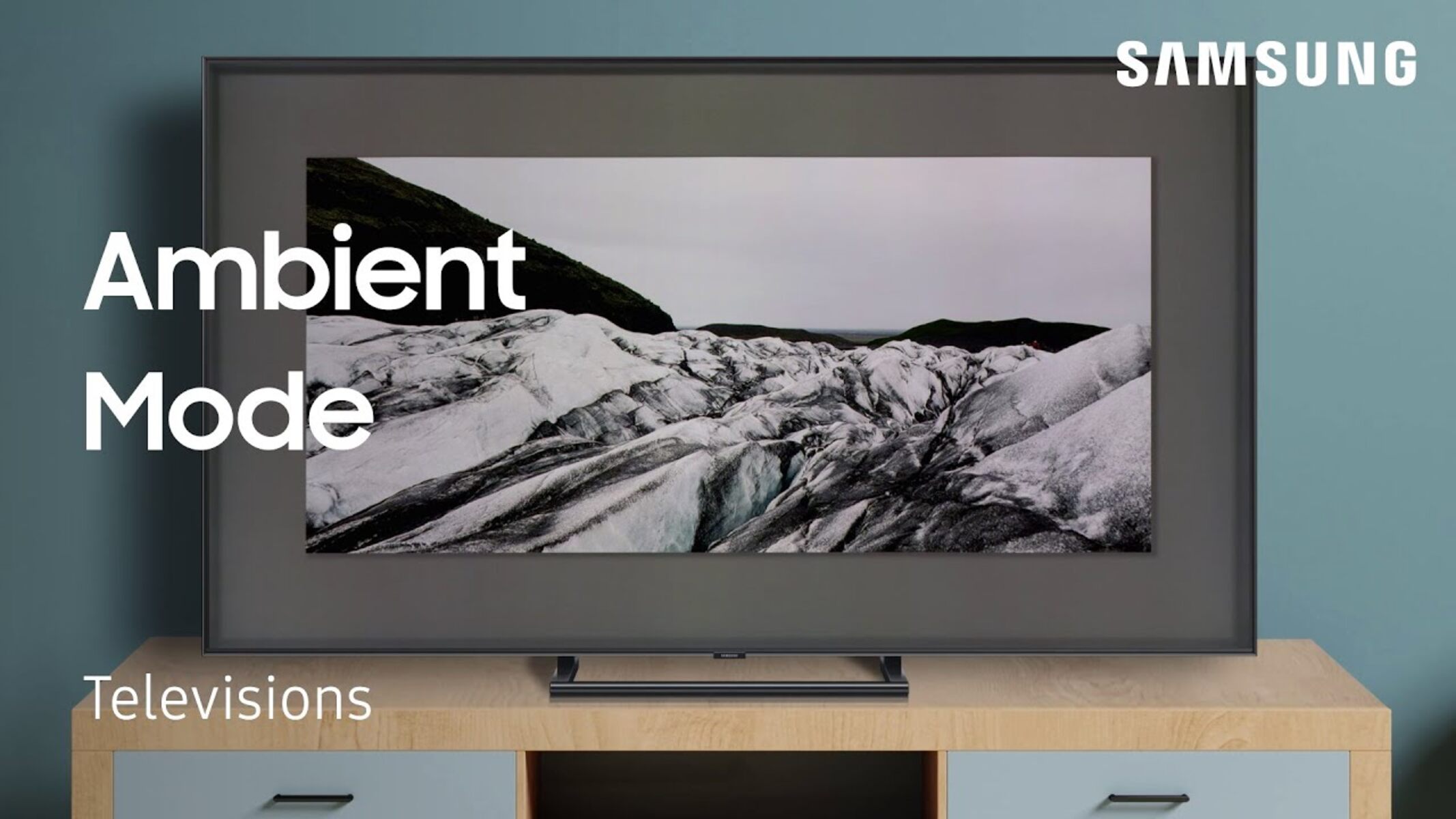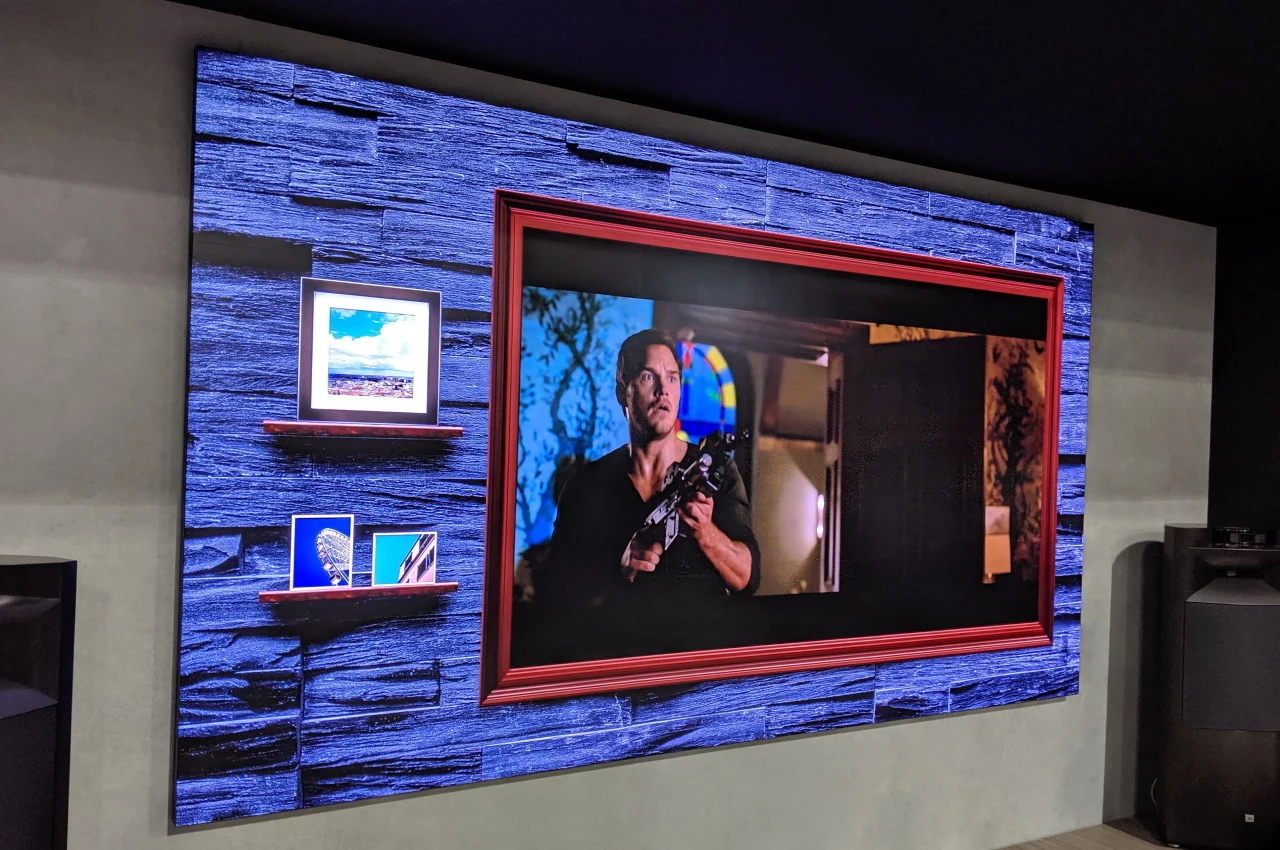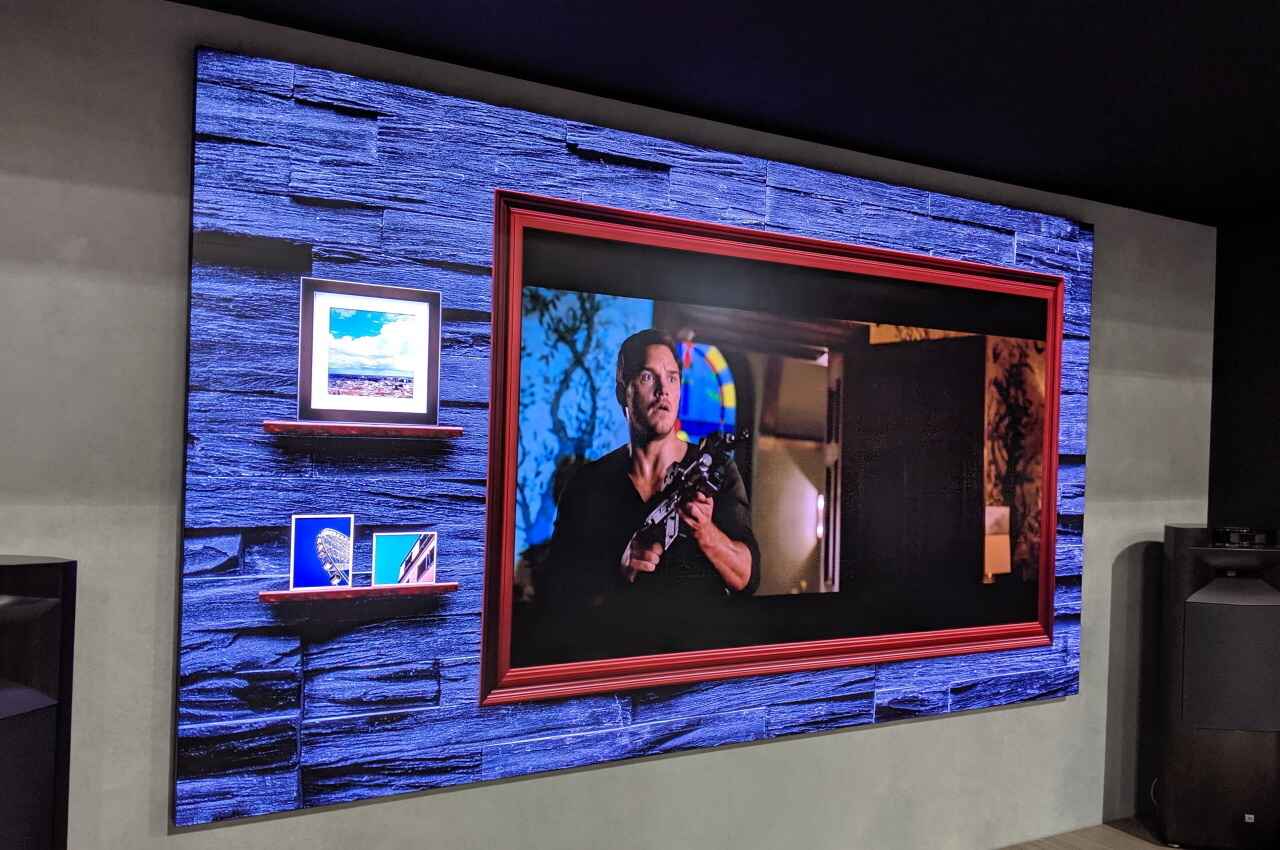Introduction
When it comes to television technology, Samsung is a brand that often stands out for its innovative features and high-quality displays. One such feature found on Samsung Q7 QLED TVs is the Ambient Background. This feature allows you to transform your TV into a stunning piece of art even when it’s not in use.
The Ambient Background feature takes advantage of QLED technology to display beautiful visuals and artwork on your television screen. It allows you to personalize your living space by turning your TV into a visual centerpiece that blends seamlessly with your home décor.
Whether you’re hosting a party, enjoying a quiet evening, or simply want to add a touch of aesthetic appeal to your home, enabling the Ambient Background feature on your Samsung Q7 QLED TV can elevate your viewing experience to a whole new level.
In this article, we will guide you through the steps to enable the Ambient Background feature on a Samsung Q7 QLED TV. We’ll walk you through the TV settings menu and show you how to customize the Ambient Background mode to suit your preferences. So, let’s dive in and discover the world of personalized ambient visuals on your Samsung Q7 QLED TV!
What is the Ambient Background feature on a Samsung Q7 QLED TV?
The Ambient Background feature on a Samsung Q7 QLED TV is a unique functionality that allows you to transform your TV into more than just a screen. It turns your television into a stunning focal point, blending it seamlessly with your home decor and creating a visually captivating environment.
With QLED technology, the Ambient Background feature utilizes the TV’s high-resolution display to showcase beautiful visuals, artwork, and even informative content. Instead of a blank black screen when the TV is not in use, you can now choose from various options to fill the screen with vibrant images that add a touch of elegance and personality to your living space.
One of the key advantages of the Ambient Background feature is the ability to customize the visuals to match your style and preferences. Whether you prefer nature-inspired landscapes, abstract art, or even your own photos, you have the freedom to curate the content that reflects your taste. This functionality allows you to create a personalized ambiance that enhances the overall atmosphere of your room.
Furthermore, the Ambient Background feature goes beyond mere aesthetics. It can be also used as a source of information and entertainment. You can display useful widgets such as weather updates, news headlines, and even your calendar schedule, ensuring that your TV serves a practical purpose even when you’re not actively watching a show or movie.
Thanks to the advanced technology implemented in QLED displays, the Ambient Background feature on a Samsung Q7 QLED TV is capable of delivering high-quality visuals with remarkable color accuracy and vibrancy. This ensures that the images displayed perfectly showcase the intended artistic expression, immersing you in a visual experience that goes beyond standard television content.
Now that we have a good understanding of what the Ambient Background feature offers, let’s explore the steps to enable and customize it on your Samsung Q7 QLED TV.
Steps to Enable the Ambient Background Feature on a Samsung Q7 QLED TV
Setting up and customizing the Ambient Background feature on your Samsung Q7 QLED TV is a straightforward process. Follow these steps to bring your television to life with captivating visuals:
- Step 1: Access the TV settings menu
- Step 2: Navigate to the Ambient Background settings
- Step 3: Select and customize the Ambient Background mode
- Step 4: Adjust the settings and preferences for the Ambient Background
- Step 5: Save and apply the Ambient Background settings
To begin, turn on your Samsung Q7 QLED TV and use the remote control to navigate to the settings menu. Look for the gear or settings icon on your remote, and press the button to open the menu.
Once you’re in the settings menu, look for the “Picture” or “Display” option. Within this category, you will find the Ambient Background settings. Select this option to access the Ambient Background configuration menu.
In the Ambient Background settings menu, you will see various modes to choose from. These modes include options like “Artwork,” “Photo,” “Information,” and more. Select the mode that suits your preference to begin customizing the background visuals.
Once you’ve chosen a mode, you will have the opportunity to further personalize the Ambient Background. This includes selecting specific artwork or images if you choose the Artwork or Photo modes, adjusting the brightness and color settings, and even adding widgets or information overlays in the Information mode.
After you have finished customizing the Ambient Background settings, navigate to the “Save” or “Apply” option in the menu. Press the corresponding button on your remote to save and apply the changes.
That’s it! You have successfully enabled and customized the Ambient Background feature on your Samsung Q7 QLED TV. Now, when your TV is not in use, it will transform into a captivating visual display that enhances the ambiance of your living space.
Experiment with different modes and settings to find the perfect combination that suits your style and preferences. Whether you prefer a serene nature scene, a rotating collection of artwork, or even useful information widgets, the Ambient Background feature allows you to create a unique and visually pleasing experience on your Samsung Q7 QLED TV.
Step 1: Access the TV settings menu
Before you can enable the Ambient Background feature on your Samsung Q7 QLED TV, you need to access the TV settings menu. Follow these steps to navigate to the settings menu:
- Turn on your TV: Ensure that your Samsung Q7 QLED TV is powered on. You can use the remote control or the power button on the TV itself to turn it on.
- Locate the settings icon: Look for the gear or settings icon on your TV remote control. It’s usually represented by a small gear or a series of horizontal lines.
- Press the settings button: Once you’ve located the settings icon, press the corresponding button on your remote control to open the TV settings menu.
Alternatively, you can access the settings menu by pressing the “Home” button on your remote control and selecting the “Settings” option from the on-screen menu.
Once you’ve successfully accessed the TV settings menu, you’re ready to proceed to the next step and begin configuring the Ambient Background feature on your Samsung Q7 QLED TV.
Step 2: Navigate to the Ambient Background settings
After accessing the TV settings menu on your Samsung Q7 QLED TV, the next step is to navigate to the Ambient Background settings. Follow these instructions to find the Ambient Background settings:
- Look for the Picture or Display option: Within the TV settings menu, you will typically find a category labeled “Picture” or “Display.” Use the navigation buttons on your remote control to highlight this option.
- Select the Picture or Display option: Once you have highlighted the Picture or Display option, press the enter or select button on your remote to access the sub-menu.
- Find the Ambient Background settings: Within the Picture or Display sub-menu, look for an option specifically labeled “Ambient Background” or something similar. This is where you will find the configuration settings for the Ambient Background feature.
- Select the Ambient Background settings: Once you have located the Ambient Background settings, use the navigation buttons on your remote control to highlight and select it. Press the enter or select button to enter the Ambient Background configuration menu.
It’s important to note that the exact location of the Ambient Background settings may vary slightly depending on the specific model of your Samsung Q7 QLED TV. If you’re having trouble finding the settings, consult the TV’s user manual or refer to Samsung’s support website for model-specific instructions.
Once you’ve successfully navigated to the Ambient Background settings, you’re ready to proceed to the next step and begin customizing the Ambient Background on your Samsung Q7 QLED TV.
Step 3: Select and Customize the Ambient Background Mode
After accessing the Ambient Background settings menu on your Samsung Q7 QLED TV, it’s time to select and customize the desired Ambient Background mode. Follow the steps below to choose the mode that suits your preferences:
- Select the Ambient Background mode: Within the Ambient Background settings menu, you will find a list of available modes. These modes can include options like “Artwork,” “Photo,” “Information,” and more. Use the navigation buttons on your remote control to highlight the desired mode.
- Enter the selected mode: Once you have highlighted the desired mode, press the enter or select button on your remote to enter the mode and access its specific settings.
- Customize the Ambient Background: Within the selected mode, you will typically find customization options such as selecting specific artwork or images, adjusting brightness and color settings, and more. Use the navigation buttons on your remote control to navigate through the customization options. Press the enter or select button to make any desired changes.
- Preview the Ambient Background: Some modes may have a preview option that allows you to see how the selected visuals or settings will appear on your TV screen. Take advantage of this feature to ensure you’re satisfied with the customization.
During the customization process, feel free to experiment with different options to find the combination that best matches your desired ambiance. Whether you prefer serene nature scenes, rotating artwork, or informative widgets, the Ambient Background feature on your Samsung Q7 QLED TV offers a range of possibilities to suit your preferences.
Remember to take note of any changes you make or customization settings you adjust, as this will help you create a consistent and personalized Ambient Background experience on your Samsung Q7 QLED TV.
Once you’ve customized the Ambient Background mode to your liking, you’re ready to move on to the next step and fine-tune the settings and preferences for the Ambient Background on your Samsung Q7 QLED TV.
Step 4: Adjust the Settings and Preferences for the Ambient Background
After selecting the desired Ambient Background mode on your Samsung Q7 QLED TV, the next step is to adjust the settings and preferences to further personalize your experience. Follow these steps to fine-tune the settings:
- Navigate through the settings: Within the selected Ambient Background mode, you will find various settings and options to adjust. Use the navigation buttons on your remote control to explore the available settings.
- Customization options: Depending on the mode you’ve chosen, you may have options to adjust the brightness, contrast, color temperature, and other visual aspects. Feel free to make adjustments according to your preference by using the navigation buttons on your remote control.
- Add overlays or widgets: Some Ambient Background modes, especially the Information mode, may offer the ability to add overlays or widgets. These can include weather updates, news headlines, or a calendar display. Explore the available options, select the desired overlays, and customize their positions on the screen, if applicable.
- Additional settings: Depending on your Samsung Q7 QLED TV’s specific features, there may be additional settings related to the Ambient Background. These can include options like screen timeout, transition effects, and screen saver settings. Take the time to review and adjust these settings to further enhance your Ambient Background experience.
- Preview the changes: As you make adjustments to the settings and preferences, take advantage of any preview options available within the settings menu. This allows you to see how the changes will appear on your TV screen before finalizing them.
Keep in mind that the available settings and customization options may vary depending on the specific model of your Samsung Q7 QLED TV. Refer to the TV’s user manual or Samsung’s support website for more detailed instructions specific to your device.
Once you are satisfied with the adjustments, you’re ready to save and apply the settings for the Ambient Background on your Samsung Q7 QLED TV.
Step 5: Save and Apply the Ambient Background Settings
After customizing the settings and preferences for the Ambient Background on your Samsung Q7 QLED TV, the final step is to save and apply the changes. Follow these instructions to ensure your personalized Ambient Background is set:
- Review your settings: Before saving, take a moment to review all the settings and customizations you’ve made. Ensure that everything is to your liking and aligned with your desired Ambient Background experience.
- Locate the Save or Apply option: Within the Ambient Background settings menu, navigate to find the Save or Apply option. It is typically located at the bottom of the menu or in a prominent position for easy access.
- Save your settings: Once you have located the Save or Apply option, press the enter or select button on your remote control to save your customized Ambient Background settings. The TV will confirm that the changes have been successfully saved.
- Exit the settings menu: After saving the settings, exit the Ambient Background settings menu by pressing the back or exit button on your remote control. This will bring you back to the main TV settings menu.
Once you have saved and applied the Ambient Background settings, your Samsung Q7 QLED TV is now ready to display your personalized environment even when not in use. You can enjoy the captivating visuals and ambiance that the Ambient Background feature brings to your living space.
Remember that you can always revisit the settings menu to make further adjustments or customize the Ambient Background to your changing preferences. Experiment with different modes, artwork, and settings to find the perfect combination that suits your style.
Now that you have successfully taken the necessary steps to enable and customize the Ambient Background feature on your Samsung Q7 QLED TV, get ready to enhance your viewing experience with stunning visuals that transform your TV into a captivating piece of art!
Enjoy the Customized Ambient Background on your Samsung Q7 QLED TV
With the Ambient Background feature enabled and customized on your Samsung Q7 QLED TV, you can now sit back, relax, and enjoy the captivating visuals that transform your TV into a stunning piece of art. Here are a few reasons why you’ll love the customized Ambient Background experience:
- Personalized ambiance: The Ambient Background allows you to create a personalized ambiance that complements your home decor and reflects your unique style. Whether you prefer serene nature scenes, vibrant abstract art, or even informative widgets, the customized visuals will elevate the atmosphere of your living space.
- Visual variety: With a range of modes and customization options available, you can change the look and feel of your Ambient Background to suit your mood and preferences. Rotate through a collection of artwork, showcase your own photos, or display useful information overlays, bringing a refreshing visual experience to your TV when it’s not in use.
- High-quality display: Samsung Q7 QLED TVs boast exceptional picture quality with vibrant colors and stunning clarity. The Ambient Background visuals are showcased on a high-resolution display, ensuring that every detail and color is rendered accurately, providing you with an immersive viewing experience.
- Seamless integration: The Ambient Background seamlessly integrates into your living space, blending your TV into the overall aesthetic of your room. When not in use, your Samsung Q7 QLED TV becomes a visually pleasing focal point, bringing a touch of elegance and sophistication to your home.
- Practical information: Depending on the mode you’ve selected, the Ambient Background can also display useful information such as weather updates, news headlines, or your calendar schedule. This practical aspect ensures that your TV serves a functional purpose even when you’re not actively watching a program.
Make the most out of your customized Ambient Background by experimenting with different modes, artwork, and settings. Revisit the settings menu anytime to update your preferences and keep your living space fresh and dynamic.
Whether you’re hosting a gathering, relaxing after a long day, or simply want to add a touch of aesthetic appeal to your home, the customized Ambient Background on your Samsung Q7 QLED TV will enhance your viewing experience and bring a whole new level of visual delight to your living space.
Sit back, unwind, and enjoy the captivating ambiance that your personalized Ambient Background creates on your Samsung Q7 QLED TV!