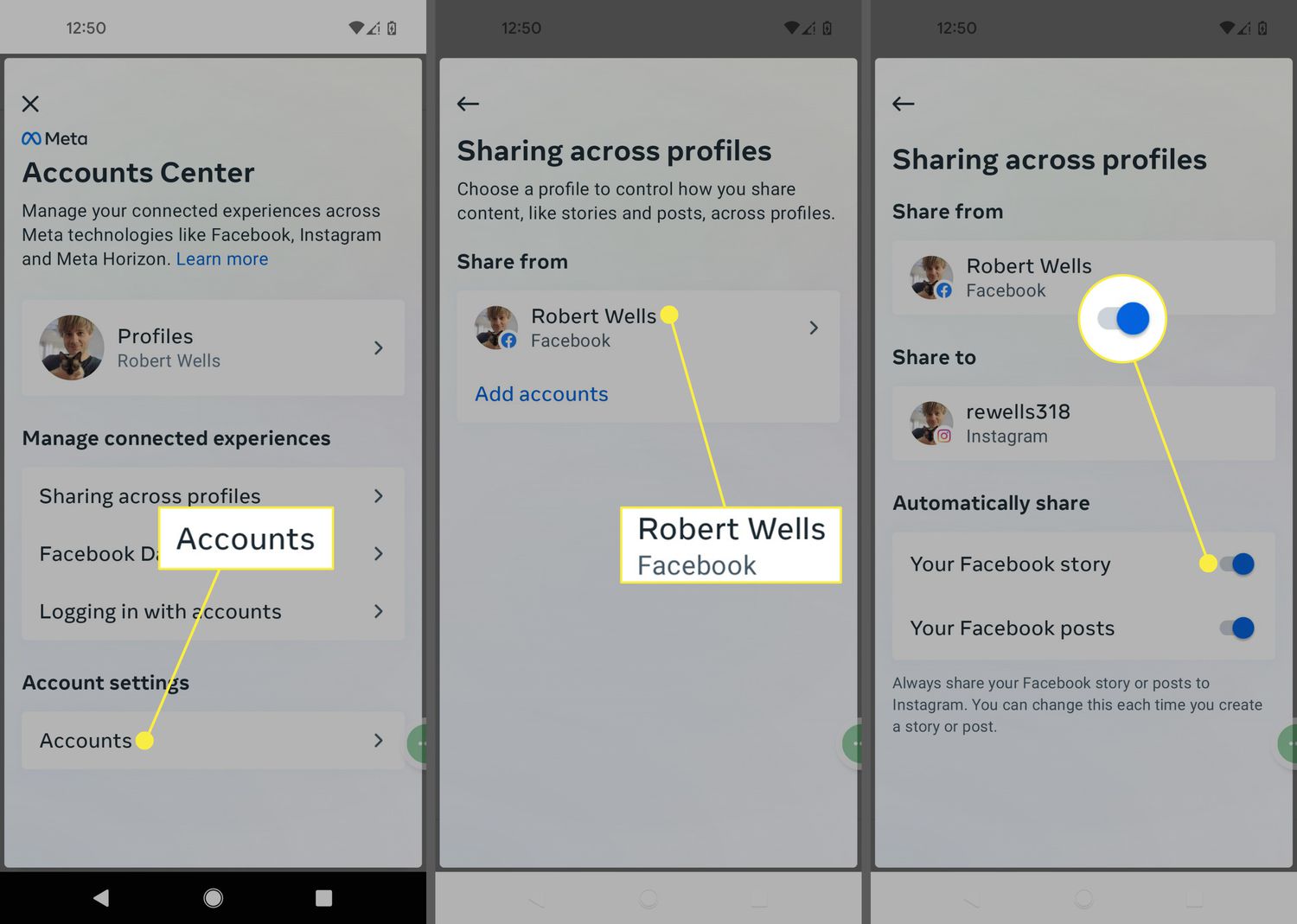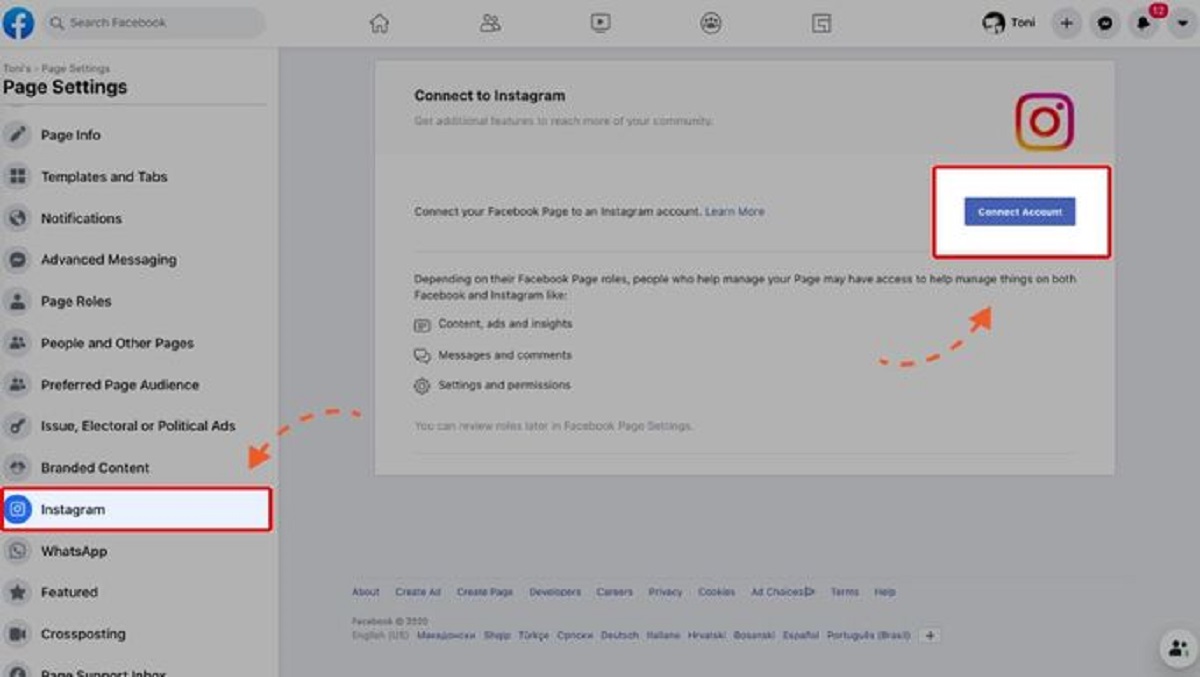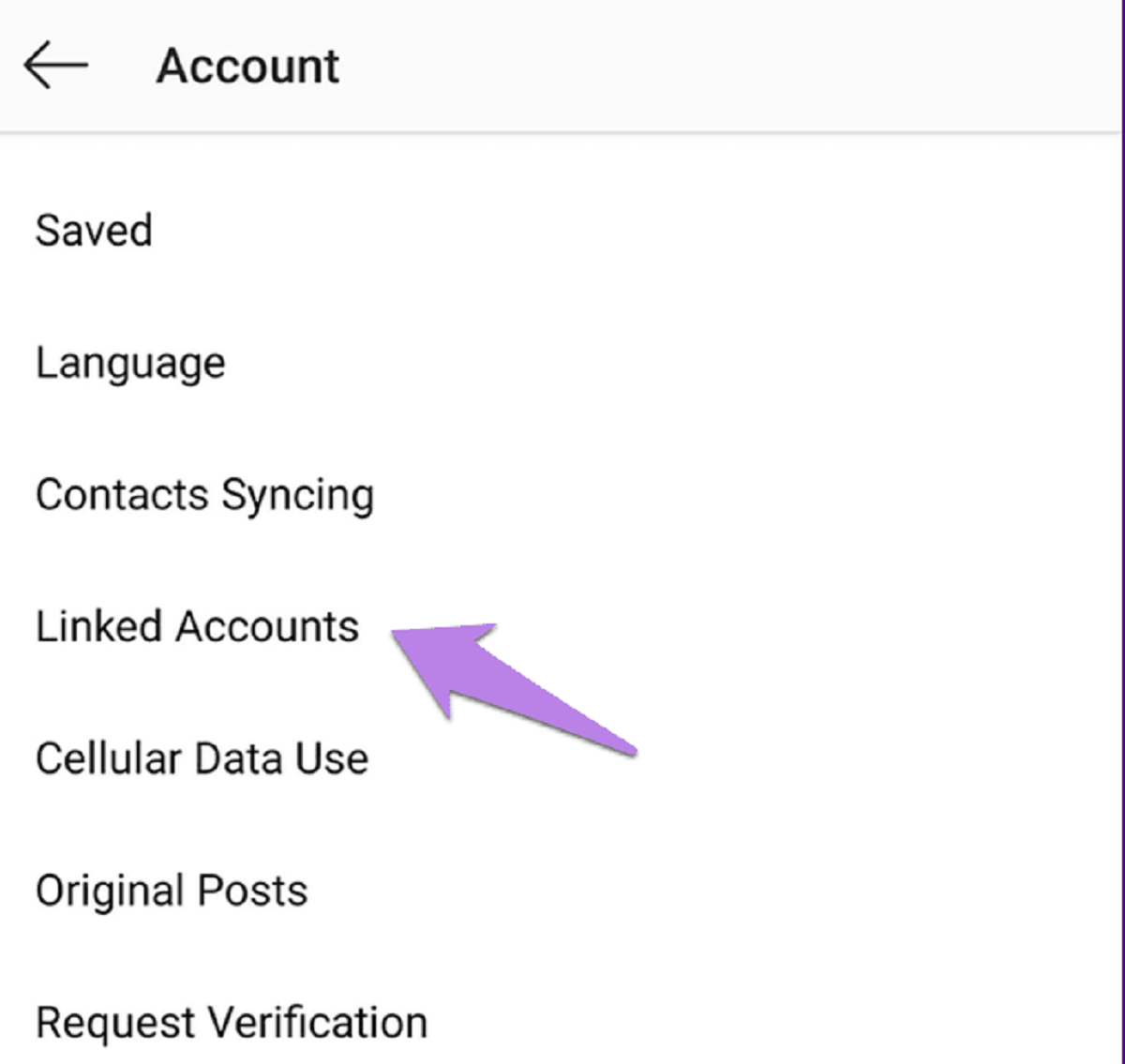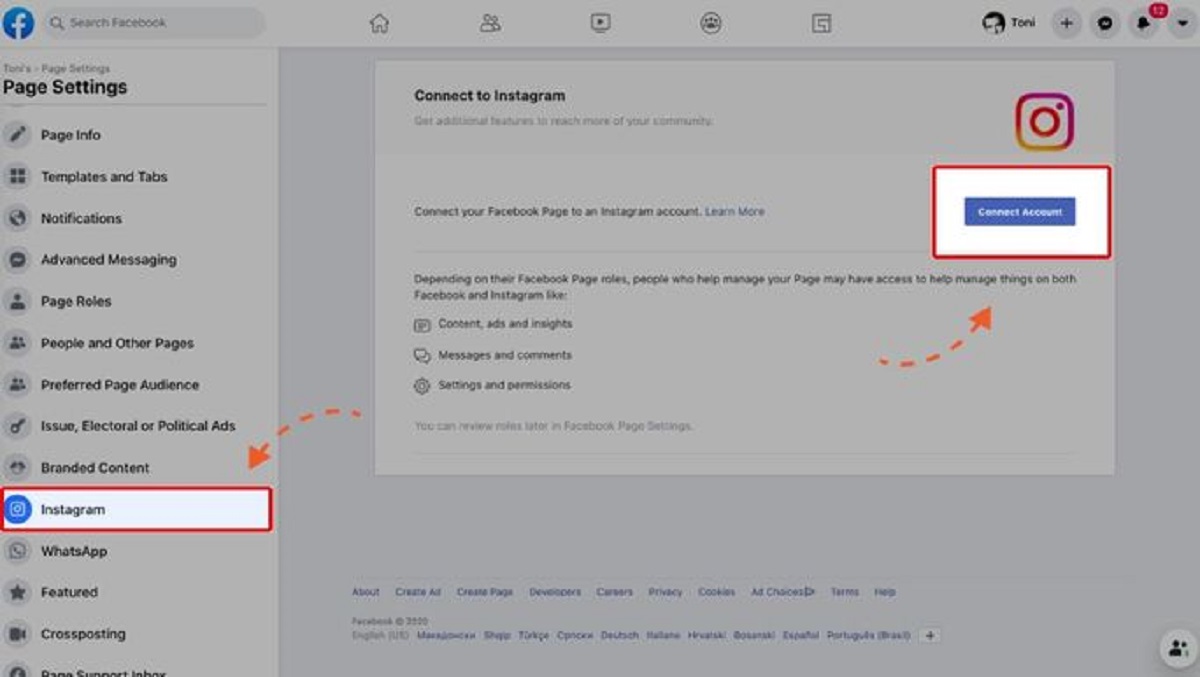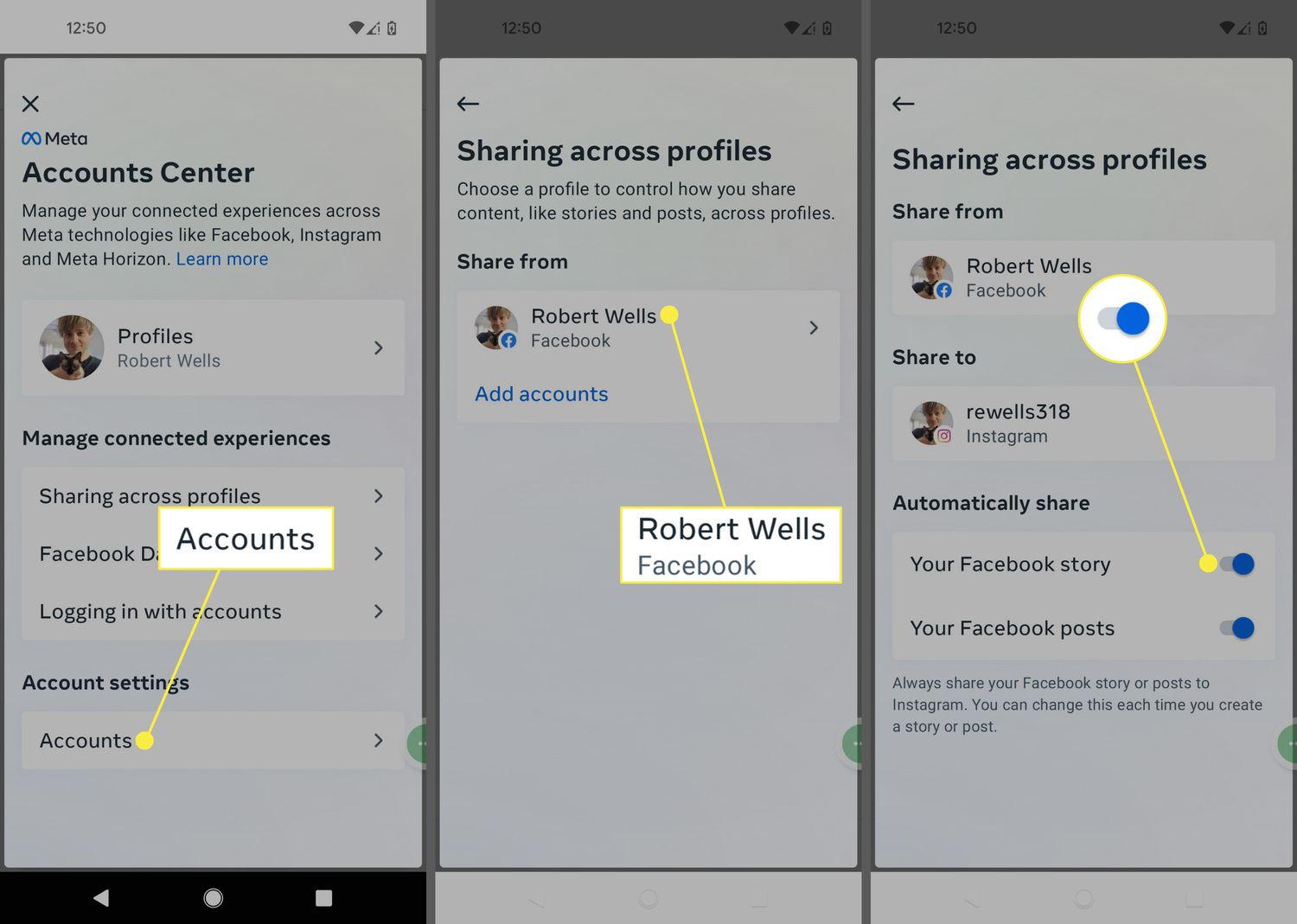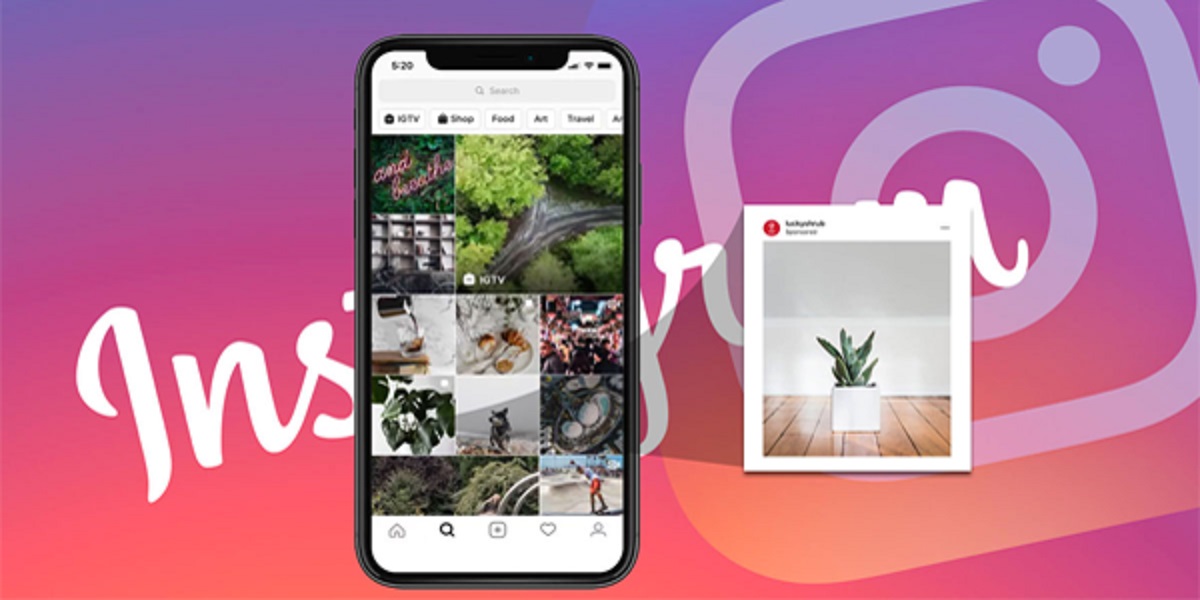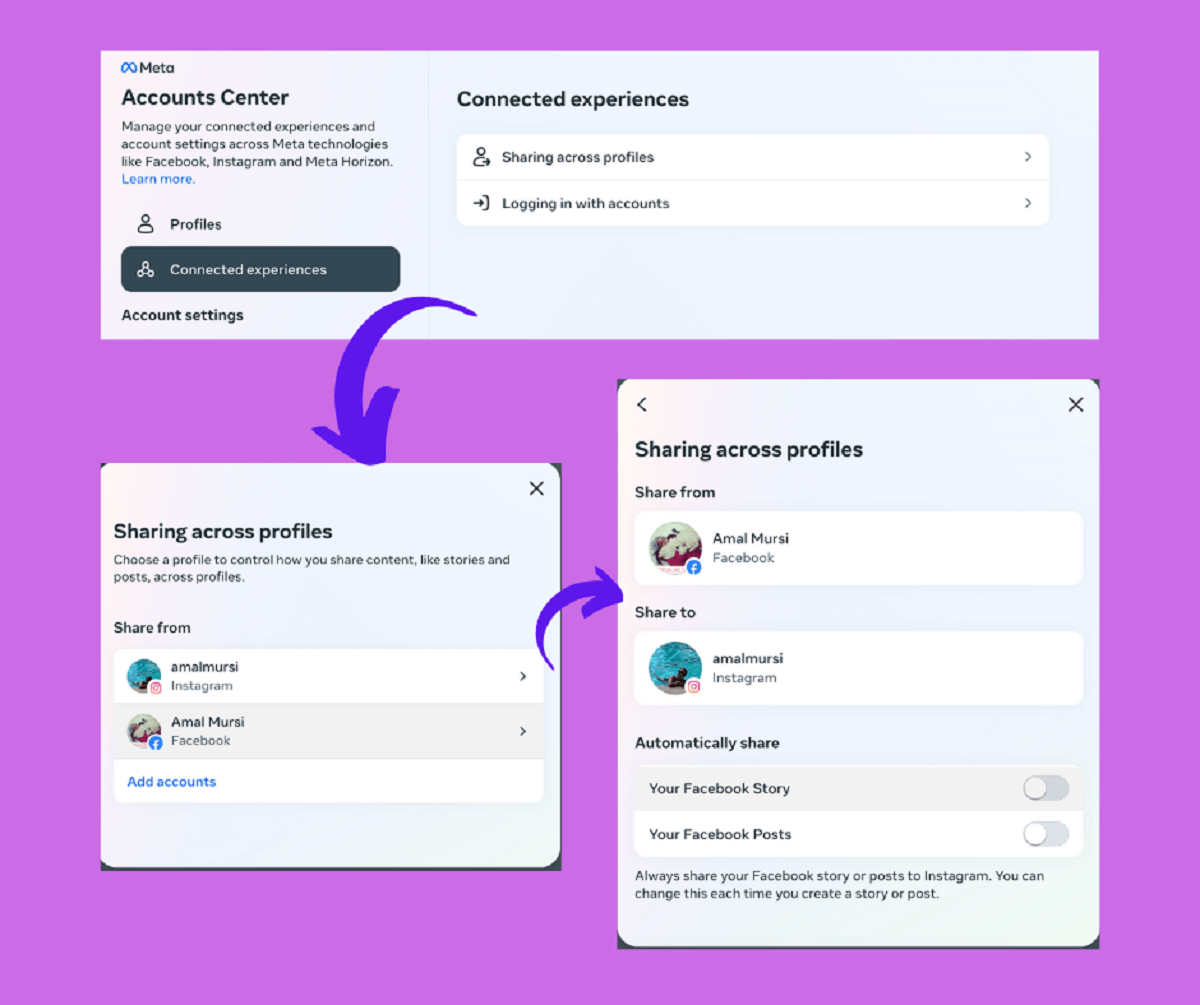Introduction
Welcome to our guide on how to disconnect Instagram from Facebook. In today’s interconnected world, social media platforms have become an integral part of our lives. For many users, Instagram and Facebook go hand in hand as they offer a seamless integration that allows for easy sharing between the two platforms. However, there might come a time when you want to disconnect Instagram from Facebook for various reasons.
Perhaps you’ve decided to focus more on one platform over the other, or you may have privacy concerns and prefer to keep these two platforms separate. Whatever the reason may be, we’re here to help you through the process.
In this article, we will provide you with a step-by-step guide on how to disconnect Instagram from Facebook, ensuring a smooth and hassle-free experience. We will also discuss some additional considerations you need to keep in mind before taking this step. So, let’s dive in and explore how to disconnect these two popular social media platforms.
Why disconnect Instagram from Facebook?
While the integration between Instagram and Facebook offers convenience and connectivity, there are several reasons why you may want to disconnect Instagram from Facebook:
- Privacy concerns: Many users are increasingly concerned about privacy and prefer to keep their Instagram and Facebook accounts separate. Disconnecting the two platforms can help you maintain better control over your personal information, as well as who can see your posts and access your data.
- Focusing on one platform: Some users find that they primarily use one platform over the other and want to streamline their social media experience. Disconnecting Instagram from Facebook allows you to dedicate your attention to the platform that aligns most with your interests and goals.
- Reducing social media presence: Managing multiple social media accounts can be time-consuming and overwhelming. If you’re looking to simplify your online presence and reduce distractions, disconnecting Instagram from Facebook may be a beneficial step.
- Protecting your brand reputation: For businesses and individuals who use Instagram and Facebook for branding purposes, disconnecting the two platforms can help ensure a distinct and focused online presence. This separation can prevent any negative impact on your brand’s reputation that may occur due to events or content on either platform.
- Controlling post visibility: Disconnecting Instagram from Facebook gives you greater control over the visibility of your posts. You can choose whether to share your Instagram posts directly to Facebook or keep them separate, allowing for a more tailored approach to sharing content with your respective audiences.
Now that we’ve explored the reasons why you might want to disconnect Instagram from Facebook, let’s move on to the step-by-step guide on how to do it.
Step-by-step guide to disconnect Instagram from Facebook
Disconnecting Instagram from Facebook is a straightforward process. Follow these simple steps to disconnect the two platforms:
- Step 1: Open Instagram app
- Step 2: Go to settings
- Step 3: Disconnect from Facebook
- Step 4: Confirmation
Launch the Instagram app on your mobile device. Make sure you are logged in to the Instagram account that is connected to your Facebook account.
Once you’re on the Instagram app’s home screen, locate and tap on the profile icon, usually located in the bottom right corner. This will take you to your Instagram profile.
Next, tap on the three horizontal lines, also known as the hamburger menu icon, usually located in the top right corner. This will open the side menu.
Scroll down the menu until you find the “Settings” option. Tap on it to access your Instagram account settings.
In the settings menu, scroll down until you find the “Account” section. Tap on “Account” to expand the options.
Within the “Account” section, tap on the “Linked Accounts” option. It will show you a list of accounts linked to your Instagram profile.
Look for the Facebook option in the list of linked accounts. Tap on it to proceed.
In the Facebook settings, you will see an option to “Unlink Account.” Tap on this option to disconnect your Instagram account from Facebook.
After tapping on “Unlink Account,” a confirmation message will appear asking if you’re sure you want to unlink your Instagram account from Facebook. Confirm your decision by tapping “Yes” or “Unlink.”
That’s it! Your Instagram account is now disconnected from your Facebook account.
Please note that disconnecting Instagram from Facebook will not delete your Instagram account. It simply removes the connection between the two platforms and gives you more control over your social media presence.
Now that you’ve successfully disconnected Instagram from Facebook, there are a few additional considerations you should keep in mind.
# Step 1: Open Instagram app
The first step to disconnect Instagram from Facebook is to open the Instagram app on your mobile device. Make sure you are logged in to the Instagram account that is currently linked to your Facebook account.
Locate the Instagram app icon on your device’s home screen or app drawer, which is usually represented by a colorful camera. Tap on the icon to launch the app.
Once the app is open, you will be taken to the Instagram home screen. Here, you can browse through your feed, explore new content, and interact with your followers.
If you are not already logged in, you will need to enter your Instagram account credentials, including your username and password. Once logged in, you will be directed to the home screen of the app.
It’s important to ensure that you are using the correct Instagram account that is connected to your Facebook account. If you have multiple Instagram accounts, make sure you are logged in to the right one before proceeding with the next steps.
By opening the Instagram app and logging in to the correct account, you have completed the first step in the process of disconnecting Instagram from Facebook. Now, let’s move on to the next step.
# Step 2: Go to settings
After opening the Instagram app and logging in to your account, the next step is to navigate to the settings menu. This is where you can access various options and preferences for your Instagram account, including the option to disconnect from Facebook.
To access the settings menu, tap on the profile icon located at the bottom right corner of the Instagram app’s home screen. The profile icon is usually represented by a small circular image or your profile picture.
Once you tap on the profile icon, you will be taken to your Instagram profile. Here, you can view your posts, followers, and following, as well as make edits to your profile information.
Now, look for the three horizontal lines, also known as the hamburger menu icon, usually located in the top right corner of the screen. This icon represents the side menu, which contains additional options and settings for your Instagram account.
Tap on the hamburger menu icon to open the side menu. The menu will slide in from the left side of the screen, displaying a list of options.
Scroll down the menu until you find the “Settings” option. This option is typically represented by a gear or cogwheel icon.
Tap on the “Settings” option to access your Instagram account settings. This will open a new screen with a variety of settings and options that you can customize to your preferences.
By navigating to the settings menu, you have completed the second step in the process of disconnecting Instagram from Facebook. Now, let’s move on to the next step.
# Step 3: Disconnect from Facebook
Once you are in the settings menu of your Instagram account, you can proceed to disconnect your Instagram account from Facebook.
In the settings menu, scroll down until you locate the “Account” section. This section contains various options related to your Instagram account settings.
Tap on the “Account” option to expand the menu and view additional settings related to your account.
Within the “Account” section, look for the “Linked Accounts” option. Tap on this option to access the list of accounts that are currently linked to your Instagram profile.
In the “Linked Accounts” section, you will see a list of social media platforms that can be connected to your Instagram account. Look for the Facebook option in this list.
Tap on the Facebook option to access the settings associated with the Facebook link.
Within the Facebook settings, you will find an option to “Unlink Account” or “Disconnect.” This option allows you to disconnect your Instagram account from Facebook.
Tap on the “Unlink Account” or “Disconnect” option, and a confirmation message will appear on the screen. The message will verify that you want to unlink your Instagram account from Facebook.
Finally, confirm your decision by tapping on “Yes” or “Unlink.” This will disconnect your Instagram account from Facebook.
Once the process is complete, you will no longer have the two accounts linked together, and any future posts or changes made on Instagram will not be automatically shared on Facebook.
Congratulations! You have successfully completed the third step in the process of disconnecting Instagram from Facebook. Now, let’s move on to the final step.
# Step 4: Confirmation
After tapping on the “Unlink Account” or “Disconnect” option in the Facebook settings of your Instagram account, a confirmation message will appear to ensure that you want to proceed with the unlinking process.
The confirmation message will typically ask if you are sure you want to unlink your Instagram account from Facebook. It is important to carefully read the message and understand the implications of disconnecting the two platforms.
To confirm your decision, tap on the “Yes” or “Unlink” option, which signifies that you want to proceed with the disconnection process.
By confirming your decision, the unlinking process will be initiated, and your Instagram account will no longer be connected to your Facebook account.
It’s worth noting that disconnecting your Instagram account from Facebook does not delete your Instagram account or any of your posts or followers. It simply severs the connection between the two platforms, allowing you to have more control over your social media presence.
After confirming the disconnection, you can close the settings menu and continue using Instagram as usual. Your posts and updates will no longer be automatically shared on Facebook, providing a more independent experience on each platform.
With the confirmation complete, you have successfully disconnected your Instagram account from Facebook. Enjoy the freedom of separate platforms and tailored sharing options!
Additional Considerations
Before you disconnect your Instagram account from Facebook, here are a few additional considerations to keep in mind:
- Impact on sharing and cross-platform functionality: Disconnecting Instagram from Facebook means that you will no longer be able to automatically share your Instagram posts on Facebook. If you frequently share content between the two platforms or rely on cross-platform functionality, be prepared to manually share your Instagram posts on Facebook, if desired.
- Effect on third-party apps and integrations: If you have connected any third-party apps or services to your Instagram account through Facebook, disconnecting the two platforms may impact the functionality of those apps. Take the time to review and update any third-party app integrations that rely on your Instagram and Facebook connection.
- Social media management tools: If you use social media management tools or scheduling software to manage both your Instagram and Facebook accounts, disconnecting the two platforms could affect the functionality of these tools. Ensure that your social media management tools are compatible with the changes you’re making.
- Reconnecting in the future: Should you change your mind and decide to reconnect your Instagram account with Facebook in the future, you can do so by following similar steps. Keep in mind that re-establishing the connection may involve re-authorizing certain permissions and settings.
- Sharing limitations: When you disconnect Instagram from Facebook, some sharing features and options might be limited. Consider the impact this might have on your social media strategy and tailor your content sharing accordingly.
Remember to carefully consider these additional factors before making the decision to disconnect your Instagram account from Facebook. Take into account your social media goals, preferences, and the specific use cases for both platforms.
Now that you have explored the step-by-step guide and considered the additional factors, you are well-equipped to make an informed decision about disconnecting Instagram from Facebook.
Conclusion
Disconnecting your Instagram account from Facebook can provide you with more control over your social media presence, privacy, and online branding. Whether you want to focus more on one platform, protect your personal information, or simply simplify your social media experience, following the step-by-step guide outlined in this article can help you achieve your goal.
By opening the Instagram app, accessing the settings menu, disconnecting from Facebook, and confirming your decision, you can successfully sever the connection between the two platforms. Remember to consider the additional factors such as the impact on sharing, third-party apps, and social media management tools before proceeding.
After disconnecting Instagram from Facebook, you can enjoy more autonomy in sharing content, managing your accounts, and maintaining your privacy preferences. Remember that you can always reconnect your Instagram account with Facebook in the future if you change your mind.
We hope this guide has been helpful in assisting you with disconnecting Instagram from Facebook. By making informed decisions about your social media presence, you can create a tailored and personalized online experience that aligns with your goals and preferences.
Take control of your Instagram and Facebook accounts today and enjoy the freedom of separate, yet interconnected, social media platforms.