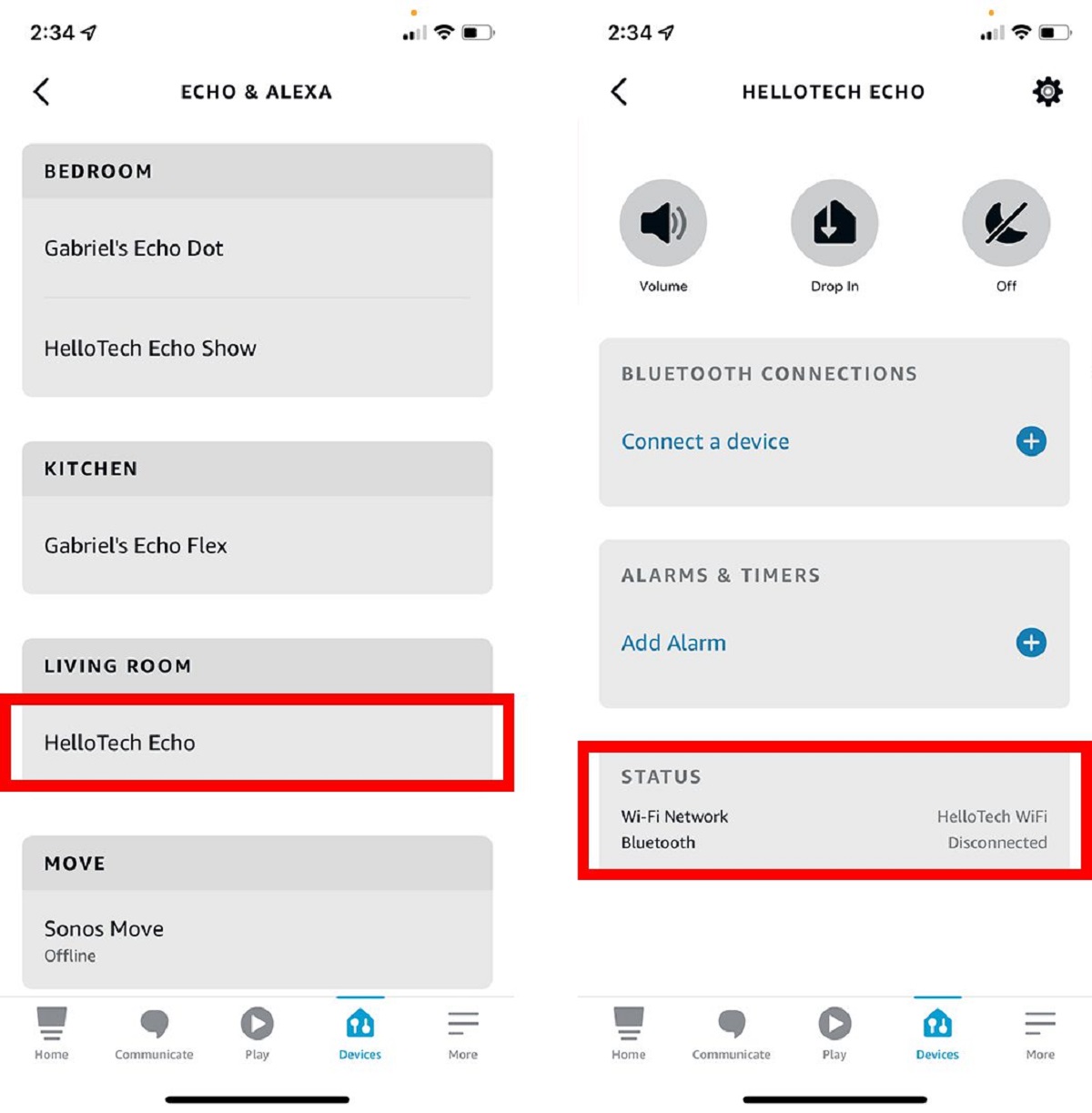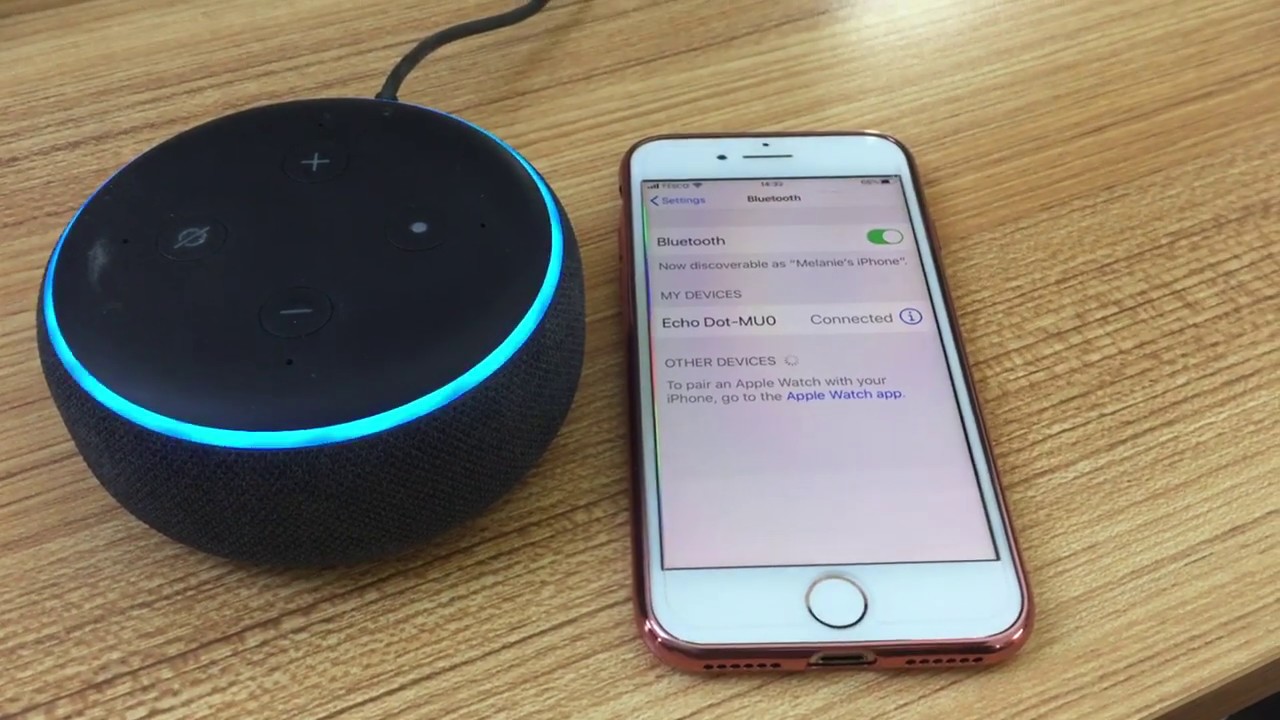Introduction
Welcome to the exciting world of Alexa, where you can connect your Bluetooth devices for a seamless listening experience. Alexa, the virtual assistant developed by Amazon, has become an integral part of many households, providing convenient voice control over various smart devices. Whether you want to listen to your favorite music on a wireless speaker or take calls with a Bluetooth headset, Alexa can effortlessly connect to your Bluetooth devices.
Connecting your Alexa device to Bluetooth is a simple process that allows you to enjoy music, podcasts, and more without the hassle of wires. In this guide, we will walk you through the steps to connect your Alexa device to Bluetooth. Whether you have an Echo speaker, Echo Show, or any other Alexa-enabled device, the process remains the same.
Before we dive into the steps, make sure that your Bluetooth device is compatible with Alexa. Most Bluetooth-enabled devices, such as smartphones, tablets, speakers, and headphones, can be easily connected to Alexa. Now, let’s get started and unlock the full potential of your Alexa device.
Step 1: Turn on Bluetooth on Alexa device
The first step to connect your Bluetooth devices to Alexa is to ensure that the Bluetooth function is enabled on your Alexa device. Here’s how you can do it:
- Start by locating your Alexa device and ensuring it is powered on.
- Next, open the Alexa app on your smartphone or tablet.
- In the app, tap on the menu icon in the top-left corner of the screen.
- From the menu, select “Settings.”
- Scroll down and tap on your Alexa device’s name.
- In the device settings, look for the “Bluetooth” option and tap on it.
- You will see a toggle switch to enable or disable Bluetooth. Make sure it is turned on.
- Once Bluetooth is enabled, your Alexa device is ready to pair with other Bluetooth devices.
It’s worth mentioning that turning on Bluetooth on your Alexa device doesn’t automatically connect it to any specific device. It simply allows your Alexa device to search and connect to available Bluetooth devices in pairing mode.
Now that Bluetooth is enabled on your Alexa device, let’s move on to the next step and put your Bluetooth device in pairing mode.
Step 2: Put the Bluetooth device in pairing mode
In order to connect your Bluetooth device to Alexa, you need to put the Bluetooth device in pairing mode. This allows the Alexa device to discover and establish a connection with your Bluetooth device. Here’s how you can put your Bluetooth device in pairing mode:
- Start by ensuring that your Bluetooth device is turned on and within range of your Alexa device.
- Refer to the user manual or manufacturer’s instructions for your Bluetooth device to find out how to enable pairing mode.
- Typically, you may need to press and hold a dedicated button on the Bluetooth device for a few seconds to initiate pairing mode. Some devices may have a specific toggle or switch to enable pairing mode.
- While the device is in pairing mode, a LED indicator may flash or change color to indicate that it is ready to be paired.
- Keep in mind that the process may vary depending on the make and model of your Bluetooth device. Always refer to the manufacturer’s instructions for accurate information.
Once your Bluetooth device is in pairing mode, it is ready to be discovered by your Alexa device. Now, let’s move on to the next step and connect Alexa to the Bluetooth device.
Step 3: Connect Alexa to the Bluetooth device
Now that your Bluetooth device is in pairing mode, it’s time to connect it to your Alexa device. Follow the steps below to establish the connection:
- Open the Alexa app on your smartphone or tablet.
- Tap on the menu icon in the top-left corner of the screen.
- Select “Settings” from the menu.
- Scroll down and tap on your Alexa device’s name.
- In the device settings, tap on the “Bluetooth” option.
- Your Alexa device will start searching for available Bluetooth devices in pairing mode.
- Once your Bluetooth device appears in the list of available devices on the Alexa app, tap on it to initiate the connection.
- Follow any additional on-screen instructions, if prompted, to complete the pairing process.
After establishing the connection, your Alexa device will show that it is connected to the Bluetooth device. The Bluetooth device may also indicate that it is successfully paired with Alexa through its own LED indicators or display.
Once connected, you can now start enjoying your audio content through your Bluetooth device using Alexa voice commands. Whether you want to play music, listen to audiobooks, or make calls, Alexa seamlessly streams the audio through the paired Bluetooth device.
Now that you have successfully connected Alexa to your Bluetooth device, let’s move on to the next step and test the connection to ensure everything is working as expected.
Step 4: Test the connection
After connecting your Alexa device to the Bluetooth device, it’s important to test the connection to ensure everything is working properly. Here’s how you can test the connection:
- Start by playing a audio content, such as a song or podcast, using a voice command. For example, you can say, “Alexa, play my favorite playlist.”
- Make sure that the audio output is coming from the Bluetooth device you have connected.
- If the audio is playing through the desired Bluetooth device, it means that the connection is successful. Congratulations!
- During playback, you can control the volume, skip tracks, and perform other audio commands through Alexa voice commands.
- If the audio is not coming from the Bluetooth device, double-check the connection and ensure that the Bluetooth device is still in range.
- If you encounter any issues, you can try disconnecting and reconnecting the Bluetooth device or restarting both the Alexa device and the Bluetooth device.
It’s also important to note that the range of the Bluetooth connection may vary depending on the device and environmental factors. Keep your Bluetooth device within a reasonable range of your Alexa device for optimal performance.
By testing the connection, you can confirm that your Alexa device is successfully playing audio through the connected Bluetooth device. Now, you can enjoy wireless audio streaming and hands-free control with Alexa and your Bluetooth device.
In the next section, we will discuss some common issues that may arise during the connection process and provide troubleshooting tips to resolve them.
Troubleshooting common issues
While connecting your Alexa device to a Bluetooth device is typically a seamless process, there may be instances where you encounter some common issues. Here are a few troubleshooting tips to help you resolve them:
1. Bluetooth device not found: If your Bluetooth device is not appearing in the list of available devices on the Alexa app, make sure it is in pairing mode and within range of your Alexa device. Restart both devices if necessary and try again.
2. Connection fails: If the connection fails or is unstable, try disconnecting and reconnecting the Bluetooth device. If the issue persists, restart both devices and ensure they are updated to the latest firmware.
3. Audio quality issues: If you experience poor audio quality or distortion, check the Bluetooth device’s battery level and ensure it is adequately charged. If the issue persists, try moving the devices closer together to improve the signal strength.
4. Device compatibility: Ensure that your Bluetooth device is compatible with Alexa. Some older or specialized Bluetooth devices may not be fully compatible. Refer to the manufacturer’s specifications or contact their support if in doubt.
5. Interference: Interference from other wireless devices or Wi-Fi routers can disrupt Bluetooth connections. Try moving your devices away from such sources of interference or disabling them temporarily to see if it resolves the issue.
6. Resetting the Bluetooth device: If all else fails, you may need to reset your Bluetooth device to its factory settings and repeat the pairing process from the beginning. Refer to the device’s user manual for instructions on how to perform a reset.
If you still encounter difficulties in establishing or maintaining a Bluetooth connection with your Alexa device, it may be helpful to seek support from the Bluetooth device’s manufacturer or the Amazon Alexa support team.
Now that you have learned how to troubleshoot common Bluetooth connection issues, you can confidently connect and enjoy the convenience of your Bluetooth devices with Alexa.
Conclusion
Connecting your Bluetooth devices to your Alexa device opens up a world of possibilities for seamless audio streaming and hands-free control. By following the simple steps outlined in this guide, you can easily connect your Alexa device to a wide range of compatible Bluetooth devices, such as speakers, headphones, and more.
Remember to turn on Bluetooth on your Alexa device and put your Bluetooth device in pairing mode. Then, use the Alexa app to search for and connect to the Bluetooth device. Once the connection is established, you can enjoy your favorite audio content through the connected Bluetooth device with the power of Alexa voice commands.
If you encounter any issues during the process, refer to the troubleshooting tips provided to resolve common problems. Remember to ensure device compatibility, check for interference, and reset the Bluetooth device if necessary.
With Alexa and your Bluetooth devices working together, you can effortlessly enjoy music, podcasts, calls, and more without the hassle of wires. So go ahead, connect your devices, and unlock the full potential of your Alexa device.
Thank you for following this guide, and we hope you have a seamless Bluetooth connection experience with your Alexa device!