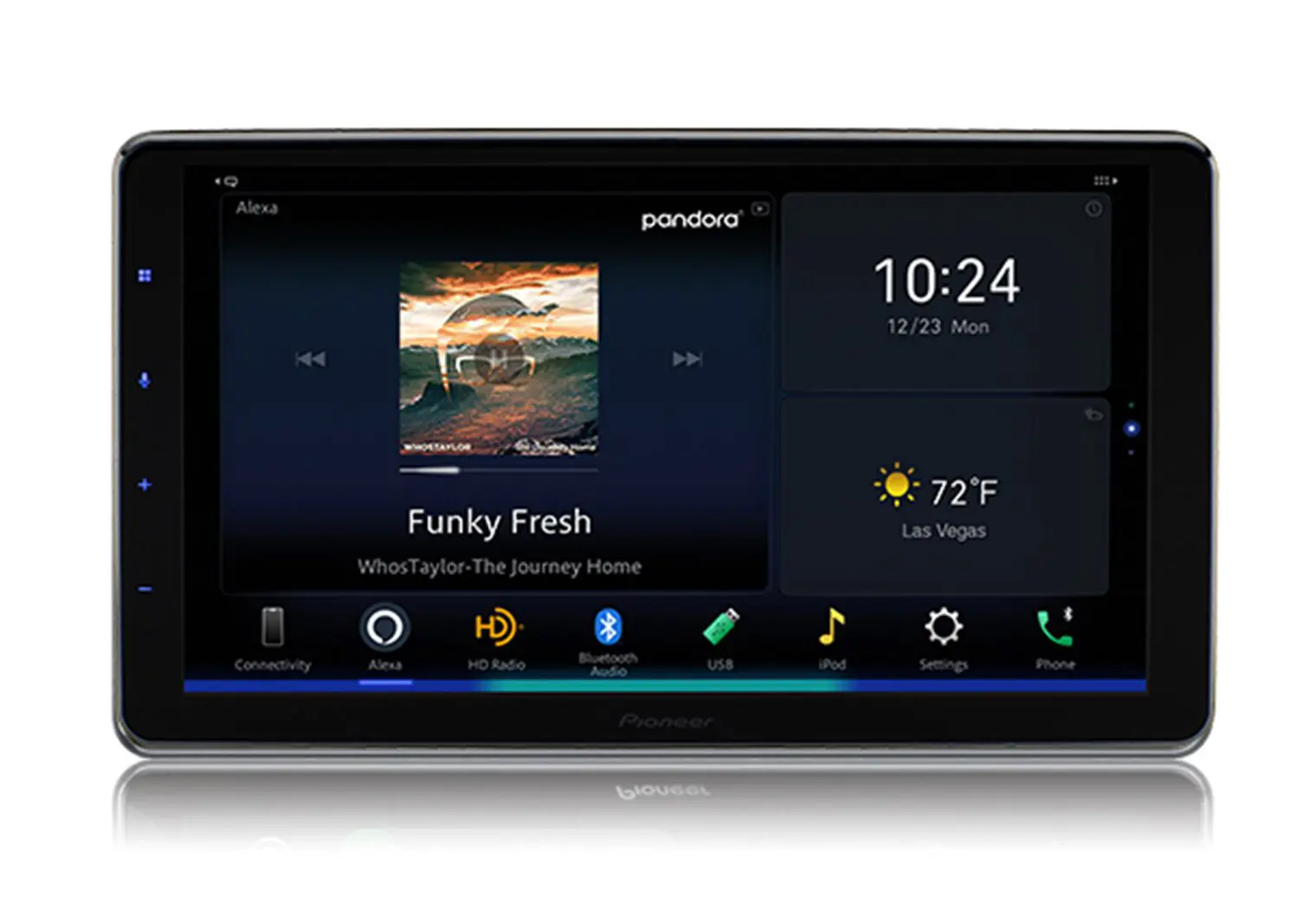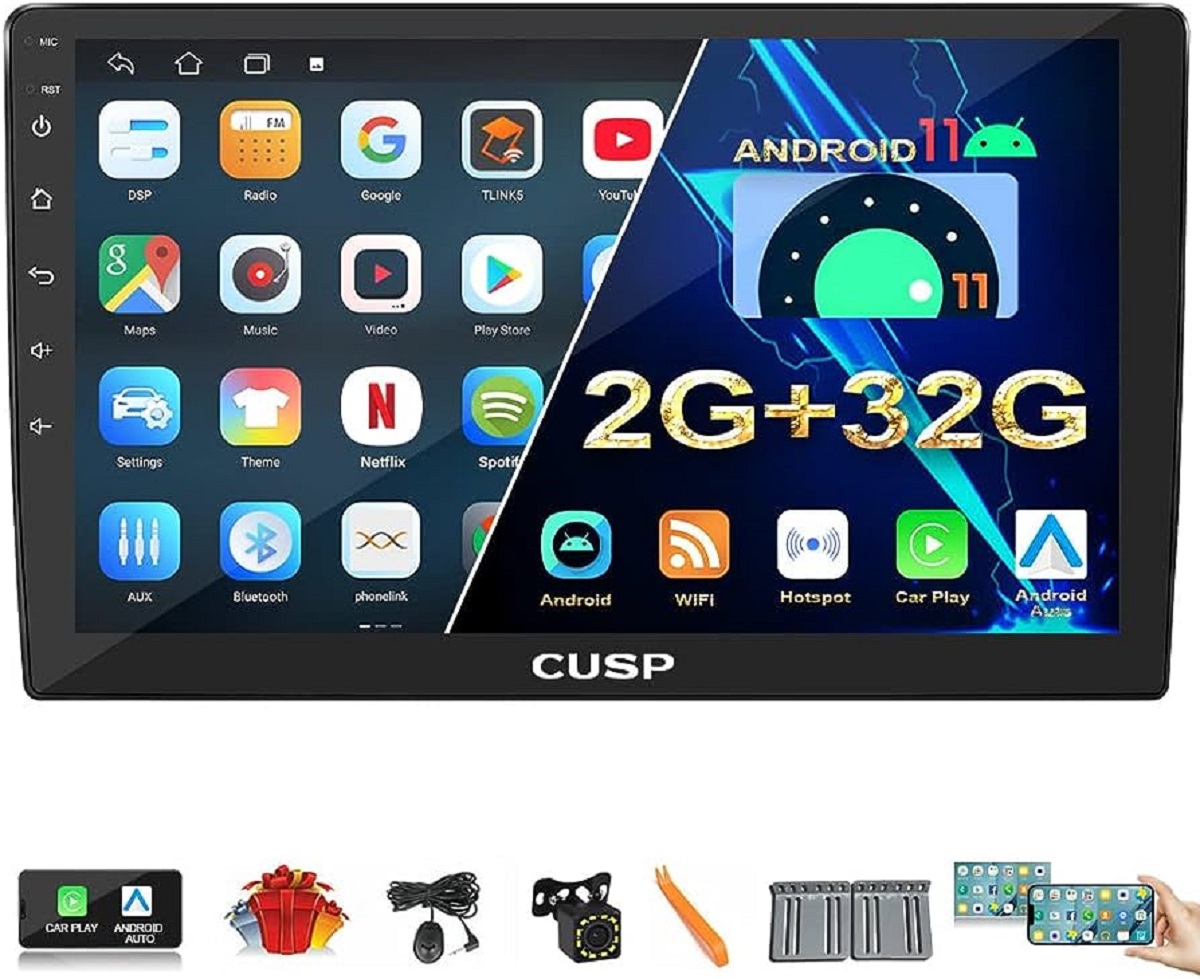Introduction
Connecting your smartphone to your car radio can greatly enhance your driving experience by allowing you to listen to your favorite music, podcasts, and navigation apps through the vehicle’s audio system. Whether you want to stream music from your smartphone, make hands-free calls, or use GPS navigation, there are several ways you can connect your smartphone to your car radio.
Before diving into the different methods of connecting your smartphone to your car radio, it is essential to ensure compatibility. Check if your car radio has built-in Bluetooth capabilities, a USB port, an auxiliary input, or supports FM transmitters. Different car models and manufacturers may have varying connectivity options, so it’s crucial to understand what features are available in your specific vehicle.
In this guide, we will explore several methods for connecting your smartphone to your car radio. Whether you prefer a wireless connection or a wired one, there’s an option that suits your needs. Let’s dive in!
Step 1: Check Compatibility
Before attempting to connect your smartphone to your car radio, it is crucial to determine the compatibility between both devices. Not all car radios have the same connectivity options, so it’s important to understand what features your specific car radio has.
The first step is to check if your car radio has built-in Bluetooth capabilities. Bluetooth allows wireless connection between your smartphone and car radio, enabling you to stream music and make hands-free calls. If your car radio supports Bluetooth, ensure that it is enabled and ready to pair with your smartphone.
Another feature to look for is a USB port in your car radio. If your radio has a USB port, you can connect your smartphone using a USB cable. This connection method not only allows you to play music from your phone but also charges it simultaneously. Ensure that the USB port is functional and compatible with your smartphone.
If your car radio does not have Bluetooth or a USB port, you can check if it has an auxiliary input. An auxiliary input allows you to connect your smartphone using a cable with a 3.5mm audio jack. This method provides a direct audio connection between your smartphone and car radio. If your car radio has an auxiliary input, check if the cable is provided or if you need to purchase one separately.
Lastly, some older car radios may not have built-in connectivity options like Bluetooth, USB, or auxiliary inputs. In such cases, you can use an FM transmitter. This portable device plugs into your smartphone’s audio jack and broadcasts the signal to an FM frequency that you can tune in to on your car radio. While this method may have some limitations in terms of audio quality, it is a viable option for older car radios.
By checking the compatibility of your car radio and understanding its connectivity options, you can proceed to the next steps of connecting your smartphone to your car radio. Remember, ensuring compatibility ensures a seamless and hassle-free connection process.
Step 2: Connect Using Bluetooth
If your car radio has built-in Bluetooth capabilities and your smartphone also supports Bluetooth, connecting the two devices wirelessly is a convenient option. Here’s how you can connect your smartphone to your car radio using Bluetooth:
1. Activate Bluetooth: On your smartphone, go to the settings menu and find the Bluetooth option. Enable Bluetooth to make your phone discoverable to other devices, including your car radio.
2. Pairing the Devices: On your car radio, navigate to the Bluetooth settings and search for available devices. Select your smartphone from the list of devices shown. You may be prompted to enter a passcode or verify the connection on your smartphone. Follow the on-screen instructions to complete the pairing process.
3. Set as Default Audio Device: After successfully pairing your smartphone and car radio, set the car radio as the default audio output for your phone. This ensures that all audio from your smartphone, including music and calls, will be played through the car speakers.
4. Enjoy Wireless Audio: Once the pairing process is complete, you can start playing music from your smartphone or make hands-free calls through the car radio. Use the car radio’s controls or steering wheel buttons to manage the audio playback and answer or end calls.
It’s important to note that the pairing process may vary slightly depending on the make and model of your car radio. Consult your car radio’s user manual for specific instructions if needed.
Connecting your smartphone to your car radio via Bluetooth eliminates the need for any physical cables, allowing for a clutter-free and seamless connection. Enjoy the convenience of wirelessly streaming your favorite audio content while on the road.
Step 3: Connect Using USB Cable
If your car radio has a USB port and your smartphone supports USB connectivity, using a USB cable to connect the two devices is a popular and reliable option. Here’s how you can connect your smartphone to your car radio using a USB cable:
1. Locate the USB Port: Identify the USB port on your car radio. It is usually located on the front panel, in the console, or in the glove compartment. Make sure the port is clean and free from debris before connecting the USB cable.
2. Connect the USB Cable: Take the USB cable that came with your smartphone or a compatible USB cable and connect one end to the USB port on your car radio. Then, connect the other end of the cable to the charging port on your smartphone.
3. Enable USB Mode: Once the cable is connected, your car radio may automatically recognize the smartphone and switch to USB mode. If not, navigate through the car radio’s menu to switch to USB mode manually. Refer to your car radio’s user manual for specific instructions on how to activate USB mode.
4. Playback and Control: After successfully connecting, you can use the car radio’s controls or steering wheel buttons to navigate through the music library on your smartphone and play audio files. The car radio will also charge your smartphone simultaneously, keeping your device powered up during your drive.
It’s worth noting that some car radios may have limitations on the types of audio files they can play through a USB connection. Ensure that your music files are compatible with your car radio’s supported formats for seamless playback.
Connecting your smartphone to your car radio using a USB cable offers a reliable and direct audio connection. You can enjoy high-quality audio playback and easily control your music library without relying on wireless signals.
Step 4: Connect Using Auxiliary Cable
If your car radio has an auxiliary input and your smartphone also has a 3.5mm audio jack, using an auxiliary cable is a straightforward and accessible method to connect your smartphone to your car radio. Follow these steps to connect your smartphone using an auxiliary cable:
1. Locate the Auxiliary Input: Look for the auxiliary input jack on your car radio. It is typically labeled as “AUX” or “Auxiliary.” The location of the jack may vary depending on your car model, but it is commonly found on the front panel, in the center console, or in the glove compartment.
2. Connect the Auxiliary Cable: Take one end of the auxiliary cable, usually equipped with a 3.5mm audio jack, and plug it firmly into the headphone jack of your smartphone. Then, connect the other end of the cable to the auxiliary input jack on your car radio.
3. Set the Car Radio to Auxiliary Mode: Switch your car radio to auxiliary mode by pressing the “Source” or “Mode” button until you reach the auxiliary input source. Some car radios might automatically switch to auxiliary mode when an auxiliary cable is connected.
4. Play Audio from Your Smartphone: Once the connection is established, access the music or media player on your smartphone and choose the audio you want to play. The sound will be transmitted through your car radio speakers, allowing you to enjoy your favorite music or podcasts while driving.
The auxiliary cable connection is a wired method, ensuring a stable audio connection without any reliance on wireless signals. However, keep in mind that you may need to adjust the volume on both your smartphone and car radio to achieve the desired sound level.
Connecting your smartphone to your car radio using an auxiliary cable is a simple and cost-effective solution that doesn’t require any additional accessories. It allows you to enjoy your personal audio content with ease during your car journeys.
Step 5: Connect Using FM Transmitter
If your car radio does not have built-in Bluetooth, USB, or auxiliary input options, you can still connect your smartphone using an FM transmitter. An FM transmitter broadcasts audio signals from your smartphone to a specific FM frequency that you can tune into on your car radio. Here’s how to connect your smartphone to your car radio using an FM transmitter:
1. Plug in the FM Transmitter: Insert the FM transmitter into the audio jack of your smartphone. Ensure it is securely connected to establish a stable connection.
2. Tune the FM Transmitter: Set the FM transmitter to an FM frequency that is not being used by any local radio stations. You can do this by adjusting the frequency on the FM transmitter itself or using the corresponding app on your smartphone, depending on the model of the FM transmitter.
3. Tune your Car Radio: Turn on your car radio and tune it to the same FM frequency set on the FM transmitter. This allows your car radio to receive the audio signal from your smartphone via the FM transmitter.
4. Play Audio from your Smartphone: Start playing music, podcasts, or any other audio content from your smartphone. The sound will be transmitted through the FM transmitter and picked up by your car radio, allowing you to listen to it through your car speakers.
It is worth noting that FM transmitters may have varying signal strengths and audio quality. You may need to experiment with different FM frequencies to find the one that provides the best sound quality and reception in your location.
Using an FM transmitter provides a wireless option for connecting your smartphone to your car radio, especially for older car models without advanced connectivity features. While the audio quality may not be as high as other connection methods, it still allows you to enjoy your favorite audio content while on the move.
Conclusion
Connecting your smartphone to your car radio opens up a world of possibilities for enjoying music, podcasts, and navigation apps while driving. In this guide, we explored several methods for connecting your smartphone to your car radio, including Bluetooth, USB cable, auxiliary cable, and FM transmitter.
Checking the compatibility of your car radio is essential before attempting to connect your smartphone. Ensure that your car radio has the necessary connectivity options, such as Bluetooth, USB, auxiliary input, or support for FM transmitters.
If your car radio has built-in Bluetooth, you can enjoy the convenience of a wireless connection, allowing you to stream music and make hands-free calls effortlessly.
Alternatively, connecting via a USB cable provides a reliable and direct audio connection while simultaneously charging your phone.
Using an auxiliary cable offers an accessible and straightforward method for connecting your smartphone to your car radio, providing a wired audio connection.
If your car radio lacks advanced connectivity options, an FM transmitter allows you to transmit audio signals to a specific FM frequency on your car radio, enabling you to enjoy audio content wirelessly.
Each method has its advantages and considerations, depending on the features available in your car radio and your personal preferences. Experiment with different connection options to find the one that suits you best.
Remember to refer to your car radio’s user manual for specific instructions and troubleshooting steps, as the process may vary depending on the make and model of your car radio.
By following these steps, you can enhance your driving experience by seamlessly integrating your smartphone with your car radio, allowing you to enjoy your favorite audio content while on the road.