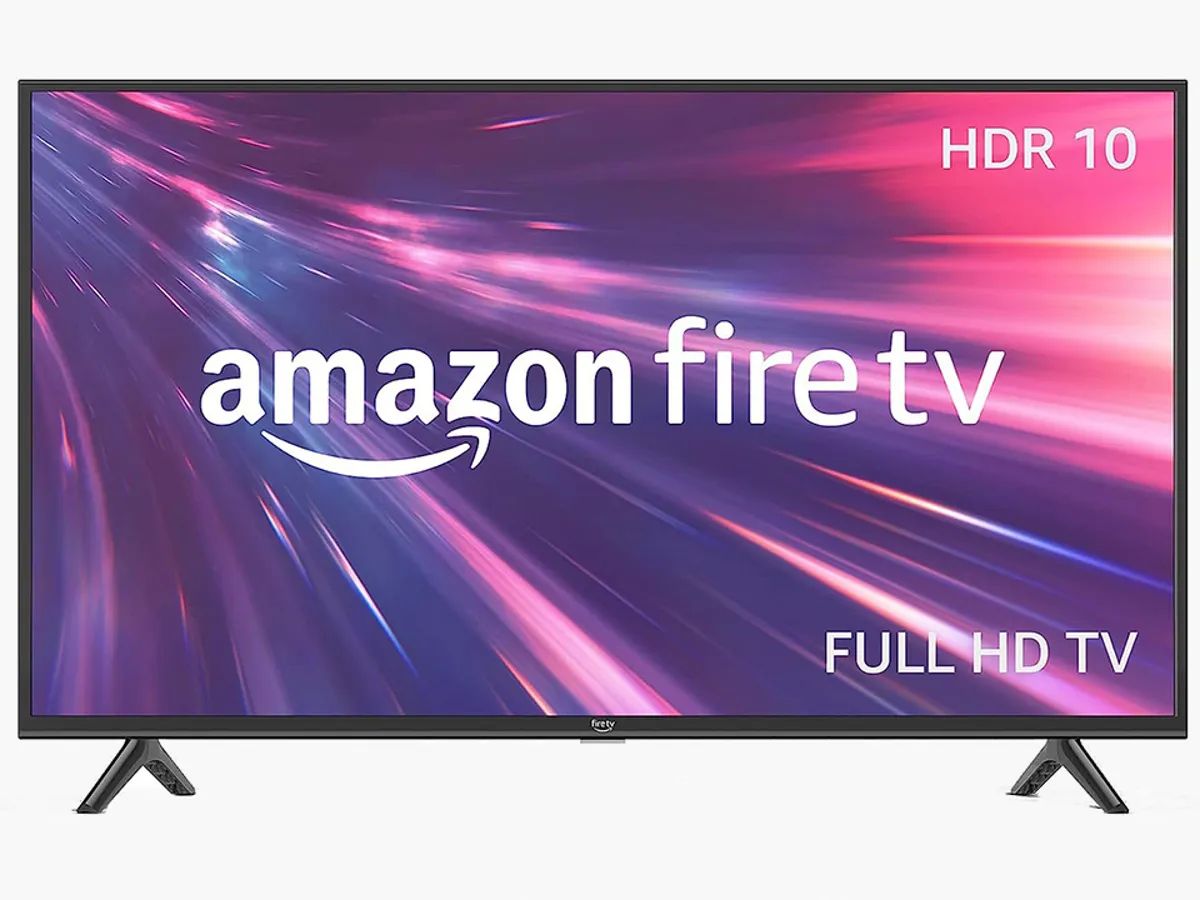Introduction
Connecting a Bluetooth soundbar to a projector can greatly enhance your audio experience while watching movies, presentations, or any other multimedia content. The wireless connection eliminates the need for tangled cables and allows you to position the soundbar anywhere in the room for optimal sound quality. Whether you’re setting up a home theater system or preparing for a business presentation, this article will guide you through the steps to successfully connect your Bluetooth soundbar to a projector.
Before you begin the process, it’s important to ensure that both your soundbar and projector are compatible with Bluetooth technology. Most modern soundbars and projectors come equipped with Bluetooth capabilities, but it’s advisable to check the specifications and user manuals of your devices to confirm compatibility.
In this guide, we will provide a step-by-step walkthrough of the process, including powering on the devices, enabling Bluetooth, pairing the soundbar with the projector, and testing the connection. We will also address common troubleshooting issues that you may encounter along the way.
So, if you’re ready to amplify your audio experience and enjoy immersive sound with your projector, let’s dive into the detailed steps below!
Step 1: Check Compatibility
Before attempting to connect your Bluetooth soundbar to your projector, it is crucial to ensure that both devices are compatible with each other. While most modern soundbars and projectors come equipped with Bluetooth capabilities, it is always recommended to cross-check their specifications to avoid any compatibility issues.
To check if your soundbar is Bluetooth-enabled, refer to its user manual or look for the Bluetooth logo on the device itself. If your soundbar is not Bluetooth-enabled, you may need to purchase a separate Bluetooth adapter or consider upgrading to a Bluetooth-enabled soundbar.
Next, verify if your projector has Bluetooth capabilities. Look for the Bluetooth icon or check the device’s specifications in the user manual. If your projector does not support Bluetooth, you may need to explore alternative methods of connecting your soundbar, such as using an auxiliary cable or HDMI ARC (Audio Return Channel) connection.
In addition to Bluetooth compatibility, ensure that both your projector and soundbar have the necessary ports and connectors. Most projectors have an HDMI output for video and audio, while soundbars typically have multiple input options such as HDMI, optical, or auxiliary (3.5mm) ports. Matching the right connectors will ensure a seamless connection between the two devices.
Furthermore, consider the distance and placement of your projector and soundbar. Bluetooth connections have a limited range, typically up to 33 feet. Therefore, ensure that the soundbar is within this range of the projector for a reliable and stable connection.
By confirming the compatibility of your soundbar and projector, you can proceed with confidence to the next steps of the connectivity process. Remember, compatibility is the foundation for a successful and hassle-free connection, so double-checking is essential.
Step 2: Power On the Soundbar and Projector
Once you have ensured compatibility between your Bluetooth soundbar and projector, it’s time to power on both devices. Before proceeding, make sure they are connected to a power source and switched on.
Start by turning on your projector. Locate the power button, usually found either on the top or front of the device, and press it to initiate the power-up sequence. Depending on your projector model, you may see a startup logo or a loading screen. Allow the projector to fully boot up before moving on to the next step.
Next, locate the power button on your soundbar. It is typically situated either on the front panel or on the remote control. Press the power button to turn on the soundbar. While some soundbars may have a visual indicator, such as a light or display, others may simply emit an audible sound to indicate that they are powered on.
It is important to note that the power sequence is essential in establishing a stable connection between the soundbar and the projector. It’s recommended to power on the projector first and then the soundbar to ensure a smooth startup process.
Once both devices are powered on, they are ready to be connected via Bluetooth. Proceed to the next step to enable Bluetooth on both the soundbar and projector.
Step 3: Enable Bluetooth on the Soundbar and Projector
To establish a Bluetooth connection between your soundbar and projector, you need to enable Bluetooth on both devices. Here’s how:
1. Soundbar: On your soundbar, locate the Bluetooth button or navigate to the settings menu using the remote control. Press the Bluetooth button or select the Bluetooth option in the settings menu to enable Bluetooth mode. The soundbar will enter pairing mode, indicated by a blinking light or a display message.
2. Projector: On your projector, access the settings menu using either the on-screen display or the remote control. Look for the Bluetooth option and select it to enable Bluetooth mode on the projector. The projector will search for available Bluetooth devices in its proximity.
Enabling Bluetooth mode on both the soundbar and projector ensures that they are ready to pair and establish a wireless connection.
It’s worth mentioning that the exact steps to enable Bluetooth may vary depending on the make and model of your soundbar and projector. Refer to the respective user manuals for detailed instructions on enabling Bluetooth mode if you encounter any difficulties.
With Bluetooth enabled on both devices, the soundbar and projector are now prepared for the pairing process. Proceed to the next step to learn how to pair the soundbar with the projector.
Step 4: Pair the Soundbar with the Projector
Now that Bluetooth is enabled on both your soundbar and projector, it’s time to pair them together for a seamless wireless audio experience. Follow these steps to pair the soundbar with the projector:
1. Soundbar Pairing: On your soundbar, access the Bluetooth pairing menu. It may be labeled as “Pair,” “Connect,” or a similar term. Select this option to initiate the pairing process. The soundbar should now be discoverable by other Bluetooth devices.
2. Projector Pairing: On your projector, navigate to the Bluetooth settings menu. Look for the option to scan for Bluetooth devices or pair a new device. Choose this option to allow the projector to search for available Bluetooth devices.
3. Pairing Confirmation: After a few moments, the projector should detect the soundbar as an available Bluetooth device. Select the soundbar from the list of devices displayed on the projector’s screen.
4. Accept Pairing Request: Once you have selected the soundbar, a pairing request may appear on the projector’s screen. Confirm the pairing request on both the soundbar and the projector to establish a secure connection.
5. Connection Established: Once the pairing is successful, the soundbar and projector should display a confirmation message or indicator. This confirms that the two devices are now connected via Bluetooth and ready to transmit audio wirelessly.
It’s important to remember that the pairing process may vary slightly based on the specific soundbar and projector models. Refer to the user manuals for detailed instructions on pairing if you encounter any challenges.
Congratulations! You have successfully paired your soundbar with your projector via Bluetooth. Now, it’s time to test the connection to ensure everything is working as expected. Move on to the next step to learn how to test the audio connection.
Step 5: Test the Connection
After pairing your soundbar with the projector, it’s essential to test the connection to ensure that audio is being transmitted successfully. Here are some steps to help you test the Bluetooth connection:
1. Play Audio: Start playing a video or audio file on your projector. It could be a movie, a presentation, or any other multimedia content that includes audio. Make sure the volume is set to an audible level.
2. Check Soundbar: On your soundbar, ensure that the volume is set to an appropriate level. You can use the soundbar’s remote control or the control buttons on the device itself to adjust the volume.
3. Verify Sound: As the content plays on the projector, listen for the audio output coming from the soundbar. If the connection is successful, you should hear the audio coming from the soundbar rather than the projector’s built-in speakers.
4. Adjust Delay: If you notice any audio delay or sync issues between the video and sound, you may need to adjust the audio delay settings on either the soundbar or the projector. Refer to the user manuals for instructions on adjusting the audio delay to ensure proper synchronization.
5. Test Different Content: To further test the connection, try playing different types of content, such as music, dialogue-heavy scenes, or action-packed sequences. This will help you assess the sound quality, clarity, and overall performance of the soundbar with various audio sources.
By following these steps and conducting thorough audio tests, you can ensure that your Bluetooth soundbar is properly connected to your projector and delivering an enhanced audio experience that complements your visual content.
If you encounter any audio issues during testing, refer to the troubleshooting section below for possible solutions to common problems.
Troubleshooting Common Issues
While connecting a Bluetooth soundbar to a projector is generally straightforward, you may encounter some common issues along the way. Here are a few troubleshooting tips to help you resolve them:
1. Reboot Devices: If you’re experiencing connectivity issues or audio problems, try restarting both the soundbar and the projector. Power them off, wait for a few seconds, and then power them back on. This simple step can often resolve minor glitches and restore the connection.
2. Ensure Proper Range: Bluetooth connections have a limited range. If the soundbar and projector are too far apart, the signal may weaken or disconnect. Make sure both devices are within the recommended Bluetooth range, usually around 33 feet, for a stable connection.
3. Check Firmware and Software Updates: Outdated firmware or software on either the soundbar or projector can cause compatibility issues. Check for updates on both devices and install them if available. Updating the firmware or software can often resolve connectivity problems.
4. Reset Bluetooth Settings: If you’re having trouble connecting the soundbar and projector, try resetting the Bluetooth settings on both devices. This clears any previous pairings and allows you to start the pairing process afresh. Consult the user manuals for instructions on how to reset Bluetooth settings.
5. Disconnect Other Bluetooth Devices: If multiple Bluetooth devices are connected to either the soundbar or projector, it can lead to interference or conflicts. Disconnect any other Bluetooth devices that are not in use to ensure a stable connection between the soundbar and projector.
6. Check Audio Settings: Ensure that the audio output settings on the projector are correctly configured to send audio to the Bluetooth soundbar. Verify that the soundbar is selected as the audio output device in the projector’s settings menu.
If these troubleshooting steps do not resolve the issues you’re facing, refer to the user manuals of your soundbar and projector for additional guidance. They may provide specific troubleshooting tips based on the make and model of your devices.
By following these troubleshooting tips, you can overcome common connectivity and audio problems and enjoy a seamless audio experience with your Bluetooth soundbar and projector.
Conclusion
Connecting a Bluetooth soundbar to a projector can enhance your multimedia experience by delivering immersive and high-quality audio. By following the step-by-step guide provided in this article, you can successfully connect your Bluetooth soundbar to your projector.
We started by checking the compatibility of your soundbar and projector, ensuring that both devices have Bluetooth capabilities and the necessary ports and connectors. Then, we powered on the soundbar and projector in the correct sequence, enabling Bluetooth on both devices. After that, we paired the soundbar with the projector, establishing a wireless connection for audio transmission. Finally, we tested the connection to ensure that the soundbar was properly playing the audio from the projector.
In case you encounter any issues, we provided troubleshooting tips to help you resolve common connectivity and audio problems. By following these troubleshooting steps, you can overcome minor glitches and enjoy a seamless audio experience with your Bluetooth soundbar and projector.
Remember to refer to the user manuals of your specific soundbar and projector models for detailed instructions and specifications. It’s essential to understand the specific features and settings of your devices to ensure a successful and hassle-free connection.
Now that you have successfully connected your Bluetooth soundbar to your projector, sit back, relax, and enjoy an immersive audio experience that complements your visual content. Whether you’re watching movies, giving presentations, or simply enjoying multimedia entertainment, the combination of a soundbar and projector will elevate your audio experience to new heights.
So, go ahead and enjoy the seamless connectivity and rich sound that your Bluetooth soundbar brings to your projector setup!