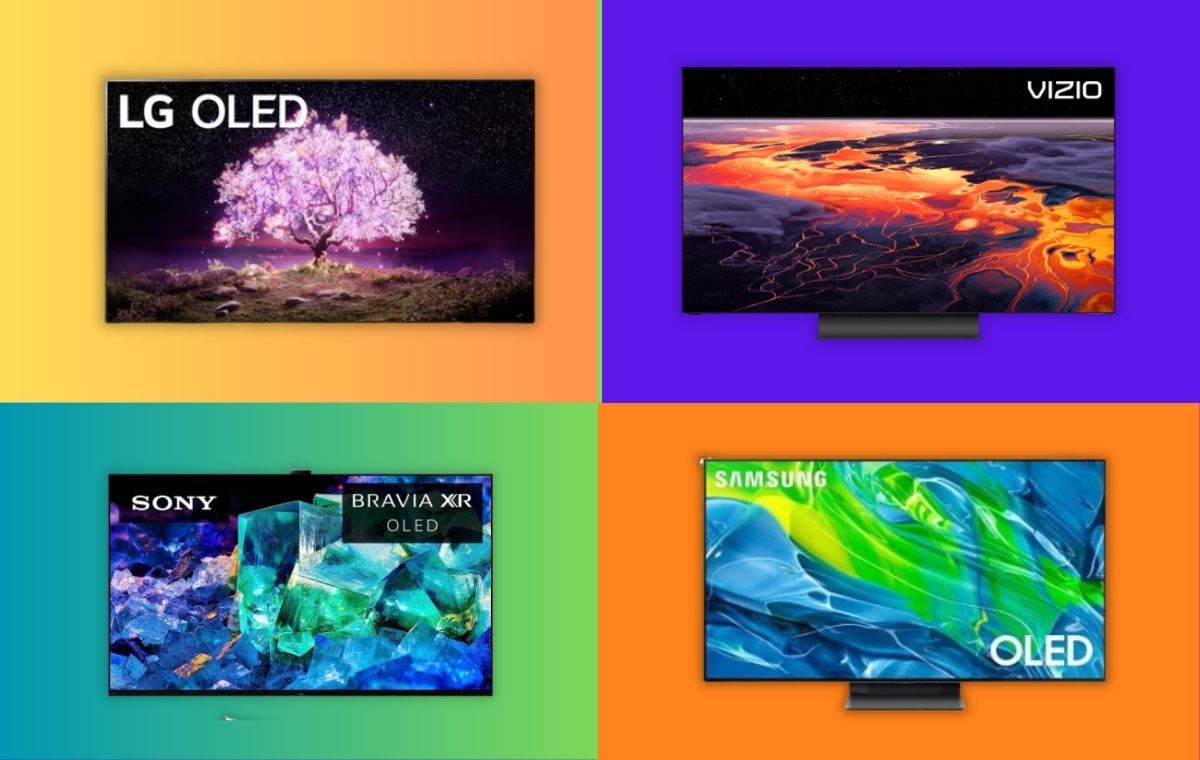Introduction
Welcome to the world of seamless connectivity and smart home integration! If you’re the proud owner of an LG OLED TV and an Alexa-enabled device, you have the power to enhance your home entertainment experience with voice control. By connecting your LG OLED TV to Alexa, you can effortlessly control various functions, such as turning the TV on and off, adjusting the volume, and even launching your favorite streaming apps, all with simple voice commands.
In this guide, we’ll take you through the step-by-step process of connecting your Alexa device to your LG OLED TV. Whether you want to immerse yourself in a movie, browse through your favorite TV shows, or listen to music, Alexa can become your trusty companion, making entertainment a breeze.
Before we dive into the setup process, it’s essential to ensure that you have the necessary equipment and meet the requirements. You will need an LG OLED TV with Wi-Fi capabilities and an Alexa-enabled device, such as an Amazon Echo or Echo Dot. Additionally, make sure both devices are connected to the same Wi-Fi network.
Now that we have everything in place, let’s proceed to the step-by-step instructions to connect your Alexa to your LG OLED TV and unleash the power of voice control.
Step 1: Setting up the LG OLED TV
The first step in connecting your LG OLED TV to Alexa is ensuring that your TV is set up and ready to go. If you’ve already completed the initial setup process, you can skip this step and proceed to the next. If not, follow these simple instructions:
- Unpack your LG OLED TV and carefully place it in your preferred location. Make sure to remove any protective film or covers from the screen.
- Power on the TV and follow the on-screen prompts to select your preferred language, connect to a Wi-Fi network, and perform any necessary software updates. This will ensure that your TV is running on the latest firmware version.
- Once the initial setup is complete, you can customize the picture settings, audio output, and other preferences to suit your liking.
- If you have any external devices, such as a cable box or gaming console, connect them to the appropriate HDMI ports on the TV. This will allow you to easily switch between different sources when using Alexa voice commands.
- Finally, ensure that your LG OLED TV is connected to a power source and turned on.
Once you’ve completed the setup process, your LG OLED TV is ready to be connected to Alexa. Proceed to the next step to establish the necessary network connection between the TV and your Alexa-enabled device.
Step 2: Connecting the LG OLED TV to the Wi-Fi network
In order to connect your LG OLED TV to Alexa, it needs to be connected to the same Wi-Fi network as your Alexa-enabled device. Follow these steps to establish the network connection:
- On your LG OLED TV remote, press the Settings button to access the TV’s settings menu.
- Navigate to the Network section and select “Wi-Fi Setup.”
- From the list of available Wi-Fi networks, select your preferred network and enter the Wi-Fi password if prompted.
- Once the TV is connected to the Wi-Fi network, a confirmation message will be displayed.
It’s important to ensure that both your LG OLED TV and your Alexa-enabled device are connected to the same Wi-Fi network. This enables seamless communication between the two devices and allows Alexa to control your TV effectively.
Now that your LG OLED TV is successfully connected to the Wi-Fi network, let’s move on to enabling the LG ThinQ Skill on Alexa in the next step.
Step 3: Enabling the LG ThinQ Skill on Alexa
In order for Alexa to control your LG OLED TV, you need to enable the LG ThinQ Skill on your Alexa-enabled device. Follow these steps to enable the skill:
- Open the Alexa app on your smartphone or go to the Alexa website on your computer.
- Navigate to the Skills & Games section and search for “LG ThinQ” in the search bar.
- Locate the LG ThinQ Skill and select it.
- Click on the “Enable” button to enable the LG ThinQ Skill on your Alexa device.
- You will be prompted to sign in with your LG account. If you don’t have one, create a new account.
- Follow the instructions to link your LG account with your Alexa device.
- Once the LG ThinQ Skill is enabled and linked to your account, a confirmation message will be displayed.
Enabling the LG ThinQ Skill allows Alexa to communicate with your LG OLED TV and control its functions. This step establishes the necessary connection between your Alexa device and your TV, enabling seamless voice control.
With the LG ThinQ Skill enabled, we are now ready to discover and add your LG OLED TV to Alexa. Proceed to the next step for further instructions.
Step 4: Discovering and adding the LG OLED TV to Alexa
Now that you have enabled the LG ThinQ Skill on your Alexa device, it’s time to discover and add your LG OLED TV to Alexa. Follow these steps to complete the process:
- Open the Alexa app on your smartphone or go to the Alexa website on your computer.
- Navigate to the Devices section and select the “+ Add Device” button.
- Choose “TV” as the device type.
- On the next screen, select “LG” as the brand.
- The app will start searching for your LG OLED TV. Ensure that your TV is turned on and connected to the same Wi-Fi network as your Alexa device.
- Once your TV is discovered, it will appear on the screen. Select it to proceed with the setup.
- Follow any additional prompts or instructions provided by the app to complete the setup process.
After successfully adding your LG OLED TV to Alexa, you will be able to control your TV using voice commands. This includes turning the TV on and off, adjusting the volume, changing input sources, and more.
With your LG OLED TV added to Alexa, you’re now ready to harness the power of voice control. Let’s move on to the final step to learn how to use Alexa voice commands to control your TV.
Step 5: Using Alexa voice commands to control the LG OLED TV
Now that your LG OLED TV is successfully connected to Alexa, you can start enjoying the convenience of controlling your TV with simple voice commands. Here are some common commands you can use:
- To turn the TV on or off, say “Alexa, turn on/off the TV.”
- To change the volume, say “Alexa, set the volume to 50%.”
- To switch input sources, say “Alexa, switch to HDMI 2.”
- To launch a specific app, say “Alexa, open Netflix.”
- To control playback, say “Alexa, play/pause/stop.”
- To navigate through menus or perform specific actions, use specific voice commands like “Alexa, go to the settings menu” or “Alexa, mute the TV.”
Remember to use the wake word “Alexa” before each command to initiate the interaction with your Alexa device.
Feel free to experiment with different commands, and don’t hesitate to ask Alexa questions or request specific content using popular streaming services like Amazon Prime Video, Hulu, or Disney+. Alexa can become your virtual assistant, simplifying your TV viewing experience.
Keep in mind that the available voice commands may vary depending on the specific capabilities of your LG OLED TV and the apps you have installed. Consult the user manual or LG customer support for any additional details or troubleshooting.
With Alexa now at your command, sit back, relax, and enjoy the seamless control and convenience offered by voice commands on your LG OLED TV.
Conclusion
Connecting your LG OLED TV to Alexa brings a new level of convenience and control to your home entertainment experience. With just your voice, you can effortlessly turn your TV on and off, adjust the volume, change channels, launch apps, and navigate menus. By following the step-by-step process outlined in this guide, you’ve successfully established the connection between your LG OLED TV and your Alexa-enabled device.
Through the LG ThinQ Skill and the integration with Alexa, you can now enjoy seamless voice control and hands-free operation. Gone are the days of fumbling for the remote or navigating complex menus. Alexa simplifies everything, making it easier and more enjoyable to watch your favorite shows, movies, and more.
Remember to take advantage of the various voice commands available to you, including adjusting the volume, switching inputs, launching apps, and controlling playback. Feel free to explore the capabilities of Alexa and discover new ways to enhance your TV viewing experience.
If you encounter any issues during the setup process or have questions about specific commands or features, consult the user manual for your LG OLED TV or reach out to LG customer support for assistance.
With Alexa and your LG OLED TV working together, you’re ready to sit back, relax, and enjoy the ultimate control and convenience that voice commands provide. Get ready to experience a new level of entertainment in your smart home.