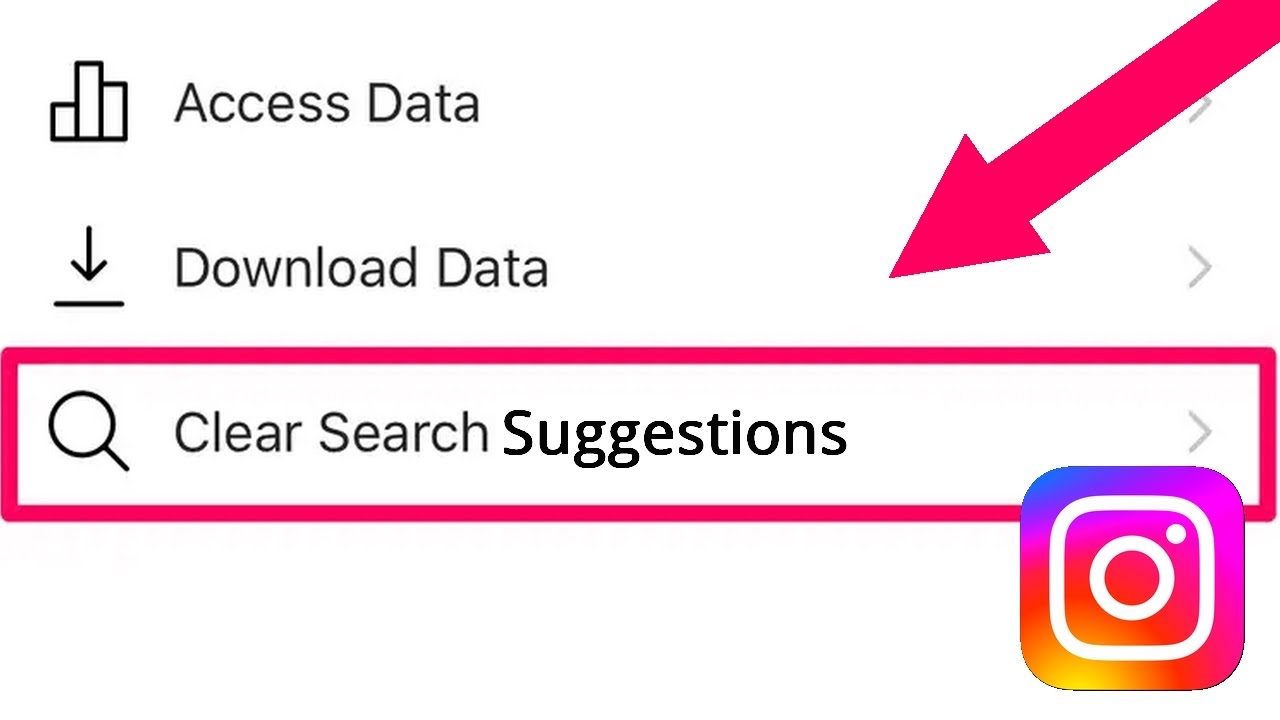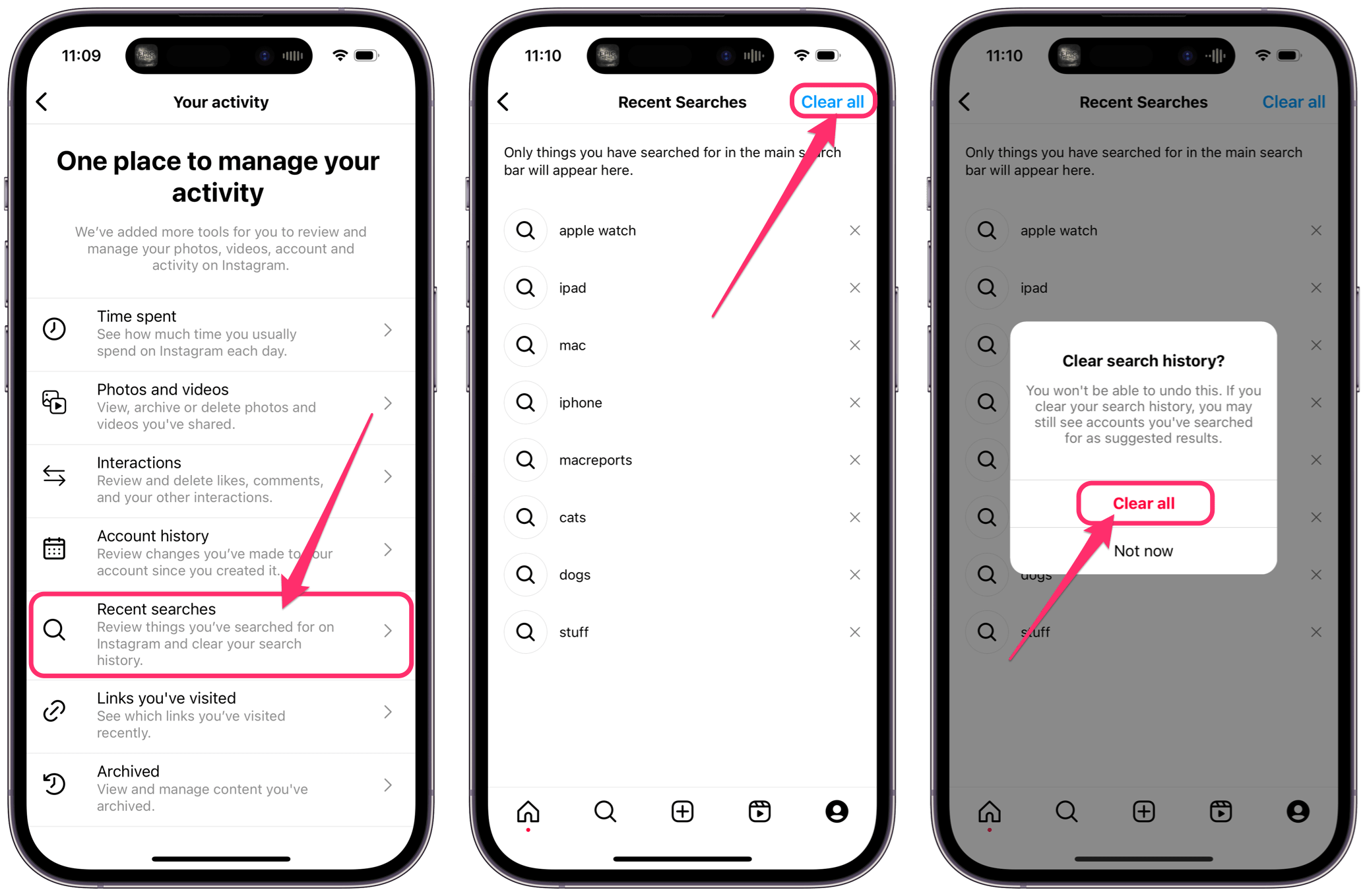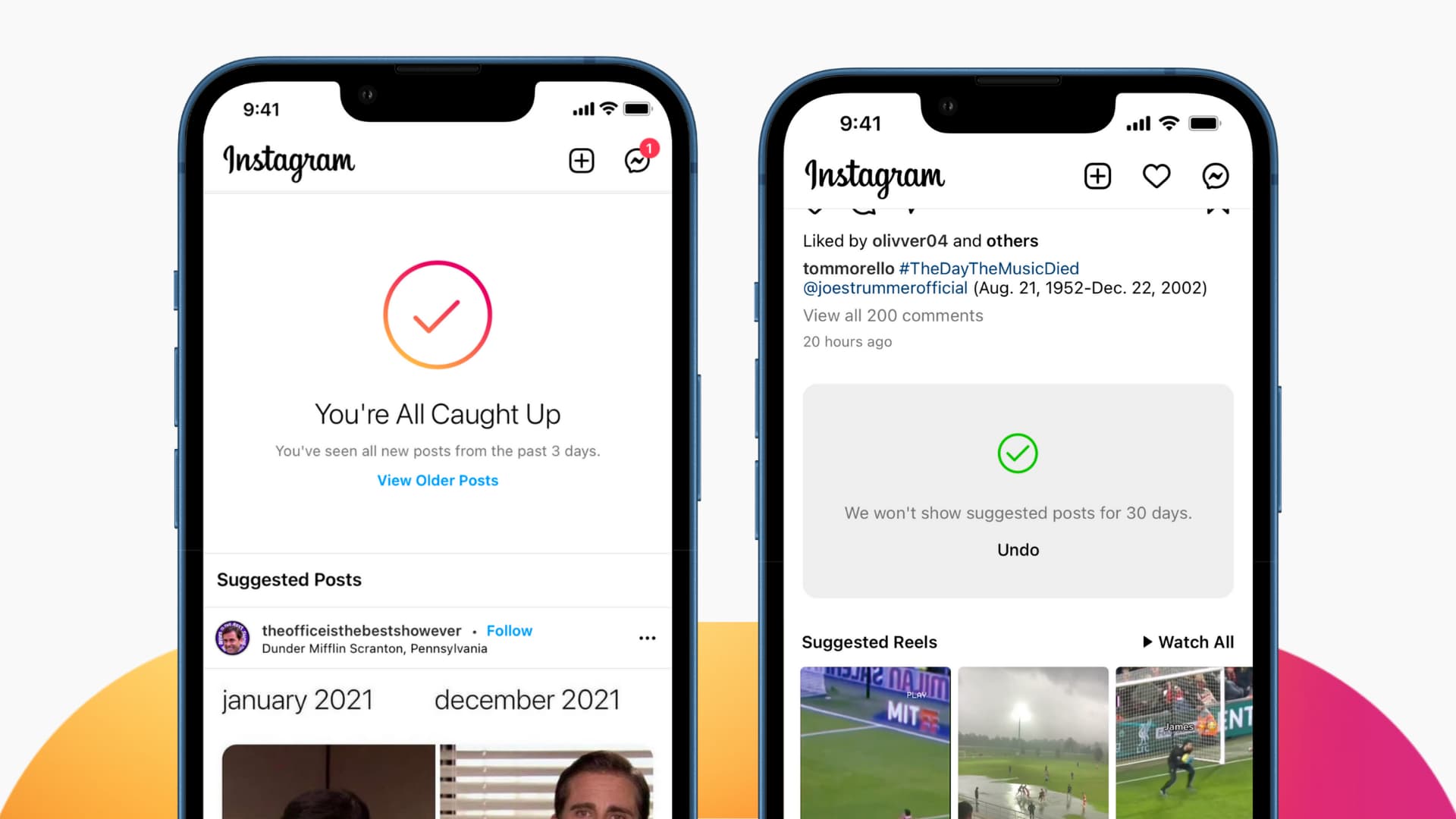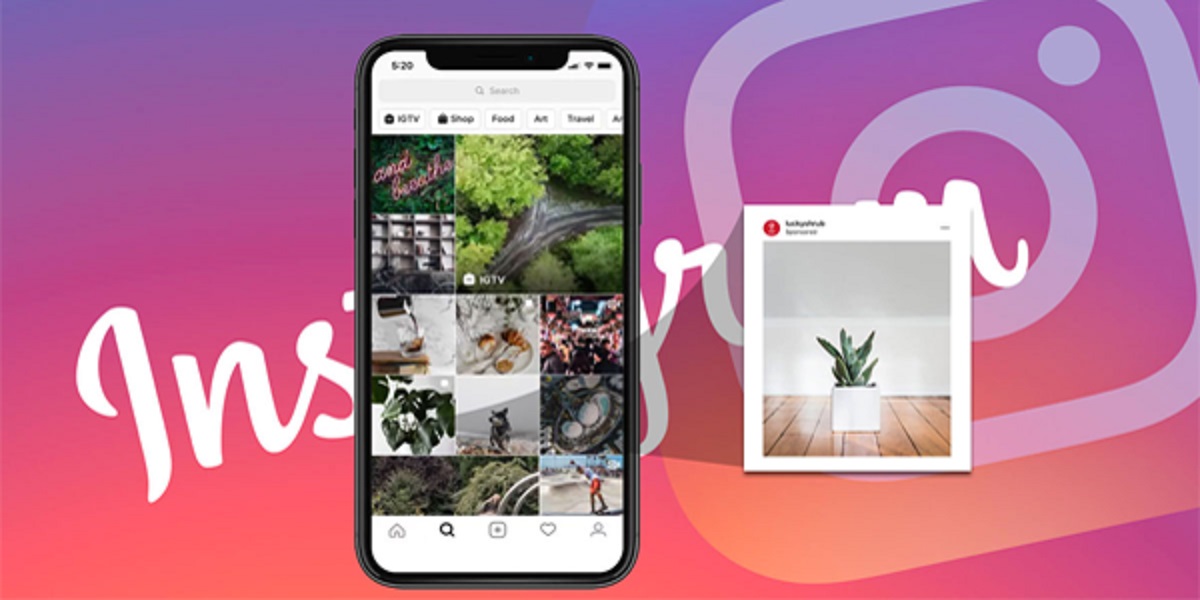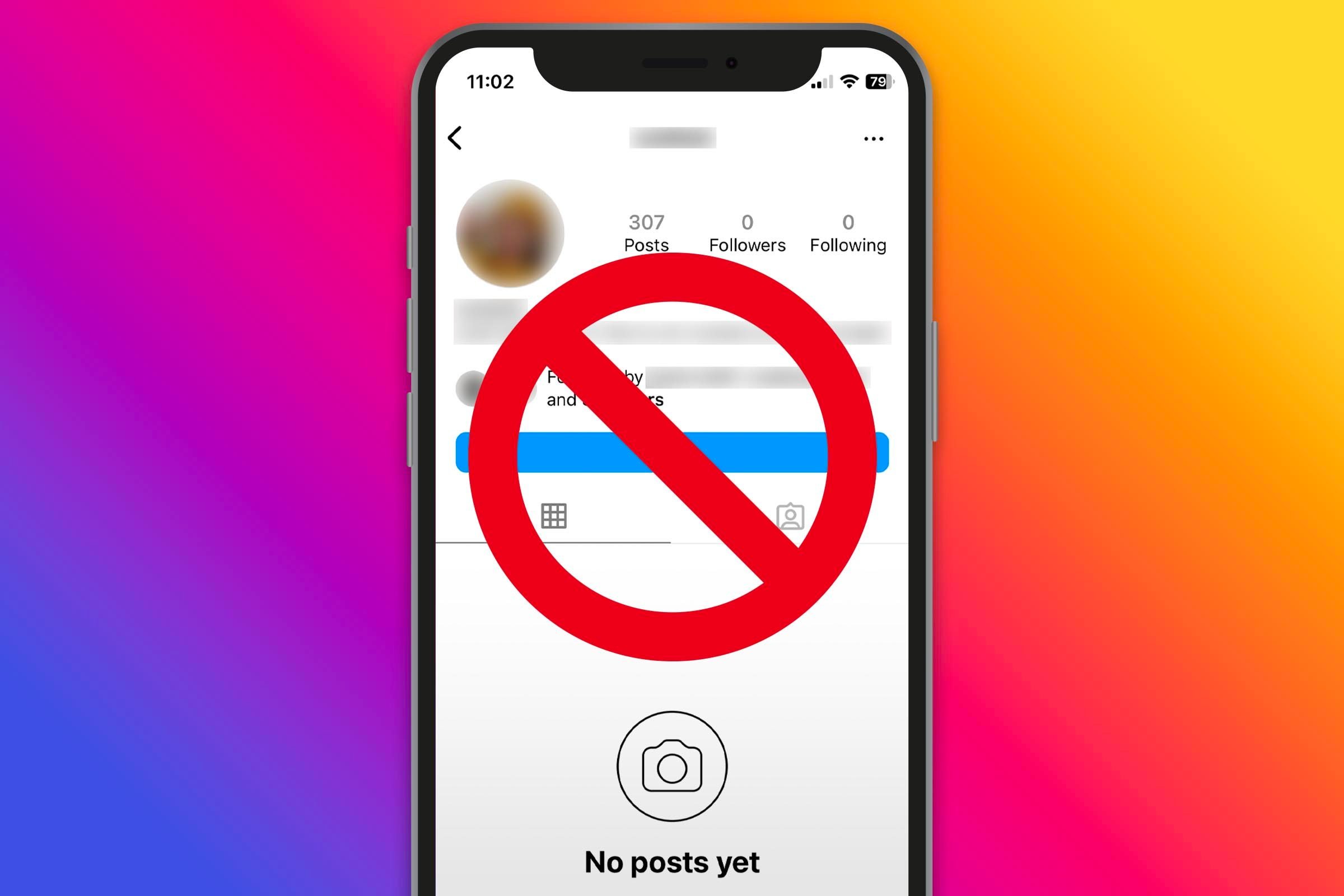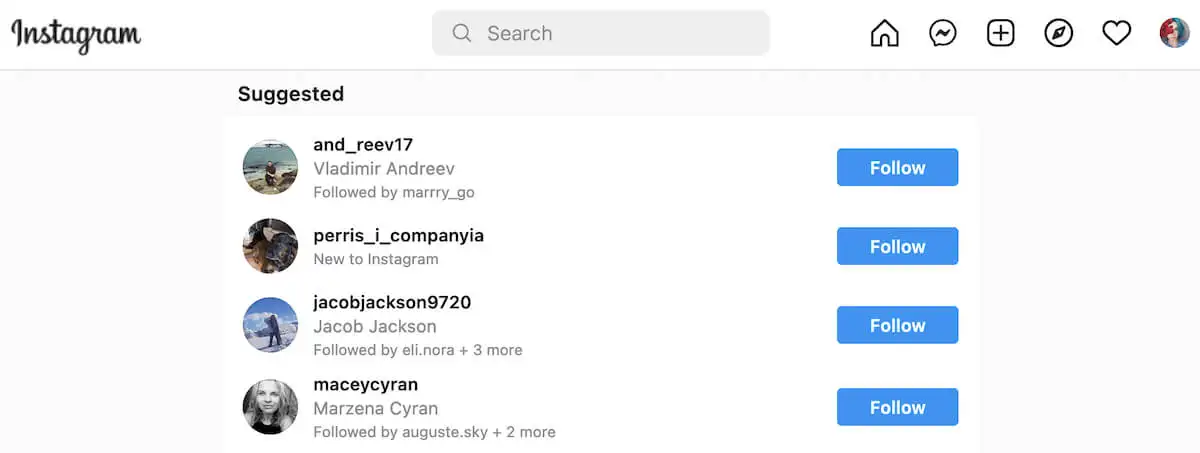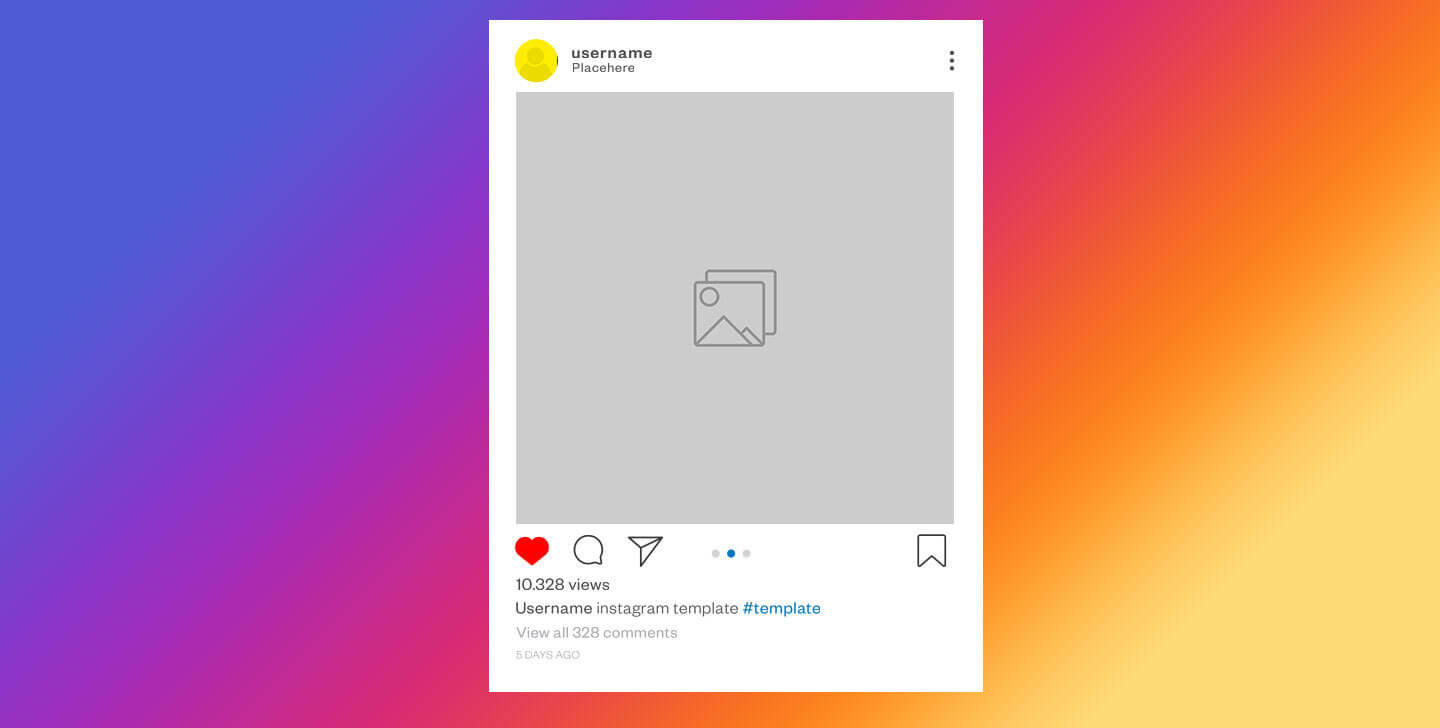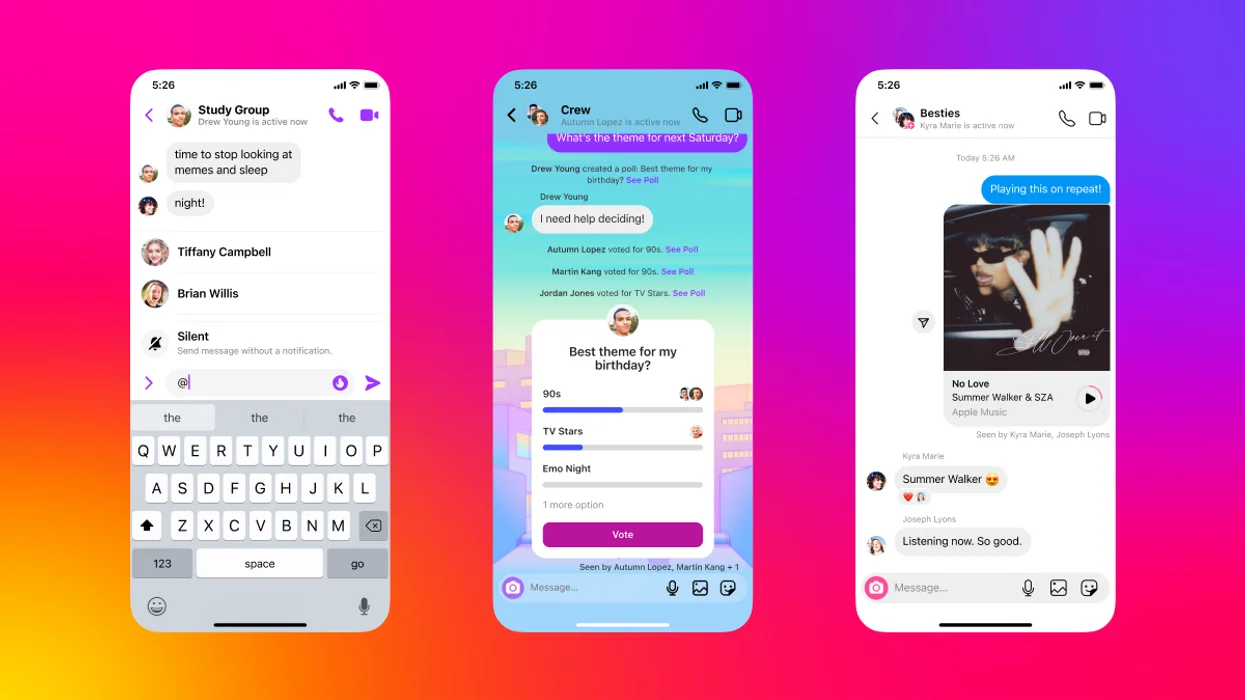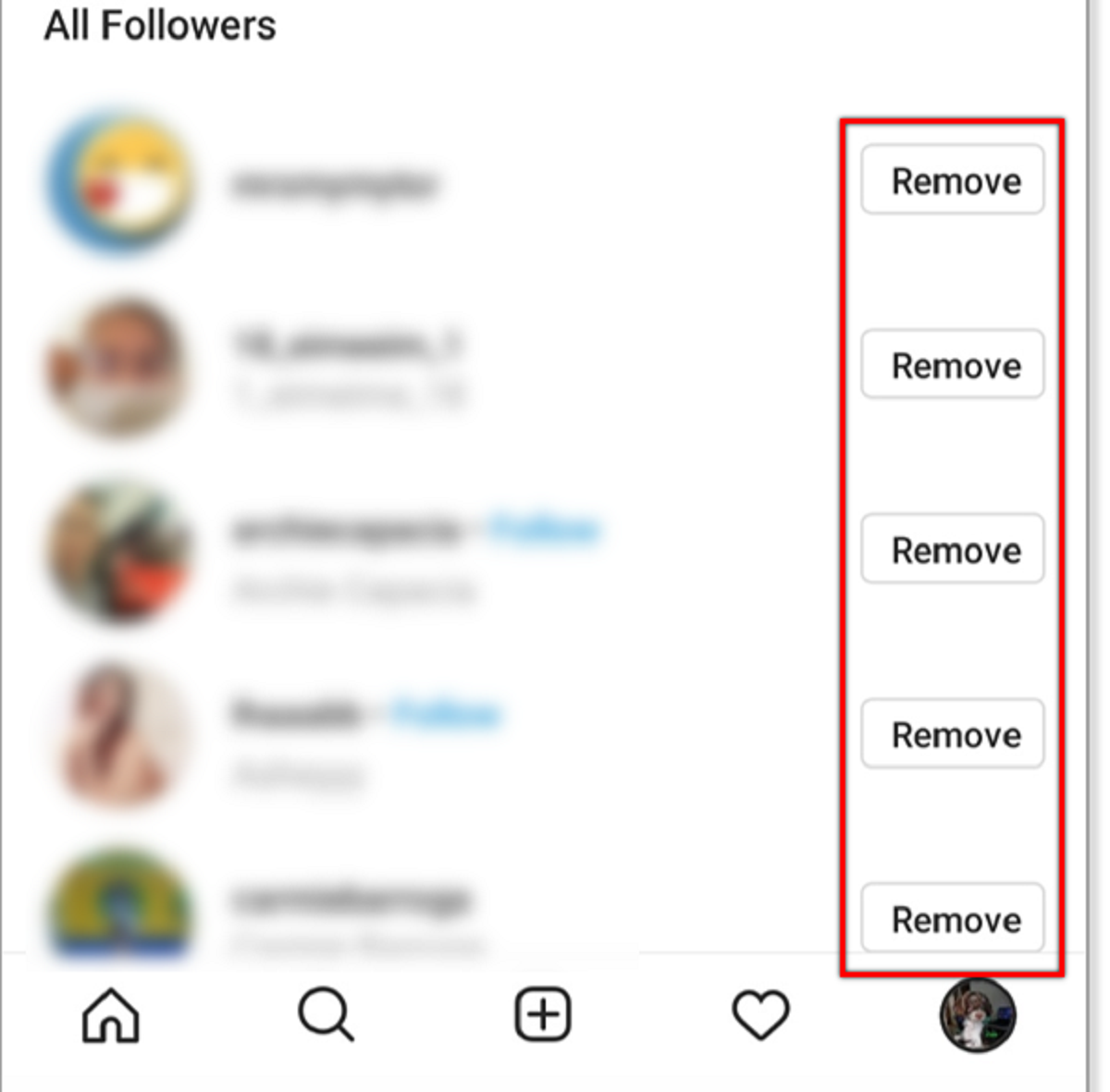Introduction
Instagram has become one of the most popular social media platforms, attracting millions of users worldwide. Whether you’re an avid Instagram user or someone who occasionally scrolls through the app, you’ve probably noticed the “suggestions” feature. These suggestions can appear when you search for profiles or explore new content on Instagram.
But what are these suggestions exactly? Well, Instagram’s algorithm analyzes your browsing history, likes, and engagement to provide personalized suggestions for accounts to follow and content to explore. These suggestions can be helpful in discovering new and interesting profiles and content related to your interests.
However, there are times when you might want to clear these suggestions. Perhaps you’re no longer interested in a particular topic or want to start fresh with your Instagram recommendations. Fortunately, Instagram provides several methods to clear suggestions, allowing you to customize your browsing experience on the platform.
In this article, we will explore different methods to clear suggestions on Instagram, including clearing individual suggestions, clearing search history, clearing Explore page suggestions, and disabling personalized ads. By following these methods, you can regain control over your Instagram suggestions and tailor your experience to your liking.
What are suggestions on Instagram?
Instagram suggestions are personalized recommendations that appear on the platform to help users discover new accounts to follow and explore new content. These suggestions are based on various factors, including your browsing history, engagement with posts, and followers’ activities.
The primary purpose of suggestions on Instagram is to enhance your browsing experience by suggesting accounts and content that align with your interests. These suggestions can appear in different sections of the app, such as the Explore page, search results, and the “Following” tab.
When you search for a specific profile on Instagram, the app displays suggested accounts that are related to your search. For example, if you search for a popular travel blogger, Instagram might suggest other travel bloggers or influencers in the recommendations section.
The Explore page is another area where suggestions play a significant role. This page showcases a curated selection of content from various accounts based on your preferences and engagement patterns. Instagram’s algorithm analyzes your past behavior, including the posts you’ve liked, saved, and the accounts you follow, to generate personalized content suggestions that you might find interesting.
Additionally, suggestions can also be seen in the “Following” tab. When you tap on this tab, Instagram may display suggestions for new accounts to follow based on your existing followers and their activities.
It’s important to note that these suggestions are constantly evolving and are influenced by your behavior on the platform. Interacting with different posts, engaging with specific types of content, and following new accounts can impact the suggestions you see on Instagram.
While suggestions can be helpful in discovering new and exciting accounts and content, there may come a time when you want to clear these suggestions and start fresh. The next section will explore why clearing your suggestions on Instagram can be beneficial.
Why should you clear suggestions on Instagram?
Clearing suggestions on Instagram can be beneficial for several reasons. Here are a few key reasons why you might consider clearing your suggestions:
- Privacy and Personalization: Instagram’s suggestions are based on your browsing history and engagement patterns. While this can provide a personalized experience, some users prefer to maintain their privacy and limit the data Instagram has on their interests. Clearing suggestions allows you to regain control over the personalized content you see on the platform.
- Changing Interests: Over time, your interests and preferences on Instagram may change. Perhaps you were interested in a specific topic or trend in the past, but now your focus has shifted. Clearing suggestions enables you to refresh your recommendations and discover new accounts and content that align with your current interests.
- Reducing Clutter: The suggestions feature on Instagram can sometimes clutter your search results or Explore page, making it harder to find what you are looking for. By clearing these suggestions, you can streamline your browsing experience and ensure that the content you see is more relevant and tailored to your preferences.
- Starting Fresh: If you feel that your Instagram suggestions no longer reflect your current taste or preferences, clearing them allows you to start with a clean slate. This can be particularly useful if you want to explore new content or have recently made changes to your online presence.
- Managing Recommendations: By clearing suggestions, you can have more control over the types of accounts and content that appear in your Explore page. This can help you curate a more enjoyable and tailored feed, allowing you to focus on the content that truly interests you.
It’s important to remember that clearing suggestions is a personal choice and may not be necessary for everyone. Some users may find value in the personalized recommendations provided by Instagram’s algorithm. However, if you feel that your suggestions no longer align with your interests or you prefer a more curated browsing experience, clearing these suggestions can be a helpful option.
How to clear suggestions on Instagram?
Instagram offers several methods to clear suggestions and customize your browsing experience. Let’s explore these methods:
Method 1: Clearing individual suggestions
To clear individual suggestions on Instagram:
- Open the Instagram app on your device.
- Go to the search bar by tapping on the magnifying glass icon at the bottom of the screen.
- Start typing the name or keyword related to the suggestion you want to clear.
- As you type, Instagram may display a list of suggested accounts or hashtags. Tap and hold on the suggestion you want to remove.
- A pop-up menu will appear with the option to “Hide” the suggestion. Tap on “Hide” to clear it.
Method 2: Clearing search history
To clear your search history on Instagram:
- Open the Instagram app on your device.
- Go to your profile by tapping on the profile icon at the bottom right corner of the screen.
- Tap on the menu icon (three horizontal lines) at the top right corner of your profile page.
- Select the “Settings” option at the bottom.
- Scroll down and tap on “Security.”
- Under the “Data and History” section, select “Search History.”
- Tap on “Clear Search History” and confirm your action.
Method 3: Clearing Explore page suggestions
To clear Explore page suggestions on Instagram:
- Open the Instagram app on your device.
- Go to the Explore page by tapping on the magnifying glass icon at the bottom of the screen.
- Scroll through the suggestions until you find one that you want to clear.
- Tap and hold on the suggestion, then select “Hide” from the pop-up menu.
Method 4: Disabling personalized ads
If you want to disable personalized ads on Instagram:
- Open the Instagram app on your device.
- Go to your profile by tapping on the profile icon at the bottom right corner of the screen.
- Tap on the menu icon (three horizontal lines) at the top right corner of your profile page.
- Select the “Settings” option at the bottom.
- Scroll down and tap on “Ads.”
- Toggle off the “Personalized Ads” option.
By following these methods, you can effectively clear suggestions on Instagram, customize your browsing experience, and regain control over the content you see on the platform.
Method 1: Clearing individual suggestions
If you want to clear individual suggestions on Instagram, you have the option to hide specific suggestions that you no longer wish to see. Follow these steps to clear individual suggestions:
- Open the Instagram app on your device.
- Tap on the search bar, which is represented by a magnifying glass icon at the bottom of the screen.
- Start typing the name or keyword related to the suggestion you want to clear. As you type, Instagram may display a list of suggested accounts or hashtags.
- Scroll through the suggestions until you find the one you want to remove.
- Tap and hold on the suggestion. A pop-up menu will appear with different options.
- Select the “Hide” option from the pop-up menu to clear the suggestion.
By following these steps, the specific suggestion you chose to hide will no longer appear in your search results or recommendations. This method allows you to customize your suggestions by removing individual accounts or topics that are no longer relevant or of interest to you.
It’s worth noting that hiding a suggestion is specific to your account and device. If you log into Instagram on a different device or sign in with a different account, the suggestions you hid may still appear.
Clearing individual suggestions is a simple and effective way to tailor your Instagram experience. Whether you want to remove suggestions related to a specific person or topic, this method allows you to have more control over the content you encounter on the platform.
Method 2: Clearing search history
If you want to clear your search history on Instagram, you can do so by following these steps:
- Open the Instagram app on your device.
- Go to your profile by tapping on the profile icon, typically located at the bottom right corner of the screen.
- Next, tap on the menu icon (three horizontal lines) at the top right corner of your profile page.
- Scroll down the menu options and select “Settings.”
- In the Settings menu, scroll down again and tap on “Security.”
- Under the “Data and History” section, you’ll find an option for “Search History.”
- Tap on “Search History.”
- Finally, tap on the “Clear Search History” option and confirm your action when prompted.
By following these steps, you can clear your entire search history on Instagram, including both profiles and hashtags you’ve searched for in the past. Once you clear your search history, the previous searches will no longer appear as suggestions when you use the search bar.
Clearing your search history can be beneficial if you want to maintain privacy, remove clutter, or start fresh with your Instagram searches. It’s important to note that clearing search history is specific to your account and device. If you use Instagram on multiple devices or sign in with a different account, the search history may still be present.
By having the ability to clear your search history, you can control the suggestions and recommendations you receive on Instagram, ensuring a more personalized and relevant browsing experience.
Method 3: Clearing Explore page suggestions
If you want to clear the suggestions on your Explore page, Instagram provides a simple way to do so. Follow these steps to clear Explore page suggestions:
- Open the Instagram app on your device.
- Tap on the magnifying glass icon at the bottom of the screen to access the Explore page.
- Scroll through the suggested posts and accounts until you find the suggestion that you want to clear.
- Tap and hold on the suggestion that you want to remove.
- A pop-up menu will appear with different options.
- Select the “Hide” option from the pop-up menu to clear the suggestion.
By following these steps, the suggestion you chose to hide will no longer appear on your Explore page. This allows you to customize your Explore page content by removing suggestions that are not relevant or of interest to you.
Clearing Explore page suggestions can be especially useful if you want to refine the types of content that are shown to you. By removing unwanted suggestions, you can create a more tailored and enjoyable browsing experience on Instagram.
Similar to clearing individual suggestions, hiding suggestions on the Explore page is specific to your account and device. If you log into Instagram on a different device or sign in with a different account, the suggestions you hid may still appear.
With the ability to clear Explore page suggestions, you have greater control over the content you encounter while exploring new posts and accounts on Instagram. This allows you to discover content that aligns more closely with your interests and preferences.
Method 4: Disabling personalized ads
If you want to have more control over the ads you see on Instagram or you prefer not to have personalized ads, you can disable this feature in your Instagram settings. Follow these steps to disable personalized ads:
- Open the Instagram app on your device.
- Go to your profile by tapping on the profile icon located at the bottom right corner of the screen.
- Tap on the menu icon (three horizontal lines) at the top right corner of your profile page.
- Scroll down and select “Settings” from the menu options.
- In the Settings menu, scroll down again and tap on “Ads.”
- You’ll see an option called “Personalized Ads.”
- To disable personalized ads, toggle off the switch next to “Personalized Ads.”
By following these steps and disabling personalized ads, Instagram will no longer use your browsing history, interests, and demographic information to serve you targeted ads. Instead, you will see more generic or non-personalized ads on the platform.
It’s important to note that disabling personalized ads may not completely remove all ads from your Instagram experience. You will still see ads, but they will be less tailored to your specific interests.
Disabling personalized ads can be helpful if you value your privacy or if you prefer not to receive ads based on your activity on Instagram. However, it’s worth mentioning that disabling personalized ads may result in seeing ads that may be less relevant to your interests.
With the ability to disable personalized ads, you have more control over the type of advertising content you encounter on Instagram, allowing you to create a more personalized browsing experience based on your preferences.
Conclusion
Clearing suggestions on Instagram can help you customize your browsing experience and regain control over the content you see on the platform. Whether you want to maintain your privacy, change your interests, reduce clutter, or have a fresh start, the methods provided in this article offer effective ways to clear suggestions on Instagram.
By utilizing Method 1, you can clear individual suggestions that no longer match your preferences. This allows you to refine your recommendations and explore new accounts and content that align with your current interests.
If you want to remove your search history from Instagram, Method 2 enables you to clear your search activity and prevent previous searches from appearing as suggestions in the future.
To refresh the suggestions on your Explore page, Method 3 allows you to hide specific suggestions that are not relevant or interesting to you. This way, you can curate your Explore page to display more tailored content.
Disabling personalized ads, as explained in Method 4, gives you the option to have a less targeted advertising experience on Instagram. This can be beneficial if you prioritize privacy or prefer to see more generic ads instead of personalized ones.
Remember, clearing suggestions and disabling personalized features is a personal preference and may vary from user to user. It’s important to find the combination of methods that best suits your needs and preferences on Instagram.
By utilizing these methods, you can take control of your Instagram experience and create a more personalized and enjoyable browsing environment. Whether you’re looking to refine your recommendations, remove clutter, or maintain your privacy, clearing suggestions on Instagram can help you achieve those goals.