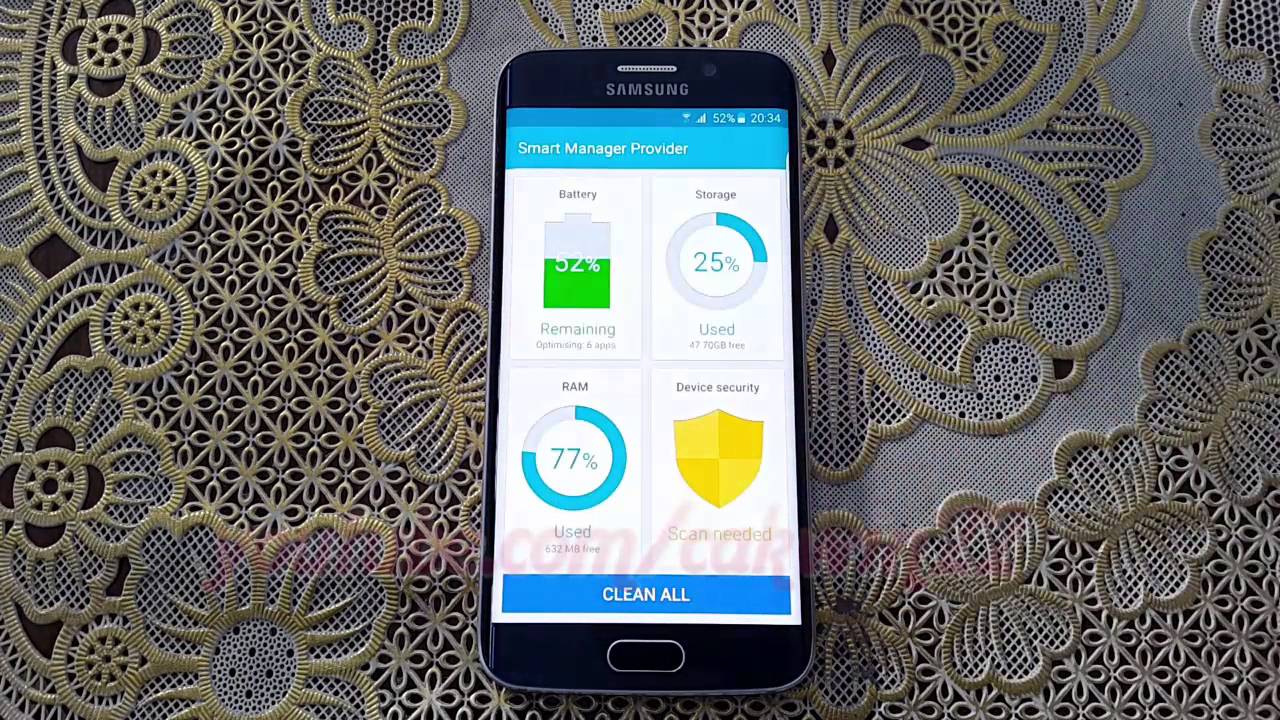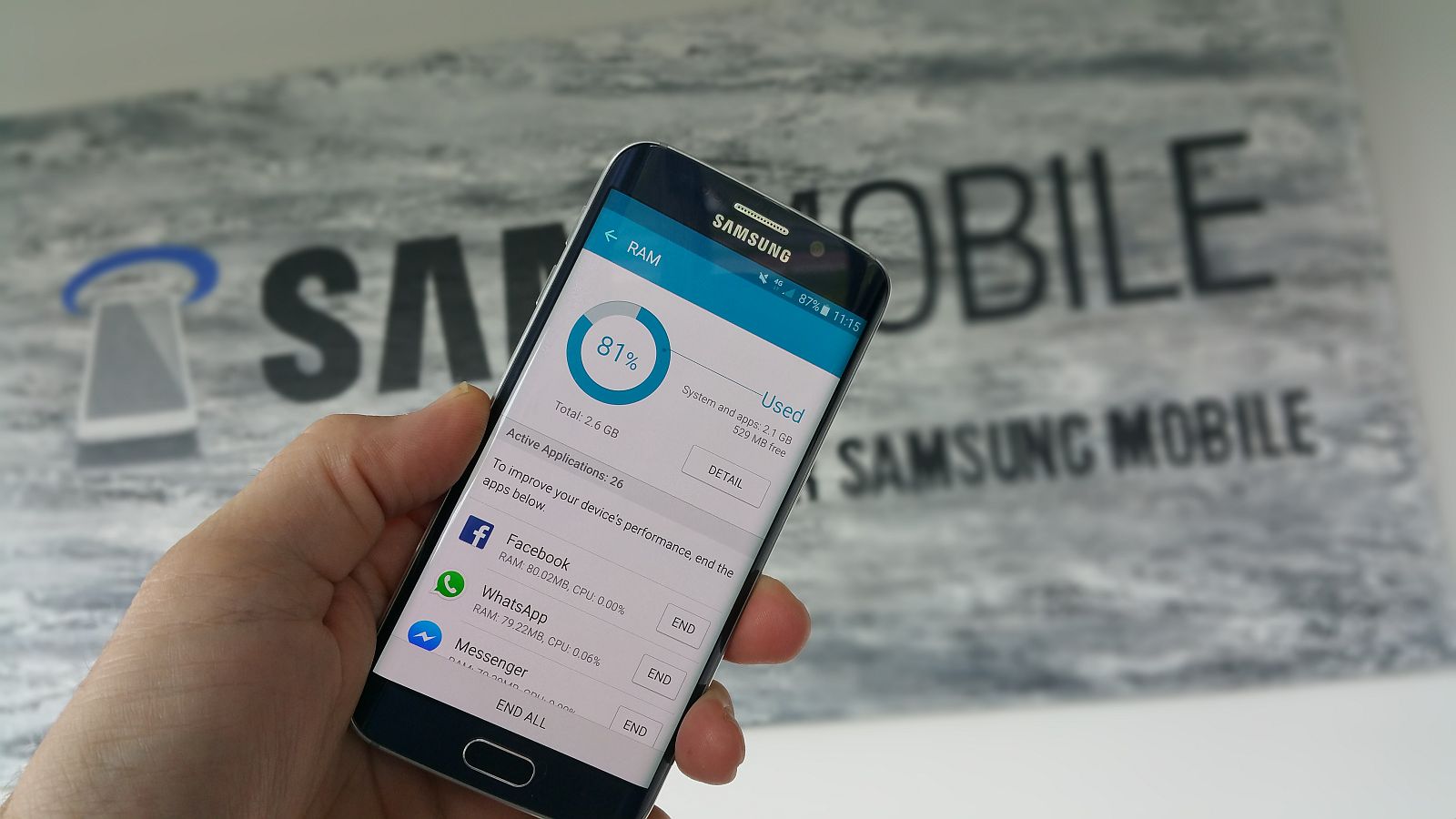Introduction
Welcome to our guide on how to clear RAM on your Galaxy S6! If you own a Samsung Galaxy S6, you may have experienced sluggishness or lag when using your device. This could be due to a variety of reasons, such as running too many apps in the background or having insufficient memory available. Clearing the Random Access Memory (RAM) can help speed up your device and improve its overall performance.
RAM is a crucial component of your smartphone that stores temporary data for running apps. Over time, the RAM can become cluttered with unnecessary data, causing your device to slow down. Clearing the RAM frees up space and allows your device to function more efficiently.
In this guide, we will walk you through two different methods to clear the RAM on your Galaxy S6. The first method utilizes the built-in device settings, while the second method involves using third-party apps. We will also discuss the benefits of clearing RAM and some precautions to keep in mind when performing this action on your device.
Whether you’re experiencing slowdowns or just want to optimize your device’s performance, clearing the RAM on your Galaxy S6 can make a noticeable difference. So, let’s dive into the step-by-step guide and get started on clearing the RAM of your Galaxy S6!
Why Clear RAM on Galaxy S6
Clearing the RAM on your Galaxy S6 is essential for maintaining optimal device performance. Here are a few reasons why you should consider clearing the RAM on your smartphone:
1. Improved Speed: Over time, the RAM on your Galaxy S6 can accumulate unnecessary data from running apps. This can slow down your device’s performance, causing apps to lag and increasing loading times. Clearing the RAM frees up space and allows your device to run smoothly and quickly.
2. Enhanced Multitasking: If you frequently use multiple apps simultaneously or switch between apps frequently, clearing the RAM is particularly important. It ensures that each app has enough memory to run efficiently, preventing crashes and improving multitasking capabilities.
3. Increased Battery Life: When your Galaxy S6 has limited available RAM, the device may need to work harder to process apps, resulting in increased battery drain. By clearing the RAM, you reduce the strain on your device’s resources, ultimately extending battery life.
4. Resolving App Issues: If you notice that certain apps freeze, crash, or become unresponsive on your Galaxy S6, clearing the RAM can help resolve these issues. It provides a clean slate for running apps, eliminating any temporary glitches or conflicts that may be hindering proper functionality.
5. Optimal Gaming Experience: Gaming enthusiasts can benefit greatly from clearing the RAM on their Galaxy S6. By freeing up RAM space, you provide ample resources for running graphics-intensive games, leading to smoother gameplay and reduced lag.
In summary, clearing the RAM on your Galaxy S6 improves speed, enhances multitasking capabilities, increases battery life, resolves app issues, and enhances your overall gaming experience. Now that you understand the importance of clearing RAM, let’s explore the step-by-step methods to achieve this on your Galaxy S6.
Step-by-Step Guide to Clear RAM on Galaxy S6
To clear the RAM on your Galaxy S6, follow these simple steps:
Method 1: Using the built-in device Settings:
- Unlock your Galaxy S6 and go to the home screen.
- Tap on the “Apps” icon to open the app drawer.
- Scroll through the apps and find the “Settings” app. Tap on it to open the device settings.
- Within the Settings menu, locate and tap on “Device maintenance” or “Device care,” depending on your device’s software version.
- In the Device maintenance or Device care menu, you will find various options to optimize your device’s performance. Look for “RAM” or “Memory” and tap on it.
- On the RAM or Memory screen, you will see the current RAM usage and a button labeled “Clean now” or similar. Tap on it to clear the RAM on your Galaxy S6.
- Wait for the process to complete. Once finished, you will see a notification confirming that the RAM has been cleared.
Method 2: Using third-party apps:
- Open the “Play Store” app on your Galaxy S6.
- In the search bar, type in “RAM cleaner” or “Memory optimizer” and hit enter.
- You will see a list of various RAM cleaning apps. Read the reviews and choose a reliable and well-rated app.
- Tap on the app you have selected and click on “Install” to download and install it on your device.
- Once the installation is complete, open the app.
- Follow the instructions provided by the app to scan and clear the RAM on your Galaxy S6.
- Wait for the process to finish. The app will display a confirmation message when the RAM has been successfully cleared.
That’s it! You have successfully cleared the RAM on your Galaxy S6 using either the built-in device settings or a third-party app. You should notice an improvement in your device’s performance after clearing the RAM.
Method 1: Using the Built-In Device Settings
If you prefer to use the built-in features of your Galaxy S6 to clear the RAM, follow these steps:
- Unlock your Galaxy S6 and go to the home screen.
- Tap on the “Apps” icon to open the app drawer.
- Scroll through the apps and find the “Settings” app. Tap on it to open the device settings.
- Within the Settings menu, locate and tap on “Device maintenance” or “Device care,” depending on your device’s software version.
- In the Device maintenance or Device care menu, you will find various options to optimize your device’s performance. Look for “RAM” or “Memory” and tap on it.
- On the RAM or Memory screen, you will see the current RAM usage and a button labeled “Clean now” or similar. Tap on it to clear the RAM on your Galaxy S6.
- Wait for the process to complete. The system will analyze the RAM usage and free up space occupied by unnecessary data.
- Once finished, you will see a notification confirming that the RAM has been cleared. Your Galaxy S6 is now ready to perform at its best.
By following these steps, you can easily clear the RAM on your Galaxy S6 without the need for any additional apps or tools. This built-in method leverages the device’s built-in optimization features, ensuring that you can quickly and efficiently free up resources to enhance performance.
It’s worth noting that clearing the RAM is a temporary solution and does not permanently increase the available memory on your device. However, it allows your Galaxy S6 to run more smoothly by removing unnecessary data and optimizing the memory usage.
Now that you’re familiar with the first method, let’s explore the alternative method of clearing the RAM on your Galaxy S6 using third-party apps.
Method 2: Using Third-Party Apps
If you prefer to use third-party apps to clear the RAM on your Galaxy S6, follow these steps:
- Open the “Play Store” app on your Galaxy S6.
- In the search bar, type in “RAM cleaner” or “Memory optimizer” and hit enter.
- You will see a list of various RAM cleaning apps. Read the reviews and choose a reliable and well-rated app.
- Tap on the app you have selected and click on “Install” to download and install it on your device.
- Once the installation is complete, open the app.
- Follow the instructions provided by the app to scan and clear the RAM on your Galaxy S6.
- The app will analyze the RAM usage and identify unnecessary data and processes occupying memory space.
- Tap on the “Clean” or “Optimize” button within the app to initiate the RAM clearing process.
- Wait for the process to finish. The app will free up the occupied memory and display a confirmation message.
Using a third-party app offers an alternative way to clear the RAM on your Galaxy S6, providing additional features and functionalities compared to the built-in device settings. These apps often provide more in-depth analysis and cleaning options to optimize your device’s performance.
Before selecting a third-party app, it is essential to research and read user reviews to ensure you choose a reputable app. Look for apps with high ratings and positive feedback to ensure a safe and effective RAM clearing experience.
It’s worth noting that while third-party apps can be helpful in clearing the RAM and optimizing performance, they may also consume additional system resources. Use them sparingly and only when needed to avoid unnecessary strain on your device.
Now that you’re familiar with both methods of clearing the RAM on your Galaxy S6, you can choose the one that best suits your preferences and requirements.
Benefits of Clearing RAM on Galaxy S6
Clearing the RAM on your Galaxy S6 offers several benefits that can greatly enhance your device’s performance. Here are the key advantages of clearing the RAM:
1. Improved Speed and Responsiveness: When your RAM is cluttered with unnecessary data and processes, it can slow down your Galaxy S6. By clearing the RAM, you free up memory space and allow your device to run smoother and respond faster to your commands.
2. Enhanced Multitasking: A cluttered RAM can hinder your ability to multitask effectively on your Galaxy S6. When you clear the RAM, you provide more memory for running multiple apps simultaneously, allowing for seamless and efficient multitasking.
3. Increased App Performance: Clearing the RAM eliminates any background processes or temporary files that may be affecting the performance of your apps. By freeing up memory, you ensure that apps run more smoothly and experience fewer crashes or freezes.
4. Reduced Battery Drain: When your Galaxy S6 has limited available RAM, it may exert more effort to manage processes, leading to higher battery consumption. By clearing the RAM, you optimize the device’s resources, thereby reducing unnecessary battery drain.
5. Enhanced Gaming Experience: Gamers will appreciate the benefits of clearing the RAM on their Galaxy S6. By freeing up memory space, you provide more resources for running graphics-intensive games, resulting in smoother gameplay, reduced lag, and an overall improved gaming experience.
6. Reducing System Overload: With prolonged usage, your Galaxy S6’s RAM can become overwhelmed with unnecessary data and processes, slowing down the entire system. Clearing the RAM alleviates this overload and allows your device to function at its best.
Overall, clearing the RAM on your Galaxy S6 offers a range of benefits, including improved speed and responsiveness, enhanced multitasking capabilities, increased app performance, reduced battery drain, and an enhanced gaming experience. By regularly clearing the RAM, you can optimize your Galaxy S6’s performance and ensure a smooth and enjoyable user experience.
Precautions to Take While Clearing RAM on Galaxy S6
While clearing the RAM on your Galaxy S6 can be beneficial, it’s important to take some precautions to ensure a smooth and safe process. Here are some precautions to keep in mind:
1. Close Important Apps: Before clearing the RAM, make sure to close any important apps or files that you are currently working on. Clearing the RAM will close all running apps, so it’s crucial to save any unsaved data to avoid losing your progress.
2. Consider Third-Party Apps Responsibly: If you choose to use third-party RAM cleaning apps, be cautious about the apps you install. Research and read user reviews to ensure you select a reputable app from a trusted developer to avoid any potential security risks or performance issues.
3. Avoid Excessive RAM Clearing: While clearing the RAM can improve performance, there’s no need to do it excessively. Frequent RAM clearing can have a temporary impact but may also result in increased battery usage as the system needs to reload apps and data repeatedly. It’s best to clear the RAM when you notice a significant decrease in performance or responsiveness.
4. Backup Your Data: It’s always a good practice to regularly backup your important data on your Galaxy S6 before performing any system modifications. This ensures that even if something goes wrong during the RAM clearing process, you won’t lose any critical data.
5. Avoid RAM Cleaning During Important Tasks: Try to avoid clearing the RAM during critical tasks, such as downloading large files, installing updates, or running system-intensive apps. RAM clearing can temporarily increase the load on your system, potentially causing interruptions or slower performance in these tasks.
6. Keep Your Software Updated: Maintaining your Galaxy S6’s software up-to-date ensures that you have the latest bug fixes and security patches. Regularly check for updates and install them, as they can improve overall device performance and stability.
7. Consider Factory Reset as Last Resort: If you’re experiencing persistent issues with your Galaxy S6’s performance, consider a factory reset as a last resort. This will erase all data on your device, so make sure to backup everything important beforehand. A factory reset can often resolve deep-rooted software issues and provide a fresh start for your device.
By following these precautions, you can safely clear the RAM on your Galaxy S6 and optimize its performance without running into any significant issues. If you’re unsure or have any concerns, it’s always a good idea to consult the device’s manual or seek assistance from a qualified professional.
Conclusion
Clearing the RAM on your Galaxy S6 can significantly improve your device’s performance and responsiveness. Whether you choose to utilize the built-in device settings or third-party apps, clearing the RAM frees up memory space and optimizes the functioning of your device.
We explored two methods to clear the RAM on your Galaxy S6. Method 1 involves using the built-in device settings, while Method 2 utilizes third-party apps. Both methods are effective in clearing unnecessary data and processes from your device’s RAM, resulting in improved speed, enhanced multitasking capabilities, increased app performance, and reduced battery drain.
However, it’s important to exercise caution when clearing the RAM and consider the precautions mentioned earlier. Closing important apps, using reputable third-party apps responsibly, avoiding excessive RAM clearing, backing up your data, avoiding RAM cleaning during critical tasks, and considering a factory reset as a last resort are all important factors to keep in mind.
Regularly clearing the RAM on your Galaxy S6, along with other maintenance practices like updating your software, can help ensure that your device operates at its best. By optimizing your device’s performance, you can enjoy a seamless user experience and make the most out of your Galaxy S6.
Now that you have all the necessary information and tools, go ahead and clear the RAM on your Galaxy S6 to experience a faster and more responsive device. Enjoy the improved performance and make the most out of your smartphone!