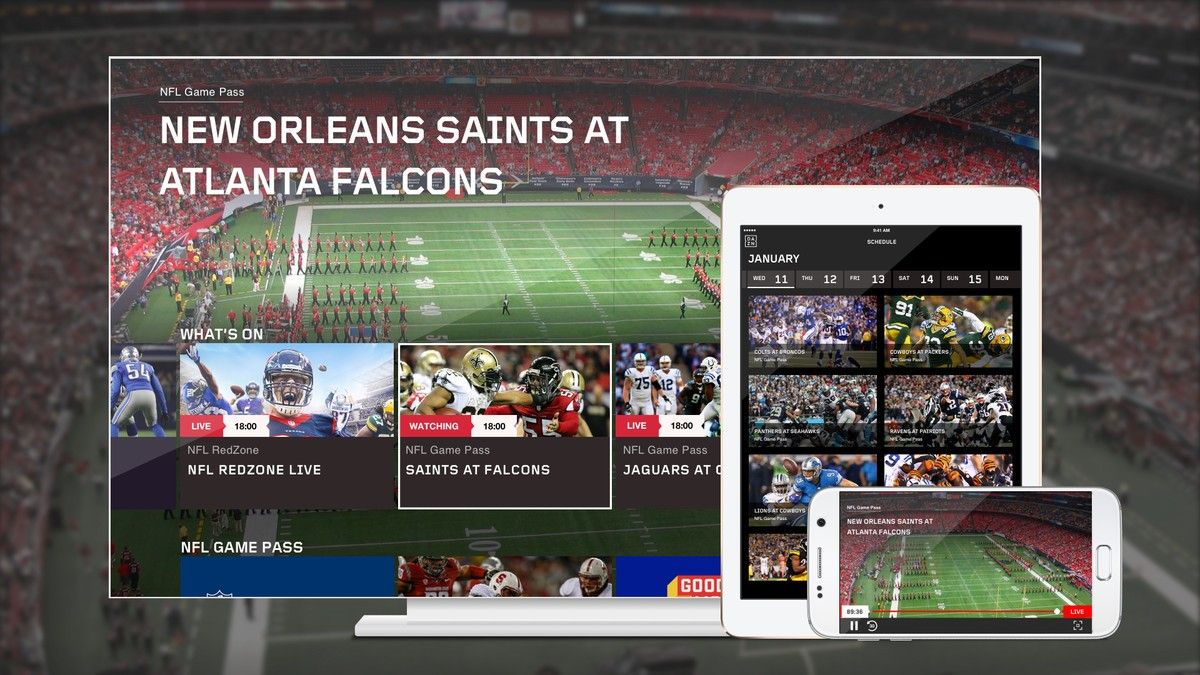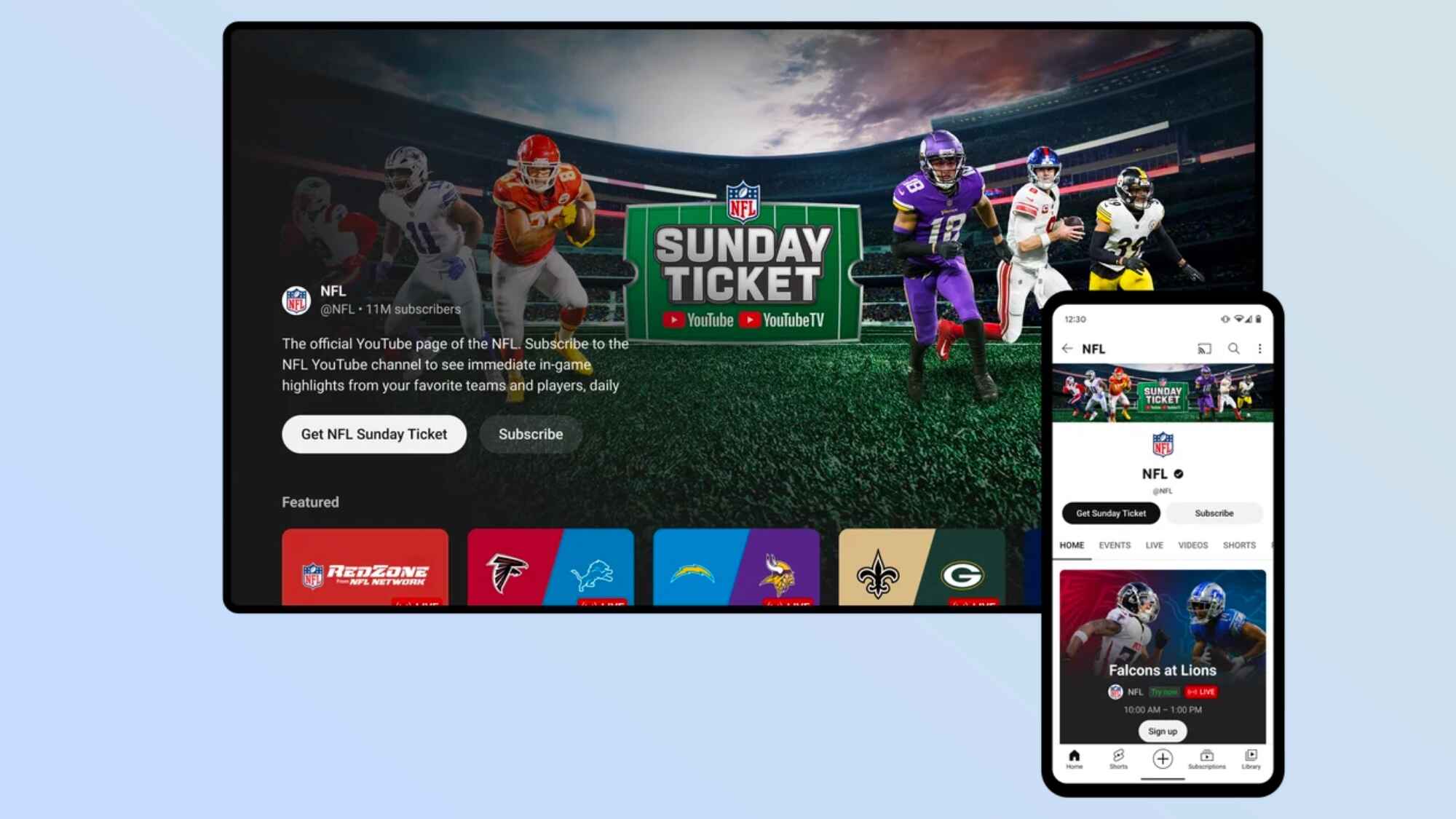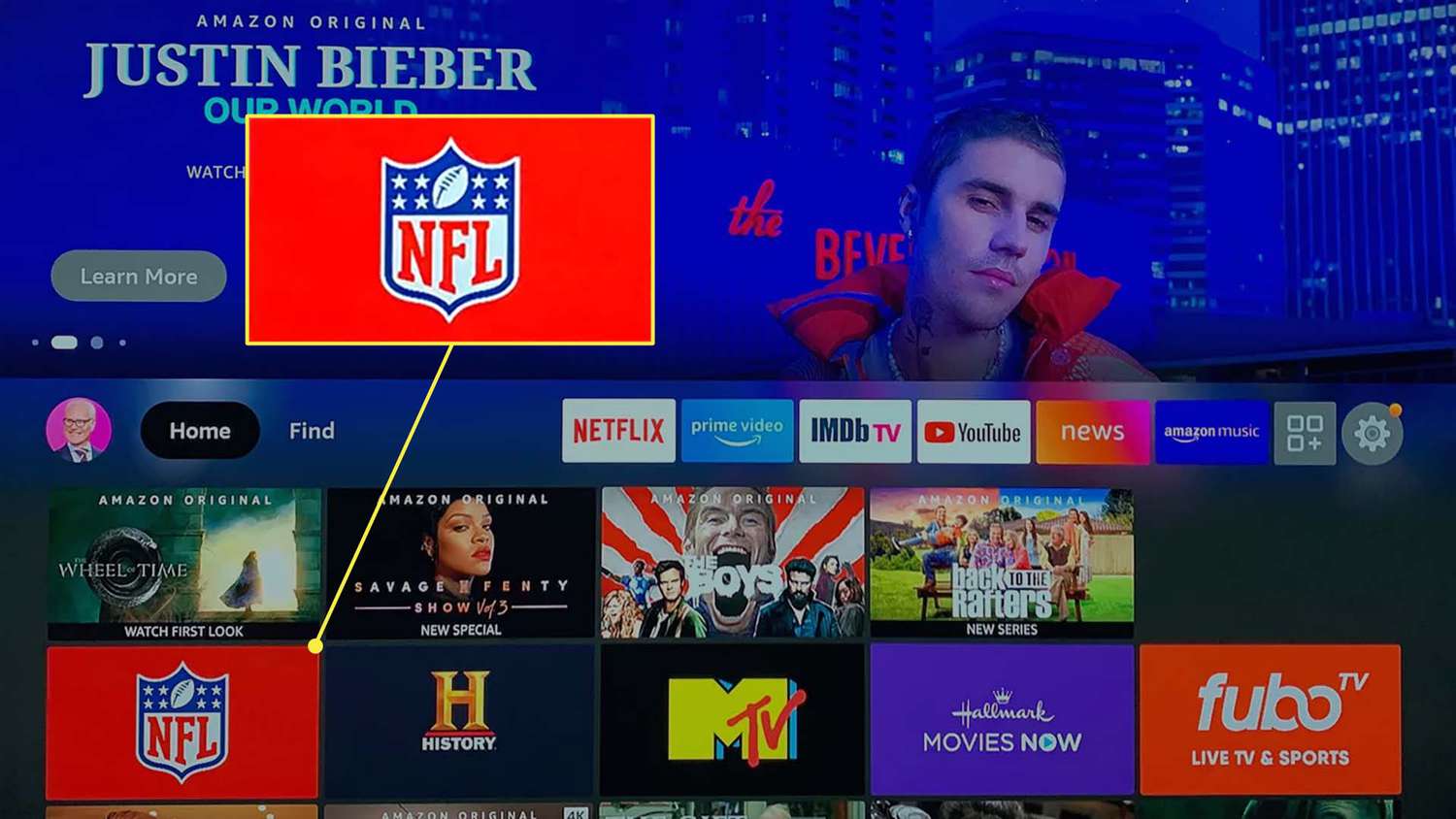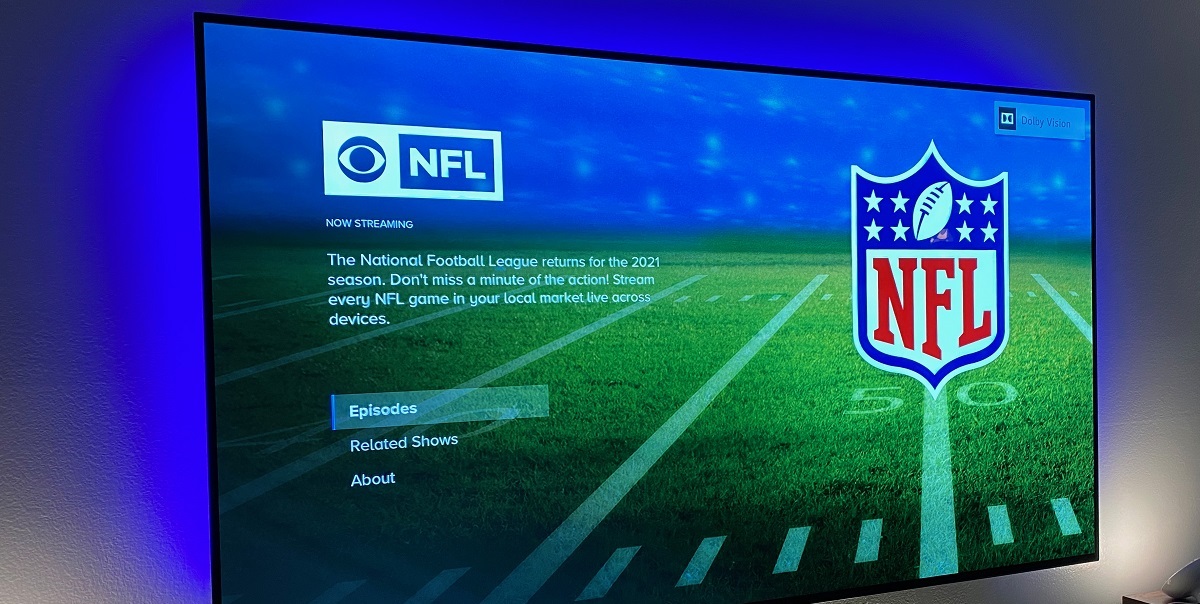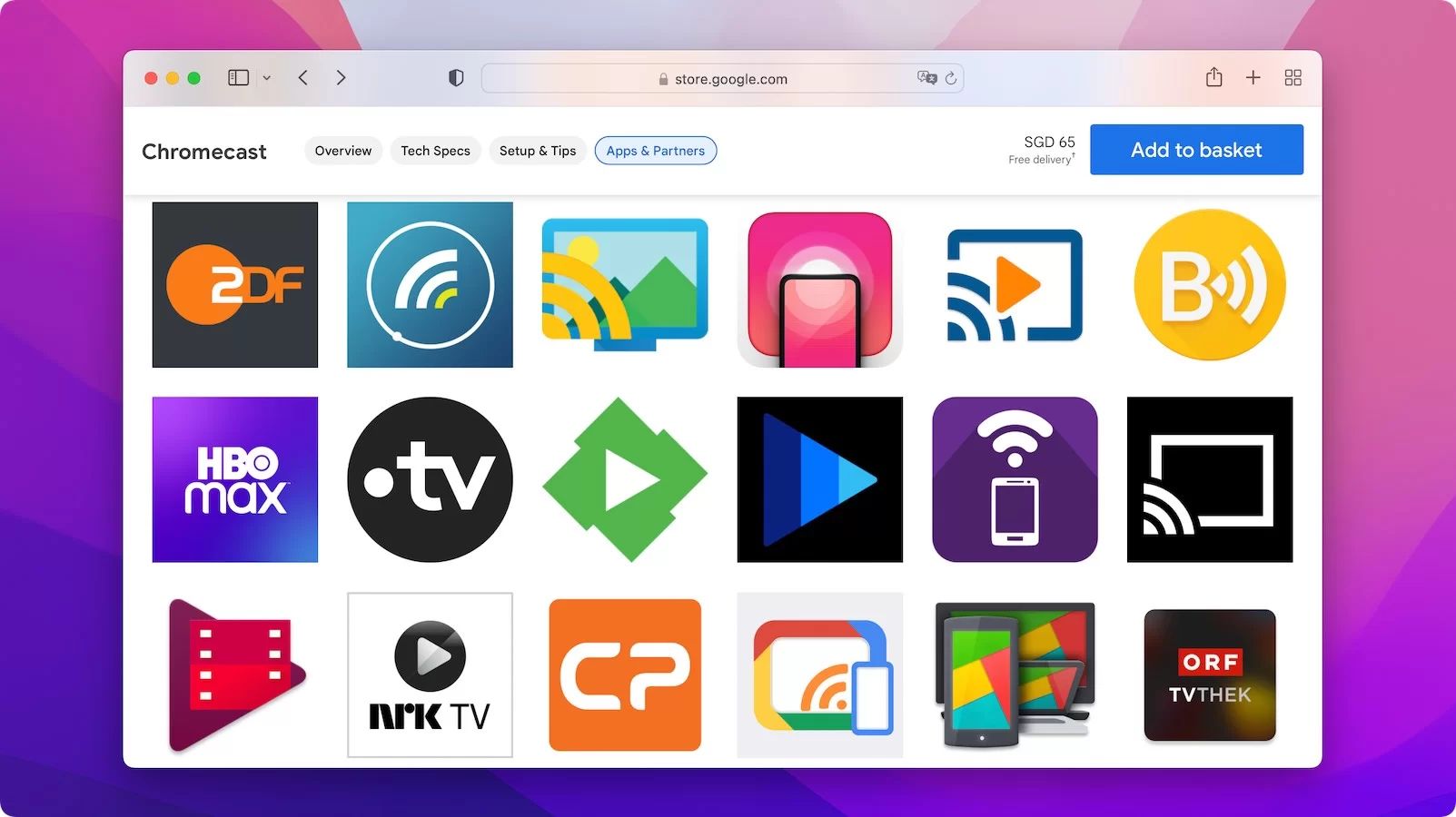Introduction
Are you a football fanatic who loves to catch every game and stay up-to-date with the latest NFL action? The NFL Mobile App offers a convenient way to stream games, access highlights, and get real-time updates, all from the comfort of your smartphone. But what if you could take this experience to the next level and watch your favorite games on the big screen?
Enter Chromecast – a nifty device that allows you to cast content from your mobile device to your TV. By connecting your Chromecast to the NFL Mobile App, you can now enjoy the ultimate football viewing experience on your television screen. Whether you want to gather your friends for a game night or simply want to immerse yourself in the excitement of football, Chromecast offers a seamless solution.
In this guide, we will walk you through the process of connecting Chromecast to your TV, downloading and installing the NFL Mobile App, and setting up both devices for an optimal experience. We will also provide troubleshooting tips in case you encounter any issues along the way.
So, grab your jersey and get ready to transform your TV into a football fan’s paradise. We’re about to show you how to cast the NFL Mobile App to your TV using Chromecast.
Connecting Chromecast to your TV
Before you can start streaming the NFL Mobile App on your TV, you need to ensure that your Chromecast is properly connected. Here’s a step-by-step guide to help you get started:
- Unbox your Chromecast: Begin by unboxing your Chromecast device. Inside the box, you will find the Chromecast dongle and a power cable.
- Find an available HDMI port: Locate an available HDMI port on your TV and insert the Chromecast dongle into it.
- Power up your Chromecast: Connect the power cable to your Chromecast and plug it into a power outlet. Make sure to use the provided power adapter for optimal performance.
- Switch to the correct input: Use your TV remote to switch the input to the HDMI port where you connected the Chromecast.
- Set up Chromecast: Once your TV displays the Chromecast setup screen, follow the on-screen instructions to connect your Chromecast to your home Wi-Fi network.
- Install Google Home App: To manage your Chromecast, download and install the Google Home App on your smartphone or tablet. This app will allow you to control your Chromecast and set it up for casting.
That’s it! You have successfully connected your Chromecast to your TV. Now, let’s move on to downloading and installing the NFL Mobile App.
Downloading and installing the NFL Mobile App
Once you have your Chromecast connected to your TV, the next step is to download and install the NFL Mobile App on your mobile device. Here’s how you can do it:
- Open the App Store or Google Play Store: Depending on whether you have an iOS or Android device, open the respective app store on your smartphone or tablet.
- Search for the NFL Mobile App: In the search bar of the app store, type “NFL Mobile” and search for the app.
- Select the NFL Mobile App: From the search results, choose the official NFL Mobile App developed by the National Football League.
- Start the installation: Tap on the “Install” button to begin the installation process of the app on your device. Make sure you have a stable internet connection to download the app smoothly.
- Wait for the installation to complete: Once the app is downloaded and installed on your device, you will see the NFL Mobile App icon on your home screen or app drawer.
That’s it! You have successfully downloaded and installed the NFL Mobile App. Now, let’s move on to setting up your Chromecast and NFL Mobile App for casting.
Setting up your Chromecast and NFL Mobile App
Now that you have both the Chromecast and NFL Mobile App ready, it’s time to set them up for casting. Follow these steps to get started:
- Ensure your Chromecast and mobile device are connected to the same Wi-Fi network: Both your Chromecast and mobile device need to be connected to the same Wi-Fi network for casting to work.
- Launch the NFL Mobile App: Open the NFL Mobile App on your mobile device. If you haven’t logged in already, you will be prompted to do so. Sign in with your NFL account details or create a new account if you don’t have one.
- Tap on the cast icon: Look for the cast icon (usually represented by a screen with waves) within the app. It is typically located in the top right corner or within the video player controls.
- Select your Chromecast device: Tap on the name of your Chromecast device from the list of available devices. This will establish a connection between your mobile device and Chromecast.
- Start casting: Once the connection is established, you can start casting the NFL Mobile App to your TV. Choose the content you want to watch, such as live games, highlights, or on-demand videos, and enjoy it on the big screen.
- Manage casting: During casting, you can control playback, adjust the volume, and even use your mobile device for other tasks without interrupting the casting experience.
That’s it! You have successfully set up your Chromecast and NFL Mobile App for casting. Now you can sit back, relax, and enjoy your favorite NFL content on the big screen.
Casting NFL Mobile to your TV
Now that you’ve set up your Chromecast and NFL Mobile App, it’s time to cast your favorite NFL content to your TV. Here’s how you can do it:
- Open the NFL Mobile App on your mobile device: Launch the NFL Mobile App on your smartphone or tablet.
- Select the content you want to cast: Browse through the app to find the NFL game, highlight, or video that you want to watch on your TV.
- Tap on the cast icon: Look for the cast icon within the app. It is usually located in the top right corner or within the video player controls.
- Choose your Chromecast device: From the list of available devices, select your Chromecast device. This will establish a connection between your mobile device and Chromecast.
- Enjoy the NFL action on your TV: Once the casting is initiated, your selected content will start playing on your TV screen. Sit back, relax, and immerse yourself in the excitement of NFL football.
- Control playback: Use your mobile device to control playback, pause, play, rewind, or fast forward through the content. You can also adjust the volume directly from your mobile device.
- End casting: When you’re done watching, simply tap on the cast icon again and select “Stop Casting” to end the casting session and return to viewing on your mobile device.
That’s it! You’ve successfully casted NFL Mobile to your TV using Chromecast. Now you can enjoy a larger and more immersive football watching experience from the comfort of your living room.
Troubleshooting
While casting the NFL Mobile App to your TV using Chromecast is a straightforward process, you may encounter some common issues along the way. Here are a few troubleshooting tips to help you resolve them:
- Ensure a stable internet connection: Make sure that your mobile device and Chromecast are connected to a stable Wi-Fi network.
- Restart your devices: Sometimes, a simple restart can resolve connectivity issues. Try restarting your mobile device, Chromecast, and router.
- Update the NFL Mobile App and Chromecast: Ensure that you have the latest version of the NFL Mobile App and Chromecast firmware installed on your devices. Check for updates in the respective app stores.
- Check for device compatibility: Ensure that your mobile device and Chromecast are compatible with the NFL Mobile App and are meeting the minimum system requirements.
- Disable VPN or proxy: If you use a VPN or proxy service on your mobile device, try disabling it temporarily as it may interfere with the casting process.
- Reset Chromecast: If all else fails, you can try performing a factory reset on your Chromecast. Consult the Chromecast support documentation for instructions.
If you continue to experience issues with casting the NFL Mobile App to your TV, it’s recommended to reach out to the official support channels of Chromecast or the NFL Mobile App for further assistance.
Remember, troubleshooting steps may vary depending on the specific device models, app versions, and network configurations. It’s always a good idea to refer to the official documentation and support resources for more accurate guidance.
Conclusion
Casting the NFL Mobile App to your TV using Chromecast opens up a whole new world of football entertainment. By following the steps outlined in this guide, you can enjoy the thrill of NFL games, highlights, and on-demand videos on the big screen.
We started by connecting your Chromecast to your TV and downloading the NFL Mobile App on your mobile device. Then, we walked through the process of setting up both devices for casting and casting the NFL Mobile App to your TV effortlessly.
If you encounter any issues along the way, we provided troubleshooting tips to help you resolve common problems. Remember to check your internet connection, update your apps, and ensure device compatibility before seeking further assistance.
Now, it’s time to gather your friends, grab some snacks, and immerse yourself in the excitement of NFL football on your TV. Whether you’re cheering for your favorite team or catching up on the latest highlights, Chromecast offers a seamless and immersive viewing experience.
So, go ahead and transform your living room into a football fan’s paradise. Enjoy the action, the touchdowns, and the unforgettable moments that make NFL football so special. Happy casting!