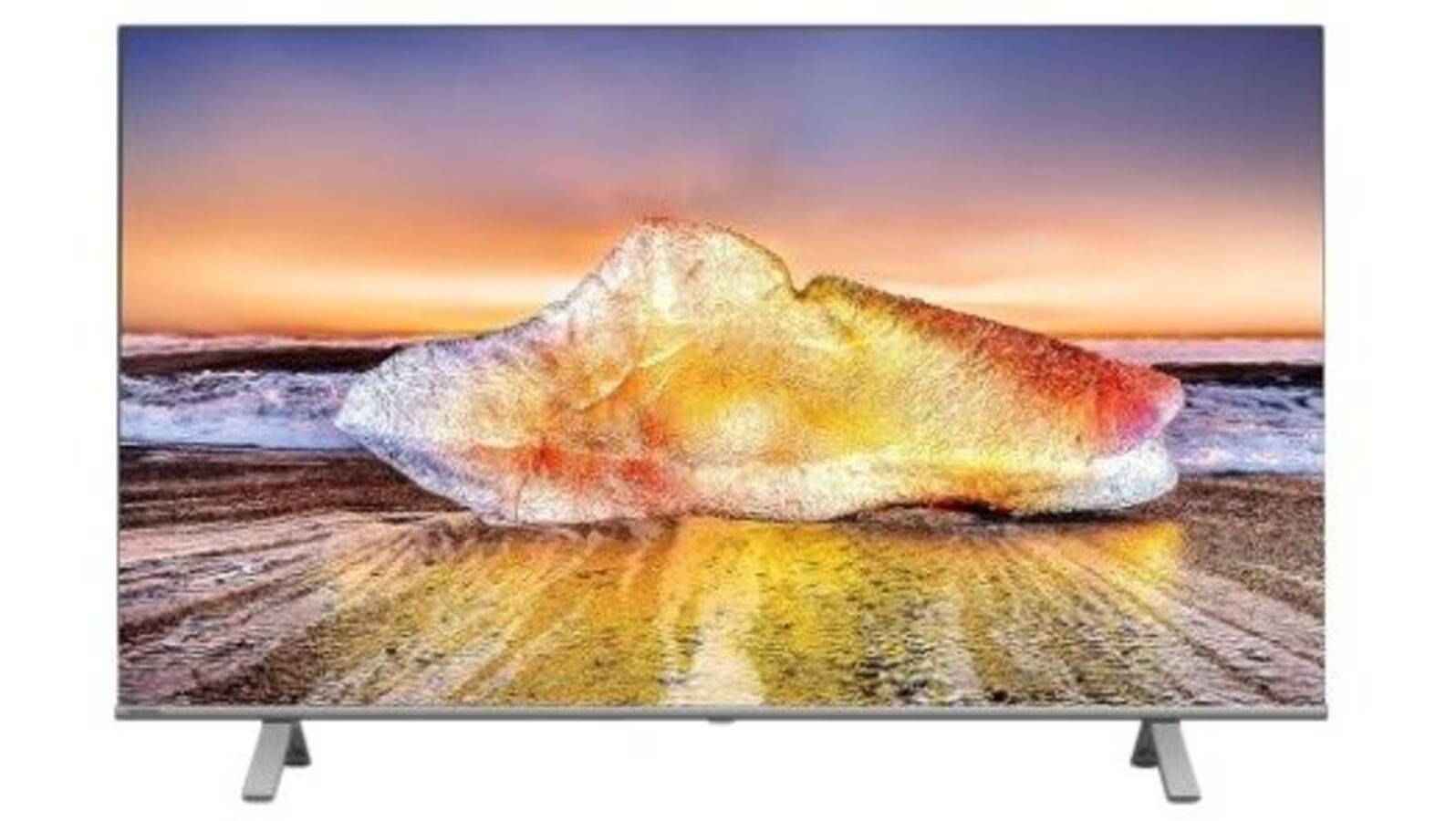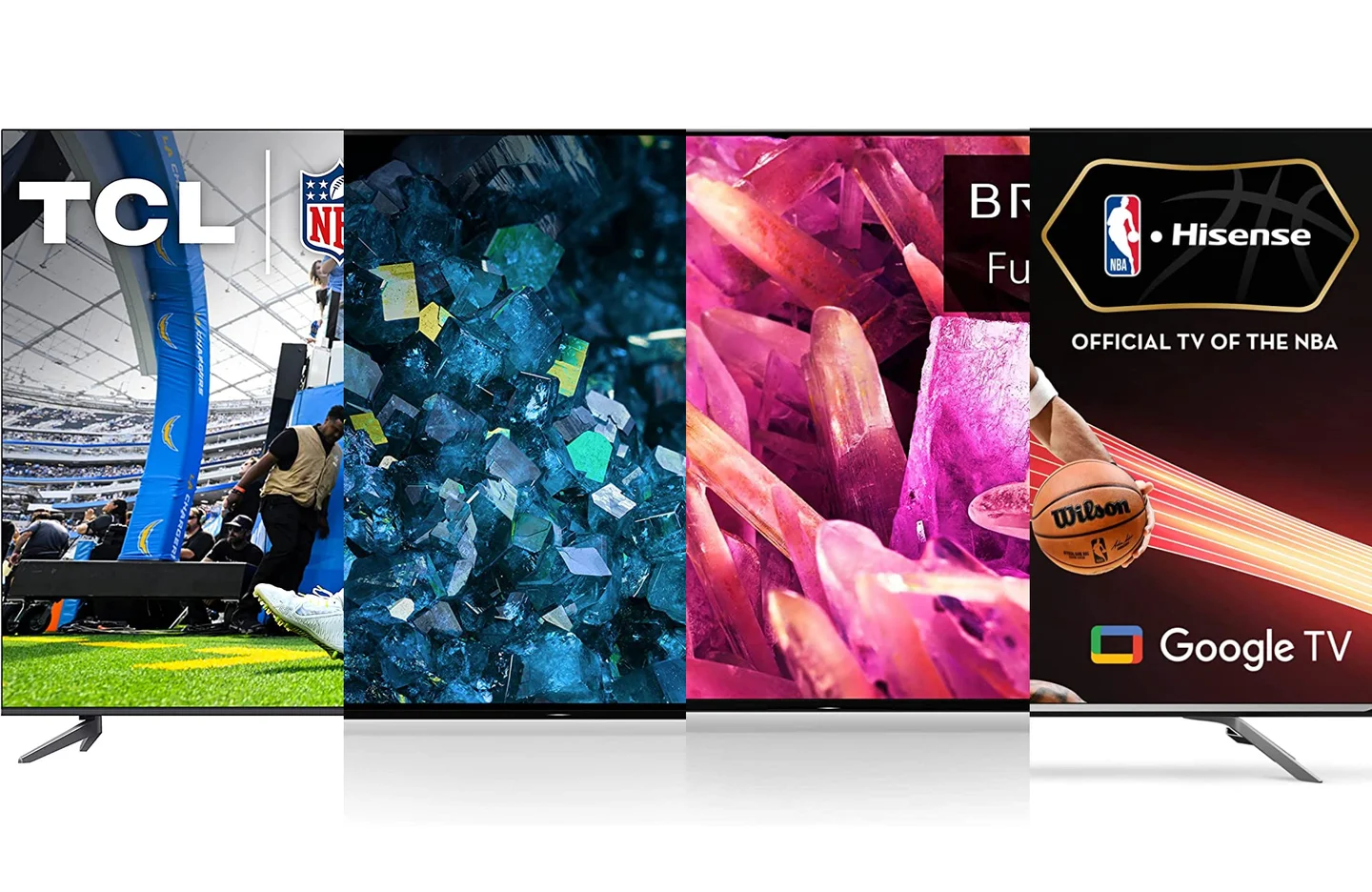Introduction
Welcome to this helpful guide on how to change to HDMI on a Sceptre TV without a remote. HDMI (High-Definition Multimedia Interface) is a widely used connection for transmitting high-quality audio and video signals. It allows you to connect various devices, such as gaming consoles, Blu-ray players, and laptops, to your TV, delivering superior picture and sound quality.
However, if you find yourself without a remote control for your Sceptre TV, you might be wondering how to switch to the HDMI input. Don’t worry, because in this article, I will walk you through three different methods that will allow you to change to the HDMI input on your Sceptre TV without a remote.
Whether you’ve misplaced your remote control, it’s not functioning properly, or you simply prefer alternative methods of control, these techniques will come in handy. So, let’s dive in and explore the different ways you can switch to HDMI on your Sceptre TV without a remote!
Method 1: Using the Buttons on the TV
If you don’t have access to a remote control, you can still change to the HDMI input on your Sceptre TV by using the buttons located on the TV itself. Follow these simple steps:
- Locate the control buttons on your Sceptre TV. These buttons are typically located on the side or bottom of the TV.
- Power on your Sceptre TV by pressing the power button. The location of the power button may vary depending on the model of your TV.
- Once your TV is powered on, press the “Menu” button on the TV’s control panel. This will display the TV’s menu settings on the screen.
- Navigate through the menu options by using the directional buttons on the TV’s control panel. Look for an option related to input or source selection.
- Select the input or source option that corresponds to the HDMI input you want to switch to. The HDMI inputs are usually labeled as “HDMI 1,” “HDMI 2,” and so on.
- Press the “OK” or “Enter” button on the control panel to confirm and switch to the selected HDMI input. Your Sceptre TV should now display the content from the connected HDMI device.
Using the buttons on the TV itself might require a bit of patience and trial-and-error, but it provides a simple and effective way to switch to the HDMI input without a remote control. If this method doesn’t work for you, don’t worry! There are other alternatives you can try to change to HDMI on your Sceptre TV without a remote.
Method 2: Using a Universal Remote
If you don’t have the original remote for your Sceptre TV, another option you can consider is using a universal remote. Universal remotes are designed to work with various TV brands and models, including Sceptre TVs. Here’s how you can use a universal remote to change to the HDMI input:
- Start by acquiring a universal remote that is compatible with Sceptre TVs. You can purchase one online or from an electronics store.
- Follow the instructions provided with the universal remote to set it up and program it to work with your Sceptre TV. This typically involves inputting a specific code for Sceptre TVs.
- Once the universal remote is programmed, ensure that it is in TV mode and power on your Sceptre TV using the remote’s power button.
- Look for the input or source button on the universal remote. This button is used to cycle through the available input options.
- Press the input or source button repeatedly until you reach the HDMI input you want to switch to. The HDMI inputs on your Sceptre TV are usually labeled as “HDMI 1,” “HDMI 2,” and so on.
- Once you’ve selected the desired HDMI input, press the OK, Enter, or Select button on the universal remote to confirm the selection. Your Sceptre TV should now display the content from the connected HDMI device.
A universal remote can be a convenient solution if you don’t have the original remote for your Sceptre TV. It provides you with the ability to control various functions, including changing to the HDMI input, without the need for the specific remote that came with your TV.
If you’re unable to use a universal remote, don’t worry. There’s one more method you can try to change to HDMI on your Sceptre TV without a remote.
Method 3: Using a HDMI Switch
If you’re unable to change to the HDMI input on your Sceptre TV using the TV’s buttons or a universal remote, another option you can explore is using a HDMI switch. A HDMI switch is a device that allows you to connect multiple HDMI sources to a single HDMI input on your TV. Follow these steps to use a HDMI switch:
- Purchase a HDMI switch that is compatible with your Sceptre TV. HDMI switches can be found online or at electronics stores.
- Connect the HDMI switch to one of the HDMI ports on your Sceptre TV. Make sure to take note of which HDMI port you are connecting the switch to.
- Connect your HDMI devices, such as a gaming console or Blu-ray player, to the HDMI switch using separate HDMI cables. Each device should be connected to a dedicated HDMI input on the switch.
- Power on your Sceptre TV and switch it to the original HDMI input that the HDMI switch is connected to. You can use the TV’s buttons or a universal remote to do this.
- Use the HDMI switch’s remote control or buttons to select the HDMI input that corresponds to the device you want to use. The switch will then route the signal from that device to your TV.
By using a HDMI switch, you can easily switch between different HDMI devices without needing to change inputs directly on your Sceptre TV. This method is especially useful if you have multiple HDMI devices and want a convenient way to manage them all.
Remember to check the compatibility and features of the HDMI switch before purchasing one. Some switches offer additional options, such as automatic input switching or remote control functionality, which can enhance the user experience.
With these three methods at your disposal, you now have several options to change to the HDMI input on your Sceptre TV without a remote control. Whether you choose to use the buttons on the TV, a universal remote, or a HDMI switch, you can enjoy the benefits of high-quality audio and video from your connected HDMI devices.
Conclusion
Switching to the HDMI input on your Sceptre TV without a remote control is possible using alternative methods. In this article, we explored three different approaches to tackle this issue. By utilizing the buttons on the TV itself, a universal remote, or a HDMI switch, you can easily switch to the HDMI input and enjoy high-definition audio and video from your connected devices.
Using the buttons on the TV provides a simple and straightforward solution, although it may require some patience to navigate through the menu settings. If you prefer a more convenient option, a universal remote can serve as a versatile alternative. Once programmed correctly, it allows you to control various functions of your Sceptre TV, including switching to the HDMI input.
Another option to consider is using a HDMI switch, which is particularly useful if you have multiple HDMI devices. This device enables you to connect all your HDMI sources to a single input on your Sceptre TV, and then easily switch between them using the switch’s remote control or buttons.
Remember to choose the method that best suits your needs and preferences. Each approach has its own advantages, and the decision ultimately depends on your specific circumstances.
With these solutions at your disposal, you can confidently enjoy your Sceptre TV’s HDMI capabilities without the need for a remote control. Whether you’re gaming, watching a movie, or streaming content, you can now effortlessly switch to the HDMI input and experience exceptional audiovisual quality.