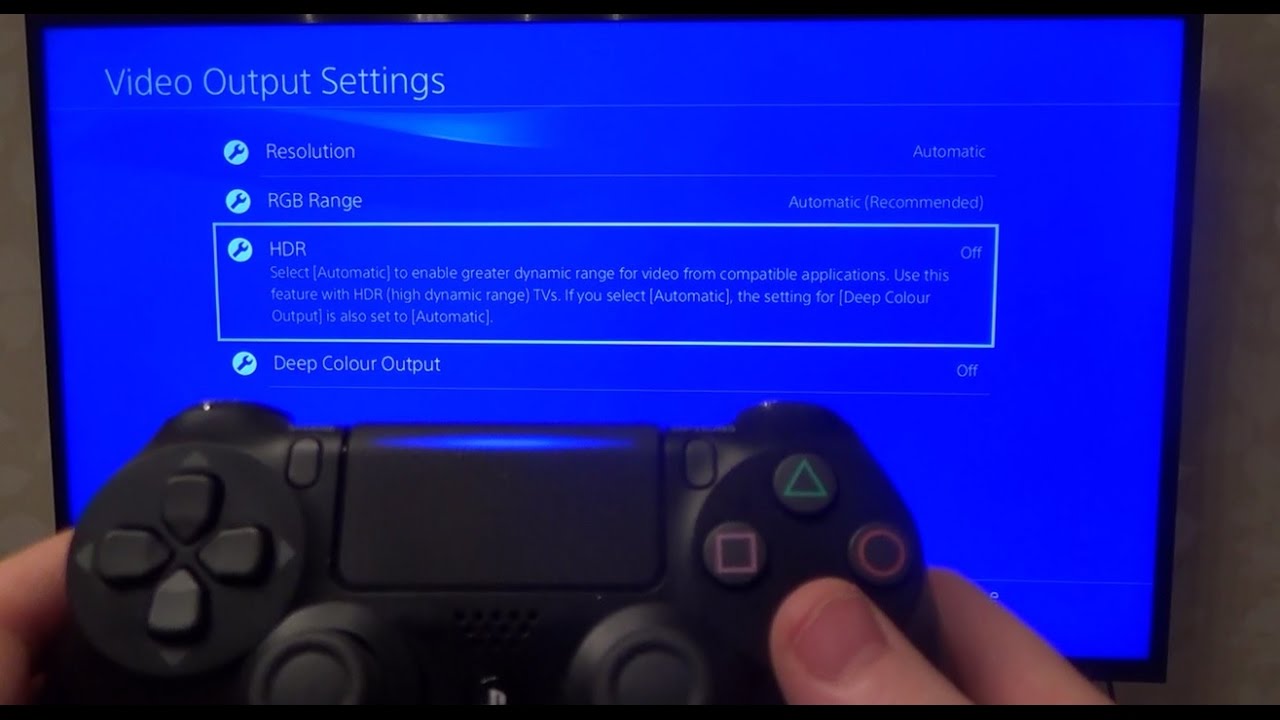Introduction
Welcome to the world of entertainment where televisions play a significant role in our daily lives. However, there are situations when we misplace or lose the remote control, making it challenging to navigate the features and settings of our beloved TVs. If you find yourself in this predicament with your Element TV and need to switch to the HDMI input without a remote, worry not! There are several alternate methods you can try to achieve this desired outcome.
In this article, we will explore three different options that don’t require a remote control to change to the HDMI input on your Element TV. Whether you’re looking to connect a gaming console, a DVD player, or a streaming device, these methods will enable you to switch to HDMI effortlessly.
Each option has its unique approach, giving you the flexibility to choose the one that suits your situation best. So, let’s dive into the world of HDMI connectivity and discover how you can bypass the need for a remote control to switch to HDMI on your Element TV.
Option 1: Using the Buttons on the TV
If you find yourself without a remote control for your Element TV, worry not! Most TVs, including Element TVs, are equipped with buttons located on the device itself, allowing you to navigate the settings and inputs without the need for a remote. Follow these steps to switch to the HDMI input using the buttons on your TV:
- Locate the power button on your Element TV. It is usually located on the side or bottom of the TV.
- Press the power button to turn on the TV.
- Look for the input/source button on your Element TV. This button is typically labeled as “Input” or “Source.”
- Press the input/source button to open the input/source menu.
- Use the arrow buttons on your Element TV to navigate through the menu and select the HDMI input. The arrow buttons are usually located near the input/source button.
- Once you have selected the HDMI input, press the OK or Enter button on your Element TV to confirm the selection.
- Your Element TV should now be successfully switched to the HDMI input, allowing you to enjoy your desired content.
Using the buttons on your Element TV is a convenient option when you don’t have a remote control. Although it may take a little more time and effort compared to using a remote, it gets the job done and allows you to enjoy your HDMI-connected devices without any hassle.
Option 2: Using a Universal Remote
If you don’t have the original remote control for your Element TV, using a universal remote is another viable option to switch to the HDMI input. Universal remotes are designed to work with multiple brands and models of TVs, including Element TVs. Here’s how you can use a universal remote to change to the HDMI input on your Element TV:
- Ensure that your universal remote is compatible with Element TVs. Consult the user manual or check the manufacturer’s website to confirm compatibility.
- Follow the instructions provided with the universal remote to program it for use with your Element TV. This typically involves entering a specific code or following a series of steps to set up the remote.
- Once the universal remote is programmed, point it towards your Element TV and press the power button to turn on the TV.
- Locate the input/source button on the universal remote. This button is used to switch between different input sources on the TV.
- Press the input/source button on the universal remote to access the input/source menu.
- Use the arrow buttons on the universal remote to navigate through the menu and select the HDMI input.
- Confirm the selection by pressing the OK or Enter button on the universal remote.
- The HDMI input on your Element TV should now be activated, allowing you to enjoy your HDMI-connected devices.
Using a universal remote provides a convenient solution for those without the original remote control. By following the proper programming steps, you can easily switch to the HDMI input on your Element TV and enjoy your favorite content without any hassle.
Option 3: Using a Smartphone
In our technologically advanced world, smartphones have become powerful tools that can come to the rescue in various situations, including controlling your TV. If you’ve misplaced your Element TV remote and don’t have a universal remote handy, you can use your smartphone as a remote control alternative. Here’s how you can switch to the HDMI input on your Element TV using your smartphone:
- Ensure that your Element TV is connected to the same Wi-Fi network as your smartphone.
- On your smartphone, go to the app store or marketplace and search for a remote control app that is compatible with Element TVs. There are several options available, such as “Element Remote,” “AnyMote,” or “SURE Universal Remote.”
- Download and install the chosen remote control app on your smartphone.
- Open the remote control app and follow the instructions to connect it to your Element TV.
- Once connected, you will have access to various buttons and features on the app’s interface, including the input/source selection.
- Navigate to the input/source options on the remote control app and select the HDMI input.
- Confirm the selection, and the HDMI input on your Element TV will be activated.
Using your smartphone as a remote control is a convenient and practical solution when you can’t find your physical remote. With the plethora of remote control apps available, you can easily transform your smartphone into an Element TV remote and switch to the HDMI input effortlessly.
Conclusion
Losing or misplacing the remote control for your Element TV can be frustrating, especially when you want to switch to the HDMI input. However, there are alternative methods that allow you to overcome this hurdle and enjoy your desired content seamlessly.
In this article, we explored three different options for changing to the HDMI input on an Element TV without a remote control. Using the buttons on the TV itself is a straightforward method that requires navigating the settings using the built-in controls. Alternatively, utilizing a universal remote provides convenience and compatibility with multiple TV brands, including Element. Lastly, using a smartphone as a remote control offers a modern and versatile solution by leveraging the power of mobile apps.
By following the steps outlined in each option, you can successfully switch to the HDMI input and connect your gaming console, DVD player, or streaming device to your Element TV. These methods provide practical alternatives when you can’t find or use the original remote control.
Remember, it’s essential to choose the method that suits your situation best. Whether you prefer the simplicity of using the TV buttons, the compatibility of a universal remote, or the convenience of a smartphone app, you have options to ensure uninterrupted entertainment.
So, the next time you find yourself without a remote control for your Element TV, don’t worry. Try one of these methods and regain control over your HDMI input. Enjoy a seamless viewing experience and immerse yourself in the world of entertainment on your Element TV.