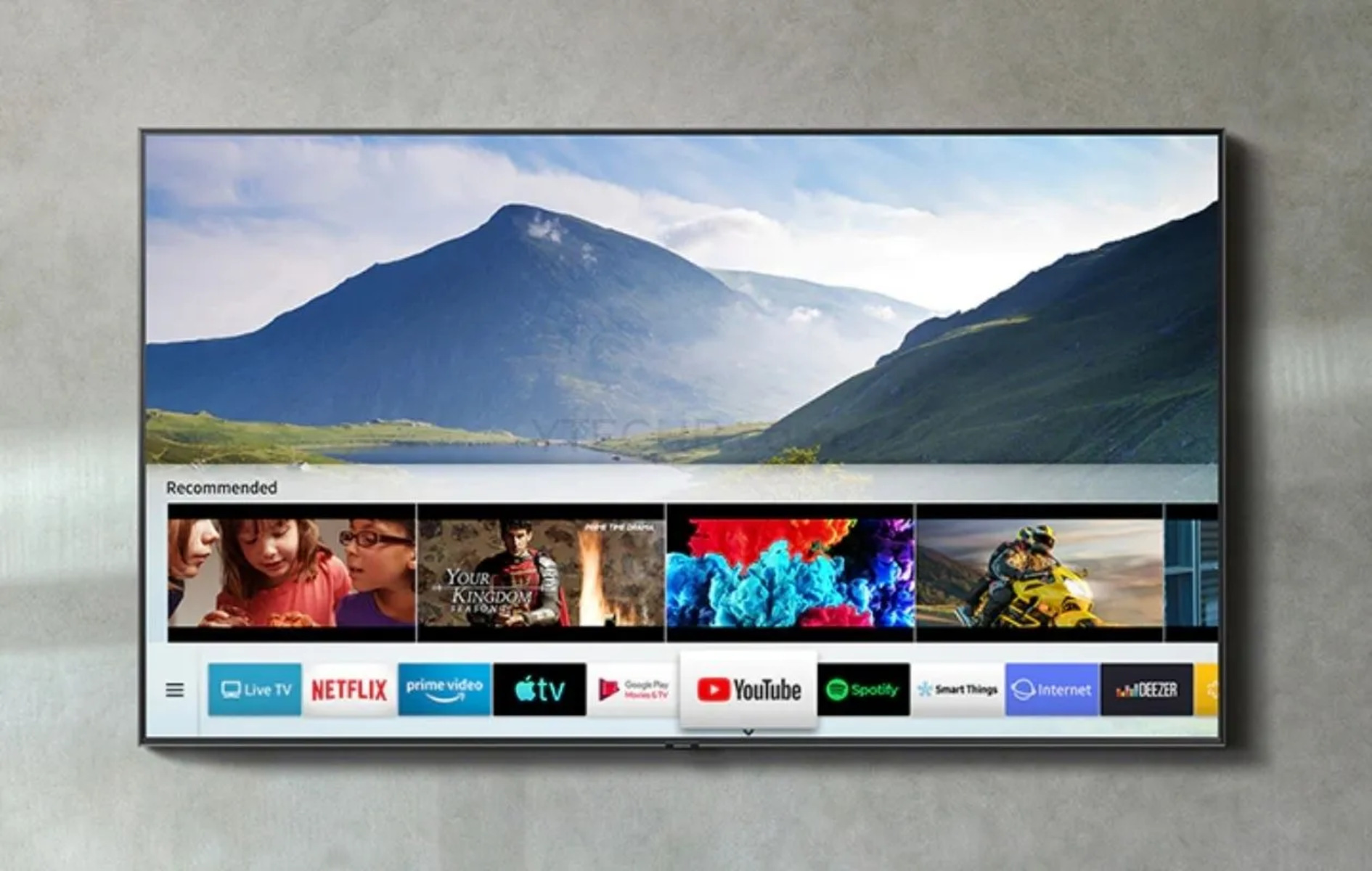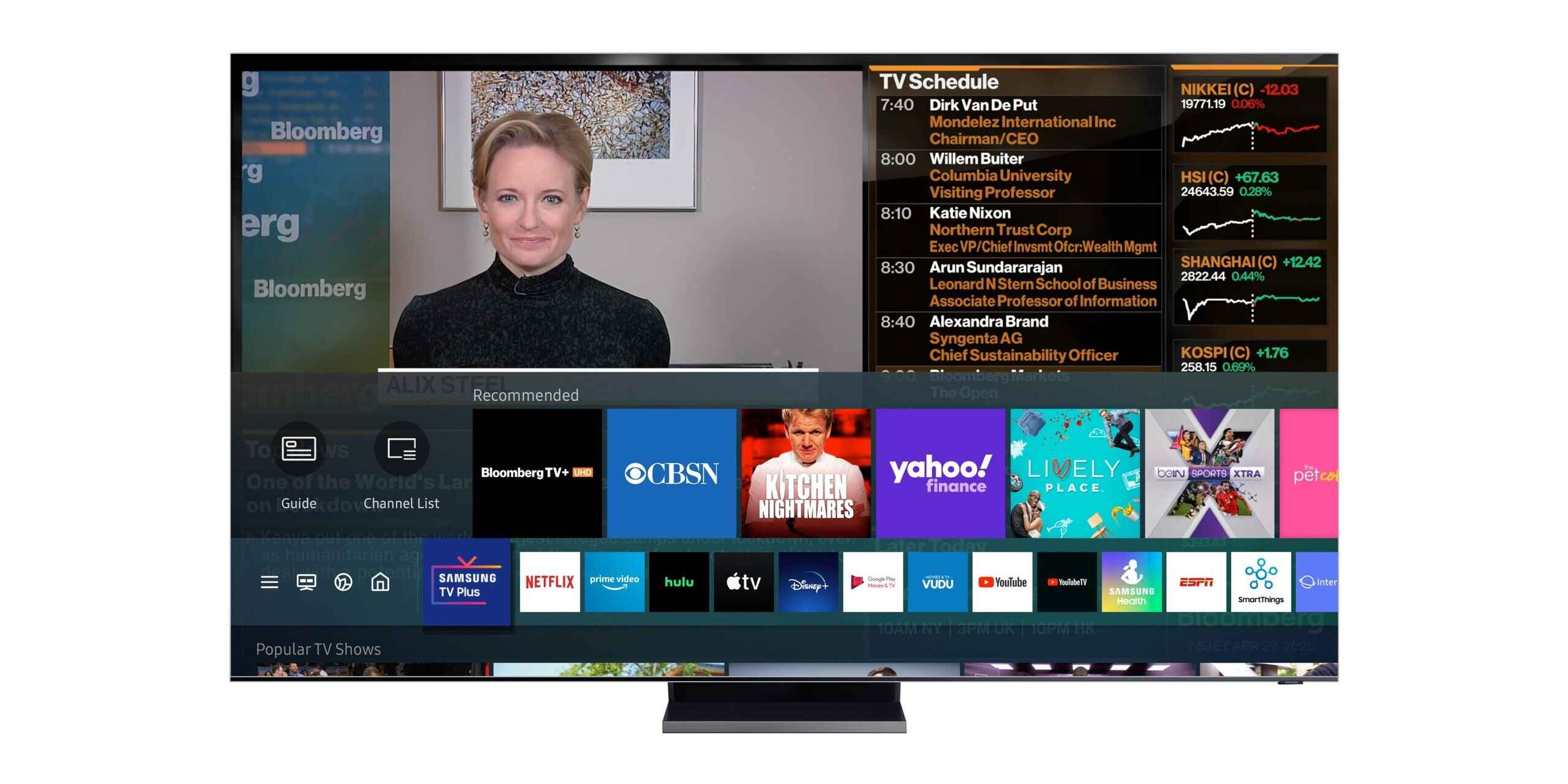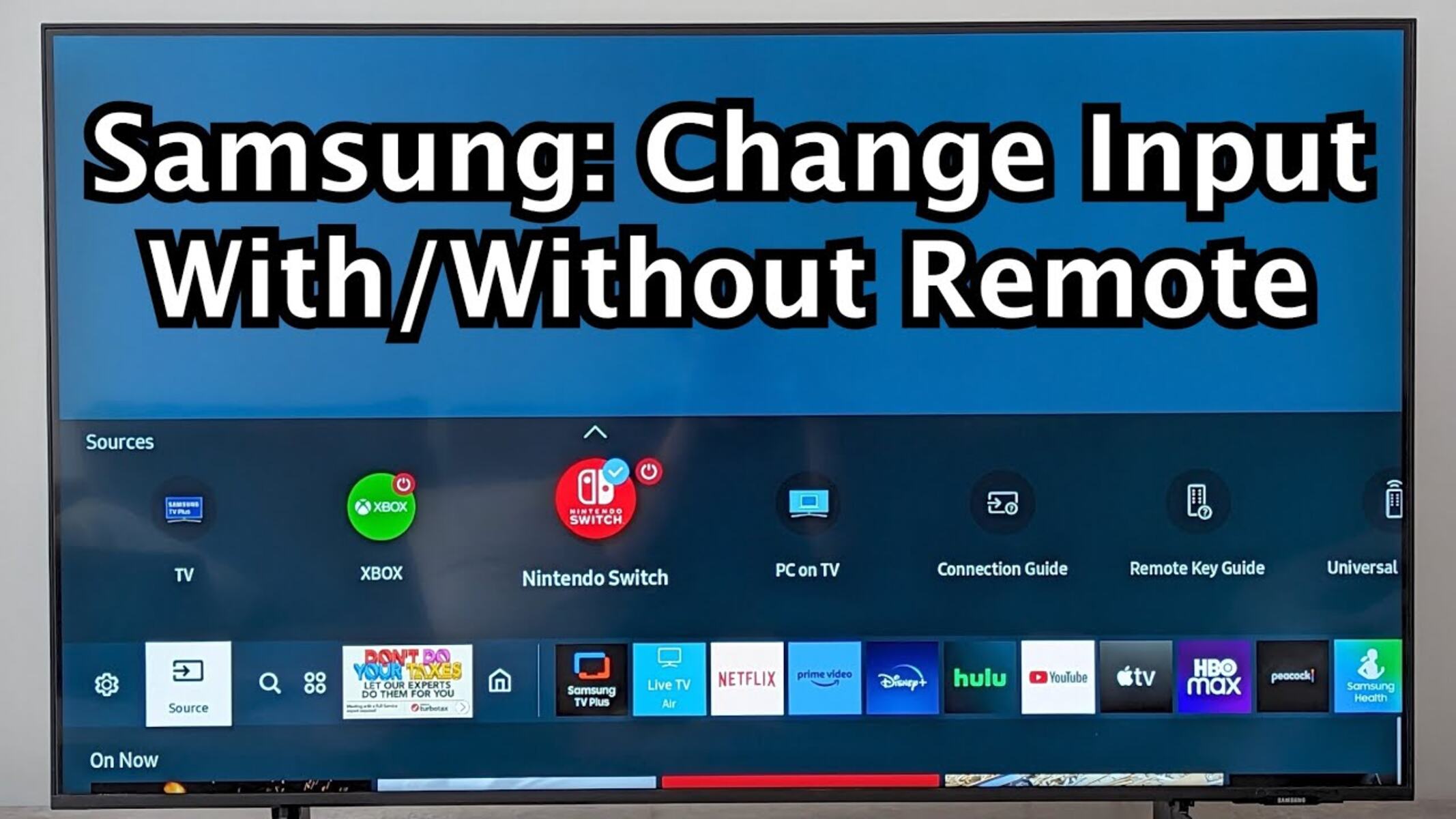Introduction
Changing the HDMI input on your Samsung TV can be a hassle, especially when you can’t find the remote. Whether you want to switch between gaming consoles, Blu-ray players, or other HDMI devices, not having the remote handy can put a damper on your entertainment plans. However, fear not! There are several methods you can use to change the HDMI input on your Samsung TV without a remote.
In this article, we will explore four different techniques that you can try. These methods include using the buttons on the TV itself, utilizing a universal remote, relying on the Samsung SmartThings app, and taking advantage of HDMI-CEC (Consumer Electronics Control) technology. Each method offers a unique solution, so you can choose the one that best suits your needs and circumstances.
Let’s dive into the details of each method below to discover how you can easily change the HDMI input on your Samsung TV without a remote.
Method 1: Using the Buttons on the TV
If you can’t find your remote or it’s not working, you can still change the HDMI input on your Samsung TV by using the buttons on the TV itself. Here’s how:
- Locate the control buttons on your Samsung TV. These buttons are usually located on the back or side of the TV, and they may vary depending on the model.
- Look for the “Input” or “Source” button. This button is commonly represented by an arrow pointing into a box or by a rectangle with a zigzag line inside it.
- Press the “Input” or “Source” button repeatedly until you reach the desired HDMI input. Each press of the button will cycle through the available inputs, so be patient and keep pressing until you find the correct one.
- Once you have selected the desired HDMI input, wait a few moments for the TV to switch to that input. You should now see the content from the HDMI device on your screen.
Using the buttons on the TV itself may not be as convenient as using a remote, but it can be a great temporary solution when the remote is unavailable. Keep in mind that the location and labeling of the buttons may vary depending on your specific Samsung TV model, so refer to your TV’s manual if you need more specific instructions.
Now that we’ve covered the first method, let’s move on to the next one: using a universal remote to change the HDMI input on your Samsung TV.
Method 2: Using a Universal Remote
If you are unable to locate the original remote for your Samsung TV, using a universal remote can be a convenient alternative for changing the HDMI input. Here’s how you can do it:
- Find a universal remote that is compatible with your Samsung TV. Universal remotes are readily available in most electronics stores or online marketplaces. Make sure to choose one that supports Samsung TVs and has the necessary programming features.
- Follow the instructions provided with the universal remote to program it for your Samsung TV. This typically involves entering a specific code or performing a code search function to find the correct programming code for your TV model.
- Once the universal remote is programmed, locate the “Input” or “Source” button on the remote. It might have a similar icon to the one on the original Samsung remote.
- Press the “Input” or “Source” button on the universal remote to open the input selection menu.
- Use the navigation buttons on the universal remote to scroll through the available HDMI inputs and select the one you desire.
- After selecting the HDMI input, wait a few seconds for the TV to switch to that input. Your Samsung TV will now display the content from the HDMI device connected to the selected input.
A universal remote provides a convenient solution for changing the HDMI input on your Samsung TV when the original remote is missing. Ensure that you check the compatibility and programming instructions for the universal remote to ensure a seamless experience.
Next, let’s explore another method: using the Samsung SmartThings app to control your Samsung TV and change the HDMI input wirelessly.
Method 3: Using the Samsung SmartThings App
If you own a Samsung Smart TV and have the Samsung SmartThings app installed on your smartphone or tablet, you can take advantage of this app to change the HDMI input wirelessly. Here’s how:
- Ensure that both your Samsung TV and the device with the SmartThings app are connected to the same Wi-Fi network.
- Launch the Samsung SmartThings app on your device.
- Tap on the “Devices” tab at the bottom of the screen to view the list of connected devices.
- Locate and select your Samsung TV from the device list.
- Once you’ve selected your TV, the app will display various controls and options for your TV.
- Find the option to change the input or source. This may be labeled as “Input,” “Source,” or a similar term.
- Select the input option and you will be presented with a list of available HDMI inputs.
- Choose the desired HDMI input from the list and confirm your selection.
After following these steps, your Samsung TV will switch to the selected HDMI input, and you will be able to enjoy the content from the corresponding HDMI device.
The Samsung SmartThings app provides a convenient and wireless method to control your Samsung TV, allowing you to switch HDMI inputs with ease. Make sure to download and set up the app on your device before using this method.
Now, let’s explore our final method: using HDMI-CEC technology to change the HDMI input on your Samsung TV.
Method 4: Using HDMI-CEC
HDMI-CEC (Consumer Electronics Control) is a feature that allows different HDMI-connected devices to communicate and control each other using a single remote. Most modern Samsung TVs have HDMI-CEC support, which means you can change the HDMI input on your TV using a remote control from another HDMI device. Here’s how it works:
- Ensure that both your Samsung TV and the HDMI device you want to control are connected to HDMI ports that support HDMI-CEC. Look for HDMI ports labeled with terms like “ARC” (Audio Return Channel) or “HDMI-CEC.”
- Connect your HDMI device to the HDMI port on your Samsung TV.
- Turn on both your Samsung TV and the HDMI device you want to use.
- Using the remote control of the HDMI device, look for the “Input” or “Source” button. This button varies depending on the device, so consult the device’s manual if needed.
- Press the “Input” or “Source” button on the remote control of the HDMI device and wait a few seconds.
- Your Samsung TV will automatically detect the HDMI input change through the HDMI-CEC feature and switch to the corresponding input.
HDMI-CEC simplifies the process of changing HDMI inputs by allowing you to use the remote control of another HDMI device. This makes switching inputs more convenient, especially if you frequently use devices with HDMI-CEC support.
Using HDMI-CEC requires compatible HDMI devices and proper HDMI cable connections. Consult the user manuals of your devices and ensure they support HDMI-CEC before utilizing this method.
Now that we’ve explored all four methods, you have several options to change the HDMI input on your Samsung TV without a remote. Choose the method that suits your situation and enjoy seamless control over your TV’s HDMI inputs.
Conclusion
Changing the HDMI input on your Samsung TV without a remote may seem like a challenge, but with the right methods, it can be easily accomplished. In this article, we explored four different techniques that you can use: using the buttons on the TV itself, utilizing a universal remote, relying on the Samsung SmartThings app, and taking advantage of HDMI-CEC technology.
Firstly, when the remote is not available, you can use the control buttons on your Samsung TV to cycle through the HDMI inputs until you find the desired one.
If you can’t find the original remote, using a universal remote can be a convenient alternative. Simply program the universal remote to work with your Samsung TV and use its input or source button to select the HDMI input.
The Samsung SmartThings app offers wireless control of your Samsung TV, allowing you to change HDMI inputs through your smartphone or tablet. Ensure both your TV and the device with the SmartThings app are connected to the same Wi-Fi network for successful operation.
Lastly, HDMI-CEC provides seamless control over HDMI inputs by utilizing the remote control of another HDMI device. This feature allows your Samsung TV to automatically switch to the correct HDMI input when you change inputs on the connected device.
Each method offers its own advantages and convenience, so choose the one that suits your needs and circumstances. Whether you prefer physical buttons, a universal remote, wireless control via an app, or HDMI-CEC, you can easily change the HDMI input on your Samsung TV without a remote.
Remember to consult your TV’s manual or contact Samsung support for model-specific instructions and troubleshooting. With these methods at your disposal, you can enjoy uninterrupted access to your favorite HDMI devices and make the most out of your Samsung TV.